Google Chromecast is one of the best forms of entertainment under all circumstances especially when sitting at home for a long period of time. The device is among the most trusted and most popular across the globe mainly because it carries the Google brand name and to be honest it has lived up to the expectations. However, being a machine, it is bound to display errors sometime or the other and one of the best methods to resolve issues is to hard reset Chromecast and take it back to the same state, the day you pulled it out of the box. Here are the steps on resetting a Chromecast with ease:

Note: Resetting a Chromecast is an easy step but before you carry it out it is necessary to reboot Chromecast and other devices like the TV and Wi-Fi connection. If Rebooting Chromecast does not work or solve your issue then you can proceed with factory resetting a Chromecast device.
Steps on Factory Resetting a Chromecast To Its Default Settings.
There are two methods to hard reset Chromecast device and we will examine both of them.
How to accomplish Factory resetting a Chromecast through the device itself?

Step 1. Do not remove the Chromecast from your TV and let it remain plugged in.
Step 2. Assuming that you have rebooted Chromecast, prior to this you can press and hold the small reset button on the back of the device for just over 30 seconds.
Step 3. If you got the above step right then you will observe the LED light on the device will begin blinking with orange light. This indicates that the process of hard resetting Chromecast has begun.
Step 4. Let go of the small reset button only when the orange blinking Led light turns to white light.
Step 5. That’s all. The process of factory setting a Chromecast is now complete and you will have to set it up from scratch, just like you did it on the very first day.
Note: Setting up the Chromecast is an easy process and make sure you have the Chromecast’s name and Wi-Fi settings.
How to accomplish Factory resetting a Chromecast through the Google Home app?
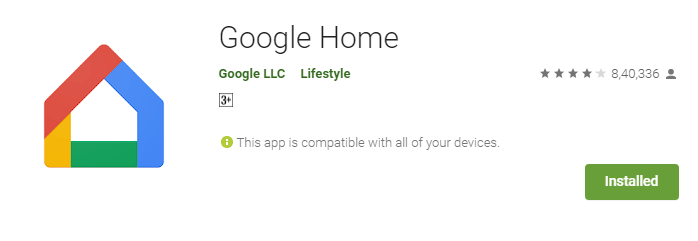
If you would rather not reach the back of your TV and press the button then there is an alternative to accomplish a hard reset on Chromecast through the Google Home app on your Smartphone.
Step 1. Launch the Google Home App if installed or else you can download it for free by clicking the lick below.
Download Google Home application Android || iOS.

Step 2. Locate the device icon that appears under the ‘Your Room’ section.
Step 3. Now tap once on the settings icon in the upper right corner. The icon looks like a cog wheel or a gear from a machine.
Step 4. Locate the triple dot menu and tap on it to reveal the Factory Reset option.

Step 5. A tap on this option will accomplish factory resetting a Chromecast device.
Note: For iOS devices, the Factory Reset option will appear under the Remove Device option.
Step 6. Once the process of hard resetting a Chromecast initiates, the device LED light will start blinking orange light which will eventually turn to white after some time.
Step 7. While factory resetting a Chromecast, always remember that the data and settings in the device will be wiped out clean. But no harm will come to the Google Home app data on your device of any other Google Home devices you have.
How to complete factory resetting a Chromecast and set it up again?
Now that you have done a hard reset on your Chromecast device, it is time to set it up again by following these few quick and easy steps.
Step 1. After factory resetting the Chromecast, there would be a state where the orange light changes into the white light and the device is plugged into the TV.
Step 2. Now tap the Add icon on your smartphone using the Google Home app.
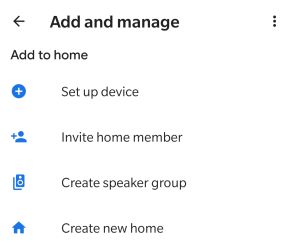
Step 3. Locate the Set up Device option and tap New Devices. Now select the Home and click on the Next button.
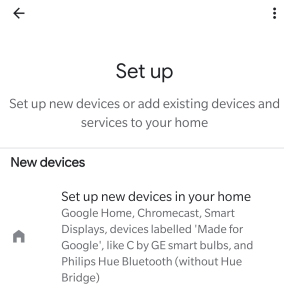
Step 4. Wait for the scan to complete and tap on the Yes option once the app finds your Chromecast. And check the code which should be the same on both your TV and Phone.
Step 5. Choose the Device location and provide a name to the room if required.
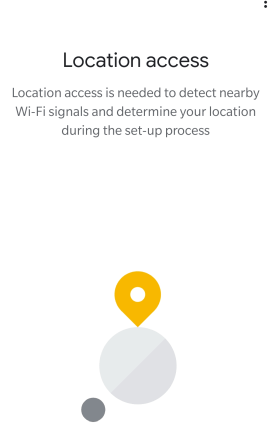
Step 6. Now choose your Wi-Fi network name from the list and the app will automatically take the password from your phone.
Step 7. You will get an option to link your Google account and this is completely your discretion if you want to do so. Let the process complete.
Note: If you get a black screen or no signal issues after a clean setup then it means that you TV is not able to provide enough juice to the Chromecast to function. Plug the USB cable connected to the Chromecast device into the AC power socket.
Your Thoughts on Steps to Factory Resetting a Chromecast To Its Default Settings.
Google Chromecast is an amazing device which might face issues sometimes and it is recommended to reboot Chromecast before doing a hard reset on Chromecast. Also as observed in the above article it takes more effort to set up the Chromecast than it takes to do a simple factory reset on Chromecast. But if the error or issue is unsolvable then resetting a Chromecast is the only option left which can be accomplished within a couple of minutes, provided you press the right options.
Follow us on social media – Facebook, Twitter, LinkedIn, and YouTube. For any queries or suggestions, please let us know in the comments section below. We would love to get back to you with a solution. We post regularly on the tips and tricks along with solutions to common issues related to technology. Subscribe to our newsletter to get regular updates on the tech world.
Next Read:
Steps to Factory Resetting a Chromecast To Its Default Settings
Best Chromecast Alternatives 2020






Leave a Reply