Irrespective of the device you are using, duplicate files have been a constant outcome all of us face. Sometimes, we click too many pictures to get the perfect one & other times, just because the scene was pretty memorable to capture. And surprisingly duplicate files aren’t just limited to images, other types of files also go through the same issue.
What Do You Do When a Duplicate Files Graph Goes Up?
It’s a healthy practice to keep checking for duplicates on your PC. Because not only it takes unnecessary space, but it’s a hell of a tiring job to look for them manually. So to keep yourself away from these annoying and tiring situations, you can always look for the Duplicate Files Finder tools. The internet is full of those apps that claim to be the best at what they offer.
So you need to explore every possible option thoroughly to land on the most reliable one. Also, it’s quite necessary to compare every possible alternative you think is matching with your preferred option as well. This is why we will be talking about the Duplicate Files Fixer (best in the business) along with two other best matches (Easy Duplicate Finder & Wise Duplicate Finder).
Also Read: Best Duplicate File Finder And Remover (Paid & Free) For Windows 10,8,7
Duplicate Files Fixer vs Easy Duplicate Finder vs Wise Duplicate Finder
List of Contents
Since we are talking about the top three duplicate file remover tools, it’s necessary to go through their detailed comparison. Doing so will give us an insight into all the features they hold and then we can make a well-thought decision. So without further ado, let’s start exploring the Duplicate Files Fixer tool:
Duplicate Files Fixer is a highly efficient and user-friendly application that effortlessly removes clone files, helping you reclaim valuable storage space on your Windows, Mac & Android device. Developed by Systweak Software, this tool excels at identifying and removing both exact and similar-looking files, regardless of the file names. By eliminating duplicate images, documents, and more, you’ll free up significant space on your system and smartphone in a few clicks.
It features the ability to run an “All Files” scan which thoroughly identifies all types of duplicate files and a “Custom Scan” which allows users to narrow down the search based on specific file types. The latter is a useful option when users want to focus on cleaning up specific types of files, such as documents, pictures, videos, music, archives, and more. By selecting the desired file types, users can streamline the scanning process and target their efforts to remove duplicates more effectively.
While the trial version has its limitations, investing in the premium version, priced at $35.75, is definitely worthwhile.
Click Here to Download Duplicate Files Fixer
Review on Duplicate Files Fixer Software
1. How to Use The Duplicate Files Fixer
Using this duplicate file identification tool is pretty simple and straightforward. Follow these steps to start using Duplicate Files Fixer on your Windows 11. The software is compatible with all popular Windows versions and other OSes like Mac and Android.
STEP 1 = Visit the official website and download the appropriate version for your device.
STEP 2 = Install the tool and launch it.
STEP 3 = To scan for duplicate files, simply drag and drop the folder you want to check or manually add folders from your PC, cloud storage (Google Drive or Dropbox), or mobile.
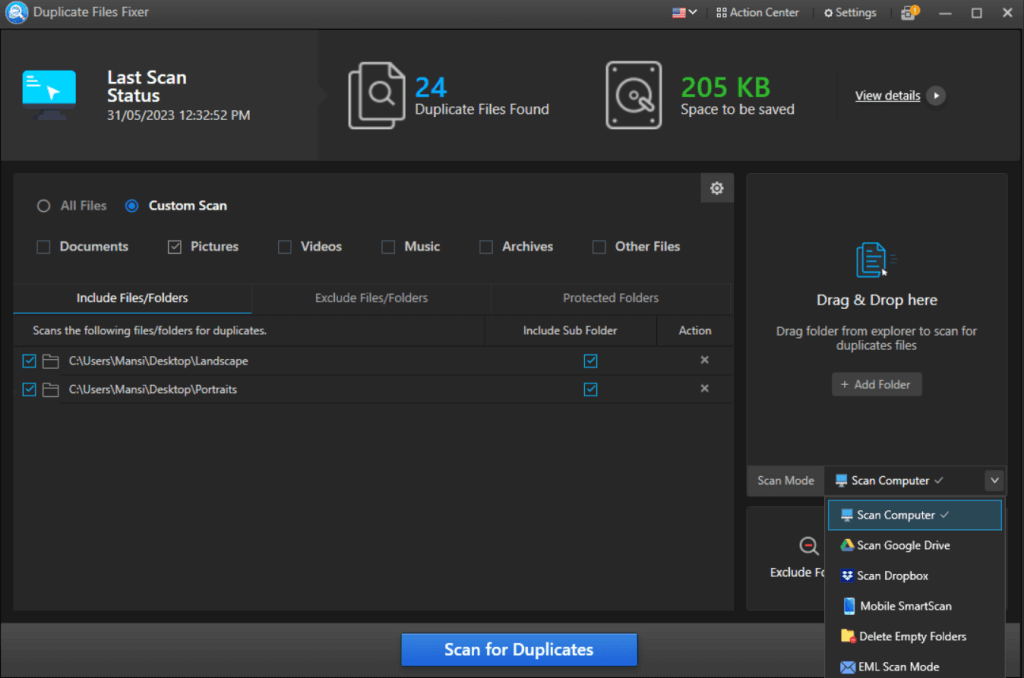
Moreover, you can choose to scan for “Empty folders” or duplicate “Emails”.
STEP 4 = After choosing the desired location, click on the “Scan for Duplicates” button and be patient till Duplicate File Finder & Eraser Software completes its job.
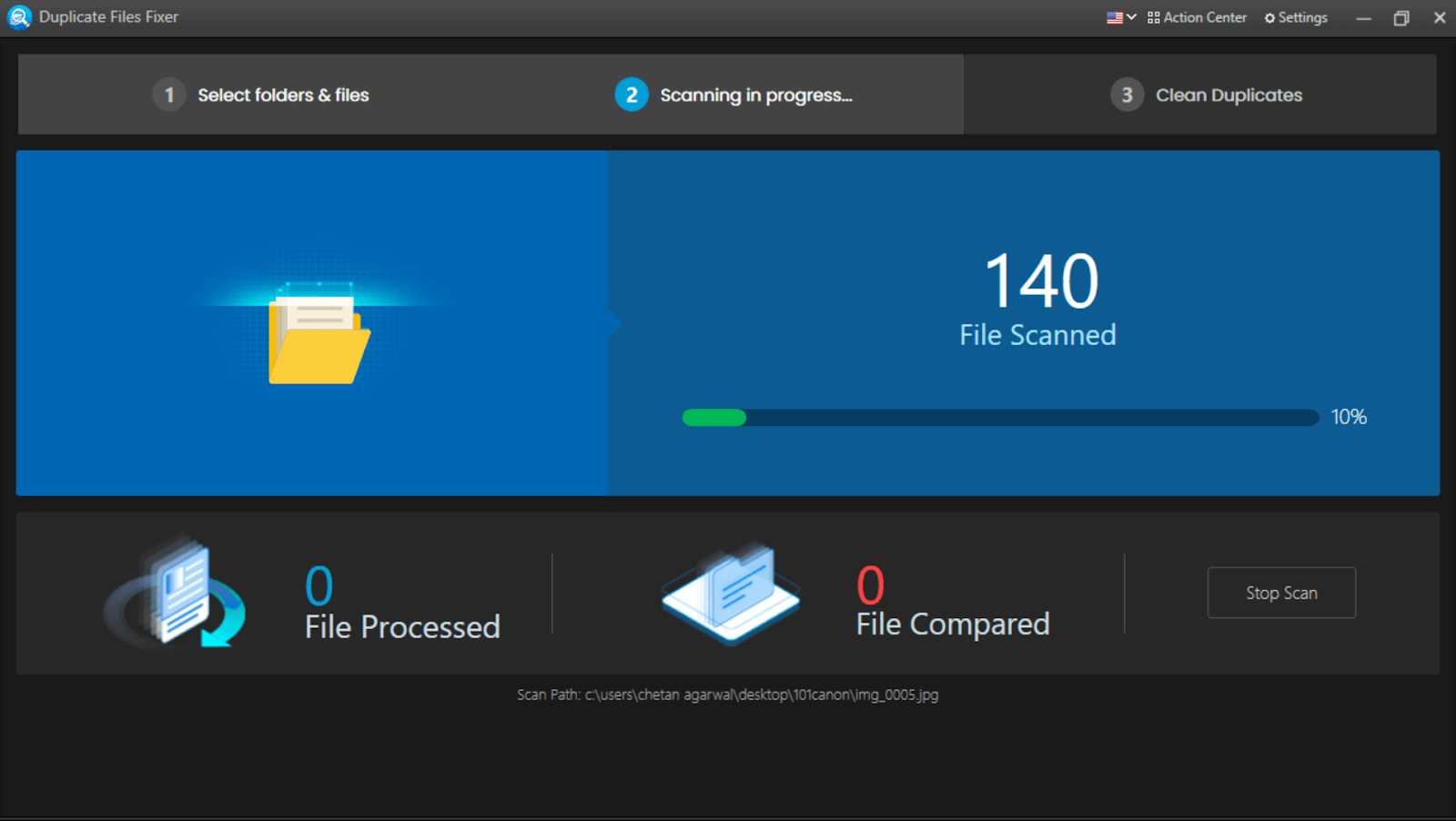
STEP 5 = Depending on the amount of data, the scanning process can take time. Preview the found duplicate files displayed in each group.
STEP 6 = You can further choose to select the duplicate files manually or use the “Auto Mark” feature and let Duplicate Files Fixer automatically select all the duplicates, leaving one copy in each group.
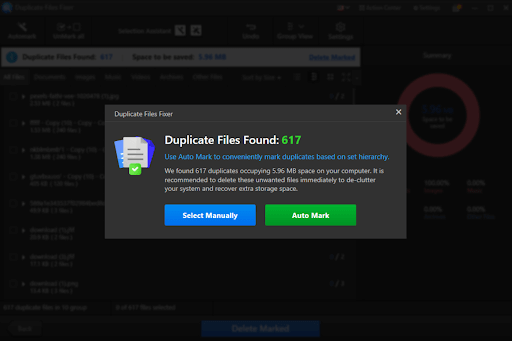
STEP 7 = Finally, click on the “Delete Marked” button to remove the selected duplicate files from your computer.
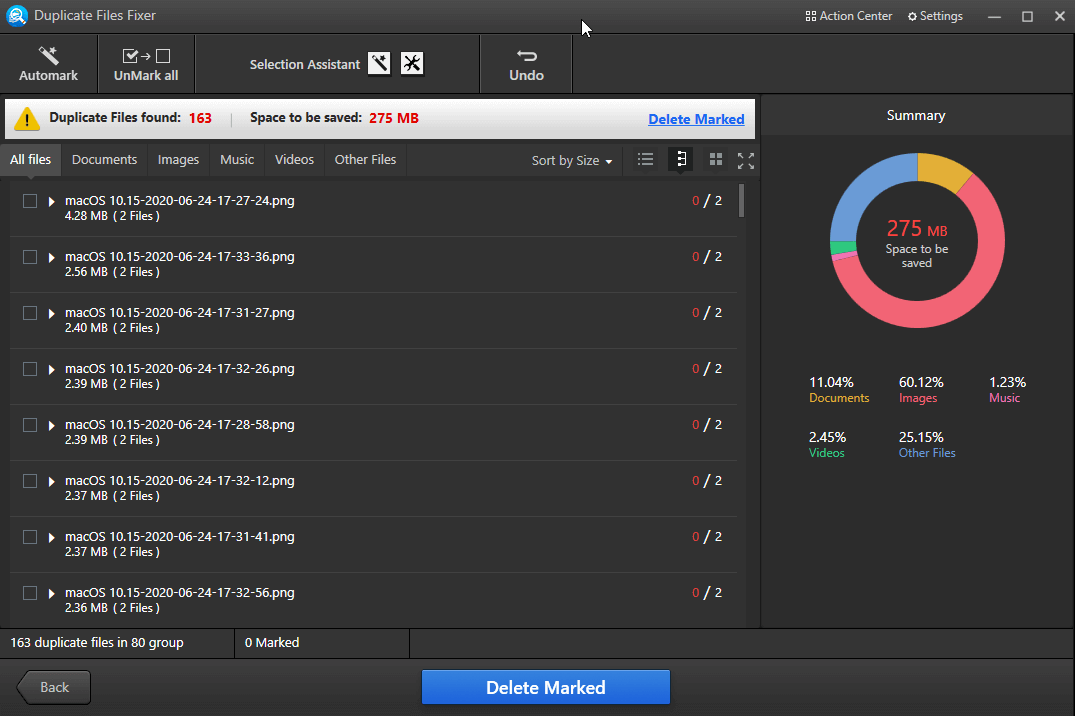
You will see the amount of storage space that has been recovered by Duplicate Files Fixer in a single scan.
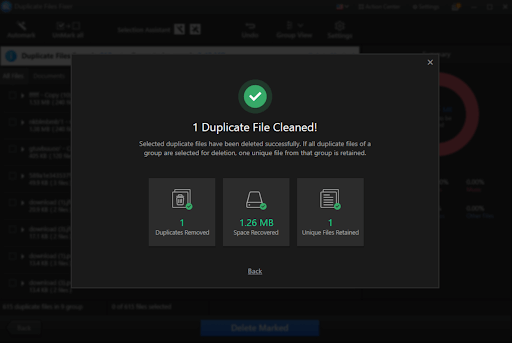
2. Powerful Features on Duplicate Files Fixer Tool:
Duplicate Files Fixer offers a user-friendly interface that makes it effortless to utilize its powerful features. These features include:
- Drag & drop feature.
- Scan Google Drive/Dropbox.
- Scan Mobile for duplicates.
- Supports “All Scan” & “Custom Scan”.
- Internal/External device support.
- Delete Empty Folders.
- Find & remove duplicate Emails.
- Different modes to preview duplicate files.
- Auto-mark duplicate files.
- Include/Exclude specific file types/formats.
- Protect important folders from scanning.
- Permanently delete duplicate files or move them to Recycle Bin.
- Multilingual duplicate file remover.
- Get an overview of duplicate files & reclaimed space.
- Compatibility with different OSes, including Windows, Mac & Android.
In conclusion, Duplicate Files Fixer stands as the ultimate solution to reclaim your device’s storage space and reduce redundancy.
3. Duplicate Files Fixer (Pros & Cons)
Fully Compatible With Mac, Windows, & Android Devices.
Catchy & Easy to Navigate Interface.
Auto-Marking Duplicate Files.
Preview Feature Before Deleting Files.
Quick Outcomes With Utmost Accuracy.
Trial Version Has its Limitations.
Just as the same suggests, Easy Duplicate Finder is among the topmost tools to identify duplicate files & remove them seamlessly. Easy Duplicate Finder claims to be the fastest & safest duplicate files removing tool. The tool comes with a catchy user interface with many features you will get your hands on. Also, don’t forget about those constant updates that make this tool one of the most advanced clone cleaners on the market. Currently, Easy Duplicate Finder is giving you the liberty to use different editions (EDF 5 & EDF 7) in a single device. This means you can easily switch between both the Easy Duplicate Finder editions & use whichever version works more accurately for you. Since here we would be exploring the latest version of the Easy Duplicate Finder, Easy Duplicate Finder 7 awaits.
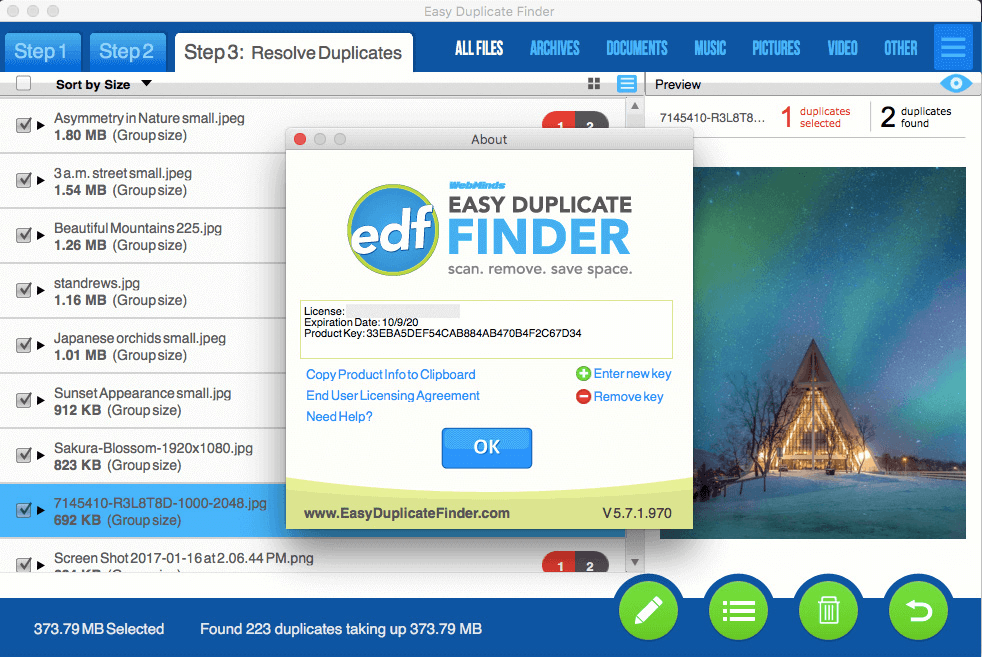
Though the initial version to identify & remove duplicate files come for FREE, however, the premium version offers you other rich features. Also, there wouldn’t be any limitations on the number of files you can delete to recover the storage space back. So it’s always recommended to start with the trial version & opt for premium if you like the duplicate file remover tool.
Click Here to Download Easy Duplicate Finder
1. How to Use The Easy Duplicate Finder
To use & explore one of the best duplicate file remover tools, you need to make your way to the Easy Duplicate Finder’s official website. Once landed on the page, select the device you own (Windows or Mac) & download the latest version accordingly. Let the downloading process complete & once it’s finished, follow the prompts for successful installation of the Easy Duplicate Finder.
- Considering that the above process has been completed, you will have the Easy Duplicate Finder launched in front of you.
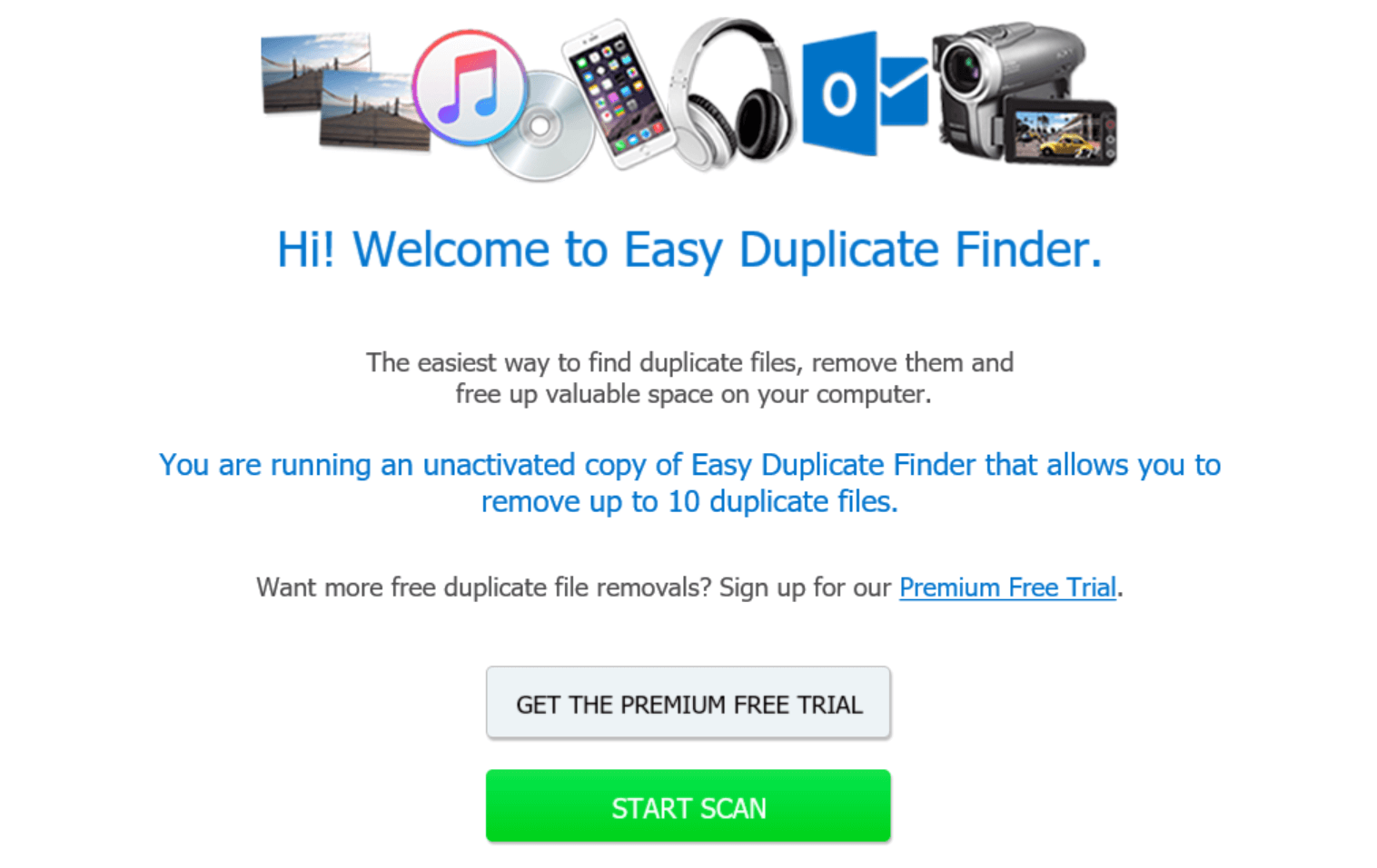
- Here you can go ahead with your preferred option as we are opting for the Start Scan
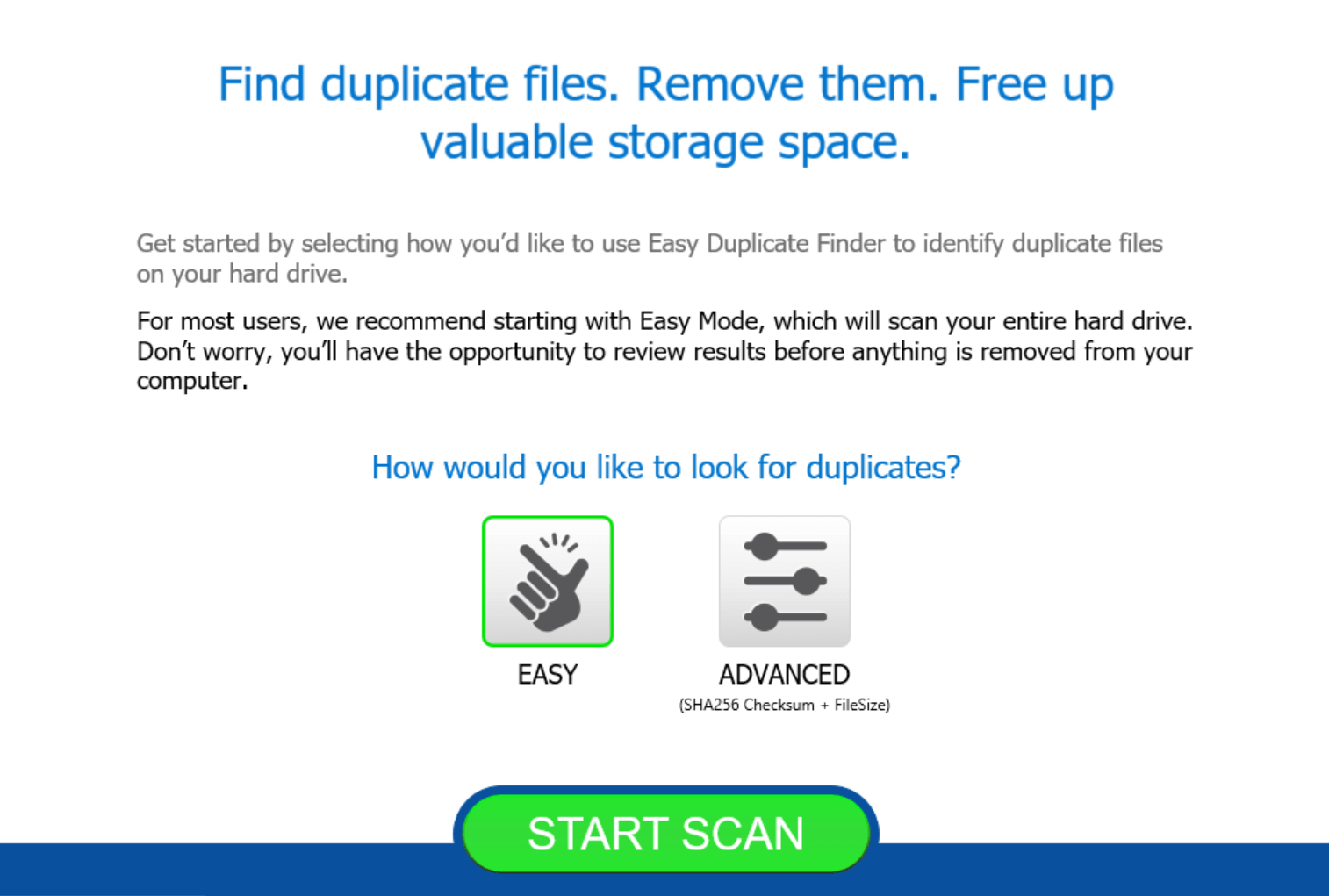
- There are filters that have been designed to give you the most narrowed down results & this is why we will need to choose between Easy & Advanced scan type.
Please know that no matter whichever type of scan you choose, your to-be-deleted-files will have an option to get reviewed first.
- After you have chosen the scanning type, tap on Start Scan, and the scanning process will start to identify duplicate files.
- Depending on the size of the drive, Easy Duplicate Finder will take its time to look for those identical files (you can look at the % circle on the scanning screen).
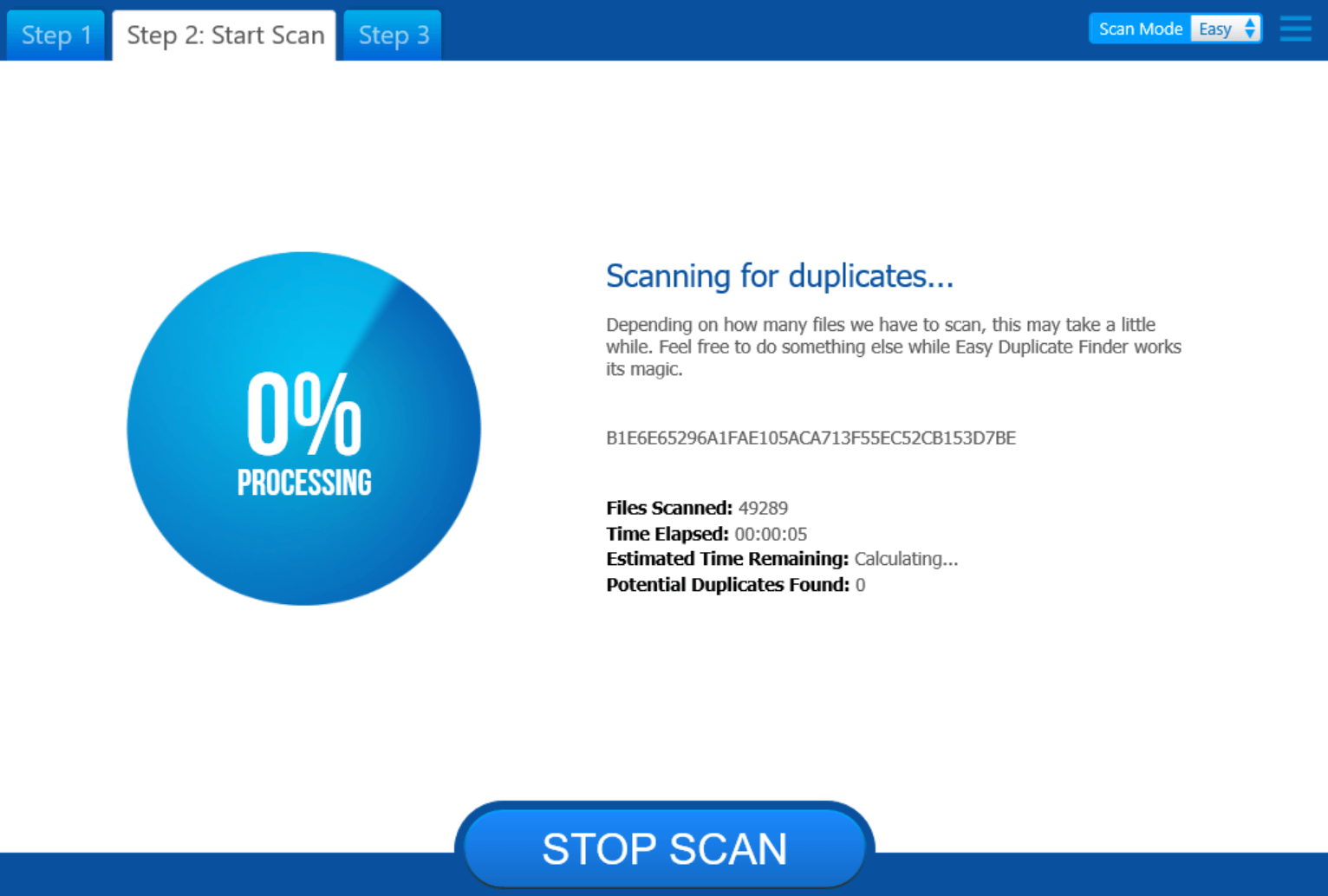
- Once the scanning has been completed, the results will be displayed in front of you those will require your immediate attention.
- You will be surprised to know after looking at the potentials duplicate files on your system. However, all the file types will be categorized in different sections to go through separately.
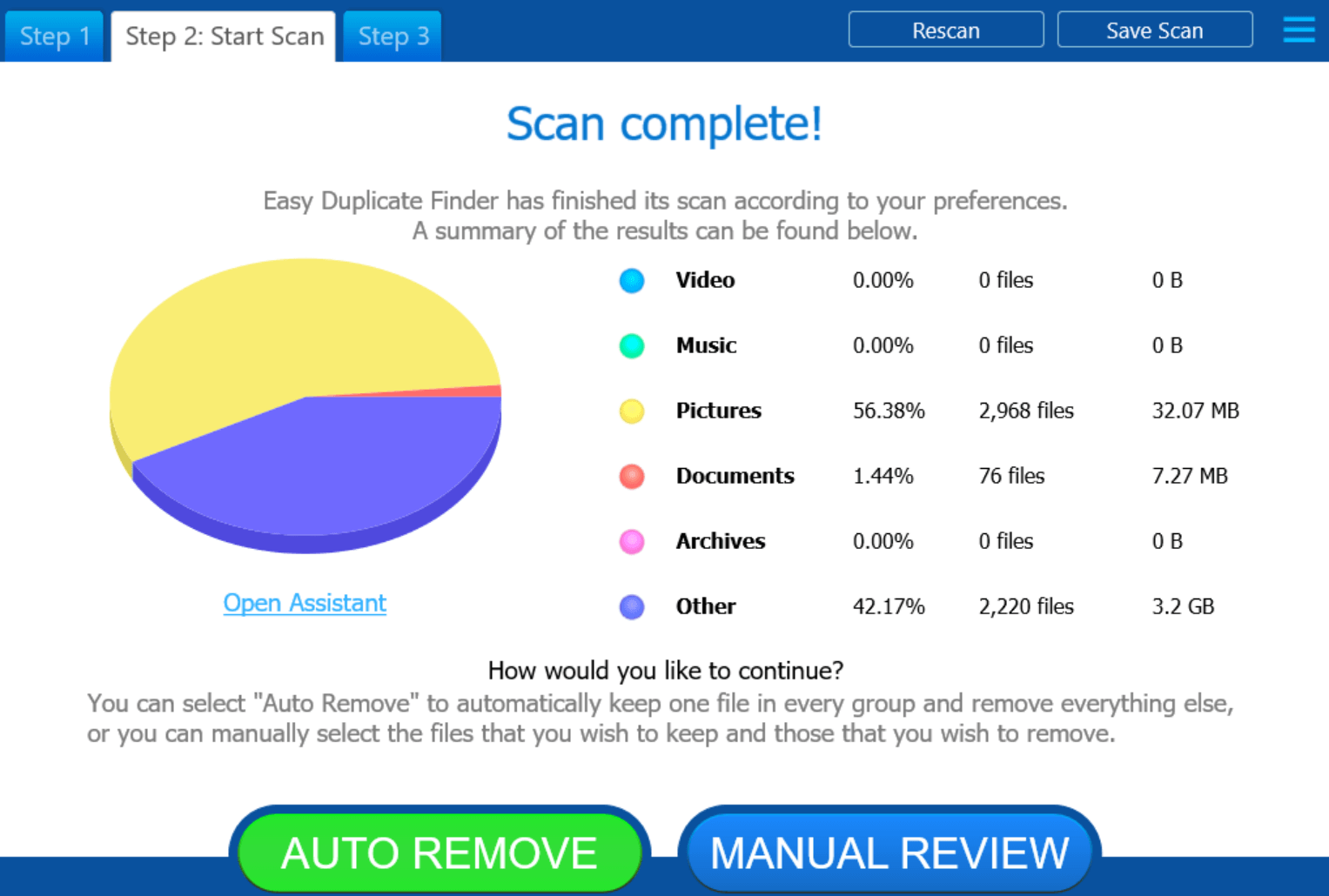
- Here you can either go with the Auto Remove option to delete duplicate files from the system without manual efforts. Or else, you can simply tap on Manual Review where after reviewing them, you can decide on either removing or keeping those duplicate files.
- Also, you can tap on the Open Assistant option that will let you choose among different duplicate files to keep (oldest, newest, original). After choosing your preferred option from the Assistant, you can go ahead with tapping on Auto Remove and let the tool do its job.
- Or You can tap on Manual Review first to go through those identified duplicate files, just to be sure. Also after landing on the Resolve Duplicates page, there are so many options you can explore to make necessary changes in the oldest duplicate files as well as the newest ones.
- In case you want to go through the duplicate files on a file type basis, do so by tapping onto the file type category on the top (default type is All Files).
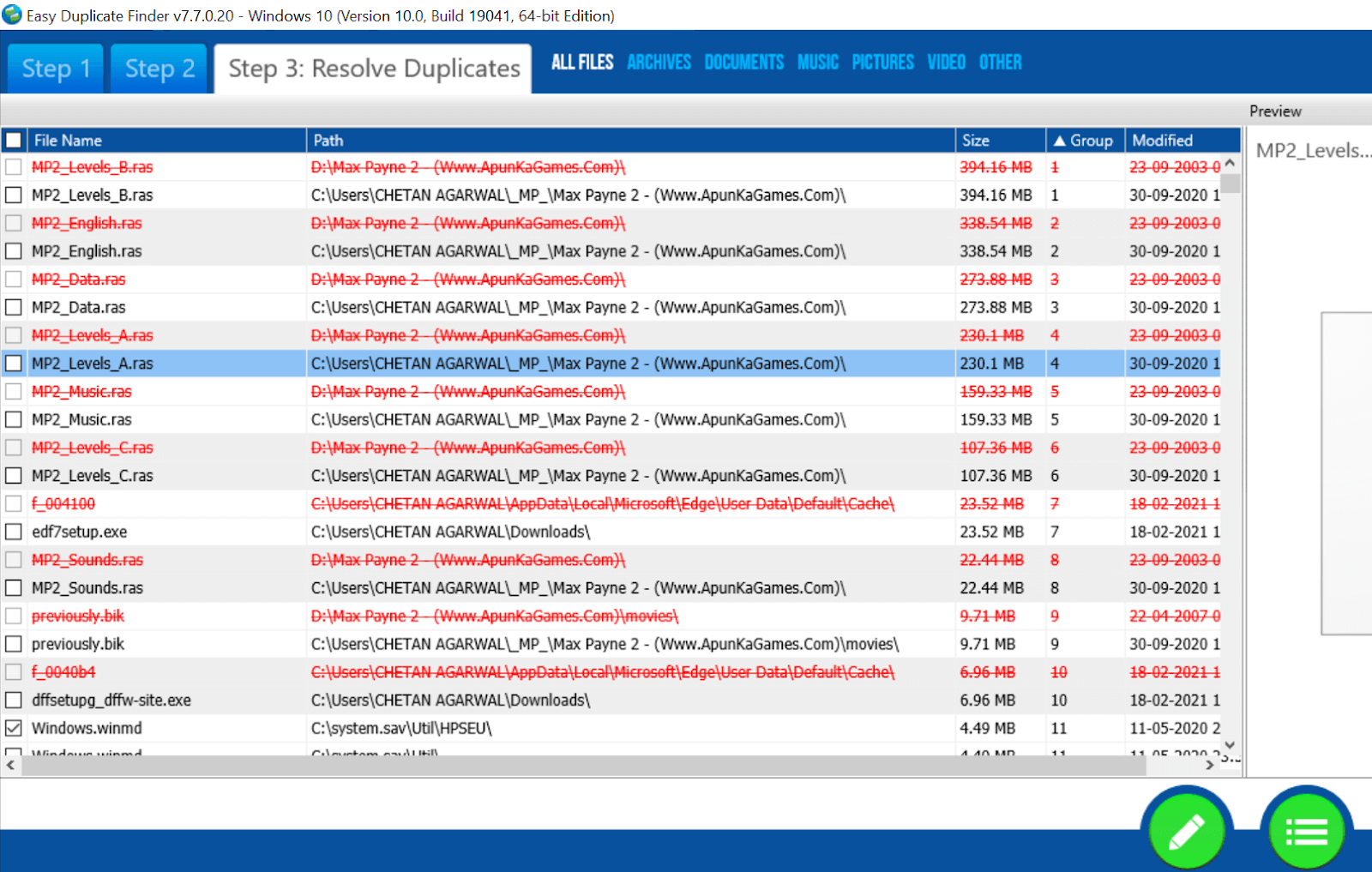
- After you have been through the identified duplicate files & made your decision to delete them, tap on the Delete logo & go ahead with pressing Continue.
- However, if you still wish to go with the Auto Remove option, go back a few steps & tap on Auto Remove to let the tool take care of all those duplicate files.
- The next step would be to choose between the two most important sections (move files to the Recycle Bin or delete them permanently).
- Choose accordingly and the Auto Remove option will analyze every possible duplicate file to show them in Red color.
- Here you need to tap on the Delete logo and within a while, the Easy Duplicate Finder will remove all the possible duplicate files from the system.
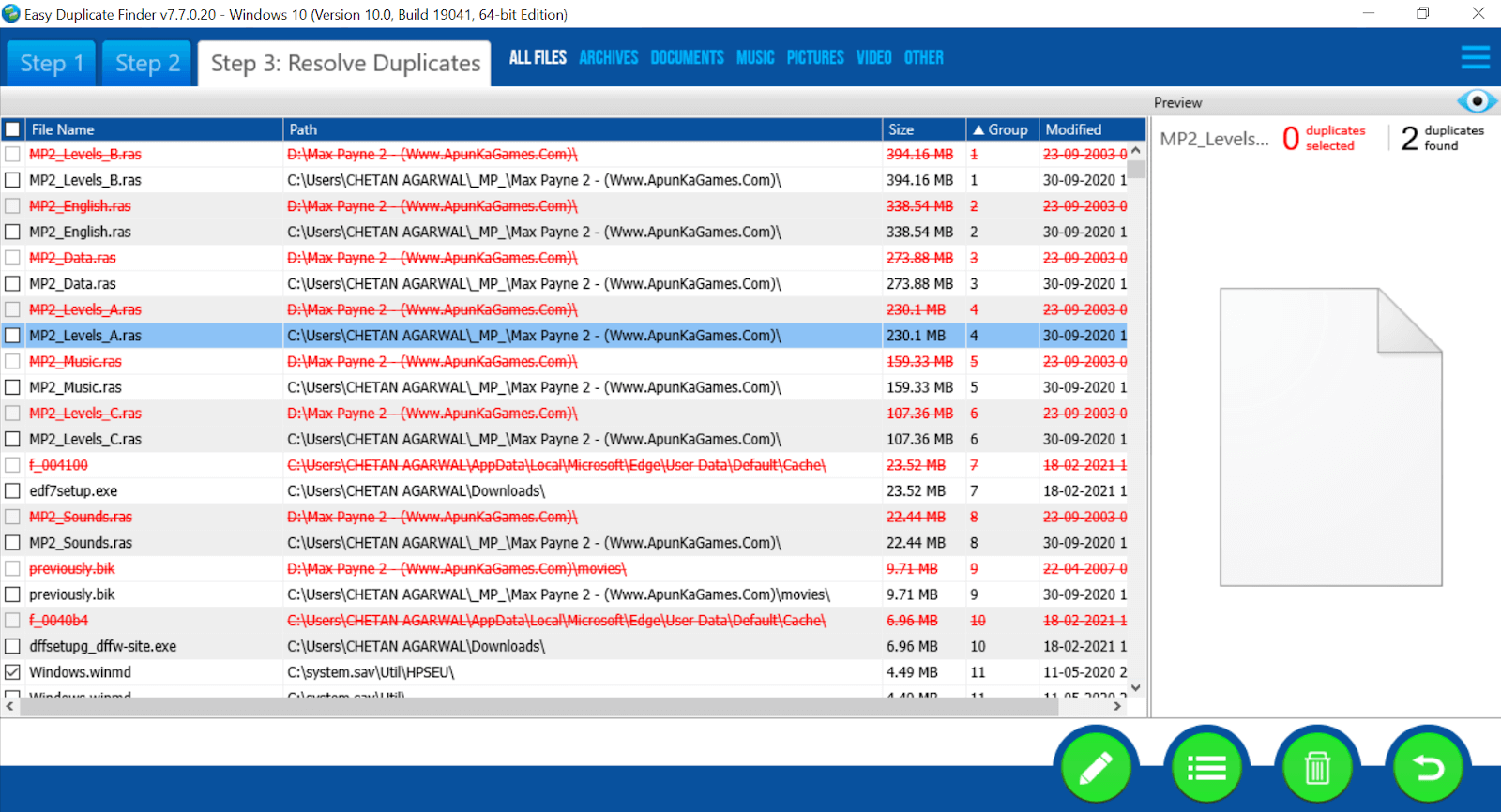
2. Features on The Easy Duplicate Finder Tool
Easy Duplicate Finder is one of the powerful tools when it comes to identifying & removing duplicate files. So the whole process of reaching the best app level, there must have been a combination of rich features. Those power-packed features are mentioned below to give you a glimpse of what the duplicate file remover holds:
Features:
Quick Scanning
Duplicate Files Management
macOS & Big Sue Compatibility
Graphical Explanation For Duplicate Files
Also Read: Best Duplicate File Remover Apps For Android
3. Easy Duplicate Finder (Pros & Cons)
Safest & fastest way to identify duplicate files.
Reduces Memory Consumption.
User Can Access Two Versions on Single PC.
Fully Compatibility With Windows & macOS.
A bit Complicated For New Users.
Too Many Steps to Go Through.
Simply one of the best duplicate files management tools that can help you get rid of identical files in just a click. There are so many filters you can choose from and all of them start narrowing down your results to the most accurate ones. Doing so will help you recover the annoying identical or clone files to free up space on the hard drives. This will eventually boost up the PC performance because every unneeded file (duplicate) has been removed from the system.
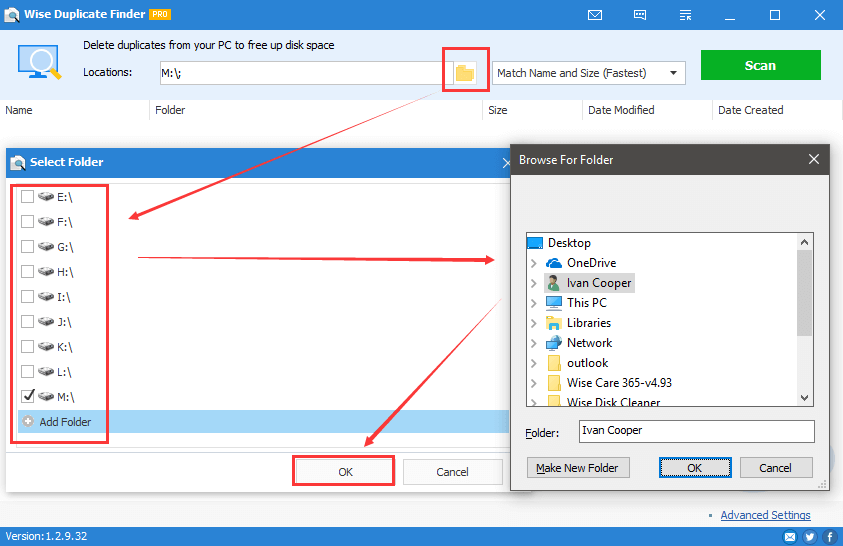
As all of us access the internet, we end up downloading all types of files (images, video clips, music tracks, & documents). Unintentionally or intentionally, many of these files get downloaded twice or thrice with different file names. And if these things happen too often, you can only imagine the pile of unnecessary files stored on the device. This is why, before these files start troubling you in annoying or irreparable ways, go to the duplicate files remover tools like Wise Duplicate Finder. Without a doubt, one of the top-notch software when we start looking for the best duplicate files remover.
Click Here to Download Wise Duplicate Finder
1. How to Use The Wise Duplicate Finder
Now, to access the Wise Duplicate Finder, you need to navigate yourself to the official webpage. Here you need to tap on Free Download & go through the installation process to complete the whole process. After the successful installation, the tool will launch automatically on your system screen.
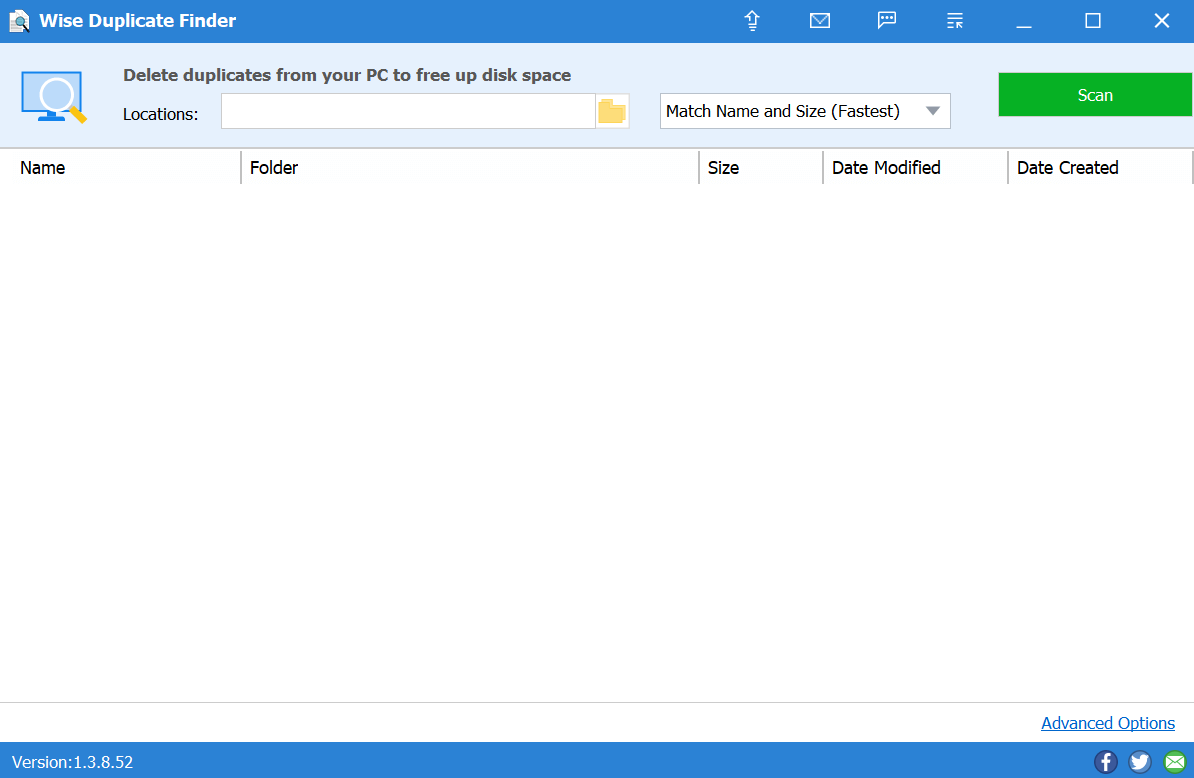
A quite simple user interface with utmost effectiveness, Wise Duplicate Finder will take you back in time.
- On the Wise Duplicate Finder homepage, you need to tap onto the folder icon under the Locations section.
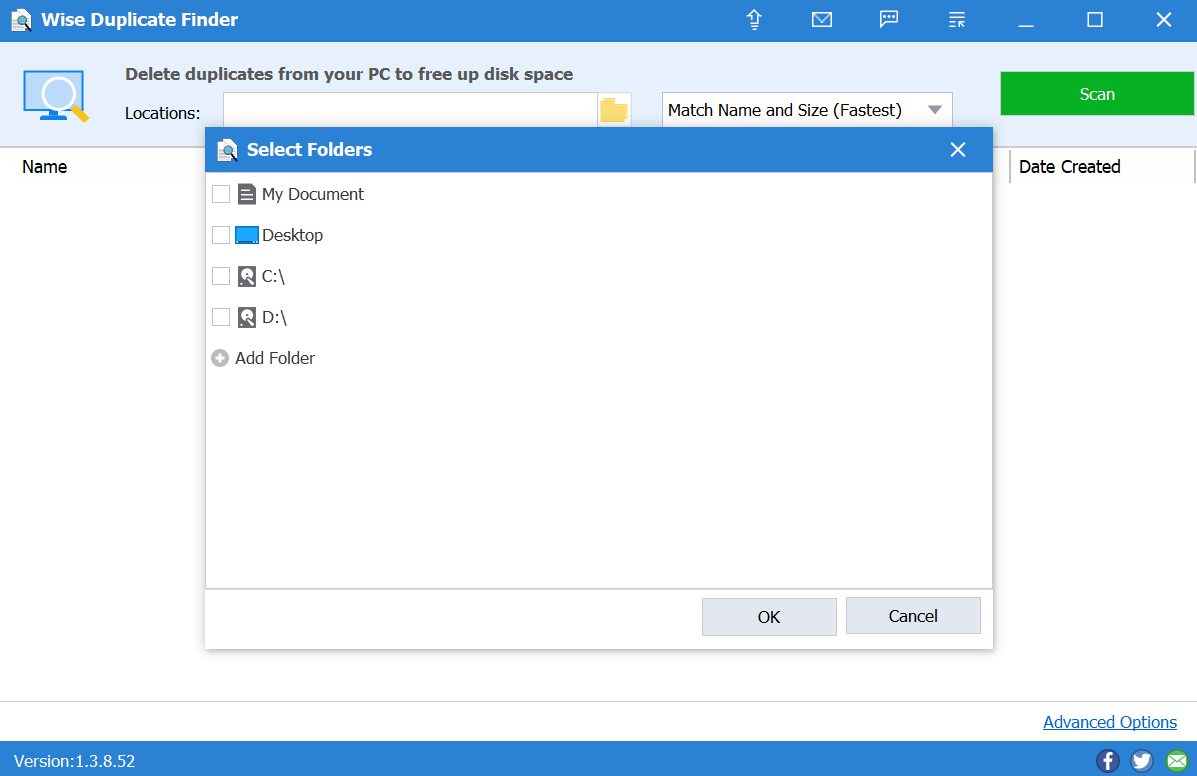
- Here you will be selecting or narrowing down the locations (internal or external) that you wish to scan for duplicate files.
- After selecting those locations, tap on OK, and the location will be added to the Wise Duplicate Finder tool.
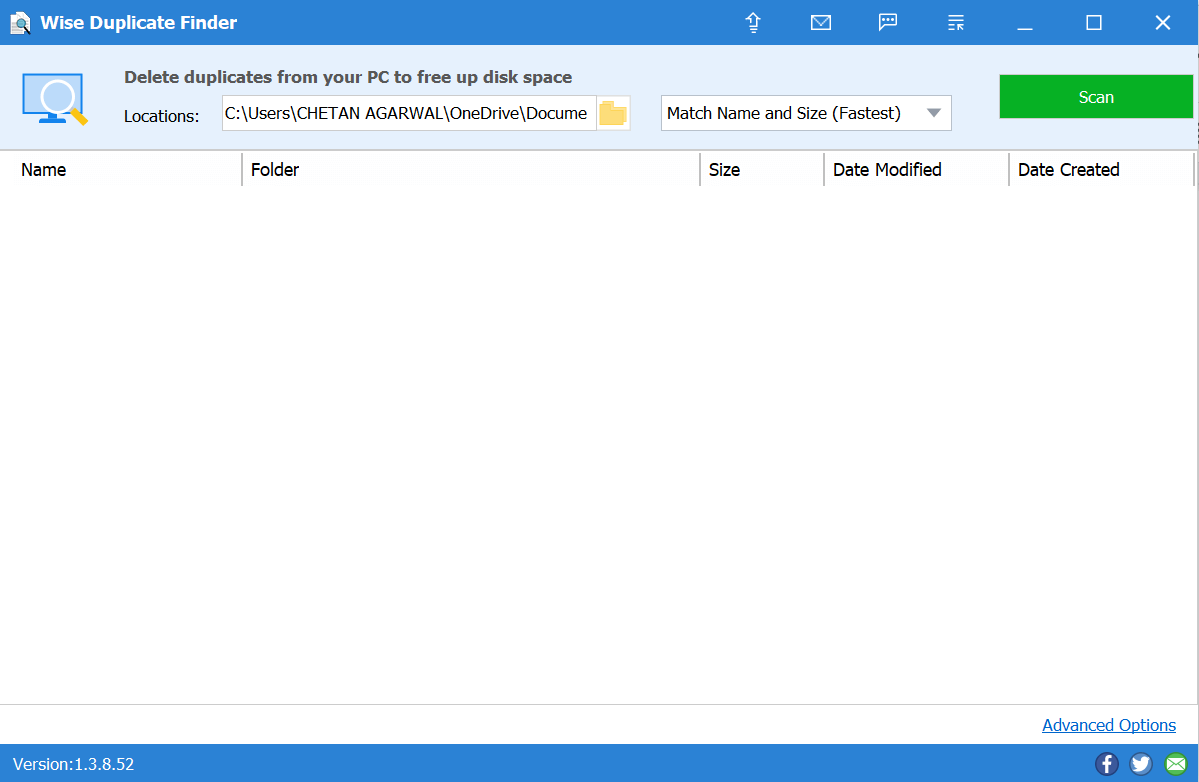
- Now the next step would be setting up the value for the level of duplication among different options (Match Name and Size, Partial Match, Exact Match, & 0 byte Files). After narrowing down the filtration level, you need to tap on Scan (top right side of the screen).
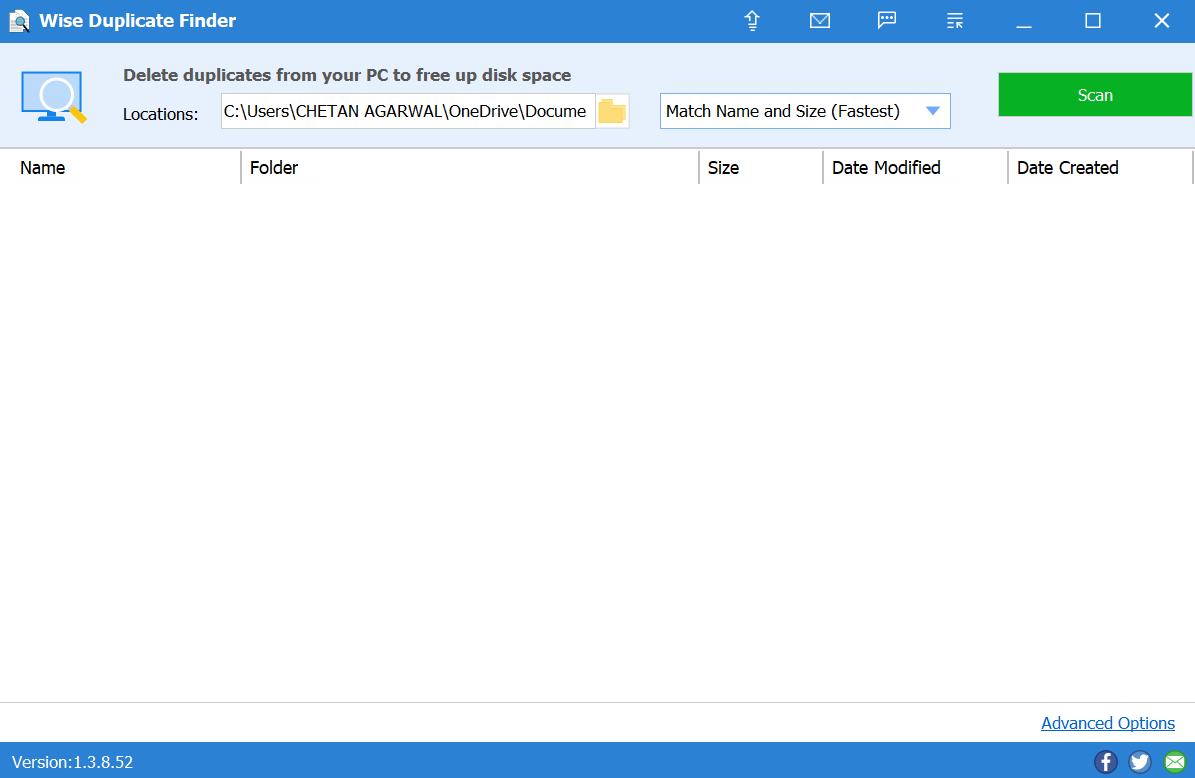
- Once the scanning has been completed, the tool will display the duplicate items in front of you (according to the matching level you decided in the first place).
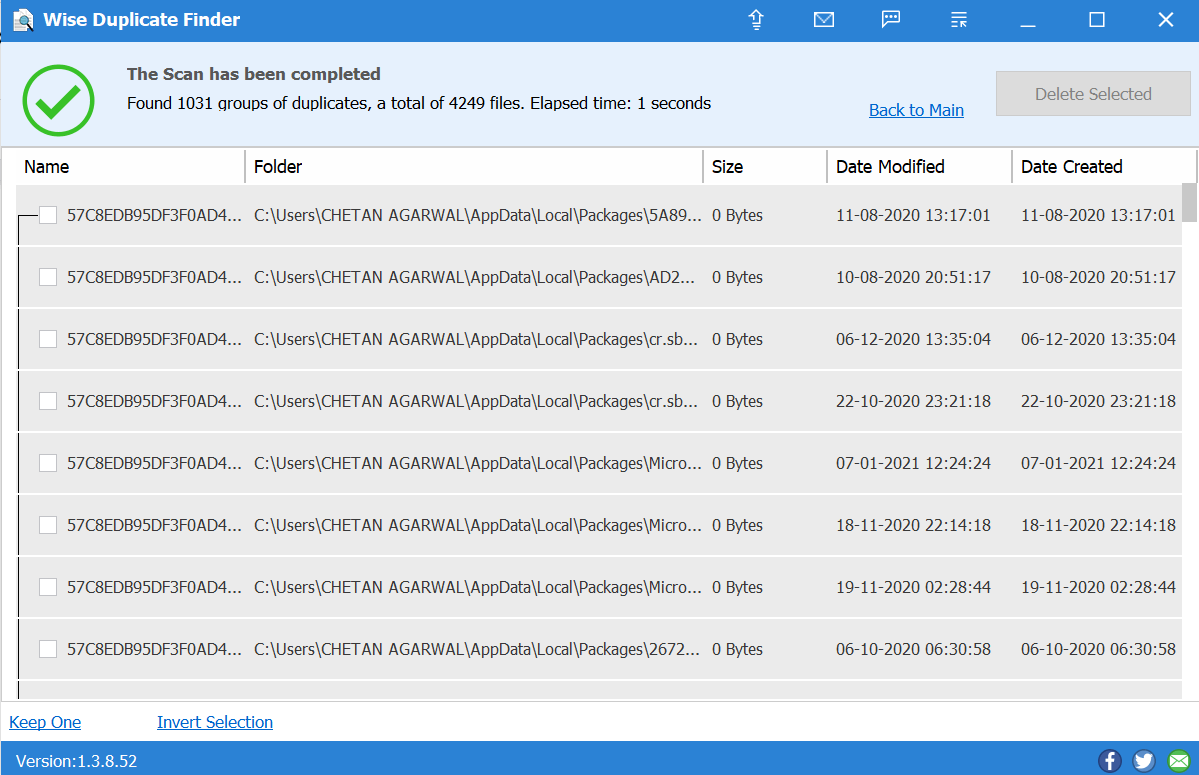
- Now it’s quite evident that tapping on each & every one of those results will take a lot of time so all you need to do is, tap on Invert Selection. Doing so will select all the mentioned duplicate files on the Wise Duplicate Finder tool & the Detele Selected option will be enabled.
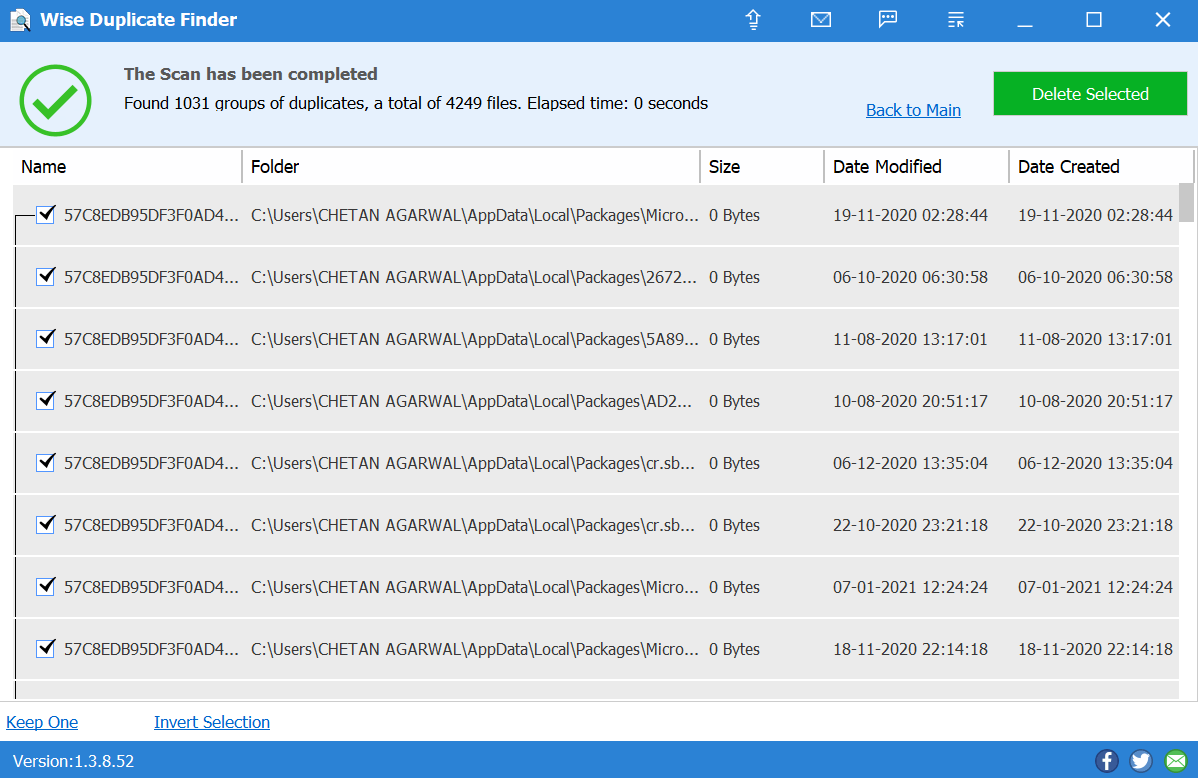
- Go with the given prompts and soon you will have a system that has no duplicates on the device. Now tap on Clean & just like that the tool will delete all the selected files without failing.
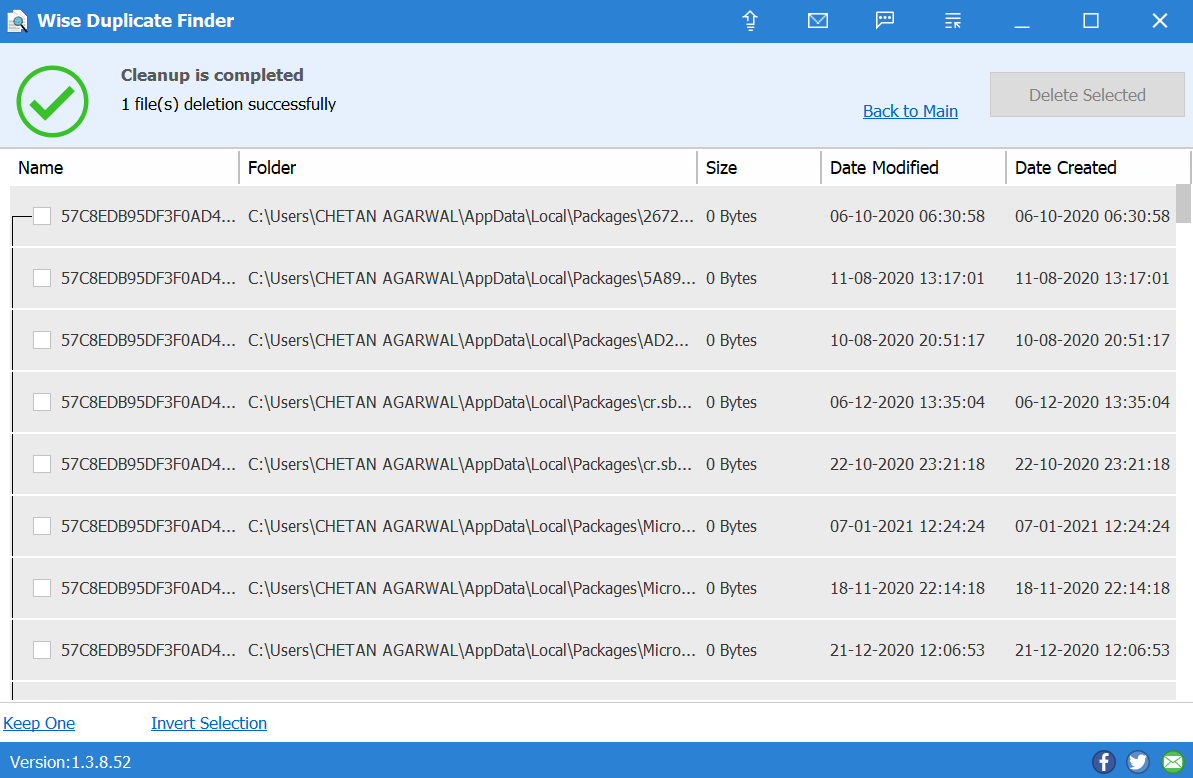
- Although Wise Duplicate Finder doesn’t have many things to look at, however, as long as it comes to removing duplicate files, it’s an effective tool.
2. Features on Wise Duplicate Finder Tool
We have talked about identifying & removing duplicate files in the above section so nothing will come as a surprise. However, some features will grab your attention and you would want to opt for the Wise Duplicate Finder.
Features:
Duplicate File Management Tool
Looks For Empty Files As Well
Backup And Restore Option
Simple User Interface & Utmost Results
3. Wise Duplicate Finder (Pros & Cons)
60 Days Money Back Guarantee.
Easily Recover Mistakenly Deleted Files.
Auto & Manual Ways to Remove Files.
Multi-Language Support.
Continuous Updates & 24*7 Customer Support
Supports Only Windows OS.
Final Verdict
We have been through all 3 best duplicate file remover tools (Duplicate Files Fixer, Easy Duplicate Finder, & Wise Duplicate Finder). Wherein one might have utmost accuracy while looking for duplicate files. Other identical file removal tools might be a bit cheaper or have something more valuable for users. After going through all these 3 file removing tools, it’s been established that Duplicate Files Fixer is the best duplicate file removal tool for your PC.
From system compatibility to scanning types & user interface, everything is top-notch as long as it’s about removing duplicate files. Also, let’s not forget about undoing your action of deleting files mistakenly as well as creating a backup before deleting them permanently.
Recommended Readings:
How To Clean Up Duplicates In My Library On Mac?
Recover Accidentally Deleted Files With Advanced Disk Recovery
How to Force Delete a File or Folder in Windows 10










Leave a Reply