Facebook has always been applauded and cursed at the same time for its good and bad aspects. While it is an awesome way to connect with friends on Social media, it floods your phone with alerts and notifications whenever you access the app.
Luckily, there is a workaround to delete Facebook notification and easily connect on social media without being disturbed. So without further ado, let’s see how to delete Facebook notifications.
Learn How To Clear Facebook Notifications:
Many of us might want to remove Facebook notifications but actually have no idea of how to do it. If you are using Facebook on your web browser and wants to know how to clear Facebook notifications, follow the steps below:
- Browse to Facebook and log in to it using the login credentials.
- From the top-right corner look for a bell shaped icon known as Notifications icon and click on it.
- From the drop-down list of notifications, look for the notification which you wish to hide.
- Once you have successfully done that, click on the three dot icon located next to the notification.
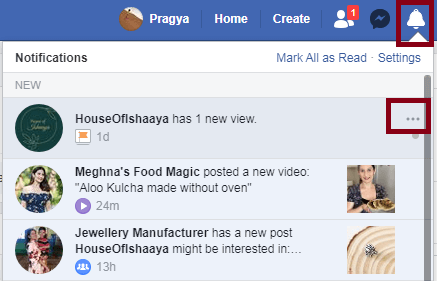
- From the list that appears, click on the option named Remove this notification.
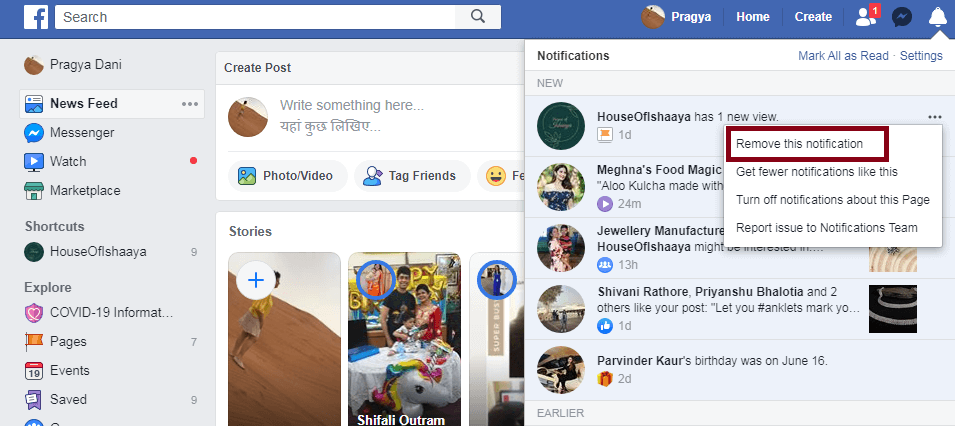
This will delete the Facebook notifications easily from the web. In case you are using Facebook on your smartphone, simply navigate to Facebook app > Notifications > Remove this notification.
Learn To Clear Facebook Notification All At Once:
Whenever we open Facebook, the notifications bell icon starts showing all the current notifications with a red dot. However once you click on the red bell icon, the red color disappears. This might confuse you and you may think that the notification has been all read.
However as soon as you open Facebook the next time the notification again appears.
So to permanently clear all the Facebook notifications at once you should mark them all read. For this:
- Login to your Facebook account.
- Here, from the extreme right corner, click on the bell shaped icon known as the Notification icon.
- Now click on the option saying Mark all as read.
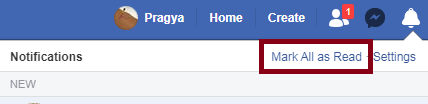
The above two methods described the ways to clear Facebook Notification after you receive them. But that doesn’t solve our problem completely. We also want that the notification should automatically be removed as soon as they arrive.
For this you can either choose to delete Facebook notifications from the Settings Menu or remove them as in when they arrive. Let’s discuss them one by one:
Learn How To Turn Off Facebook Notifications As Soon As They Arrive:
This section describes how to delete Facebook Notifications as soon as they hit your Facebook account. To do so follow the steps below:
- Browse to Facebook and log in to it using the login credentials.
- From the top-right corner look for a bell shaped icon known as Notifications icon and click on it.
- From the drop-down list of notifications, look for the notification which you wish to hide.
- Once you have successfully done that, click on the three dot icon located next to the notification.
- Finally choose the setting named Turn off notification of this type/page..
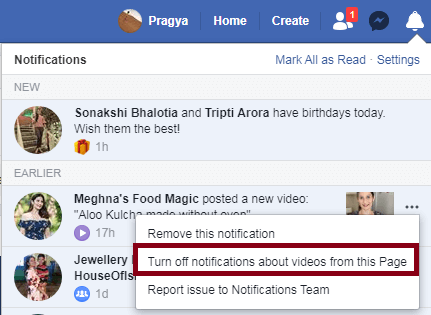
This will remove all the Facebook notifications from that page or the same type as you receive them.
Learn How To Turn Off Facebook Notifications by Category
You can also turn off Facebook notifications from the Apps settings according to their type or category, like birthdays, your likes or followed pages etc.
To do so please follow the steps mentioned below:
- Browse to Facebook and login using the username and password.
- From the extreme right corner click on the downward facing arrow.
- Post this click on Settings.
- From the Settings page, select Notifications option from the left panel.
- The notifications pane will show different categories and you can toggle-off the categories you don’t want to receive notifications from.

It is evident that Facebook is used across the globe to connect to your loved ones and also gain an audience to grow one’s business. Facebook offers a varied range of interesting features like the Facebook Quiet Mode, ability to use multiple Facebook accounts on Android , recover permanently deleted messages on Messenger, and many more.
However, as it is said that every coin has two sides, Facebook also has some features which we might not like and want to get rid of. While some may decide not to use Facebook and delete it permanently, others find ways to tackle the features they do not like. Learning how to delete Facebook notifications is one such thing that most of us wish to know and browse the famous social media platform without any disturbance and interruptions. If there is anything you wish to learn about, feel free to share it in the comments section below. You can also subscribe to our blogs for more information on tech. Thanks for reading!!
Recommended Readings:
How to Lock Your Facebook Profile
Facebook Gets Dark Mode For Mobile
How to create your Very Own Facebook Avatar
Add Music To Facebook Profile and Remove it Later?
How to Change Email Address on Facebook






mariya jonsan
I am searching this thing past so long and want to delete my facebook notifications also but didn't get any solution but now after reading this blog i got my solution .