Many of us have a habit of taking down important notes in writing when watching online tutorials and lectures. Or, in this day and age of Coronavirus pandemic, many of us working from home even take down important minutes of the meeting. Imagine, your boss asks you to immediately mail all those points. So, what would you do? Convert handwritten notes to text, copy them and mail them. Sounds simple, right!
Wondering how that can be done? You could take the app route or now, you can instantly convert handwritten notes to text and paste the same on your PC or any other device. All the credit goes to the Google Lens app.
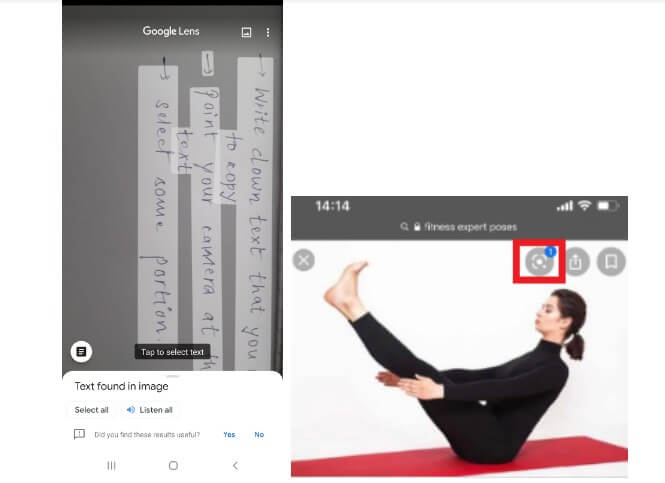
Google Lens For Android And iOS
In this blog we will discuss how you can convert handwritten notes to text step by step using the Google Lens app and see the same on your PC or any other device. But, first let’s have a look at some of the prerequisites you would need before you use the Google Lens app to convert scanned handwriting to text.
What Would You Need (Prerequisites) |
| ● Latest version of the Google Lens App which is available for both Android and iOS users. If you have an old version, consider updating it
– For Android users there is a standalone Google Lens app – For iOS users, there is a Google app where lens can be seen in the search bar towards the right hand side ● Latest version of Google Chrome ● Use the same account to sign into Google across all your devices (on your Android/ iOS device, tab, PC) ● Last but not the least, your handwriting should be neat, clean and legible. If your writing is not neat enough, you will encounter typos ! |
How To Use The Google Lens App To Convert Handwritten Notes To Text
To convert handwritten notes to text using Google Lens app follow the steps mentioned below –
- Open Google Lens app (Android users) or Google App (iOS users)
- Android users can capture handwritten notes with the help of your device’s camera by pointing its lens towards the handwritten notes. The iOS users can find the lens button towards the right
- Click the photo of the handwritten text and select the section that you wish to convert and copy
- You will see a copy to computer option appear. In an Android smartphone, you will first have to tap on the floppy icon and then select the portion of the handwritten text that you wish to copy
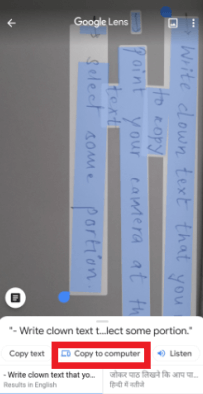
After You Successfully Convert Handwritten Notes To Text, See Things In Action
Once you have tapped on the copy to the computer, you can now head on to the computer or any other device of your choice and open a text editor app like Google doc. Again we’d like to reinstate that you should be logged in to the computer or other device with the same Google account as your Android device.
That’s it! Press Ctrl+V and the handwritten notes will be converted to text.
What More Can I Expect?
Not only can you convert handwritten notes to text using the latest Google Lens update but there is a host of other features that you get. Most of them are available for both Android and iOS users. So, here’s the list –
- You can search for complex phrases and words and then search them in in-line results (available for both Android and iOS users)
- You can listen to what is written in the text. This can especially be useful if you have captured a text written in a foreign language (As of now this feature is only available for Android users but the rollout would soon come to iOS users as well)
Also Read: How Can Google Lens Speak Out Text I Copied
In The End
Note taking apps for both Android and iOS are great. In fact, we love them too. But, scribbling down things in ink is something we’ve grown up with. Plus, writing down things does add a personal touch. And, with this Google Lens feature you can have the best of both worlds. If using Google lens you have been able to successfully convert scanned handwriting to text, why keep the trick to yourself? Share it with your friends who too are big fans of inking down their thoughts. We regularly come up with fun filled tech-treats, so keep reading Tweak Library and follow us around on all social media channels as well.
Next Read:
Family Safety App From Microsoft for Android & iOS
How To Turn Old Phone Into Security Camera

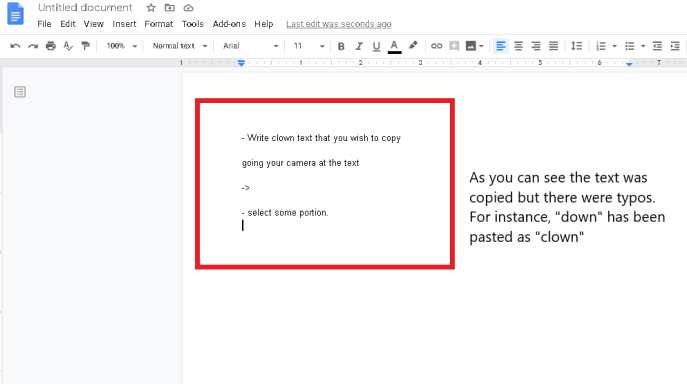





Leave a Reply