Our daily schedule starts with a smartphone and ends on it. We barely take our step out without the phone in our pocket. It’s somewhat fine to get ourselves involved in new technologies. But apart from the positive aspects of these smartphones, there is also a bad side!
And yes, the negative side includes the harmful effects of smartphones on our body, especially on our eyes! For instance, these devices emit blue light which damages tender retina cells, especially when using the phone at night time. This could result in severe headaches, sleeplessness and eye strain.
To ease this distress, we are sharing the best night mode apps or blue light filter applications.
Nowadays, many smartphone companies have introduced a dark mode theme then what is the need of installing these night mode apps? Listed below are some reasons why you may want to consider using Dark Mode on your smartphone.
- When we enable dark theme on our smartphone, the dark background with white text tremendously reduces eye-strain.
- You can’t schedule a dark mode on Android. Only Samsung users can do this.
- There are some smartphones which don’t have dark mode themes. They have to install third-party software.
Now that you know why you need blue light filter apps, you may want to get the same for yourself. Therefore, we are mentioning the sorted- list to get dark mode on Android, via third-party tools.
Best Night Mode Apps (Blue Light Filter Apps)
1. Twilight Blue light filter for better sleep
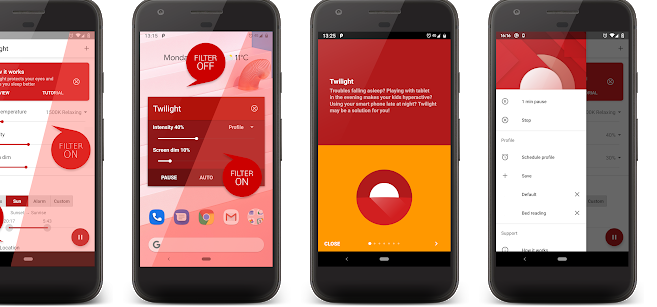
Twilight is one of the most popular night mode apps that owns Editor’s Choice tag on the Google Play Store. This application offers an option to change the device screen according to the time of the day.
There is an in-built soft red filter which shields your eyes from the flux of blue light that exudes from a smartphone. You can set the intensity, color temperature and screen shading according to your preference.
Install Twilight, a blue light filter app from here
2. Blue Light Filter- Leap Fitness Group
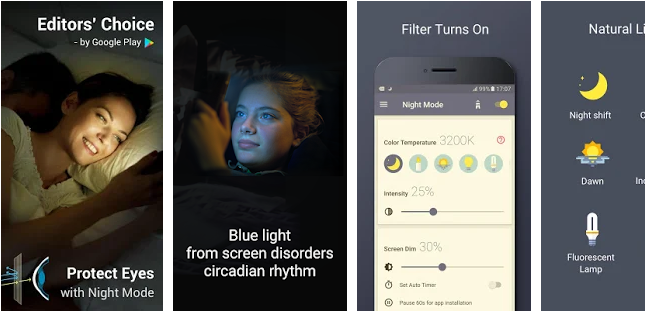
Here comes another application which works as a night mode app on your phone. Like the Twilight app, Blue Light Filter- Leap Fitness Group boasts Editors’ Choice label on the Google Play Store.
As the name says itself, this blue light filter app helps to diminish the harmful blue light by changing the screen to natural colors. Eventually, that helps you to sleep easily.
Get this amazing app from here.
Also Read: How to Enable Dark Mode in Android Q
3. Dimly – Screen Dimmer
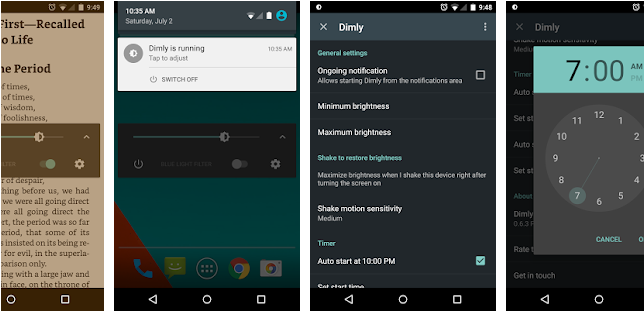
If you are looking for a night mode app that works well with low light surroundings, Dimly has everything covered for you.
This application is ideal for late-night readers, mobile game players because it lessens the screen brightness, which is beyond your Android’s default settings.
Additionally, you can restore screen brightness by simply shaking your smartphone. And the best part, this blue light filter app is free from annoying ads.
4. Darker (Screen Filter)
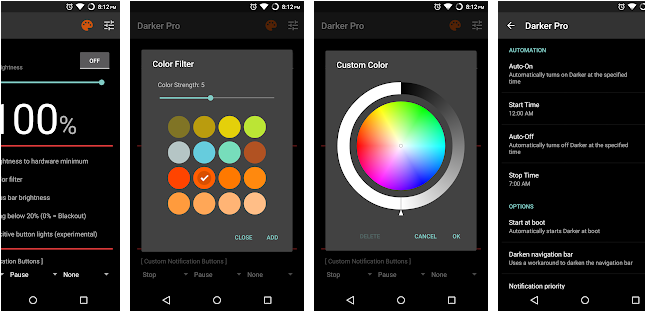
Darker helps you to lessen the screen brightness to the lowest level, which sometimes, default settings failed to do so.
You can get fully Dark mode on an Android device through this application. Users have given 4.4- star ratings to this app. You can use color filter that helps to modify display colors and filters.
If you are Xiaomi device/ MIUI users follow this path- Settings > Installed Applications > Darker > Other Permissions > Enable “Display Pop-Up Window”
This method will make this night mode app work correctly. Install this amazing blue light filter application from here
Also Read: Best Substratum Themes For Android
5. Night Screen
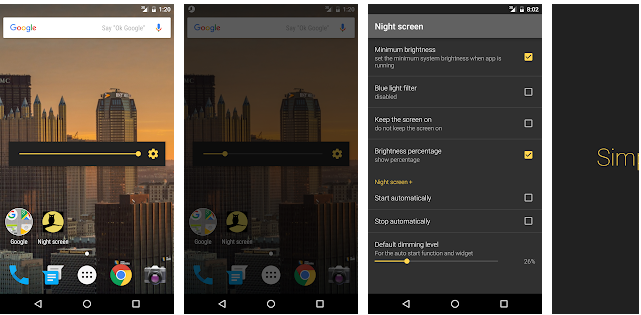
Night Screen is a good example of a blue light filter app, that aims to lower the screen brightness to its lowest. This is an easy to use application which supports one-click widget option.
You can anytime restore default brightness setting once you stop using this app. You can set brightness, blue light filter, battery percentage and night screen according to your need.
This night mode app is available on the Google Play Store.
6. Night Mode for Samsung
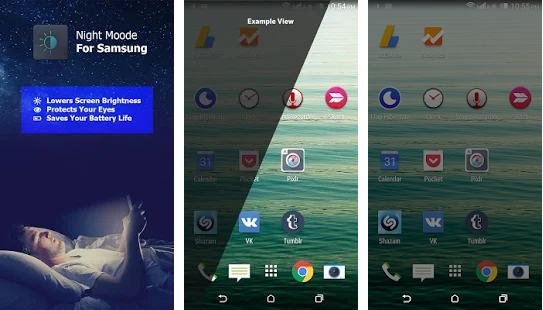
If you are a Samsung user and looking for the best night mode app, install this application right away!
This app weighs 2.0 MB and owns 4.3- star rating across the globe. You can rely on “Night Mode for Samsung” to adjust screen brightness. Additionally, this application also helps you to conserve battery life and gives protection to your eyes.
You can install Night Mode for Samsung from Google Play Store.
7. Night Owl – Screen Dimmer & Night Mode
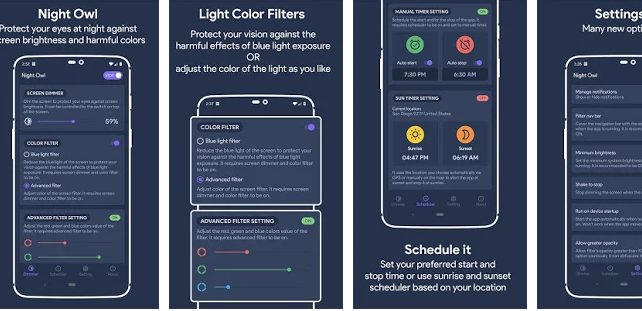
Night Owl is another key player of night mode app that helps in protecting your eyes from harmful colors and high screen brightness.
In this app, you will encounter various options such as color filter which comprises Blue Light Filter and Advanced Filter. These options work to adjust screen brightness and lower the harmful color that impacts on our eye health.
This smart application is available on the Google Play Store.
Which Night Mode Apps for Android Will You Choose To Comfort Your Eye Health?
According to scientific research vulnerability to blue lights that emit from the smartphone can cause serious issues to retinal neurons and prevents the secretion of Melatonin (a hormone that impacts circadian rhythm)
So, it is important to diminish the blue light for good sleep. To help you out with eyes and healthy sleep pattern, we have shared a compiled list of night mode apps. Go ahead and pick any of the blue light filter application and improve your eye health.
We’re Listening!
If you are already using any of the above-mentioned apps or any other that you have used before. Let us know in the below comment section, we will update them on our list.
Yes, our readers are valuable to us. We keep an eye on all your views and comments, which help us thrive even more!
We hope you like this article. And, yes, don’t forget to follow us on social media platforms and subscribe to our newsletter for more tips and tricks. Don’t forget to share our work with your milieu. Keep encouraging us!!






Leave a Reply