As a Windows user, you might have come across “DLL file is missing error” at some or other point in time. If you are unaware of what a DLL file is because most users don’t know what a DLL file is. But, what would you do if you encounter a missing or corrupt DLL file or encounter an error such as The program can’t start because MSVCR71.dll is missing from your computer? Try reinstalling the program to fix this problem.
If an error like the above occurs, one way is to do what the error says i.e. reinstall the program or you can take the plunge into your hands and resolve DLL errors using dedicated dll repair tool for Windows.
Also Read: How to Fix DLL Files Missing Errors in Windows
Here Are the Best DLL Files Fixer Software
As we mentioned above, if because of a DLL error, you are unable to run an application, read this blog before you uninstall the software. You can choose from one of the below-mentioned DLL fixer software and get the job done.
1. DLL Helper
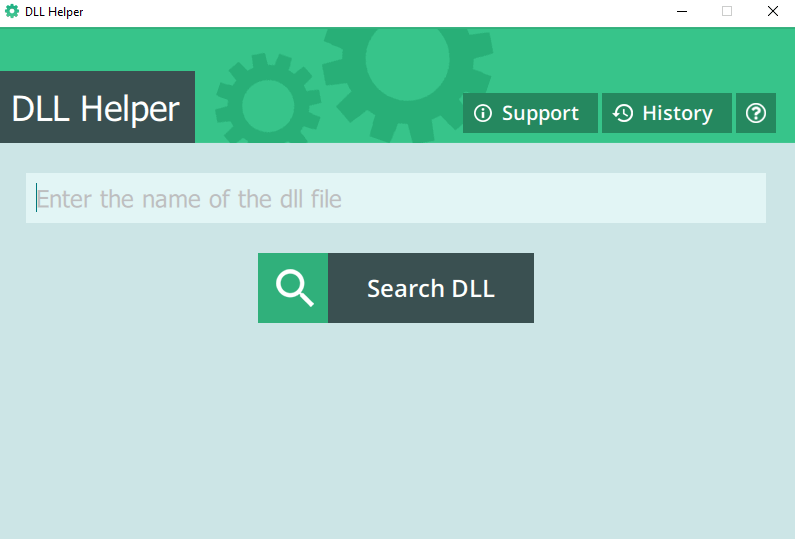
Looking for a DLL files fixer that can easily look for missing DLL files on your PC, go no further. DLL Helper is an intuitive and safe DLL fixer tool. It comes packed with several features which put it head to head with some of the best DLL fixers out there.
Easy installation
All DLL files are thoroughly checked before they are installed
DLL Helper installs missing DLL file in the appropriate folder
You can search for DLL files mentioned in error messages by specifying them in the search box
The utility automatically unpacks and registered missing DLL files
Comes bundled with additional software
2. CCleaner
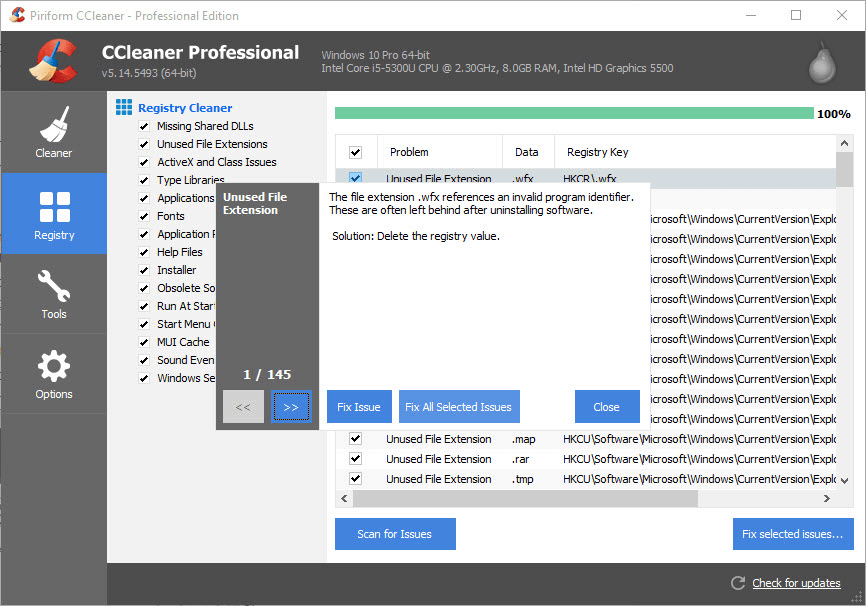
Touted as one of the best cleaning tools for PC, it also doubles up as a great DLL files fixer for Windows 10. You can get your hands on DLLs that are creating issues by navigating to the Registry tab on the left-hand side and then select MIssing Shared DLLs.
CCleaner intelligently scans for issues creating DLL files and allows you to fix them by clicking on the Fix selected issues button
There are several basic to advanced level optimization tasks that you can take care of. You can check the health of your computer, manage registries, and even clean browser junk as well
Scans for DLL files very quickly
It could have been better if there was an option to fix and place replaced DLL files at the right position
Download CCleaner Here
3. Advanced System Optimizer
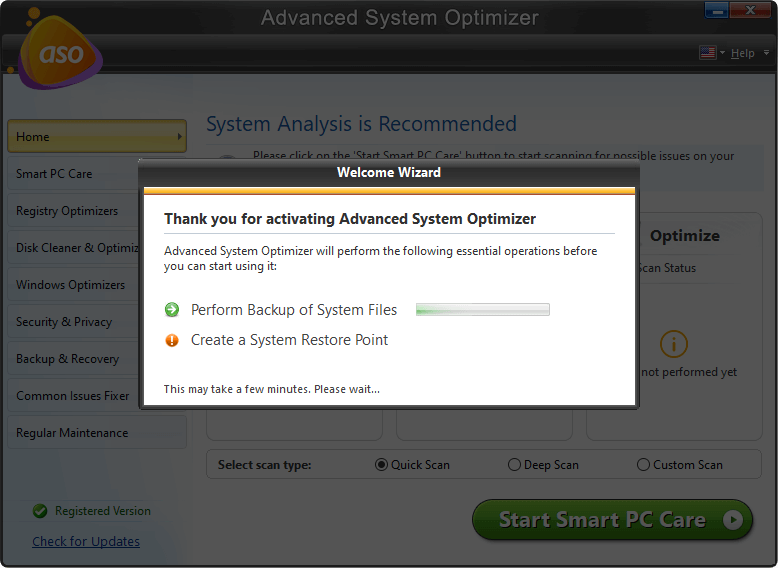
If you are looking for a PC optimization utility, your search ends with Advanced System Optimizer. One of the various functions of Advanced System Optimizer is that it can rectify DLL errors arising out of any reason. It also comes packed with a game optimizer and even helps minimize CPU usage as well.
Repair DLL files errors occurring because of invalid registry entries and many other reasons
Works primarily as a PC optimization suite
Help get rid of privacy traces
Comes packed with an automatic scheduler where you can schedule computer scan at your desired time
No specific search option to look for DLL files
Click Here to Download Advanced System Optimizer
Here is an in-depth review of Advanced System Optimizer
4. Smart DLL Missing Fixer

Finding missing DLL files can be a difficult task. Smart DLL Missing Fixer helps find those missing DLL files. And, the best aspect of this utility is that it helps get back the missing DLL files at the position in which they were previously stored. Plus, it has a large database of DLL files which further helps it find missing DLL files.
Easy to use interface that even beginner users can get accustomed to
The smart engine that scans finds and downloads DLL files at the right position within your computer
Tackles with various situations because of which DLL files are lost
You might not be able to fix DLL files manually
There are some DLL files that might not be there in the database
Download Smart Dll Missing Fixer
5. DLL Care
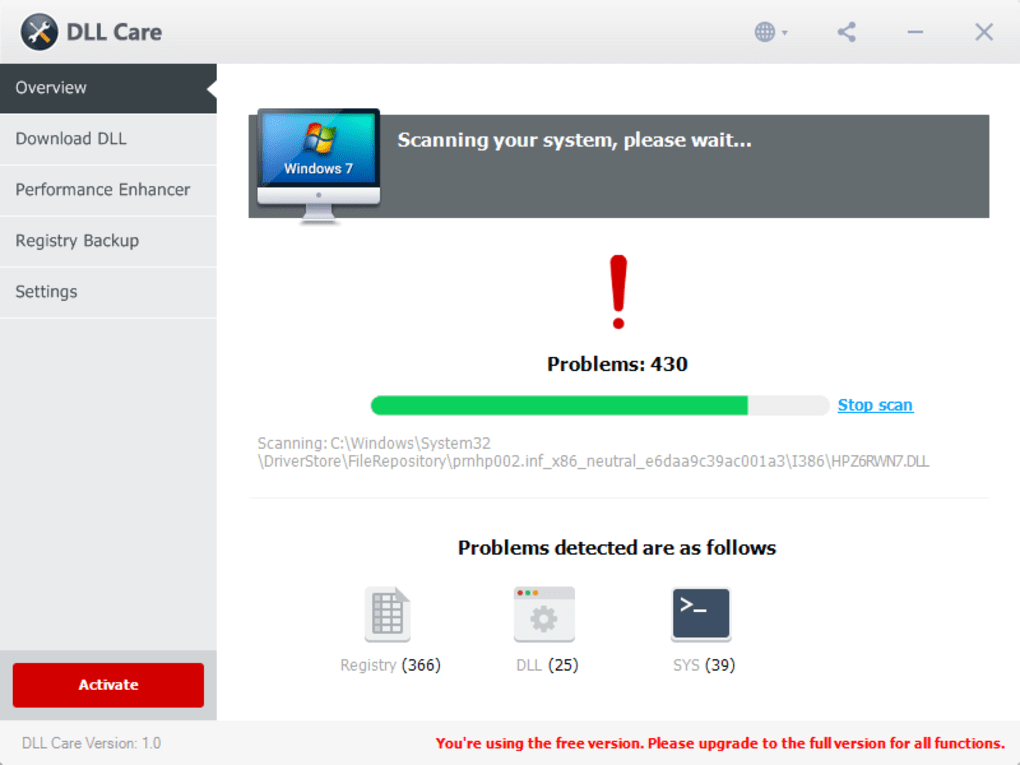
Next on our list of DLL files fixer for Windows 10 is DLL care. It automatically helps your computer fix missing and corrupted DLL files. It also helps find and download the right DLL files which can otherwise be hard to find.
Minimalistic and easy to use interface
Also works as a PC booster and registry cleaner
You can look for exact DLL files using the search bar and download them
All functions may not work with the free version
6. Glarysoft Registry Repair
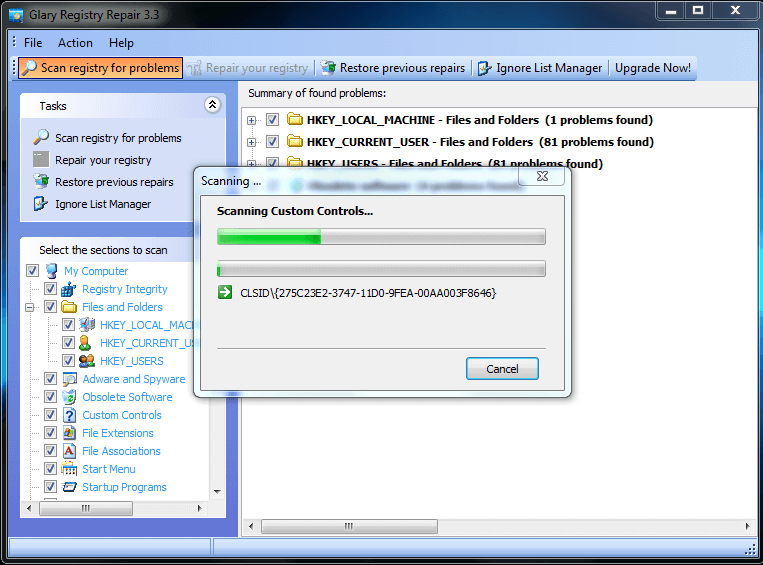
Another DLL fixer utility that has also carved a niche as far as registry cleaners are concerned is Glarysoft Registry Repair. It specializes in tackling those DLL errors which may arise because of invalid registry entries. Here we would even like to advise readers that while Glarysoft Registry Repair in itself is a great tool, you should always back up your registry first before tackling invalid registry entries.
Scans DLL issues automatically and fixes them as well
One of the best parts about this utility is that it backs up the system before continuing with changes
Patches corrupted or incomplete DLL entries
The dedicated search button for DLL files is missing
Download Glarysoft Registry Repair
7. DLL-FILES.COM
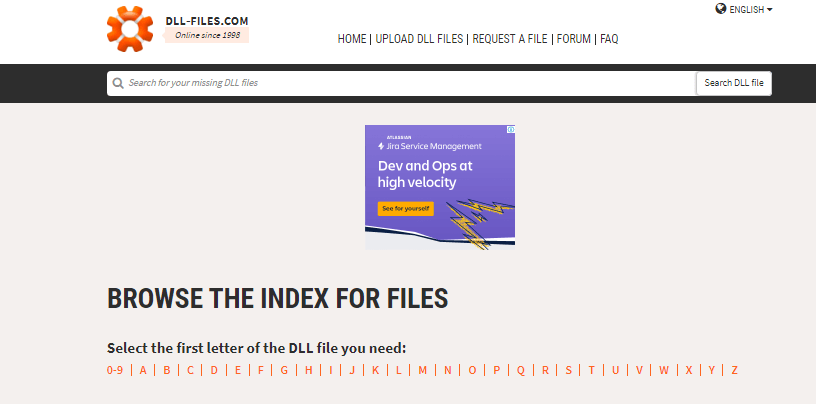
This is not exactly a DLL file fixers software but a website that can help you find a missing DLL file. When you receive an error such as “Couldn’t find .dll file”, you can take a note of the missing DLL file and then type the same in the search box of DLL-Files.COM.
You can find missing or corrupt DLL files alphabetically
The website claims to have more than 2.5 million downloads every month
You even get to know the purpose of the file. So, you can rest assured that you have downloaded the right file.
You will have to manually download the file. This means it won’t be restored at the correct location automatically
8. DLLme.com
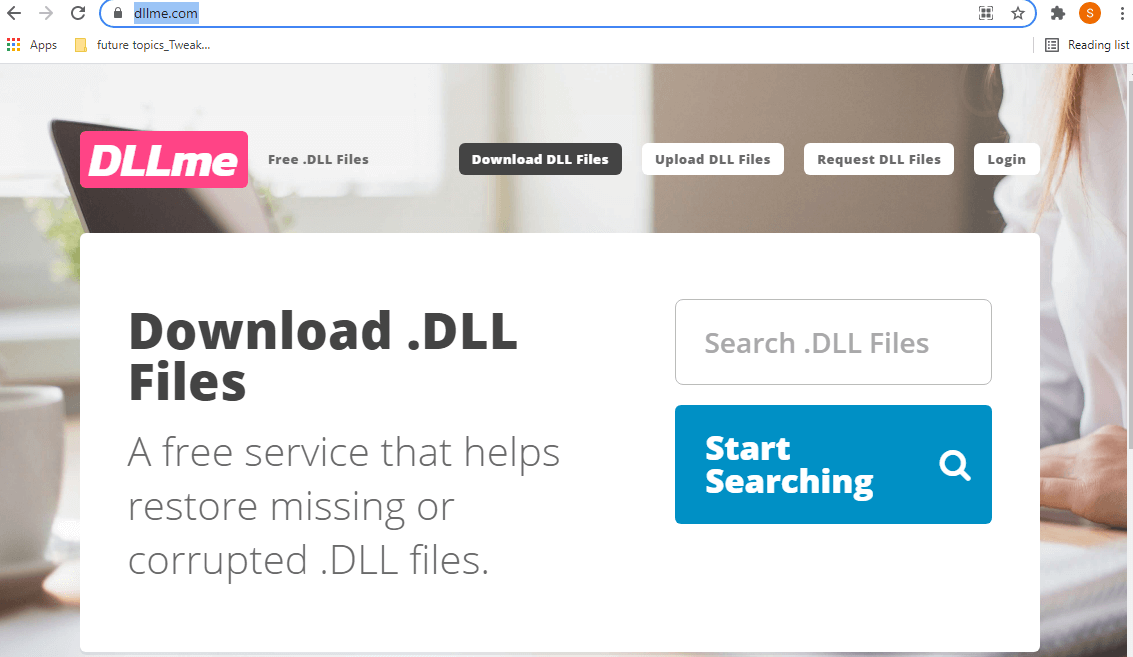
DLLme.com is yet another free service that lets you find missing or corrupt DLL files and works perfectly well as an alternative to a full-fledged DLL files fixer (almost).
Search for DLL files using dedicated search files and download them
Request for DLL files in case you are unable to find them
You can even upload DLL files as well
The website also provides you with extensive guides on how you can fix common DLL errors
User needs to log in to restore missing or corrupted DLL files
9. Free DLL Fixer
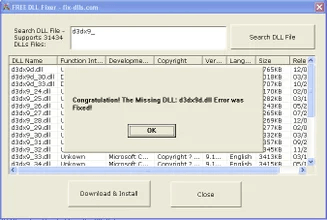
As the name suggests, the free DLL fixer is a free tool that helps you search, identify and install corrupted and missing DLL files. It might not be the flashiest DLL fixer software but it is for sure one of the most effective ways to resolve DLL errors.
You can zero down on the right DLL file since the software is updated with a database of more than 31500 DLL files
Once you type in the missing DLL file and click on Search DLL file, the software presents the list of several legit DLL files with details
It supports most Windows operating systems
Dated interface
The software hasn’t been updated in a long time
10. SS Registry Fixer
Although SS Registry Fixer is primarily intended to deal with registries, that doesn’t negate the fact that it can help detect and fix corrupted, missing, or even modified DLLs. This freeware has a very simplistic interface and ease of usage.
Automatically scan and identify missing DLL files
Analyze and even optimize registries on your computer
Facility to create a backup of registries or DLL files
You can’t search for a specific DLL file
Wrapping Up
Which one of the above DLL Repair Tools would you recommend, do let us know in the comments section below. For more such tech-related content, keep reading Tweak Library. You can also find us on Facebook, YouTube, Twitter, Instagram, Pinterest, Flipboard, and Tumblr.
![10 Best [Free/Paid] DLL Files Fixer Software For Windows 10,8,7](https://cfn.tweaking.in/content/wp/tweaklibrary_com/uploads/2021/08/10-Best-DLL-Fixer-Software-For-Windows-10-2021.jpg)







Leave a Reply