Activation key not working on Windows 11? Yes, this sounds highly frustrating, especially when you buy a genuine copy of a Windows license from Microsoft. The activation key is a crucial part of the installation process and is used to activate Windows on your device.
So, if the activation key stops working or is not supported on your machine, here are a few workarounds that you can try.
What is the Windows Activation Key?
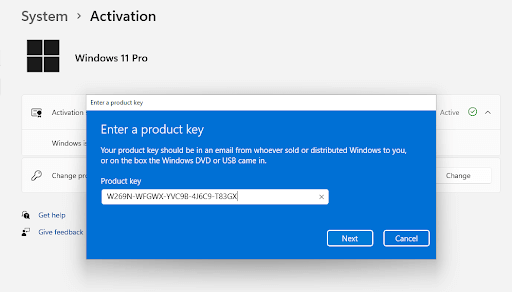
A Windows activation key is a 25-character code that is used to activate a copy of the Windows operating system. An activation key ensures that the copy of the software is genuine and has not been used on more devices than allowed by the license agreement. An Activation Key also ensures that users are using the most current version of the software. As they will be required to enter a new key when upgrading to a newer version of Windows. In this way, Microsoft makes sure that users are making the most of the latest features and security updates.
However, if you are unable to use the activation key on your device, it may probably be because the key is already in use. Other reasons can be an invalid key, or a poor Internet connection due to which Windows is unable to activate the license.
You can try the below-listed solutions to resolve this issue on Windows 11.
Also Read: Fix Windows 10 Product Key Activation Issues
Activation Key Not Working? Try These Fixes!
Solution 1: Check the Internet Connection
If your device has lately been experiencing Internet issues, you may not be able to use the activation key. A stable Internet connection is required for the activation key to perform successfully.
Hence, make sure that your PC is connected to a WiFi network. You can also try rebooting the WiFi router and check if it helps in improving the Internet speed.
Solution 2: Verify the Status of the Activation Key
To ensure whether the activation key is already not in use, follow these quick steps:
Step 1: Tap on the Windows icon and select “Settings”. Switch to the “System” category from the left menu pane.
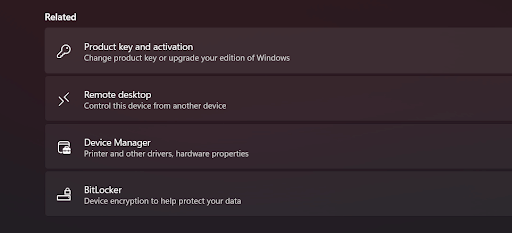
Step 2: Scroll down to the bottom of the page and tap on “About”. Now, move to the “Related” section and then tap on “Product Key and Activation”.
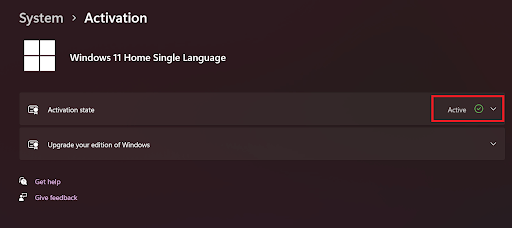
Step 3: Check the status of “Activation State”. If the key is already activated on your device, you will see the status as “Active”. So, this simply explains why you were unable to re-active the activation key.
Solution 3: Run the Activation Troubleshooter
We’re all aware of Windows built-in troubleshooters, right? Well, you can use the Activation Troubleshooter to quickly resolve this issue. Here’s what you need to do.
Step 1: Launch the Settings app, and switch to the “System” tab from the left menu pane. Scroll down and select “Troubleshoot”. Tap on “Other Troubleshooters”.
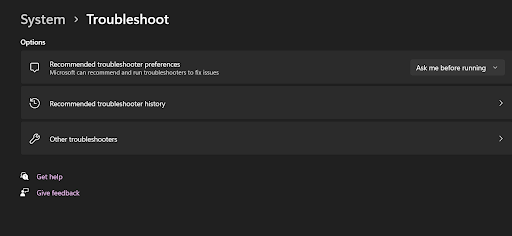
Step 2: Look for the “Activation Troubleshooter” in the list and then tap on the “Run” button placed next to it.
NOTE: If you don’t see the Activation Troubleshooter in the list, it means that Windows is already activated with a legitimate license.
Also read: How To Fix Windows Update Troubleshooter Not Working
Solution 4: Buy a Genuine Activation Key
If you have acclaimed a fake activation key from a shady website or scammer then you may encounter several issues during the installation process. Here’s how you can buy a genuine Activation Key from the Microsoft Store.
Step 1: Launch the Settings app and switch to the “System” tab and then tap on “Activation”.
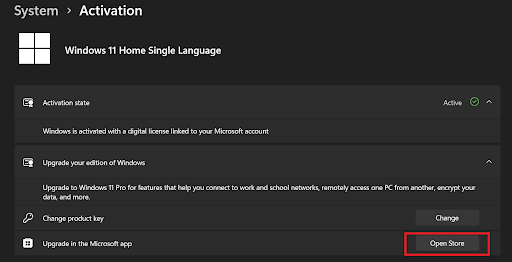
Step 2: Tap on “Upgrade your edition of Windows” and then hit the “Open Store” button. You will now be redirected to the Microsoft Store app. Now, from here you can easily upgrade or buy a new activation key for your device.
Solution 5: Run the Activation Command
Press the Windows + R key combination to open the Run dialog box. Type the following command in the textbox and hit Enter to activate the license key:
slmgr /ipk <Activation_Key>
Solution 6: Run the SFC Scan
Launch Command Prompt in admin mode and then type the following command in the Terminal window:
sfc/scannow
The SFC is an in-built Windows utility that scans and restores corrupt system files on your device. Once the SFC scan is completed, reboot your device and check if the issue was resolved.
Conclusion:
Here were a few simple methods to fix the “Activation Key not working on Windows 11”. If you’ve not activated the Windows license on your device, Microsoft will constantly bug you with alerts, notifications, and watermarks.
You can use any of the above-listed methods to use the activation key on Windows without any interruptions. Do let us know which method did the trick for you! Feel free to share your thoughts in the comments section.
Related topics –
How to Fix Microsoft Office Activation Errors
What Are The Limitations of Unactivated Windows 10






Aleksa shop
This can be frustrating. I want to know what you think about buying windows keys from not authorized sellers? It is much cheaper and work a same if you buy direct from Microsoft.