There are different kinds of malicious threats in the digital world. And, unless you are armed with a weapon like an Antivirus, a malicious threat can catch you off guard and feast on not just the data but a lot more, thereby making your life a living hell. If you have invested your faith and money in an Antivirus, good! You are indeed a prudent user, but how would you test if your Antivirus is worth that investment?
You might be thinking that testing Antivirus requires highly equipped sophisticated labs or highly skilled professionals, right? Also, you might be thinking that for testing an Antivirus you will have to put live samples of malicious threats, which is next to impossible because hey! No one would risk the well-being of their PC and data by downloading malicious files.
Well! What if we told you that you can conduct some harmless tests that would tell you if the Antivirus you have is powerful enough to fight off malicious horrors.
How To Test If Your Antivirus Is Effective Or Not
Prevention Is Always Better Than The Cure
It is always advisable to install a credible, well-reviewed Antivirus. We have curated a list of some of the best Antiviruses that are capable of identifying and removing malicious threats in real-time. Take Systweak Antivirus for example. To begin with, its database about malicious threats is constantly upgraded so that even the newest and the most sophisticated malware can be tracked and removed in real-time. You can check out the full review of Systweak Antivirus here.
Meanwhile, here is a glimpse of what you can expect from Systweak Antivirus –
- Real-time protection from all kinds of malicious threats. No way they can sneak past your system especially knowing the fact that it analyzes every single application on your computer
- Multiple scan modes – quick, deep, and custom ensure that even the most deep-rooted vulnerable areas are scanned. Users can also check any suspected files and folders as well
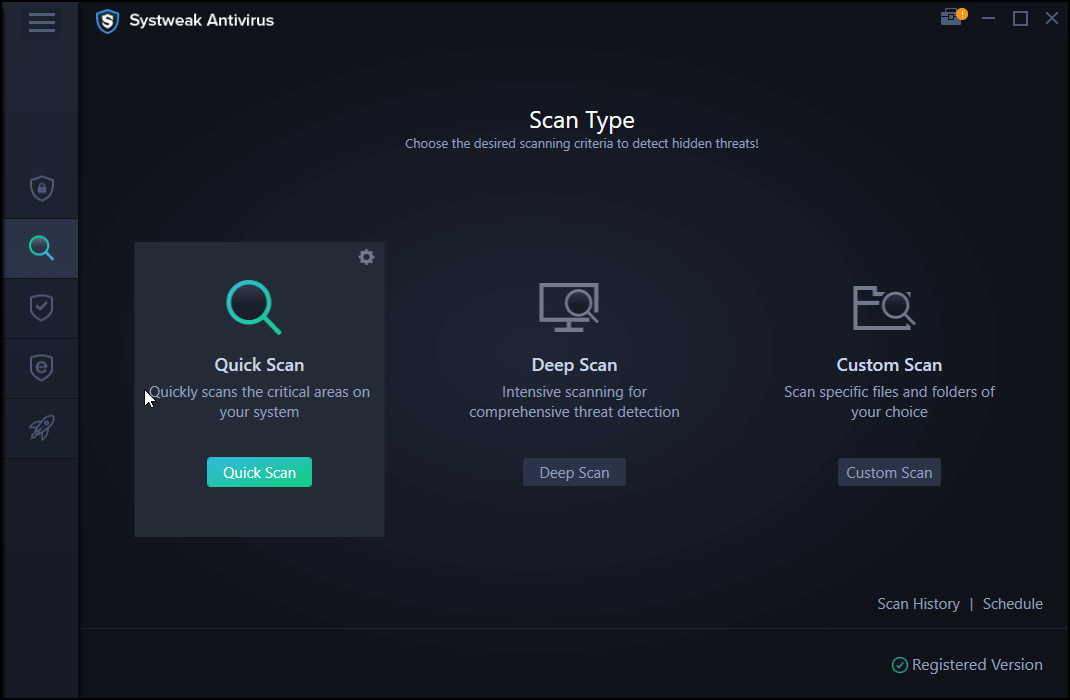
- Exploit protection neutralizes any threat when an unknown file is run on your computer

- Systweak Antivirus also helps remove malicious startup items that can compromise the security of your computer
How Does Systweak Antivirus Work?
Click Here To Download Systweak Antivirus
- Download, install and run Systweak Antivirus
- Click on the magnifying glass from the left-hand side of the interface

- Choose the Scan Type

- If there is any malicious activity going on, it will be detected and removed
Seek Help From AMTSO
Although primarily intended for encouraging communication between organizations that create and test Antivirus tools, AMTSO or Anti-Malware Testing Standards Organizations also have several feature tests that even general users can use to see if their Antivirus is working or not. Worry not! All the various files that you see on AMTSO’s website are harmless. For instance, you can check if your Antivirus utility can identify manually downloaded malware or detect any potentially unwanted programs.
If your Antivirus reacts to one of these files, it would mean that your Antivirus has passed the test. If it doesn’t it could be that it has chosen not to participate. Here is how you can use the various tests mentioned by AMTSO.
- Visit AMTSO
- From the right-hand side of the page click on the hamburger icon
- Click on Free Tools. You will now land on the security features check page
- Click on any of the tests mentioned on the page
- Click on Launch The Test
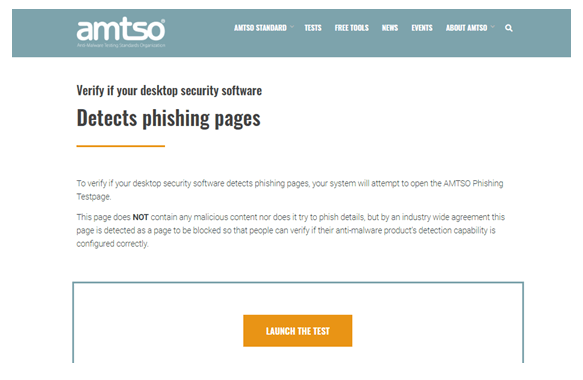
Run EICAR File
EICAR is a harmless non-malicious DOS file that contains a particular string of text. Antivirus utilities are trained to detect this file and then they report it as a severe infection. It can easily be created using a notepad. In the notepad copy and paste the text mentioned below and save the text file as .com or .exe.
X5O!P%@AP[4\PZX54(P^)7CC)7}$EICAR-STANDARD-Antivirus-TEST-FILE!$H+H*
If your Antivirus is working fine, it will easily detect the EICAR as a threat and automatically remove it from your computer.
Let SpyShelter Test Your Antivirus’s Efficacy
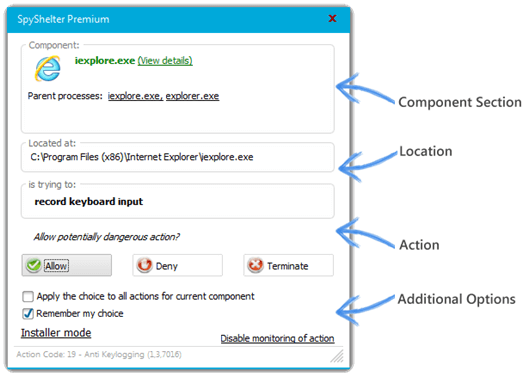
In case the EICAR file test fails and you are apprehensive that your Antivirus is not catching threats, you can use SpyShelter as a way to test the efficacy of your Antivirus. The security tests tools consist of modules such as screen capturing test, keylogging test, sound recording test, webcam capture test, and system protection test.
You needn’t worry! As it won’t damage your system files since it is not malware. Also, the data that it captures gets stored in your PC’s program memory and gets deleted the moment you close the application.
This tool simulates a few such methods that are used by high-end malware to attack your system and steal your data. Some Antivirus programs may perceive it as malware, in which case it will be wrong because that would be a false positive.
Test Your Firewall With Comodo Parent Injection Leak Test Suite
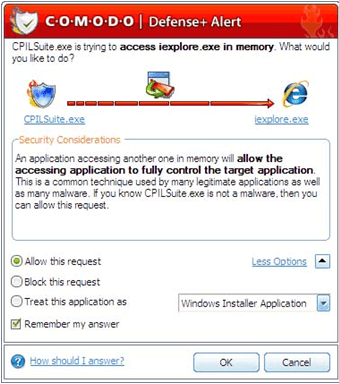
The tool consists of three individual tests which specialize in checking your firewall’s protection against parent injection leaks. Now, here is how the tool can determine if the leak is taking place – in each of the three tests you will have to type some random text. The tool will then attempt to send it across the Comodo website. If your firewall’s working well, it will stop that from happening, or else you can consider that your firewall has failed the test.
Also Read: Differences Between Antivirus and Firewall
How would you know that your firewall has passed the test? In case, your firewall passes the test, you will get a message saying that CPILSuit.exe is trying to access your internet.
Download Comodo Parent Injection Leak Test Suite
Wrapping Up
We earnestly hope that an extra step to check your Antivirus or firewall’s efficacy will surely prove to be fruitful to you. If you found this blog to be helpful, do give it a thumbs up. For more such tech content, keep reading Tweak Library.

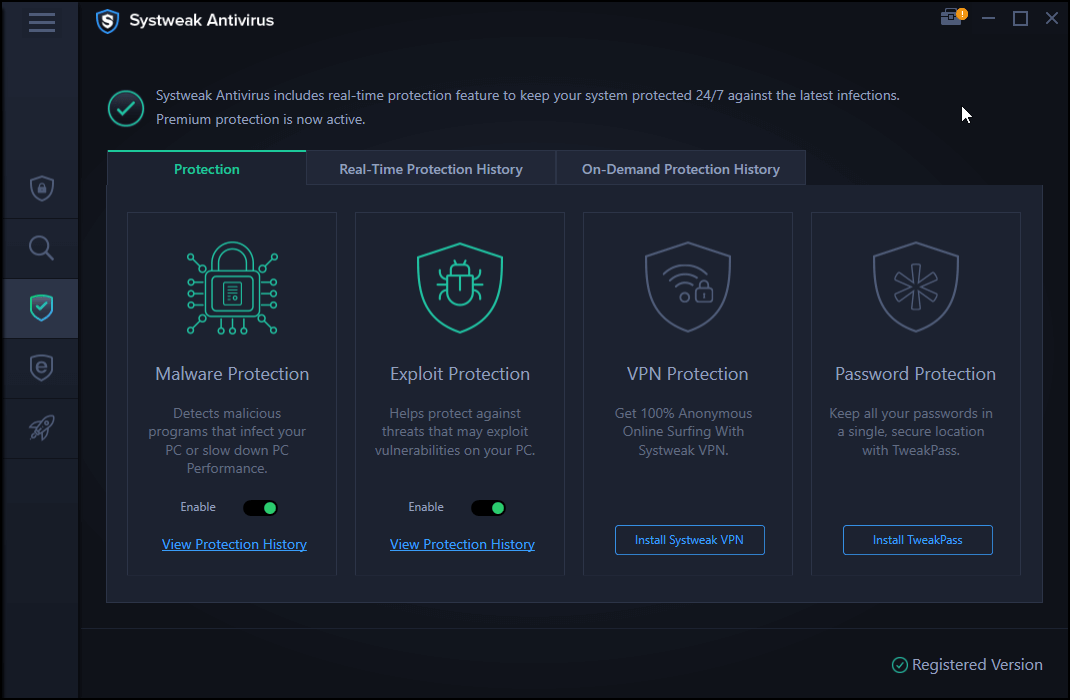

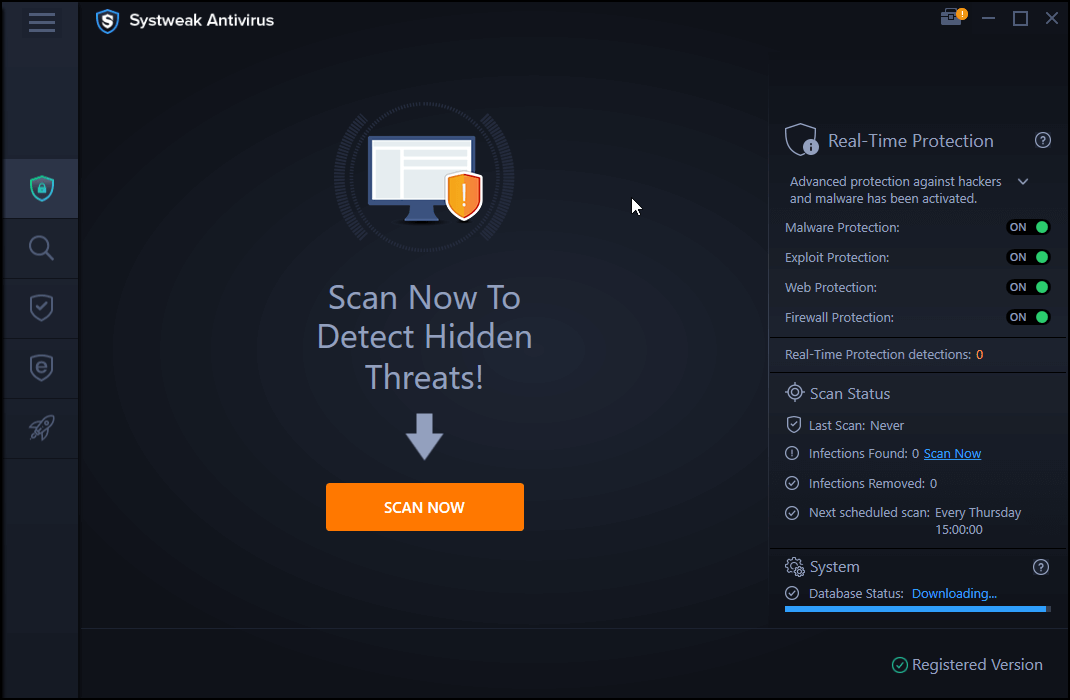
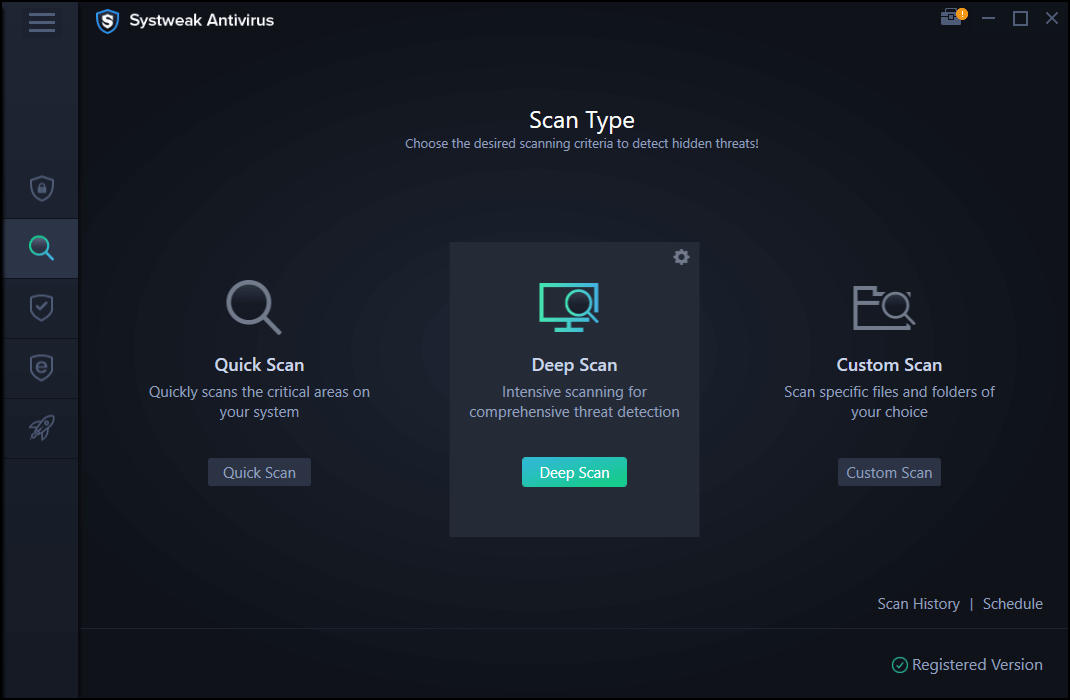





Leave a Reply