Whether or not to disable Windows firewall is a matter of one’s choice. But, if you have a second thought about whether or not to disable or enable Windows firewall, we suggest that you go through this blog from the start to end.
Here we will discuss what actually Windows firewall is, why you should enable firewall on Windows 10 and what are the repercussions you might have to face when you turn off Windows firewall.
What is Windows Firewall?
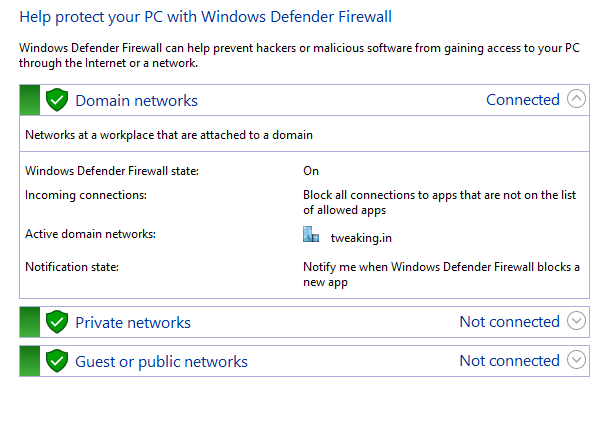 Windows firewall is a native application of Microsoft windows that filters network data and eliminates any harmful communication coming to your computer from the internet or in the form of any program. It is also capable of stopping several types of malicious program that can put your computer’s security at stake. It is at the user’s discretion to choose a program that can communicate with the computer.
Windows firewall is a native application of Microsoft windows that filters network data and eliminates any harmful communication coming to your computer from the internet or in the form of any program. It is also capable of stopping several types of malicious program that can put your computer’s security at stake. It is at the user’s discretion to choose a program that can communicate with the computer.
It was first used in Windows XP back in 2011 and ever since then it has improved with each version.
What Happens When You Enable Windows Firewall?

When you enable Windows firewall, the firewall filters traffic that goes into your computer system. It uses a set of predefined rules to filter both incoming and outgoing traffic. These rules can be changed by the user.
How Does Windows Firewall Protect On Public Networks?
On public networks like an Airport Wi-Fi or the Wi-Fi used on railway stations, when you enable Windows firewall, it secures your computer by blocking any permissible attempts aimed at connecting to your system or device.
The Firewall Windows 10 should advisably be used in alliance with a good antivirus software.
How To Enable Windows Firewall
1. Press Windows Key and type Windows Defender Firewall
2. On the left, you will see a Control Panel Screen, here click on Turn Windows Defender on or off
3. In the Customize settings Window, click on the radio button that says Turn on Windows Defender Firewall (both under Private network settings and Public network settings)
4. When done click on OK
What Happens When You Disable Windows Firewall? And, When Should You Choose To Disable Windows Firewall
You might have heard several times not to disable Windows firewall but then you might even be intrigued so as to what are the times when you should consider turning off Windows firewall? Whatever the reason be, you should only consider disabling turning off Windows firewall, if it is absolutely needed.
First things first, what happens when you disable Windows firewall?
When you disable Windows firewall, you permit all kinds of data packets to enter and exit your network. This might also include malicious data as well. And, god forbid if its a LAN network, all the connected systems are in danger! Not just the computer system’s but even the devices that are connected to the network.
So, the next question is why would I disable Windows firewall knowing the fact that it can be harmful?
You might need to turn off or Disable Windows firewall when using certain applications and games that might need access to the internet. For enabling these you can open appropriate firewall ports, this way you won’t have to completely turn off Windows firewall.
Also, there might be certain administrative tasks like software updates where you might be required to disable firewalls.
Last but not the least if there is a better firewall, you might need to do away with your existing firewall as there can only be one firewall in your computer.
In the End
Now since, you have an overview of what Windows firewall is, what it does and when you should enable or disable it, use the option of enabling or disabling firewall with complete caution. For more such tech updates keep reading Tweak Library . You can also find us on Facebook and YouTube as well.






Leave a Reply