We all love to work on a computer that is fast and responsive. But if your PC speed is slow, we take several measures to clean our Windows computer, & give it a new life. Some of the primitive techniques used for Windows Cleaning are: – deleting cache, temp files, Disk Cleanup, etc. But not all of them are good for your PC’s health.
Some might temporarily solve the problem but in long run, they will affect the performance, and at that point, you will be left with only one solution that is to change the system.
Here, we will focus on all those techniques which you shouldn’t perform on your system, thereby saving yourself from unnecessary expenses on repairing the system.
Follow These Techniques To Protect Health of PC:
Deleting recovery partition
Whenever a new Windows 10 is installed on a system, it creates a recovery portion. This recovery portion is useful in resetting your Windows without the need for an installation disk or a USB recovery drive.
If you want to see how much space is taken by recovery partition in your system, follow the steps: –
- Press Windows key + X and select Disk Management
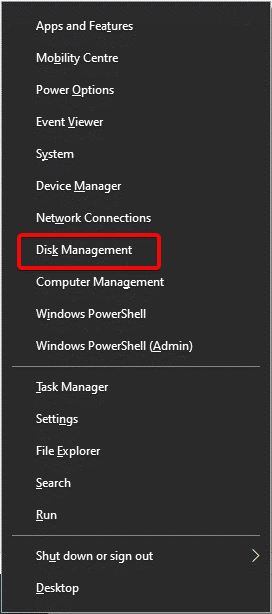
- Now next to the box named Disk 0, you will see a section named Recovery Partition. Here, you can see the space used by the recovery partition.
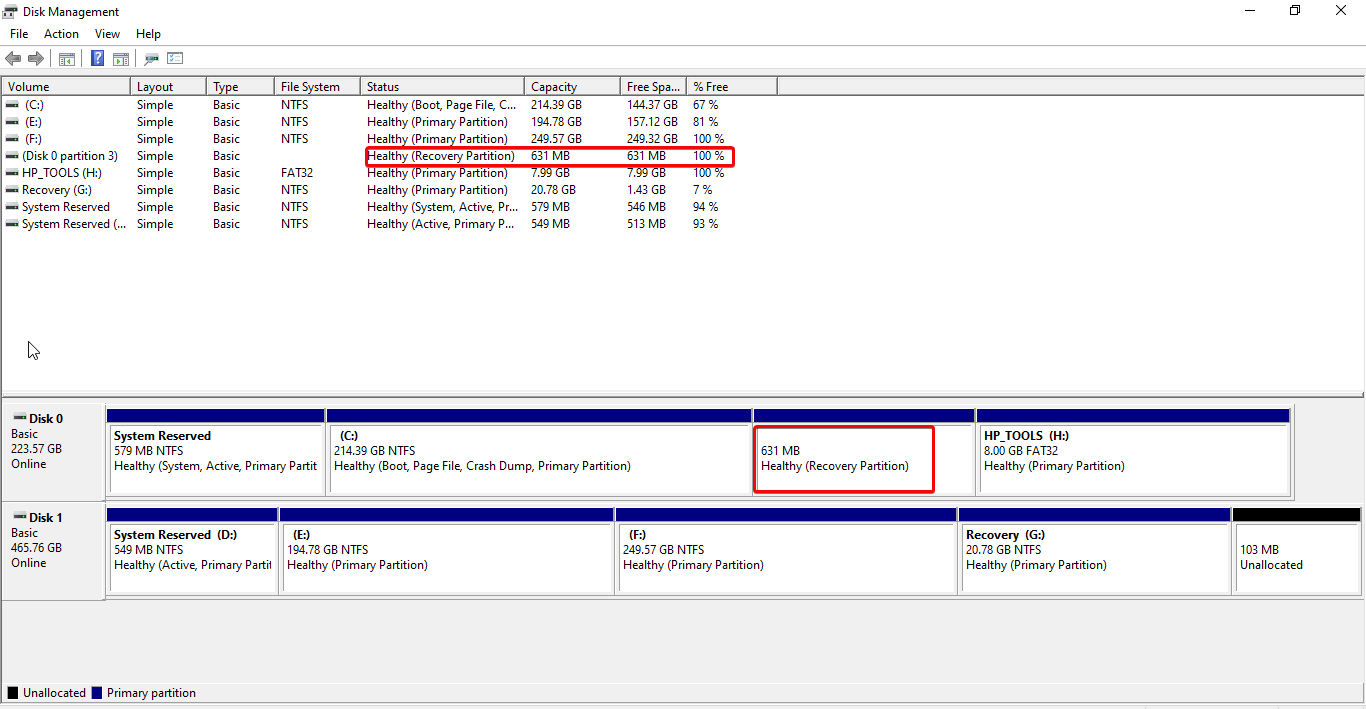
Most of the used to reclaim storage space, delete this recovery partition which is not correct. Doing so creates a problem when you have to refresh Windows.
However, if you want to remove the recovery partition what you can do is create an image of Windows or create a copy of the recovery partition on the external drive. Remember this is a time-consuming process.
Deleting Important Entries from Registry
Windows keep all the information of OS and other software in a systematic place known as Registry. To save all this information securely, Registry occupies some space on your disk. Over time as you install and uninstall applications registry gets cluttered, but it does affect system’s performance.
Therefore, using a free Registry Cleaning Software that claims to clean registry entries is not recommended. These Registry cleaners sometimes do more harm than good. Moreover, if you use an untrusted registry cleaner you might up removing genuine entries that harm the system’s performance.
Hence, we recommend you not to visit the registry section until it is done by a professional.
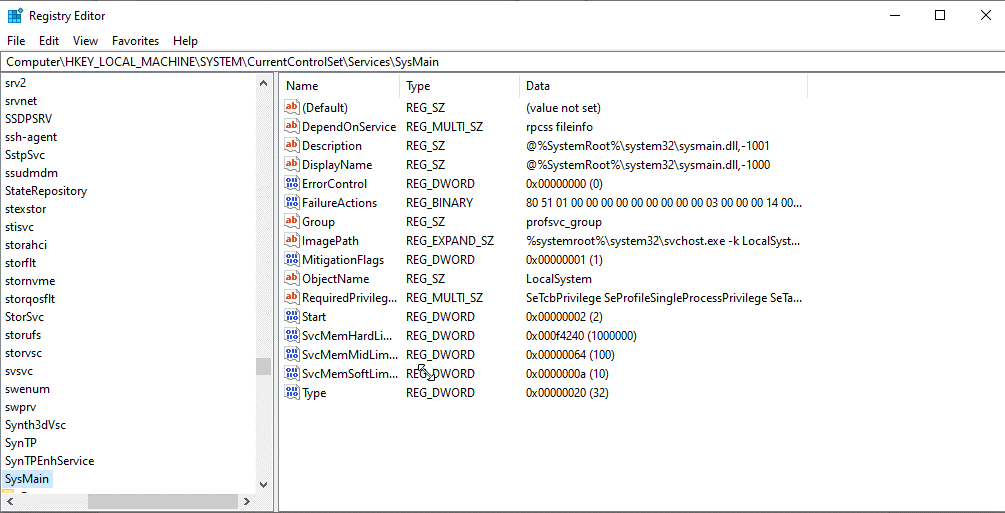
Wiping Out system or other Crucial files
System files are the sole of Windows. There are different files for different purposes and changing their nature of work by deleting them will cause severe damage to Windows.
It is highly recommended not to Touch C drive unless you are aware of the functioning of the system and know how to tackle the Windows-related problem.
Driver Cleanup
Computer drivers connect the hardware to software, hence it’s important to keep drivers updated like the graphics card driver, chipset driver for a great experience and performance of your system.
To update these drivers numerous Driver Cleanup tools are available on the internet. But they cannot be trusted as most of them are notorious and instead of downloading a genuine driver, they install incorrect ones that harm the system. To avoid facing such problems using a reliable and trusted driver updating utility is recommended. For this, we suggest using Advanced Driver Updater – a popular software designed for Windows to update outdated and missing drivers.
Drive Wiping
Drive Wiping as the name explains, means completely erasing the data from your PC and making it new.
In Windows 10 when you reset it, you have an option of keeping your files safe or erase everything.
If you are just resetting it for better performance and personal use you can keep your files intact but what if you are resting it to give it to someone. In this case, you have to think smartly and can use a tool like Drive Scrubber. This genuine tool will leave no traces of previous use on the drive and you can rest assured of your security of files and data while selling your system to someone.
Conclusion: –
As seen, numerous ways are using which you can clean your Windows PC. But not every way is good for the health of your PC. Therefore, before you plan to go with any specific way to maintain PC health think twice. One wrong action taken by you can cause you money and data loss.
Hence, we suggest keeping the above mistakes in mind whenever you plan to clean the PC. In addition to this, we recommend using a PC Optimizer tool that helps clean junk files and other unwanted data from the system.
Recommended Readings:
Ways To Check Hard Drive Health On Windows 10
How to Increase Upload Speed on Windows 10
Keep Your Mac Healthy With Anti-Malware Protection
How To Check RAM Speed In Windows 10?






Leave a Reply