A yellow exclamation mark in the device manager would appear in case Windows 10 finds some issues with a device hardware. You won’t be able to find the exact issue, however, an error code will be generated. It could possibly be a missing hardware or a faulty driver.
In this blog we’ll have a look at all possible workarounds through which you will be able to resolve the “Exclamation mark in yellow triangle” issue in device manager.
An Easy Way To Fix Yellow Exclamation Mark In Device Manager Caused By A Faulty Or Outdated Driver
If you are seeing an exclamation mark in the yellow triangle against the device because of a faulty or corrupt driver, you can either use some manual workarounds which we have mentioned later in this blog. Or, you can use a driver updater software for Windows such as Smart Driver Care which scans your computer for missing, outdated and incompatible drivers and updates them in a single click, thereby improving the performance of your computer.
| Smart Driver Care Features At A Glance |
|---|
| ● Easy to use interface
● Updates missing, incompatible or outdated drivers ● One-click update ● Backup drivers before updating them ● Restore existing driver backup with one click Windows Version Compatible: 10/8.1/8/7 (both 32 and 64 bit) Price: $ 39.95 Click the button below to download this easy to use Smart Driver Care |
How To Use Smart Driver Care ?
- Install and run Smart Driver Care
- From the right side click on the Start Scan Now button
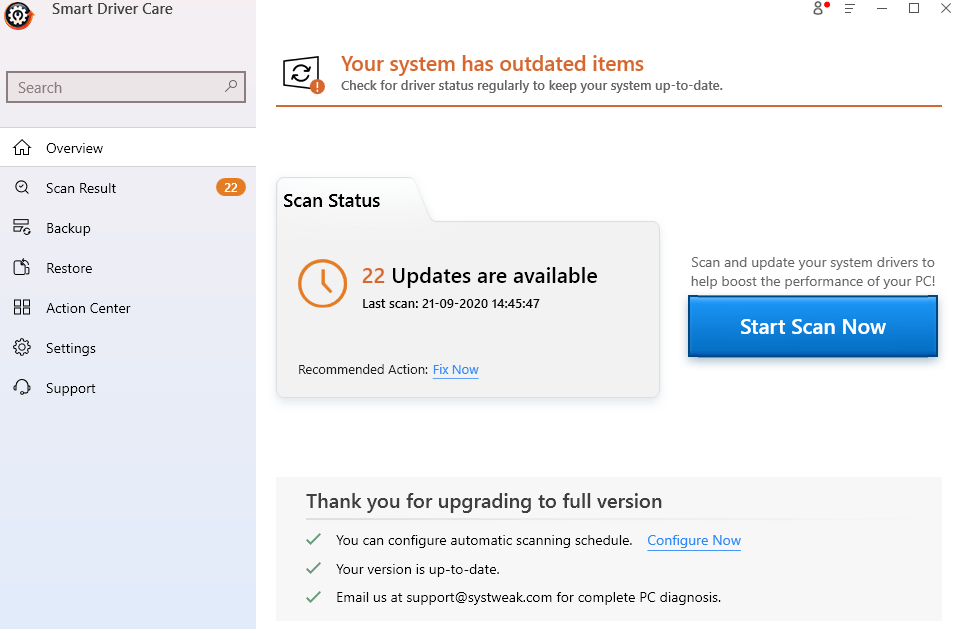
- You can either click on Update All from the top right corner or click on Update Driver button placed next to the device
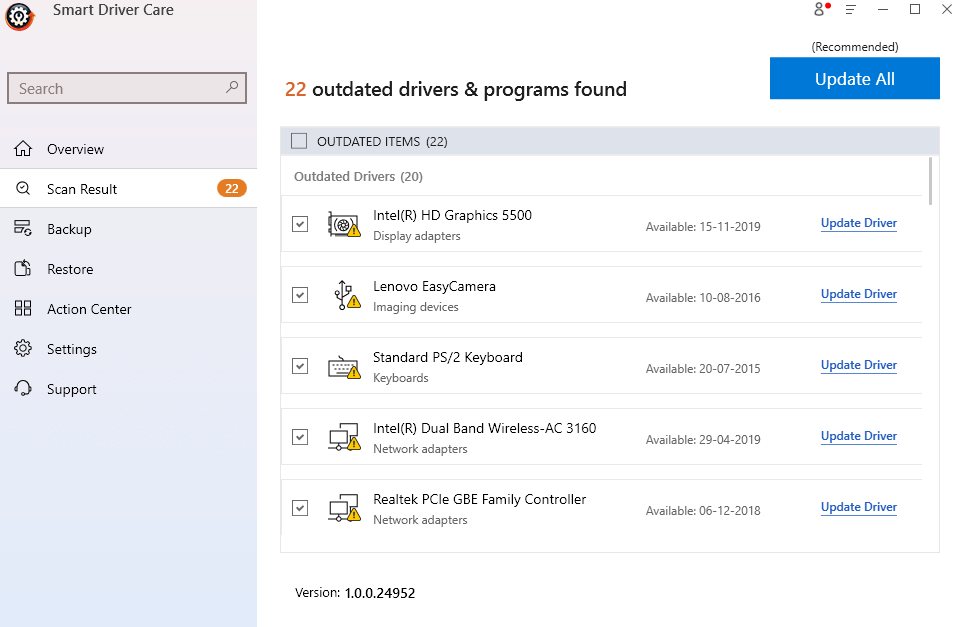
- Smart Driver Care will then download the device driver
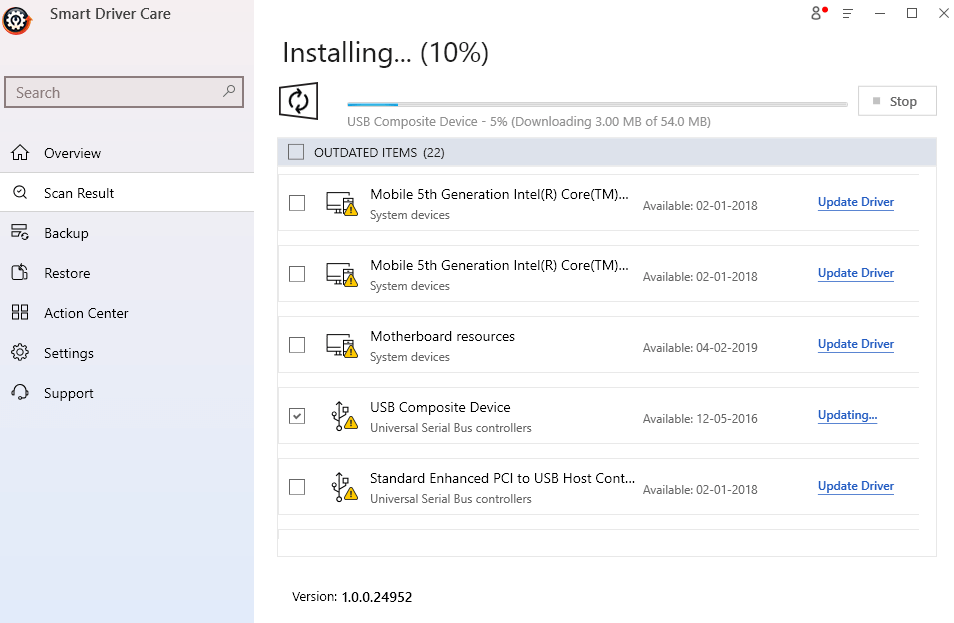
Manual Ways To Fix Device Yellow Triangle In Device manager
1. Get To The Root Of The Problem With The Help Of Device Manager
The first thing that should be done to fix the “yellow exclamation mark in device manager” is to get to the root cause of the problem. Here’s how you can find what exactly is causing the issue –
- Open the run dialog box by pressing Windows key + R
- Type devmgmt.msc in the dialog box
- When the Device Manager window opens scroll down till you see an option with yellow exclamation mark in device manager
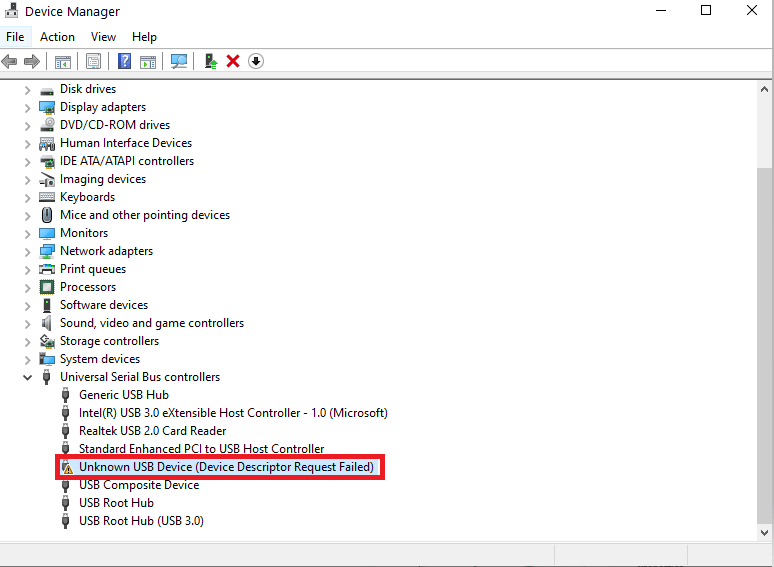
- Double-click on the option
- You will now be able to see the exact problem
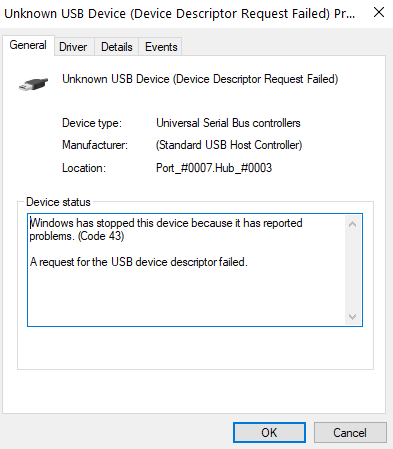
2. Uninstall The Driver
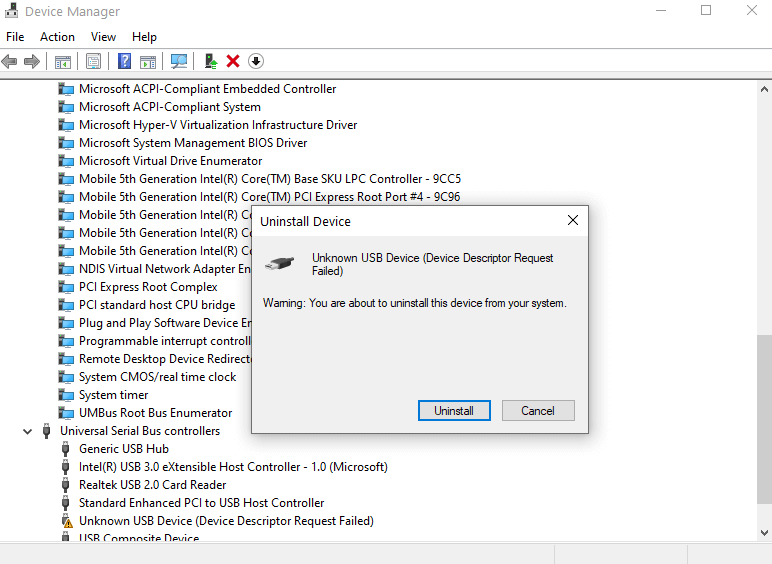
The exclamation mark in the yellow triangle against the device might have surfaced because of a faulty driver. Before, moving ahead and updating the driver, you can completely uninstall or remove the problematic driver. Then, the Windows will find the correct driver and install it. Here are the steps to do the same –
- While in the Device Manager, right-click on the device that has exclamation mark in the yellow triangle
- Click on Uninstall device
- Reboot your computer
Windows 10 will reinstall the driver automatically and resolve any errors or conflicts
Also Read: How to Reinstall Audio Drivers in Windows 10
3. Update The Driver With The Help Of Settings
You can update the latest device driver using Windows Update which can possibly fix the yellow exclamation mark device manager issue. Here’s how you can update a device driver using Windows update settings.
- Press Windows key + I and open Settings
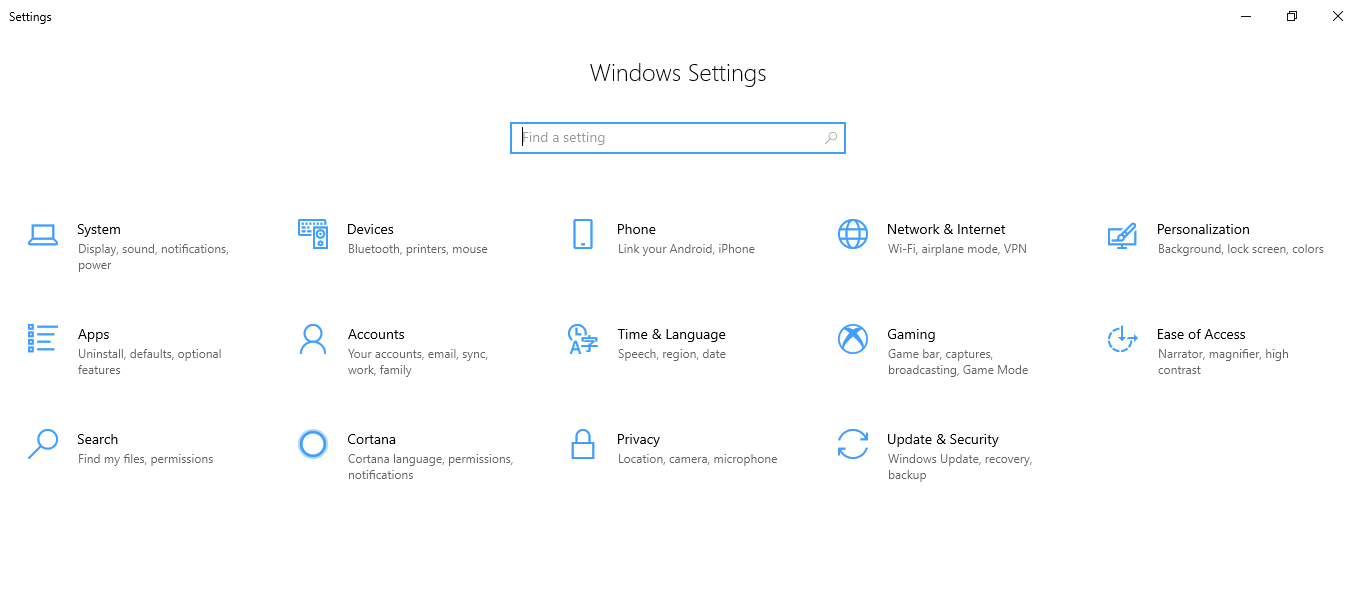
- Scroll down till you see Update & Security and click on it
- Next, click on Windows Update
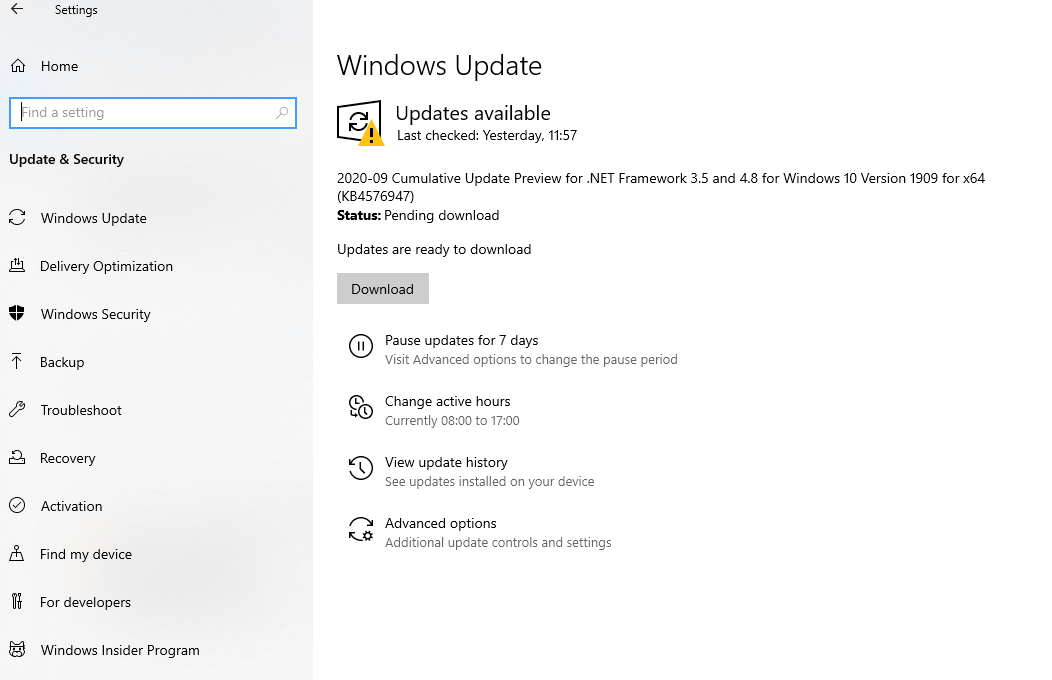
- Click on View optional updates
- Click on Driver updates
- Select the device driver that has the exclamation mark in yellow triangle
- Click on Download and install
4. Update The Driver Using Device Manager
If you are unable to find the optional updates link in the Windows Update, it might imply that there are no updates for the device driver. In that case, you can download the latest device driver from the website.
- In the Device Manager, right click on the device with the exclamation mark
- Click on Update Driver
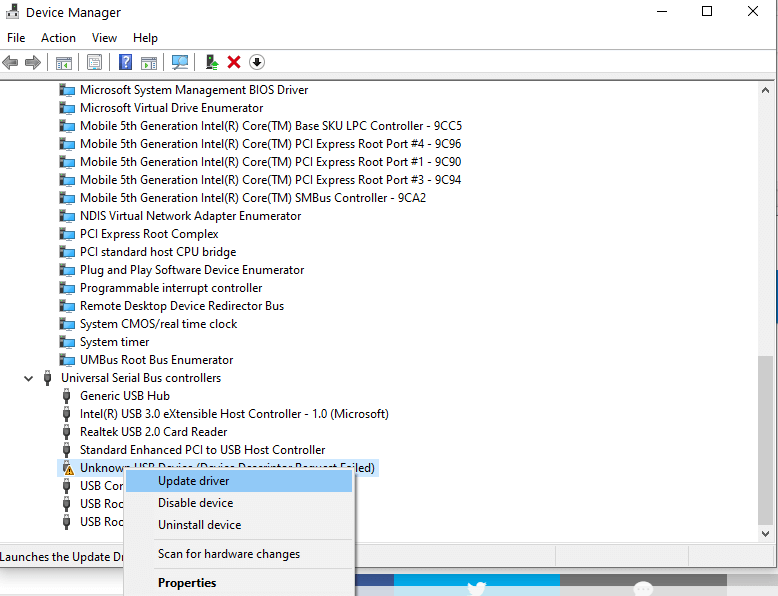
- From the window that appears click on Browse my computer for drivers
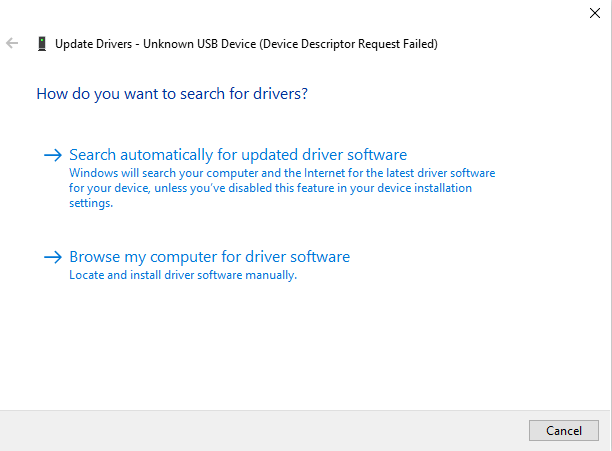
- Click on Browse
Conclusion
With these workarounds, you should be able to resolve the “yellow exclamation mark in device manager” issue. If you liked the blog, do give us a thumbs up. You can connect with us on Facebook, Twitter and Instagram and you can also subscribe to our YouTube channel.
Next Read
How and Why to Completely Uninstall/ Remove Drivers in Windows 10
How To Backup Drivers in Windows 10 and Restore Them







CHTN
Yellow exclamation mark!! Can't relate enough on this because it's a red alert on the device