If someone tells you that his/her PC is running slow or giving you a hard time shuffling through different apps, don’t get shocked. Almost everyone of us has faced this issue that eventually ruins the whole experience of using a PC. From creating a doc to preparing a presentation & playing Grand Theft Auto, everything starts glitching or working slowly.

This is your clue where you’d need to go deep & find out what the problem is. Because eventually the whole thing becomes disastrous & your PC starts working like, it’s in Slow Motion. Having said that, almost every single time the PC problem or issue revolves around antivirus disability, malware attack, abrupt shutdown, or incomplete updates. So, now that the problem has been narrowed down, let’s look at the best solution we can hope for.
Advanced PC Cleanup Tool Review
According to me, one of the most important issues we face while using a device can be, not using the device to the optimum use. Not doing so may bring issues to your device & that’s why tools come up with the System Optimizer feature. Similarly, with the same concept plus some extraordinary features, we have brought you the Advanced PC Cleanup.
Compatible with Windows 10/8.1/8/7 (both 32 bit and 64 bit), Advanced PC Cleanup is a one-stop solution to flush out the unwanted contents from your PC. From disabling the startup items to getting rid of bad behaving files, you can do anything with PC Cleanup.
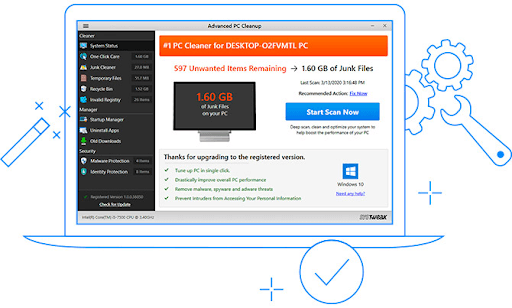
The moment you download & install Advanced PC Cleanup on your system, it will start auto scan & will show you the current state of your PC. This Systweak product does all the things from cleaning to optimizing your system where you don’t need to do anything. There are many features the tool offers you those eventually will optimize your whole PC & keep it secure than ever.
Download Advanced PC Cleanup
Features The Advanced PC Cleanup Offers
Solely dedicated to Windows OS, the Advanced PC Desktop has been divided into three different categories that include Cleaner, Manager, & Security. All these categories make sure that your system has been cleaned properly, been optimized, & has top notch security walls. The very first feature we will discuss here is Cleaner that has many features to clean up your PC.
1. Advanced PC Cleanup Feature – Cleaner
Considered as one of the best PC Cleanup tools, this Systweak product is a gift to all the PC users. & to line up the best features it holds for us, starts with System Status (Cleaner) that’s quite evident to understand. After the very first scanning (auto), the tool gives you detailed informative analysis from junk files to invalid registry.
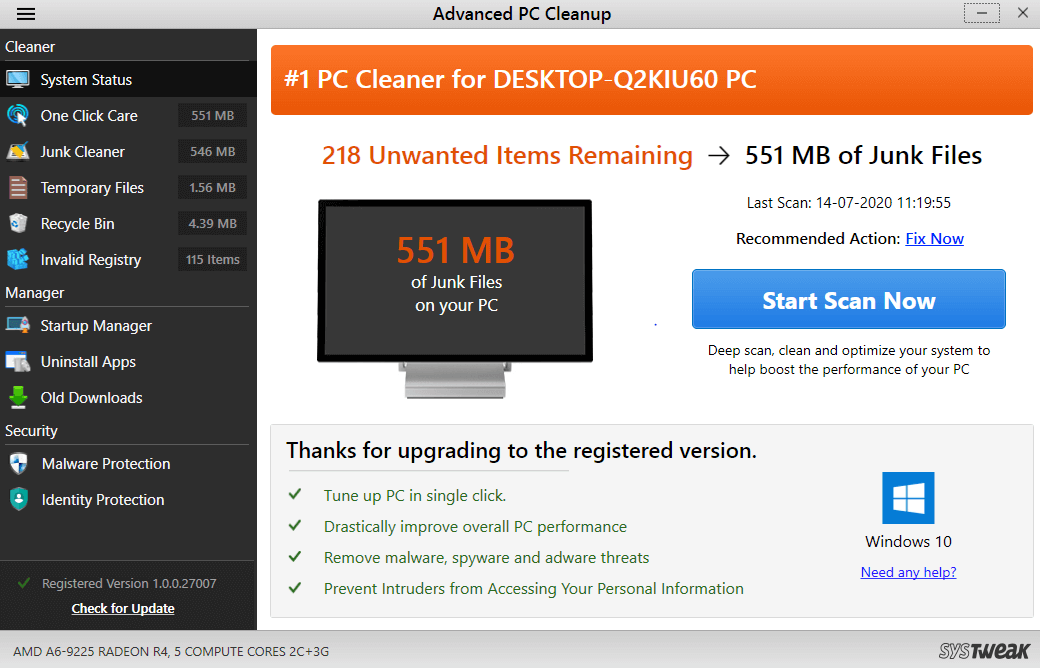
If you will just look at the above screenshot (top left corner), you will see a term System Status. The above analysis is my PC’s current status that includes everything from the Recycle Bin data to the temp files on my PC.
In order to get the one liner description of what those sub-terms do, just click on the “One Click Care” that is exactly below System Status.
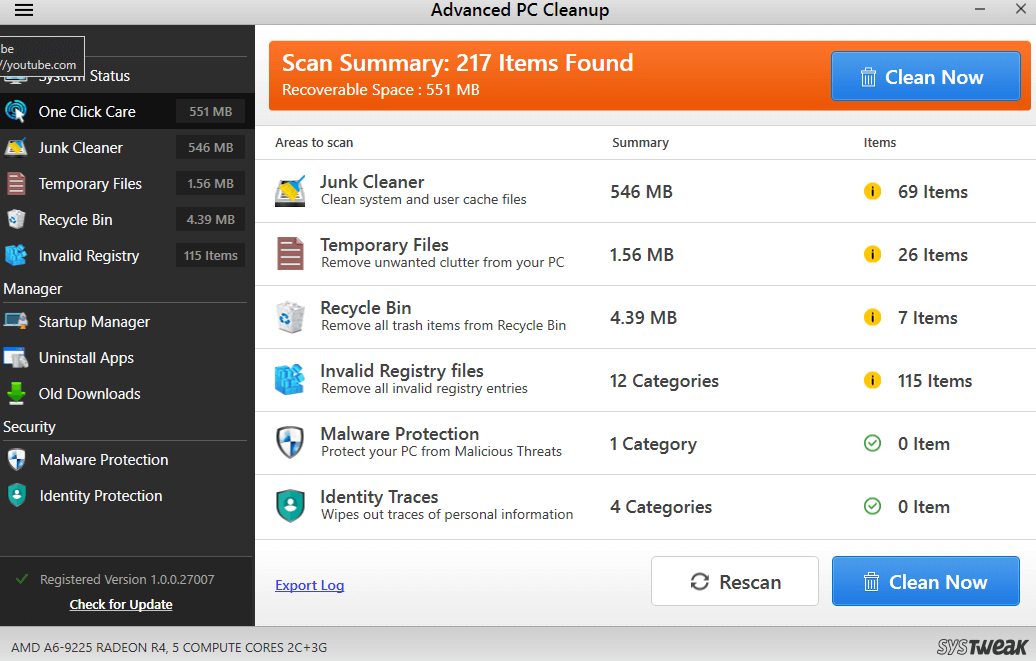
You will be directed to the above page where you could actually see what the features do & take the proper action accordingly. Additionally, System Status gives you the results on if there are any malware issues on your device. If there are, you must clear out that kind of content & if there aren’t any, your PC is normal (just like the above one).
Once you are done with exploring every section of the outcome properly, now is the time to flush out them. This will result in cleaning up your PC in no time & making your system junk files free. You just need to tap on the Clean Now button & all the junk files as well as other unnecessary stuff will flush out of your system. Simple as that!!
2. Advanced PC Cleanup Feature – Manager
Considering that your PC has been cleaned properly, now is the time to manage everything according to how you want. Using this feature, you’d be able to manage the start up items & get rid of the apps you don’t think are necessary for your PC.
All you need to do is, just click on the Manager function (left middle corner), & you will get the list of Startup items for your PC.
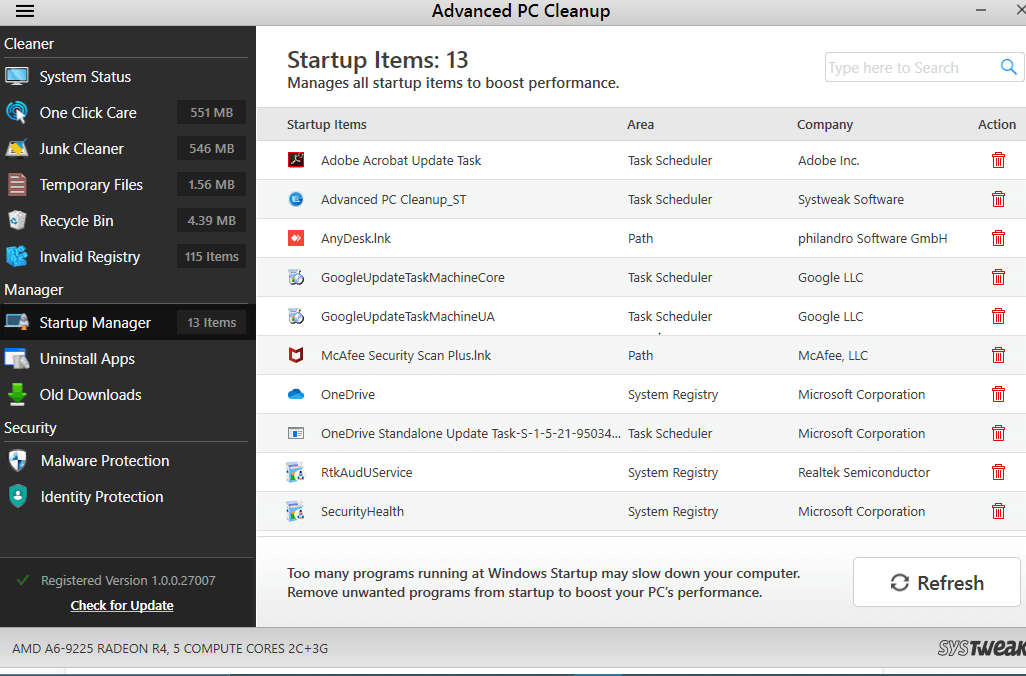
As you can see in the above screenshot, Advanced PC Cleanup lists out every item that starts running once your system starts up. & we all know the calculation about running more items while your WIndows PC starts as it slows down your system without any doubt. The solution is to, either remove the unwanted items from the list or keep it short from the start. Small but effective; rather than long but unnecessary.
If you will have less Startup items, automatically Windows will take less time to process those items & you’d be able to use your PC faster than before. Or else you will keep seeing the in-progress sign on your cursor for way too much seconds than it’s supposed to.
So use the Advanced PC Cleanup tool, click on Startup Manager (under Manager), & delete (bin icon in red) the items you don’t want when Windows starts up.
After Startup Manager, you have got Uninstall Apps feature that is quite self explanatory. The feature helps you uninstall the apps that are installed on your device, however, you don’t want anymore.
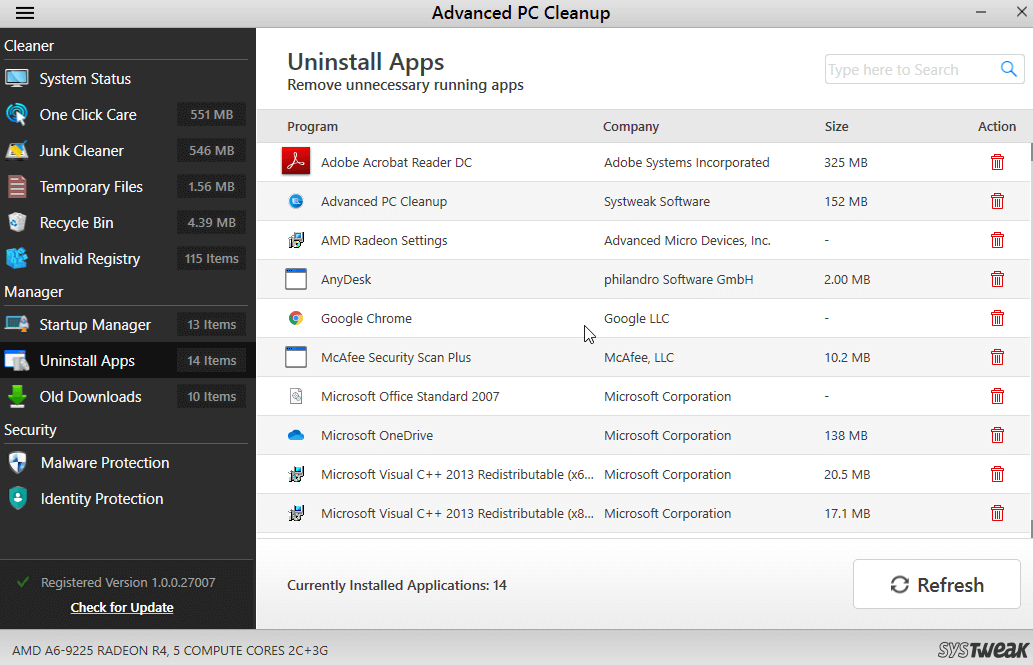
The reasons can be as many as you can count, but if the purpose has been fulfilled & you don’t use it anymore, why keep it in the storage space & pile up unnecessary items. Click on the Uninstall Apps feature & tap on the bin icon in red (right side option).
Old Downloads is another important option under Startup Manager that gives you all the old downloaded items including document & media files. With the simplest user interface, all you need to do is, click on the Old Downloads & select the items you want to delete or keep. You have got another way to clean up your PC from unnecessary items & keep the storage clean.
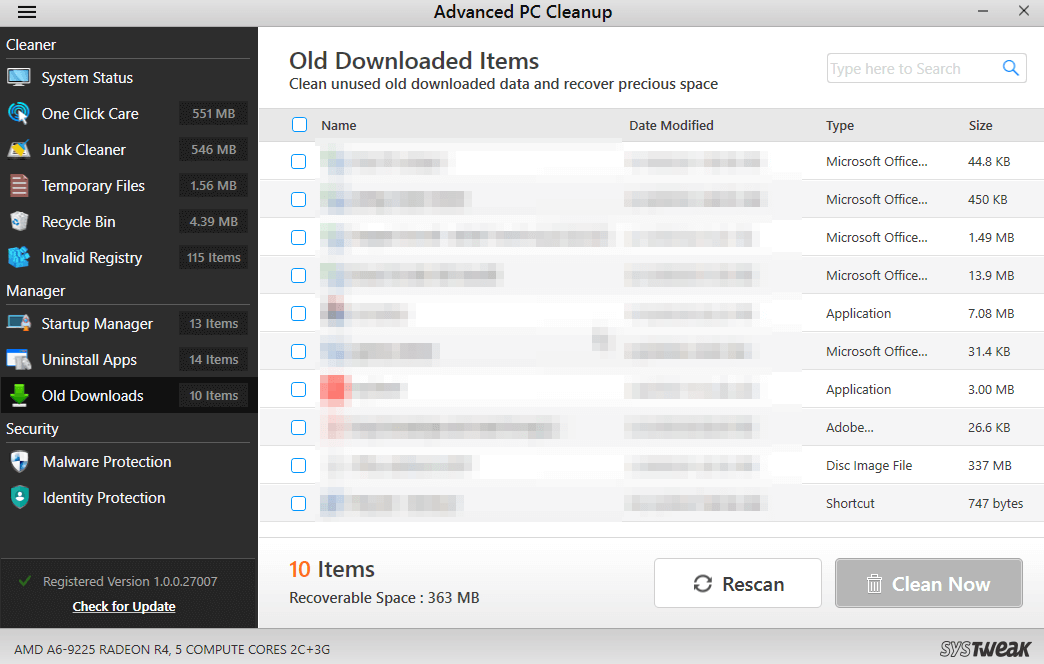
The above features under Startup Manager are quite enough to help you control almost everything on your device. From what to run when PC starts to what not to keep on your PC, start cleaning your computer system.
Also Read –
3. Advanced PC Cleanup Feature – Security
Security is one of the most important & needed features you look for while installing any software or app on your device. & we all know how vulnerable our devices have become just because the security walls aren’t thick enough to keep the intruders outside.
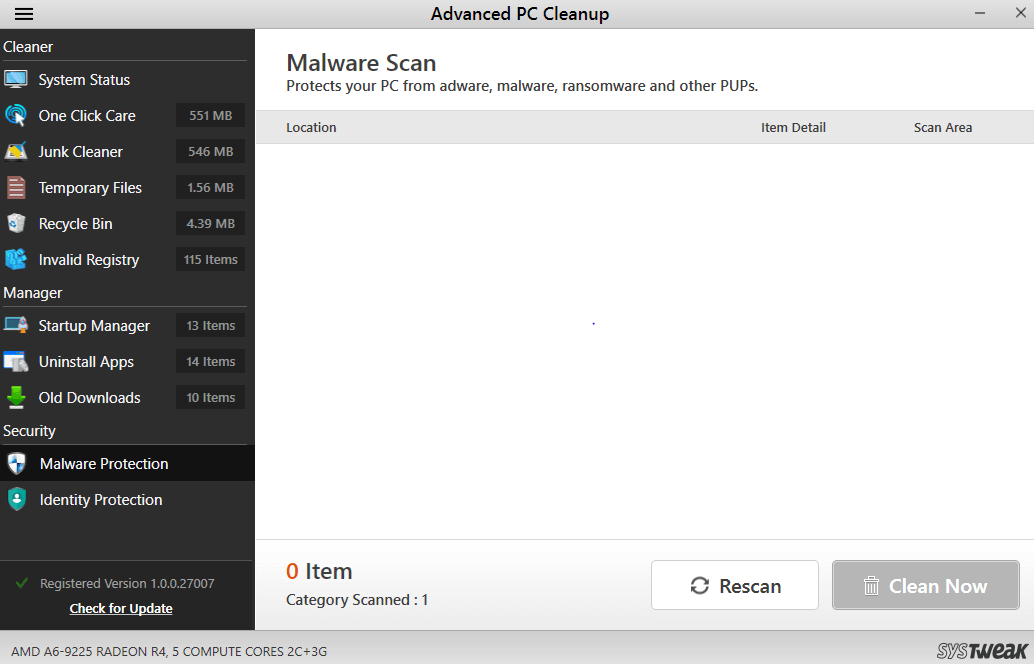
Security means keeping you safe from any of the possible malware, ransomware, or bad behaving content that can compromise your confidentiality. & anything is bearable but no compromise with the security of the net we are in.
The Security feature has two sub categories (Malware Protection & Identity Protection) that covers everything around you. Where Malware protection helps your device from coming into contact with any of the ransomware activity, Identity protection helps you wipe out your digital footprints.
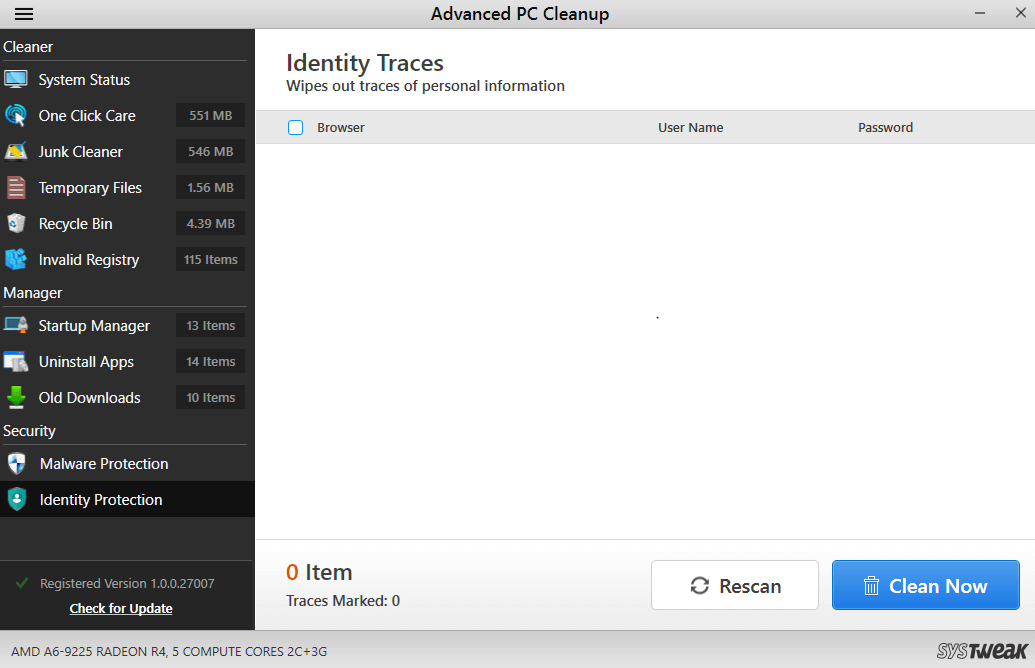
This feature wipes out the traces of any personal information you may have put somewhere you shouldn’t have been.
And as these last two screenshots are of my PC, I’m quite relieved that neither I’m being encountered with any malware or other PUPs; nor I’ve my personal info on any of the online platforms.
So once I’ve installed Advanced PC Cleanup on my system, my PC has been cleaned up nicely. I have control over the Startup items as well as can check if there are any places my personal info has been shared.
4. Check For Updates
And we all know if you’re using a PC or cellphone, the updates are quite a vital part of the process. You need to keep updating your tools & devices in order to be one step ahead of any malicious activities on your device.
So keep updating your Advanced PC Cleanup tool as well & for that, you just need to tap on “Check for Update”.
Wrapping Up
Advanced PC Cleanup is actually a one-stop-solution for your PC as it helps you from deleting the unnecessary contents to keeping your personal info secure than ever. It tells you about any malware attacks & gives you a detailed list of items you can choose while switching on your PC. Overall, this Cleanup tool for your PC is a must & you should not miss a chance to get it right away.
Next Read:
Best Tune-Up Utilities for Windows 10
Free Driver Updater Software For Windows







Leave a Reply