It’s a tough situation to handle multi-tasking work. But there is good news for Android users. They can read text out loud easily without much effort. No matter what you are doing, whether you are driving or messing some household chores, you can use Android’s feature that helps in reading text aloud.
There are various types of third-party apps that can read text for you. Therefore, in this blog we will use methods to read text out loud on an Android smartphone.
How To Read Text Out Loud On Android
1. Text-to-Speech- Native Feature
We will start the method with the built in feature in Android to read text out loud. You can find this feature on your smartphone’s settings by two methods:
- Launch smartphone’s settings > Accessibility > Text-to-speech or other similar settings on your phone.
- On the Accessibility settings check or “select to speak” option and toggle it to enable.
- Now, head to the page or any other preferred app to read text out loud.
- Select the specific paragraph, line or phrase you want to read. You will see three dots, tap on it and select to read it loud.
2. Google Text-to-Speech
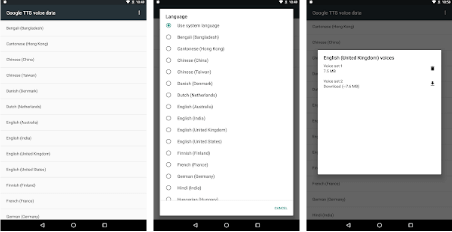
Google Text-to-Speech is not a new name in the world of Android ecosphere. Knowingly we people are already using this app but many of us are still not aware about some of its amazing features. One of those underrated features is its ability to read text out loud.
This app helps you in talking back and offers spoken feedback across your Android device. It also offers a feature to speak translations so that you can hear the exact pronunciation of particular words.
Sounds cool? Install this amazing app for Android to read text out loud from here
3. Text to Voice – Read Aloud
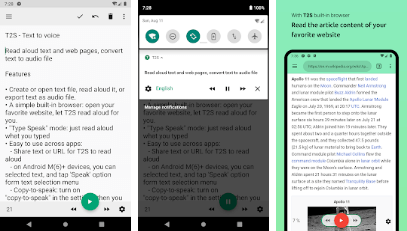
Text to Voice – Read Aloud, is the next pick for your Android read text out loud feature. Before proceeding further, first get Google speech engine to make sure this app works fine on your device. Once you install this app, open any text or PDF and read it loud without any hurdle. Moreover, you can also convert text files into audio format.
You can also surf your favorite browser and let this app read a text for you. There is a feature that enables you to speak the text you typed. It is one of the easiest ways to read text out loud on an Android smartphone.
This app is available on the Play Store here.
4. Talk FREE – Text to Voice – Read aloud

Let your phone do the talking! With this app your phone will translate as you type and in many languages. This amazing application supports web pages and you can listen to them easily. Importing text is another good feature in Talk FREE – Text to Voice – Read aloud.
This app claims to help in reading newspapers, books, notifications and web files. It is also proven to help visually and speech impared people. Other amazing features are that it has text to voice with Play pause and stop functionality.
Also Read: Best Text To Speech Software and Tools To Convert Text Into Audio
Note- Make sure your phone has a text-to-speech engine. You can download from Play Store.
This app is available on the Play Store
5. Ping: Reads Texts/SMS, Email aloud: Phone + Alexa!
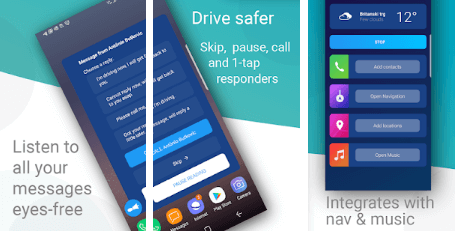
Here comes Ping for Android device to read text out loud. This app automatically reads Facebook messenger, email, text message through Alexa device too. This app is considered a fully-fledged version to read all types of texts on your Android’s device. It also has Drive mode that helps you in your driving journey.
You can turn to the Auto Start option to drive safely. Now, it will start automatically once it gets detected with Bluetooth detection. This app is available on the Play Store.
Final Words
That’s all folks! This is how you can enable read out text on Android phones. If you have any other better way to deal with this method, share it with us in the comment section below. I hope you like this article and have subscribed to our newsletter for amazing tips and tricks.
![How To Read Text Out Loud On Android [2025]](https://cfn.tweaking.in/content/wp/tweaklibrary_com/uploads/2020/03/How-To-Read-Text-Out-Loud-On-Android.jpg)





Leave a Reply