You might wonder why one should have a custom notification sound on Android. Because the same notification sound for every app might cause a lot of confusion. You might miss important WhatsApp texts, important updates from apps and many such things. And, if you are scratching your head so as to how to change notification sound on Android, we are here to help you.
How to Change Notification Sound On Android
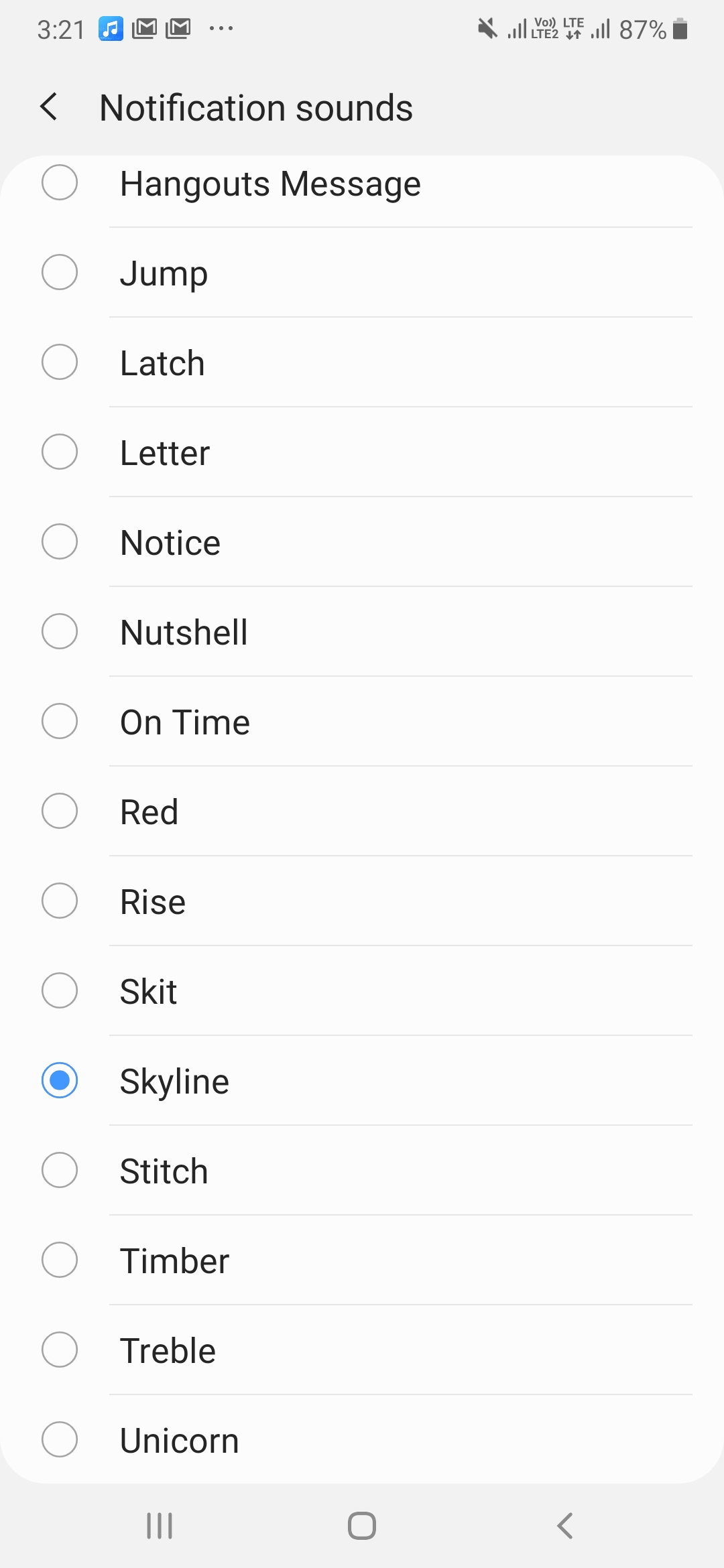
Settings > Sounds and vibrations > Notification sounds
This is the basic step. Here you will be getting to know how to get to the notification sounds. All you have to do is go to the Settings. Then head on to the Sounds and vibrations and tap on Notification sounds.
This way you’ll be able to choose the sound that you want.
Also Read: How To Read Deleted WhatsApp Messages on Android?
Note: Here you will not be able to have a customized mp3 as a desired ringtone. To have a custom notification sound on Android follow the steps below.
How To Change Custom Notification Sound On Android
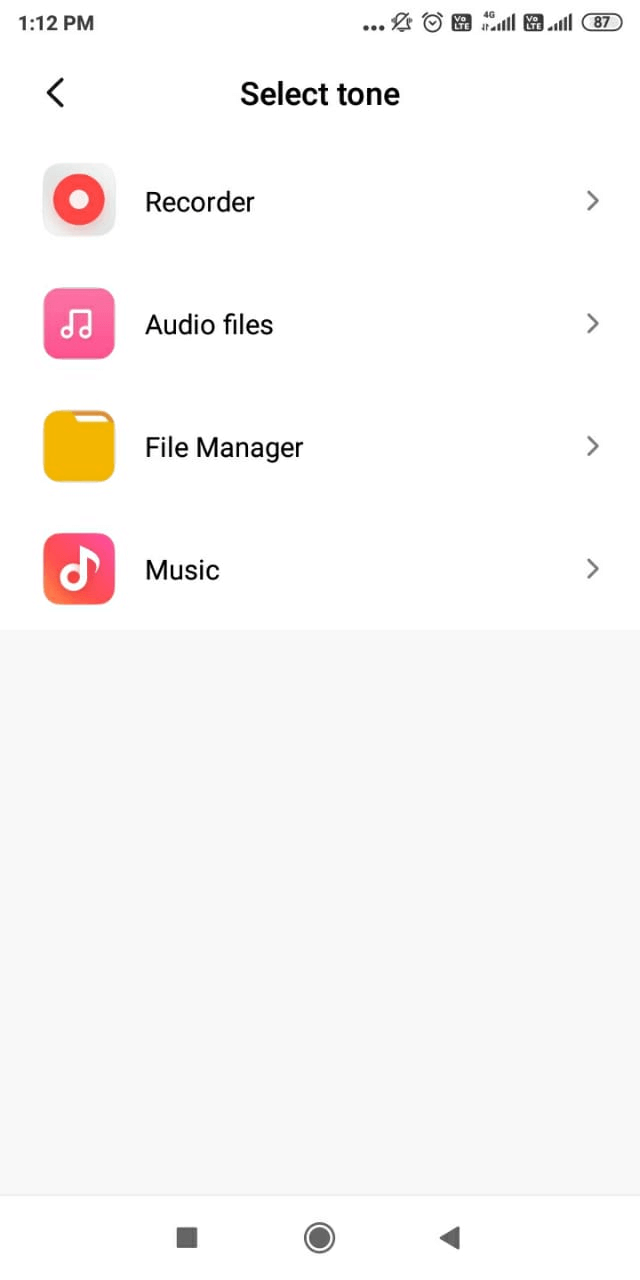
There could be times when you might have wanted to pick a desired audio mp3 from your gallery as a notification sound. We’ll we have listed the way out below –
Note: This is an option which might not be available in all models of devices. For the purpose of this blog the device model being used is Redmi 5. The same functionality is also available in several other smartphone models;
To change custom notification sound on Android follow the steps mentioned below –
Settings > Sound & vibration > Notifications > All ringtones
Tap on the Settings and go to Sound & vibration. Next, tap on Notifications and choose All ringtones.
As shown in the figure below, you can now choose to have an online ringtone or choose a ringtone from gallery. In this case I wish to choose a ringtone from the gallery. Therefore I go by the option Choose local gallery and select file.
How To Change Android Notification Sound Per App
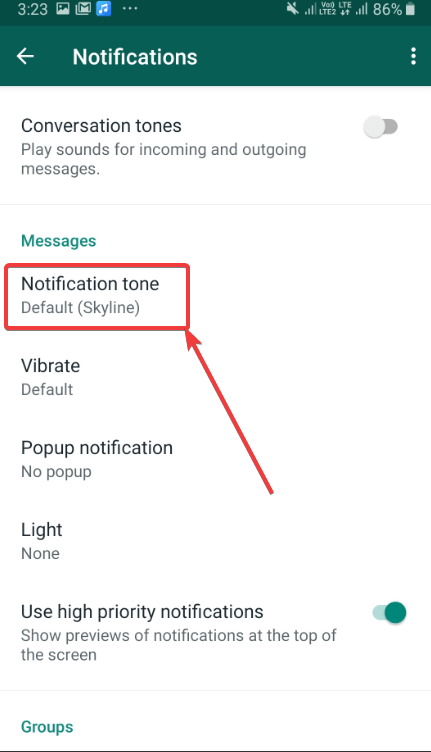
Must Read: How To Backup WhatsApp Chat On iOS Devices?
You have the option of changing the Android notification sound for a particular app. For this you will have to see if this functionality is available for that particular app. Let’s take WhatsApp for instance. If you wish to change Android notification sound for WhatsApp, here’s what you have to do –
1. Open WhatsApp
First open the app in which you wish to change the notification sound. In our case, it is WhatsApp
2. Go to Settings
Towards the right you will see three dotted lines, tapping on which you will see the Settings option
3. Tap on Notifications
You will see the Notifications just under the Chats, tap on that
4. Tap on Notification tone
Once you have clicked on the notification tone choose your desired tone
In The End
Notifications sounds make you aware of the notifications from various apps as and when they appear. Though there might be instances, when you might want to shut these off as noisy or may be because you are at your workplace. But, you know for the fact that silence is not always golden and there are times when you would need to hear notification sounds and more importantly you will need a distinctive audible notification sound.
We hope that now you will be able to add notification sounds on Android, change notification sounds to your liking. Apart from the other mentioned ways, if there is another way to add or change notification sounds, do let us know in the comments section below. Also, for more such tech related content keep reading Tweak Library.
Editor’s Recommendation:
How To Recover Deleted WhatsApp Messages On iPhone?
Dual WhatsApp: How to Use Two WhatsApp in One Phone
How to Get Rid of “WhatsApp Not Working” Issue on Android Phone






Leave a Reply