Backup WhatsApp chat on your iOS if you do not want to lose your important messages and chat. Make sure that you back up all WhatsApp messages history so that you can restore them as and when needed. No one of us would like to come across any incident wherein we lose important conversations with our friends or clients (sometimes). This might happen if you accidentally delete WhatsApp on your iOS and all your associated data is lost. Won’t you regret it? Probability is you would.
So, to ensure prevention of all your important WhatsApp history, including chats, media etc. you can consider timely backup of WhatsApp chats. You can choose from creating backup manually or automatically. For an automated backup you can set the app to back up data every day, week or even monthly basis.
How To Backup WhatsApp Chat On iOS Devices?
The first and the foremost thing is to ensure that you have turned on iCloud Drive on your iOS device to backup WhatsApp chats. Follow the steps below to create a backup that you can use later to restore WhatsApp history including both messages and photos. Follow the steps below to backup WhatsApp chat on iOS devices:
- Open Settings on iPhone or iPad.
- Click on your name or Apple ID on the top of the settings screen. This will redirect you to the Apple ID section.
- Now, tap on iCloud.
- Scroll down until you find iCloud Drive and turn the toggle ON.
- Again, scroll down to until you find WhatsApp under iCloud Drive head. Turn the toggle ON.
Once done, open WhatsApp app on your iOS device and choose to back up your data either automatically or manually. Follow the steps below:
- Open WhatsApp on iPhone/iPad.
- Go to the Settings tab, located at the bottom corner of the screen.
- Locate Chats and click on Chat Backup.
- Now, tap Back Up Now and it will back up all your chats and media to iCloud.
- You’ll find an option of Auto-Backup. You can use this option to schedule frequent backups of your WhatsApp history. You can choose from daily, weekly, monthly or even Never to turn it on/off completely.
Always ensure that while creating backup you prefer doing it over Wi-Fi. Using Mobile Data can cost you additionally as every single backup will range from around 300MB to 400 MB to even 5-6GBs. The backup size varies as per your usage. Save on your mobile bill by disabling cellular data access for iCloud or turn off Auto Backups. Also you can choose whether you wish to include videos in your backup or not. It is recommended to exclude videos from backup list so as to save data and space on your device.
Also Read: How To Read Deleted WhatsApp Messages on Android?
How To Restore WhatsApp History On iOS Devices?
To restore WhatsApp history on iOS devices, you can either use the iCloud backup or you can install a third-party application to manage backups and restoration of WhatsApp history. Restore your backed-up WhatsApp chats from iCloud by following the steps below:
Open WhatsApp on your device.
Go to WhatsApp Settings.
Then, Chats > Chat Backup and check if there is any iCloud backup of your WhatsApp history. If you find a history, uninstall WhatsApp from your device and reinstall it.
Verify your phone number and from the instructions that follows, click on Restore Chat History.
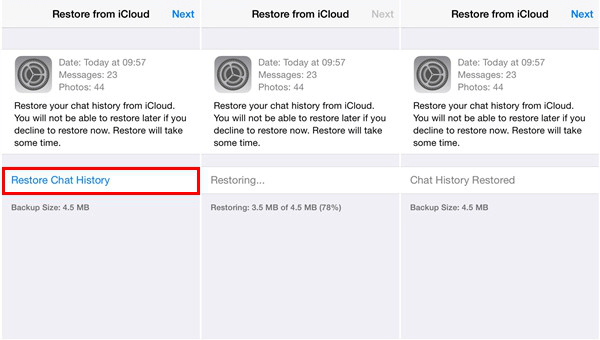
For now, this is it. These were the pretty simple steps you can follow to ensure you have a backup of your WhatsApp chat. You can restore them anytime you want on your Android and iOS devices. To backup WhatsApp chat on iOS devices is much important and you can always use iCloud drive to restore your WhatsApp messages and media. Just like iOS devices, you can also backup and restore WhatsApp chat on Android devices too.
Did you find this article useful? Let us know in the comments section below. Till then, keep following Tweak Library.
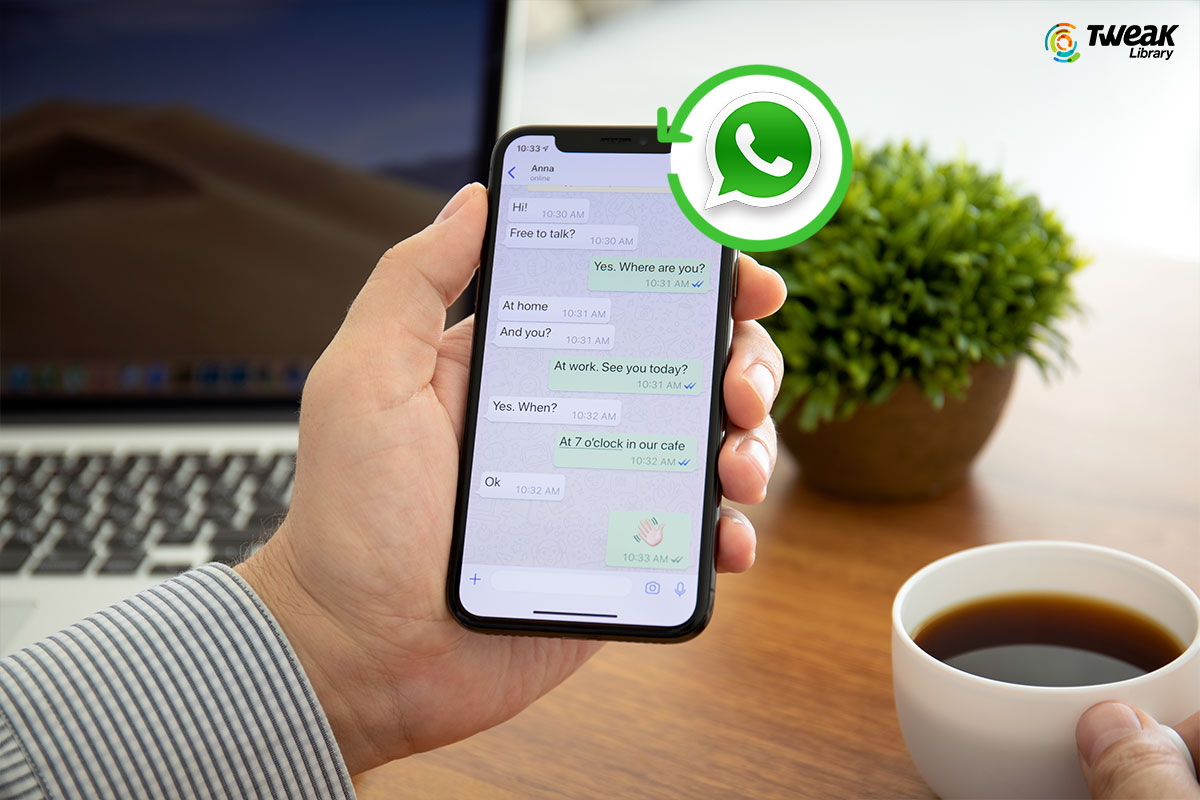





Leave a Reply