Windows 10 stuttering is a common issue faced by Windows users after updating their system. When this problem occurs, users might experience system, audio, sound and games stuttering on Windows 10. Additionally, several readers also complain that their windows 10 repeatedly stutters even if it is in idle mode.
There are various reasons behind windows stuttering, most likely it happens because of outdated graphics card driver, malicious software, or faulty system configuration.
But don’t panic, every problem has a solution so as this one! We will share straightforward troubleshooting for games, sound and audio stuttering on Windows 10.
There are two best ways for Windows 10 stuttering fixes i.e automatic method through a third-party tool and other is by manual methods.
Also Read: How To Fix Mouse Lag In Windows 10 in 2020
Windows 10 Stuttering fixes
We will begin the troubleshooting process with Smart Driver Care which is a third-party tool. This smart tool ensures there is no outdated system drivers are left behind on your PC. Smart Driver Care intelligently scans outdated drivers and updates them smartly. Below are the steps to proceed with.
- Install Smart Driver care on your system and then tap on the “Smart Scan” button to start the scanning method on Windows 10.
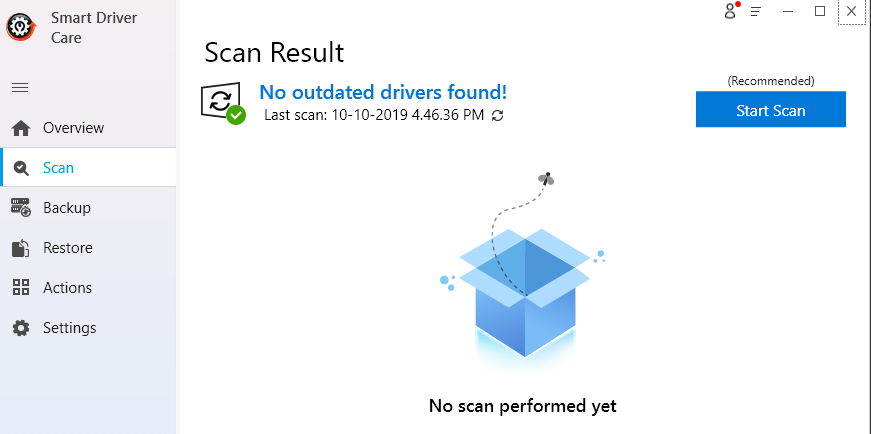
- After the scanning process is completed, the series of outdated drivers will be there on your screen.
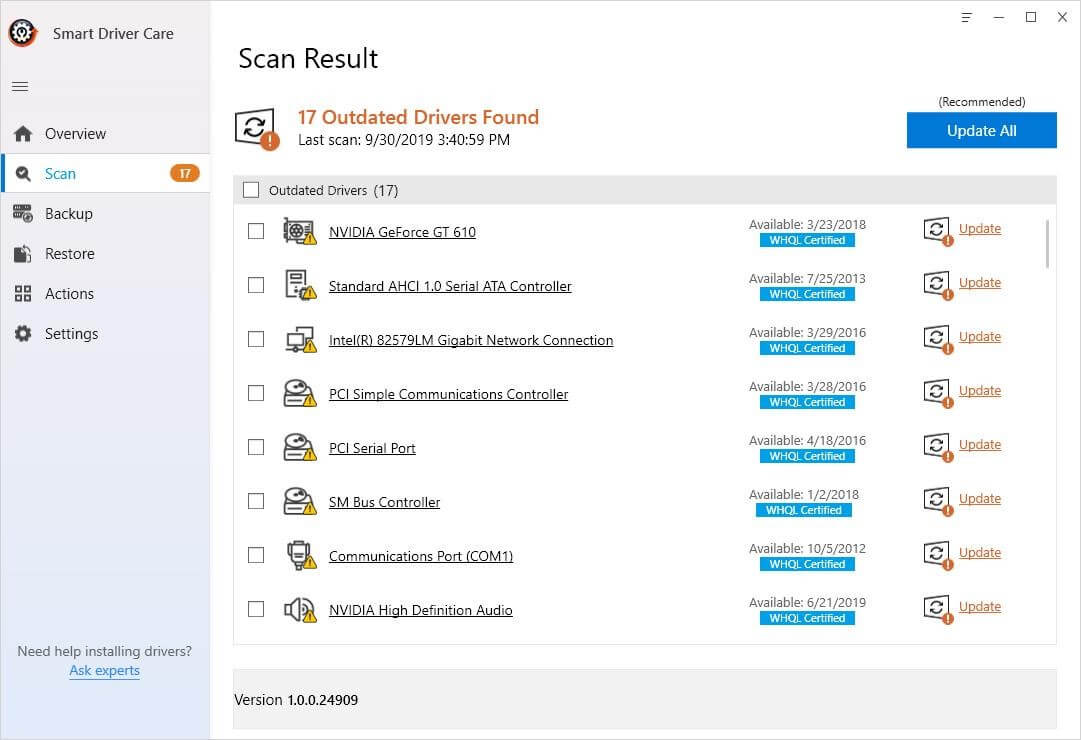
- You can update the outdated drivers by tapping on “Update All” or by simply updating one by one.
This process will update your system drivers and solve Windows 10 stuttering issues. You can refer to manual methods if this fix doesn’t help much.
Method 1- Install The Latest Windows Update
When you install the recent windows updates, it helps in resolving a lot of glitches and bugs. Yes! You can also get rid of windows stuttering issues. In this method, we will start the procedure by the following steps.
- Launch Windows settings by pressing Win key and I together.
- Now, you see Update & Security, tap to proceed with it.
- On the right side pane, tap on “Check For Updates”

- Now windows will search updates for you, let them install and after restart your system.
Once the process is completed check whether this Windows 10 stuttering fix helped you.
Method 2- Update Graphic Card Driver
As said above, games stuttering on Windows 10 occurs because of outdated graphic card drivers. In this step, we will update them manually. We have already used Smart Driver Care for the same but if that didn’t help you, follow the below procedure.
- Press Win key and X together and tap on Device Manager from the list.
- Tap on “Display Adapter” to expand. Now right-click on the specific graphic card driver and tap on “Update driver”
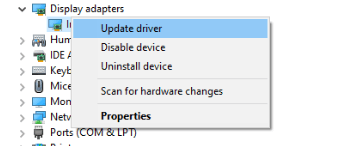
- You will be asked how you want to search for drivers? Choose the automatic way.
Once the driver is installed on your system check the issues of games stuttering on Windows 10 is resolved or not.
Method 3- Restrict Background Apps
When you stop background apps and downloads it can also contribute to resolving sound stuttering windows 10. When system resources are consumed through some applications or programs, it leads to windows stuttering glitches. Hence in this method, we will disable the backgrounds programs.
- Right-click on the Windows taskbar and choose Task Manager from the list.
- Look into the process tab there you will find the backgrounds apps that are chewing up your system resources.
- Once you identify background programs, right-click to it and tp on End Task.
When you are downloading any programs or software while playing games, you will encounter games stuttering Windows 10, but this method will help you to get rid of this issue.
Method 4- Turn off Audio Enhancement
If you have/ are experiencing audio stuttering on Windows 10, the foremost task is to disable audio enhancement with the following steps:
- Launch the Windows Run Box by pressing Win key and R together.
- Here type, “mmsys.cpl” and hit enter.
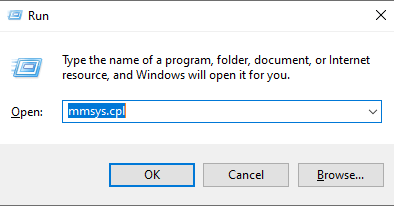
- Right-click on Speakers > Properties > Enhancement
- Make sure the box of Disable all enhancements is unchecked. Click on Apply and then Ok to confirm the changes.

If this Windows 10 stuttering fix doesn’t help you in resolving sound stuttering on Windows 10, jump to the next method.
Method 5- Reinstall & Update Audio Driver
In this method, we will start the procedure by first reinstalling and then updating audio drivers. Below are the steps to follow:
- Launch Device manager in a similar way as you performed in a method 2.
- Tap on sound, video and game controller to expand. There right-click on the audio driver and tap on “Uninstall Device”

- Tap on Uninstall and let the process complete.
Once the procedure is completed, Windows will itself find a correct driver and install it for you. Now you can check sound stuttering on Windows 10 is still there. If you are again witnessing this issue, we can start our next procedure by updating the audio driver manually.
- Launch Device Manager, and tap on sound, video and game controller to expand and then right-click on the specific audio driver. Tap to update the driver.
Once the method is completed, check whether audio stuttering on Windows 10 is solved or not.
Which Your Method To Solve Windows Stuttering Issues?
That’s all folks this is how we can deal with Windows 10 stuttering glitches. Hope you like this article! If you have any other method to share in solving this issue let’s know. If I missed out on any other Windows 10 stuttering fix, drop your comment below.
We’re Listening!
We precisely work on your query and questions. This particular blog is dedicated to one of our readers who is/was struggling with windows stuttering issues. Subscribe to our newsletter for some amazing tech-related tips and tricks. Don’t forget to follow us on social media!


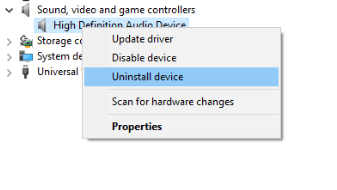





Leave a Reply