The Windows 10 start menu not working issue has been witnessed by many users after Windows 10 Fall Creators update, version 1709. Let’s discuss how to fix it.
How to fix the start menu not working in Windows 10
If you are unable to access the handy start feature of Windows 10, then you are not alone. The issue has been noticed by many users after upgrading to Windows 10 Fall Creators update, version 1709. You might notice this error due to other reasons as well. No matter what is the issue behind the start menu not working in Windows 10, there are some common fixes you can follow for instant results.
Solution 1: Relog into your account
The first quick workaround is to log out of your Windows account and log back in. If you have encountered this issue occasionally, then you can try this quick fix. To do this, follow these steps:
- Press Ctrl + Alt + Del keys simultaneously and select Sign Out.
- Input your password and log in again.
Check if the start button not working issue is fixed.
Solution 2: Create a new user account
Creating a new user account is another quick solution you can try. To do this, follow these steps:
- Right-click on the task bar and select Task Manager.
- Once you are on Task Manager window, click File > Run new task.
- On the Create New Task window, input Powershell and check Create this task with administrative privileges. Click Ok.
- Once you are on Powershell window, input command: net user newusername newpassword /add and press Enter.
- Enter a new username and password.
- Once done, restart your PC.
- Log in to the new user account and check if the issue is fixed.
Note: It is suggested to change this new local account to a Microsoft account. You should also transfer all your settings and files here.
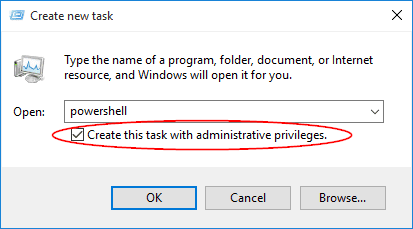
Solution 3: Reinstall sound card and video card drivers
Many users have suggested that updating video and sound card drivers have helped them fix Windows 10 start menu not working issues. How to do that? Let’s discuss.
- Right click on the Start menu and select Device Manager.
- Once you are on the Device Manager window, expand the Sound, video and game controllers
- Right click on your audio device and select Uninstall device.
- When prompted check Delete the driver software for this device option and click Uninstall.
- Once done, restart your PC.
Once you have uninstalled video and sound card drivers, you need to update them now. To do this manually, you need to visit the manufacturer’s website to find and get the latest drivers. If you are using laptop, you should visit the laptop manufacturer’s website for correct drivers version.
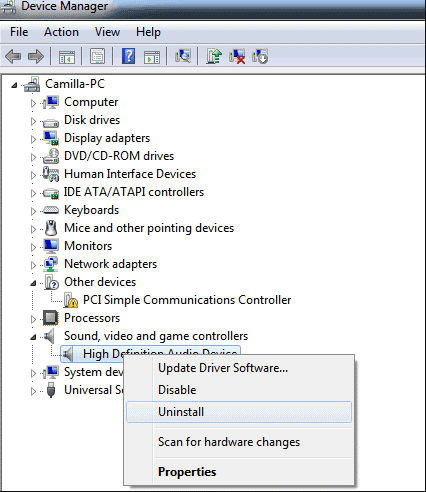
If you find manual processes to update drivers too complex, then you can try to update drivers automatically using best driver updater tools. One such tool is Smart Driver Care that helps you update all outdated, missing, and corrupt drivers on your PC. It takes backup of your existing drivers before update to help you undo action if something goes wrong with the update.
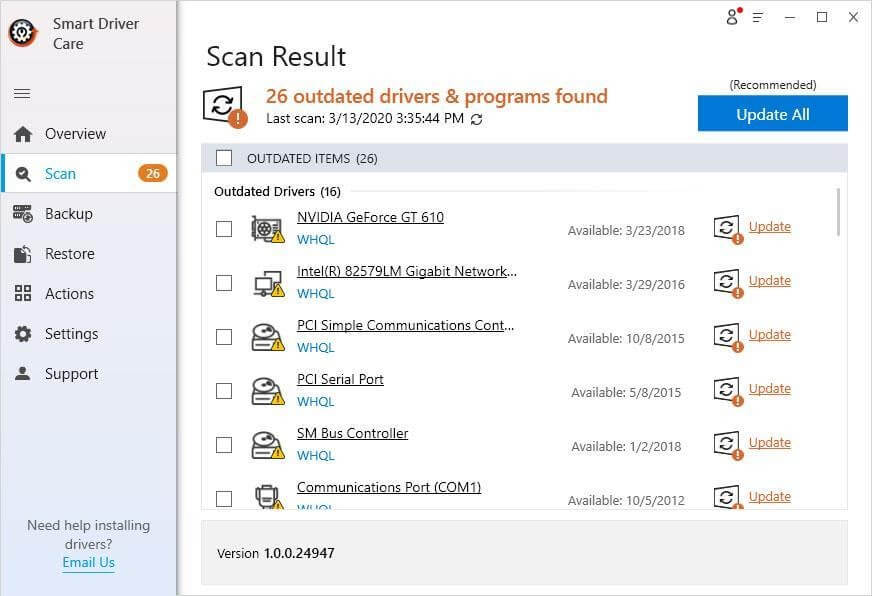
Solution 4: Disable or uninstall third-party antimalware software
Disabling or uninstalling third-party antivirus software could also work as an instant fix to Windows 10 start menu not working issue. As some users have reported it has helped them get their Start menu working fine again. You can do this by navigating to the Start menu > Settings > Apps > Apps & Features. Here, sift through all the programs to find and uninstall/disable the third-party antivirus software. If it has helped you fix the start button not working issue, then you should contact your antivirus developer to check if they could make it compatible with your system.
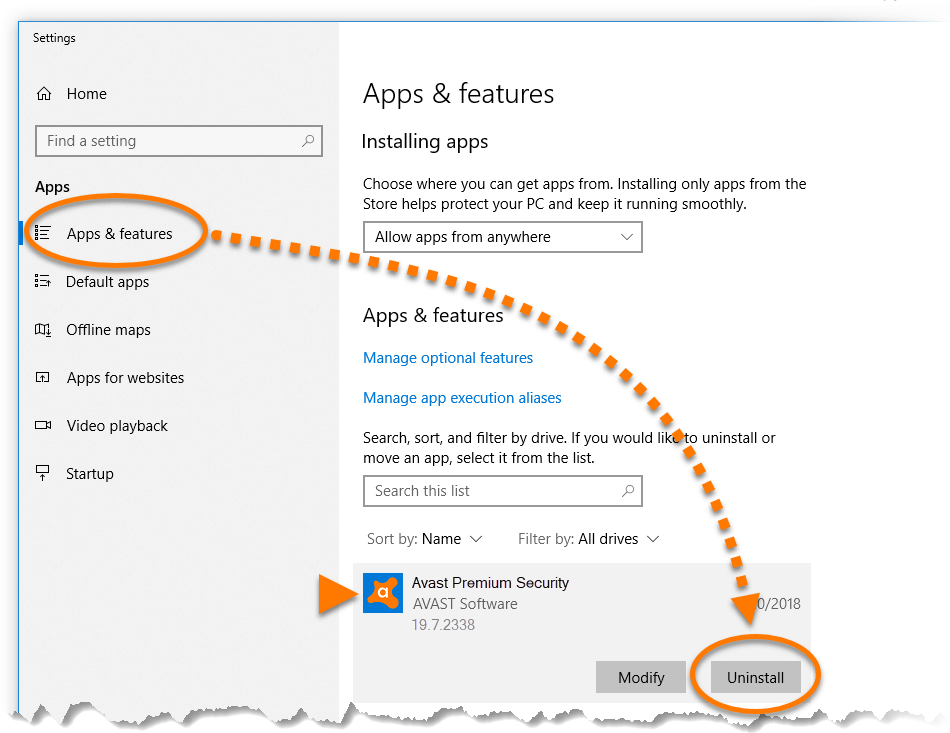
Solution 5: Run Microsoft Start menu troubleshooter
The recognition of the start menu not working issue by Microsoft after Creators update has forced them to roll out the Microsoft Start menu troubleshooter. You can download this tool from Microsoft’s official site and follow the on-screen instructions to fix Windows 10 start menu not working issue. It will help you find and fix all errors related to the start menu and other issues with the system.
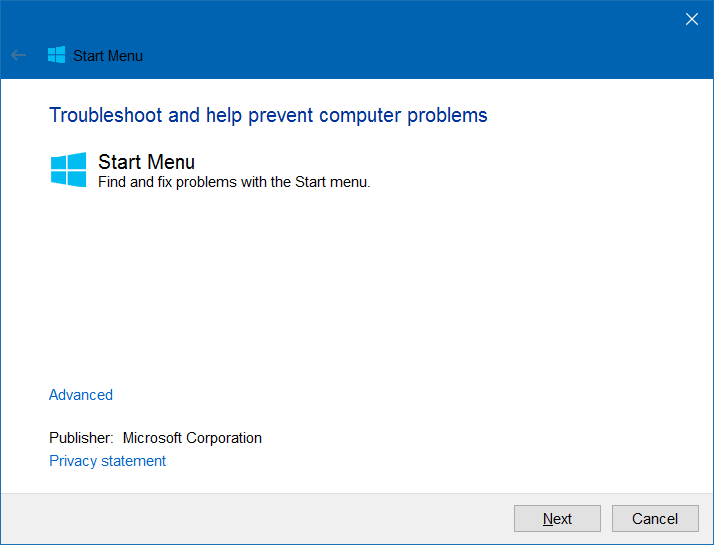
Conclusion
The solutions mentioned here are tested and reviewed before mentioning here. Do try these steps and share your experience in the comments below. If you have tried something else to fix the Windows 10 start menu not working issue, then share your feedback as well.
Next Read:
How to Fix Windows 10 Volume Too Low Error?
How To Zip/Unzip Files on Windows 10
How To Check RAM Speed In Windows 10?







Leave a Reply