Has your Epson L3210 printer stopped working? Or are you trying to connect your new printer with your PC? In both cases, you must know how to download & install Epson L3210 drivers. Device drivers are the software to communicate between a hardware and the operating system. If they are missing or incompatible, the device may not be recognized, malfunction or stop functioning altogether. Here we will learn how to download, install, and update Epson L3210 drivers on Windows 10/11 using different methods.
Highlight of Epson L3210:
- Allows you to print, scan as well as create copies.
- Up to 4,500 pages B&W and up to 7500 pages for color.
- Supports the borderless printing up to 4R size.
- EcoTank L3210 has an integrated tank design.
- High-speed, low power consumption with Epson heat-free technology.
Must Read: How To Fix Corrupted Drivers Windows 10/11
Why Do You Need to Update Epson L3210 Driver?
Updating your Epson L3210 driver is essential for several reasons. First of all, it can fix any bugs or errors that may occur in the previous version of the driver. Secondly, it can improve the compatibility and stability of your printer with your Windows 10/11 OS. Thirdly, it can enhance the features and functions of your printer, such as print speed, quality, resolution, etc.
Some of the common problems that users might face if they do not update their Epson L3210 driver are listed below:
- The printer is not recognized by the computer
- The printer is not responding or printing slowly
- Printer showing error messages or codes
- The printer produces low-quality or blurry prints
- The printer consumes more ink or paper than usual
If you encounter any of these issues, you should check if there is a new version of the Epson L3210 driver available and update it as soon as possible.
NEXT READ: How to Add a Printer to Windows 11
|
Quickest Way To Update Epson L3210 Driver One of the most convenient and easiest ways to update your Epson L3210 driver is to do it manually. But, for this, you need to remember your printer model and the current OS version you’re using. from the official Epson website, you can download the latest driver version yourself. Follow the steps: 1. Go to the Epson support page (https://epson.com/Support/sl/s) and type “L3210” in the search box.
2. Select your printer from the list of results and click on “Downloads” button.
3. Choose your Windows 10/11 version from the drop-down menu and click on “Drivers”.
4. Find the driver that matches your printer and click on “Download”. 5. Save the file to a convenient location on your computer and run it. 6. Follow the on-screen instructions to install the driver on your computer. 7. Restart your computer and printer to apply the changes. |
How to Update Epson L3210 Driver On Windows 11/10 PC Using a Third-Party Tool?
Another way to update your Epson L3210 driver is to use a tool like Advanced Driver Updater. It is a dedicated driver updater software that scans your computer for outdated, missing, damaged, or corrupted drivers and updates them automatically with just one click. It saves you the time and hassle of searching for the right driver online and installing it manually.
Here are the steps to use Advanced Driver Updater:
1. Download and install Advanced Driver Updater from its official website or press the Download button provided below.
Complete Review on Advanced Driver Updater
2. Launch the program and click on the “Start Scan Now” button to scan your computer for outdated or missing drivers.
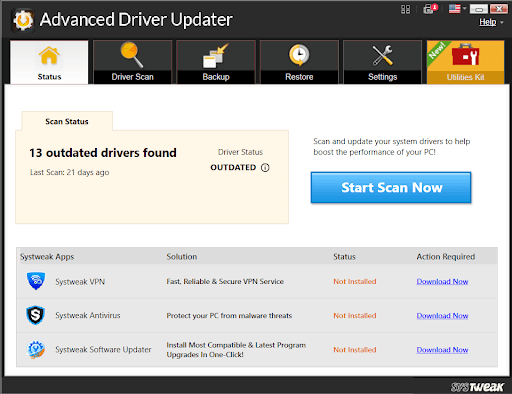
3. Wait for the scan process to be complete and review the list of drivers that need updating.
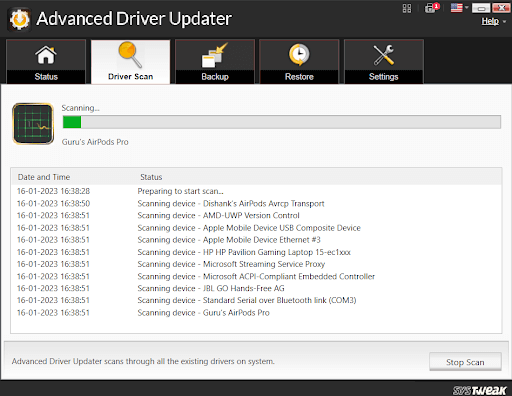
4. Click on the “Update All” option to update all the drivers at once or select the ones you want to update individually.
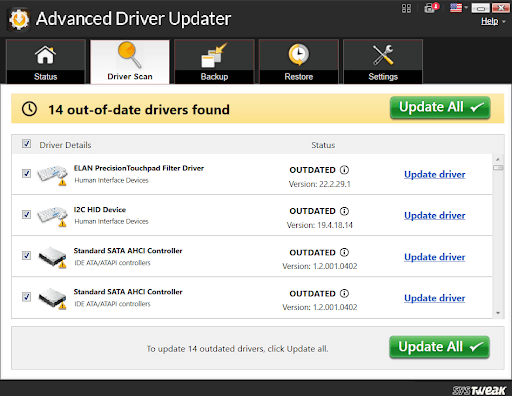
5. Wait for the updates to finish and restart your computer and printer to apply the changes.
Updating your Epson L3210 driver is essential for ensuring the optimal performance and functionality of your printer.
Also Read: How to Automatically Update Windows Drivers
How To Get Epson L3210 Printer Driver On Your Windows 11/10 PC Using Device Manager?
You can use a Windows built-in tool Device Manager that lets you manage all the devices and drivers on your computer from one place. You can access it by typing Device Manager in the search box on your taskbar and clicking on it.
1. Once you open the Device Manager, you will see a list of device categories.
2. Look for the Printers category and click on the arrow next to it to expand it. You will see your Epson L3210 printer listed there.
3. Right-click on it and choose Update driver from the menu. A new window will pop up, asking you how you want to search for the updated driver.
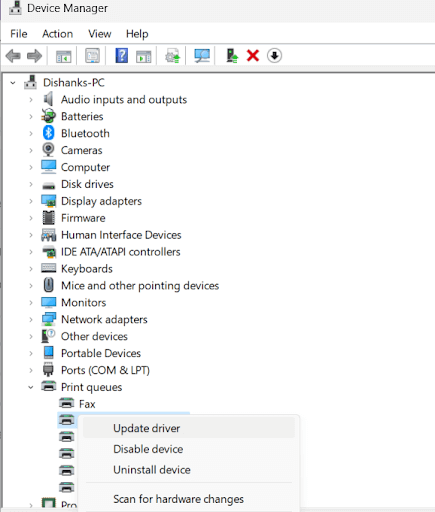
4. You can either choose to search automatically for updated driver software, which will let Windows find and install the best available driver for your printer, or you can choose to browse your computer for driver software, which will allow you to select a driver file that you have downloaded from the Epson website or elsewhere.
Follow the instructions on the screen to complete the update process. Once the update is done, restart your computer and enjoy a smoother and faster printing and scanning experience with your Epson L3210 printer.
How To Install The Latest Epson L3210 Driver Using Epson Software Updater Utility?
A third and effective way to update your Epson L3210 driver and other Epson software on Windows 10/11 is to use the Epson Software Updater utility. This is a utility that helps you keep your Epson products up to date with the latest features and enhancements.
1. You can download and install the Epson Software Updater from the Epson website, where you can find it under the Support section.

2. After installing the utility, run it from your desktop or start menu. You will see a window that shows all the Epson products connected to your computer. Navigate to the “Printers” section!
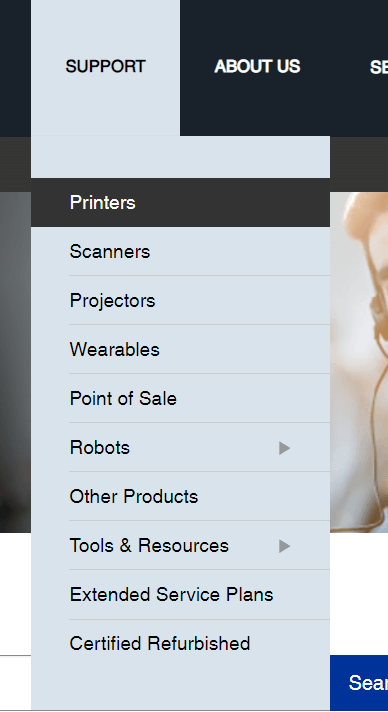
3. Select your Epson L3210 printer from the list and click on Update.
4. The utility will scan your system and check for any available updates for your printer driver and software.
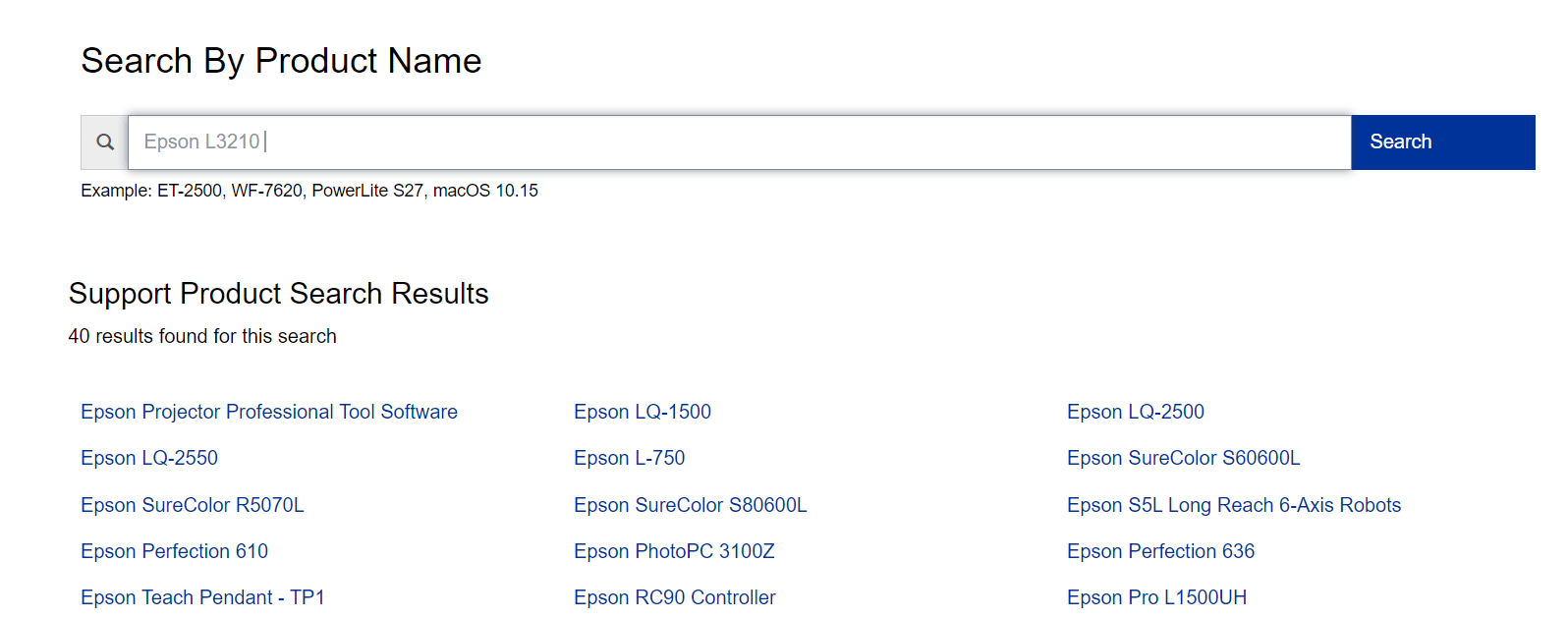
5. It will then download and install them for you automatically. You may need to agree to some terms and conditions or follow some instructions on the screen to complete the update process.
Once the update is done, you will be able to enjoy the latest features and functions of your Epson L3210 printer.
Conclusion
There are multiple reasons why a printer stops responding, if the hardware is not the issue, the outdated, missing or incompatible drivers are to be blamed. Update Epson L3210 driver to ensure the optimal performance and functionality of your printer. We have shown different methods on how to update drivers manually from the Epson website or automatically by using a driver updating tool like Advanced Driver Updater. Let us know in the comments which method best suits your needs.
Frequently Asked Questions
NEXT READ
How to Delete Drivers in Windows 11/10
How To Fix Printer Offline Issue on Windows 10

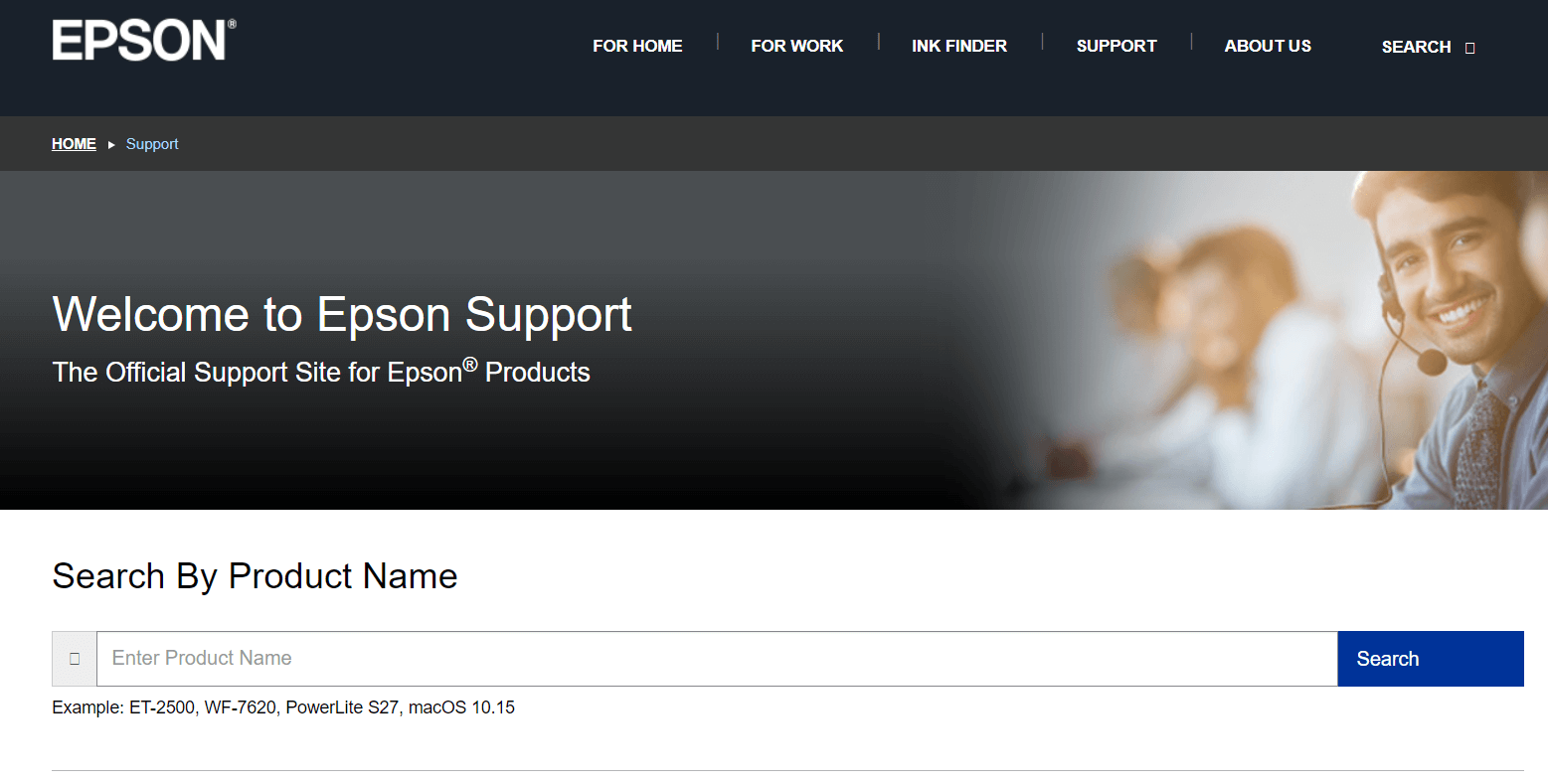
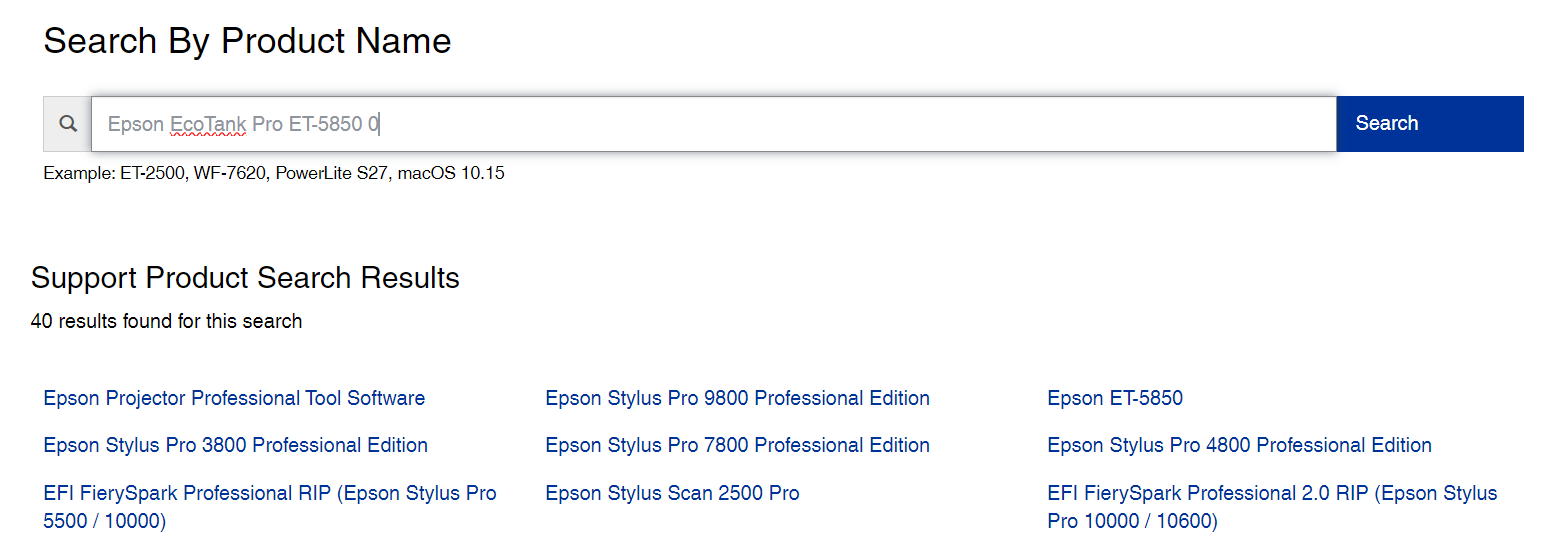
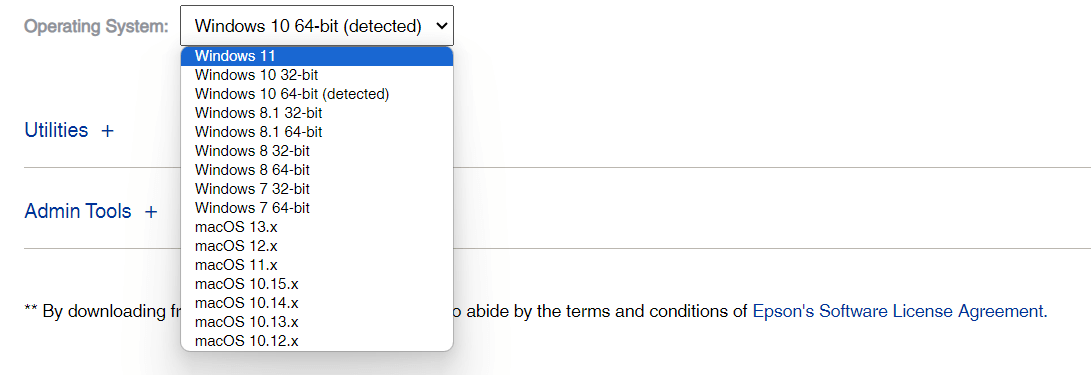






Leave a Reply