Salesforce Account errors are another common glitches that can be seen on Windows 10. It has been seen when you encounter an error of salesforce for Windows 10, you can’t log in or after several attempts on a salesforce your account gets permanently signed out.
Your salesforce account is managed by your organization admin including password policies. These policies decide the password attempt on your salesforce account.
But you don’t need to panic! We have the best solution to solve salesforce errors on Windows 10. Go through the complete blog and get the best ways to solve salesforce account issues.
Fix Issues On Salesforce For Windows 10
Method 1- Disable Windows Firewall
We will start troubleshooting methods by turning off the Windows Firewall. Below are the steps to follow :
- Launch Windows Settings by pressing Win key and I together.
- Navigate to Update & Security and tap on to proceed with it.
- On the left side pane, tap on Windows Security.
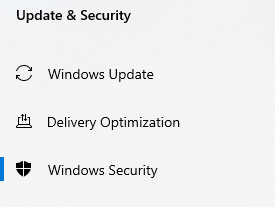
- Now, on the right-side pane, there is an option of “Firewall and Network Protection”
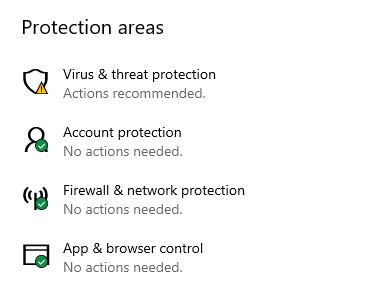
- Choose, currently active status and then disable Windows Firewall.
Now launch sales force Windows 10 and check whether the issue is still there.
Method 2- Disable Third-Party Software
When you have enabled third-party software on your system, it starts clashes with the sales force account. In this method, we will disable these tools.
- If there is any third-party antivirus software installed, launch it and tap on firewall options.
- Now you can temporarily disable the firewall protection.
Now launch your sales force account on your system and check the issue is still there.
Method 3- Use Trust IP Ranges In Salesforce For Windows 10
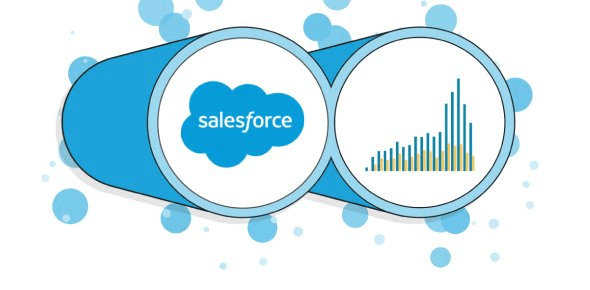
Whenever you are trying to login to a sales-force account on Windows 10, make sure to use the ethical IP range. Sales force demands a secure environment to operate. Hence IP whitelisting is considered as a secure way to prevent malicious internet traffic. If you are using a new system after installation don’t forget to verify your identity.
Other Methods You Can Try!
- If you are signed out because of continuous log-in attempts, wait till lockout period terminates and start again with the login procedure.
- If you have encountered the correct password and credential but still you are unable to log in to the sales force for Windows 10, it happens because of incorrect spacing. You can contact Sales-force admin for the same if your password has expired.
- You can ask your Sales-force admin to reset the security token or update it through Sales-force Outlook Client.
- If there is a custom domain message, make sure it is provided by the administrator.
This is how you can solve sales-force account issues on Windows 10. Now we will share methods regarding glitches on sales force on chrome. This issue caused because of incorrect browser incompatibility or faulty caches with sales-force
Method 1- Restore To Default Or Reinstall Chrome
In this method, we will first restore chrome settings and then reinstall it. Follow the steps below:
- Visit “chrome://settings/”
- On the right-side pane, tap on “Advanced” and then on “reset and cleanup”
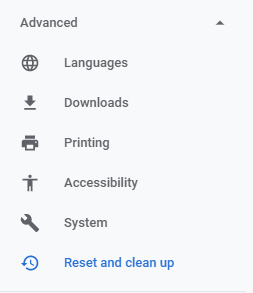
- Now tap on “Restore settings to their original default” located on the left side pane.
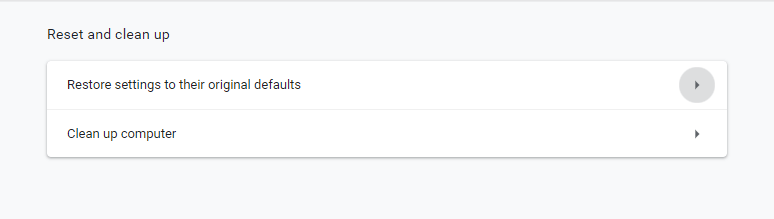
- You will get a dialog box when you tap on restore settings to proceed with the further steps.
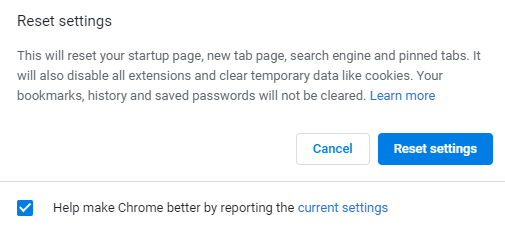
Now we will reinstall Google Chrome through the Control panel.
- Launch Run Box by pressing Win key and R and type “Control”, hit enter.
- Navigate to Programs and Feature.
- You will witness Google Chrome on the list, right-click on it to uninstall.
Method 2- Enable Third-Party Cookies
- Visit chrome://settings/ and tap on “Privacy And Security” located on the left side pane.
- Tap on “Site settings” located on the right-side pane.
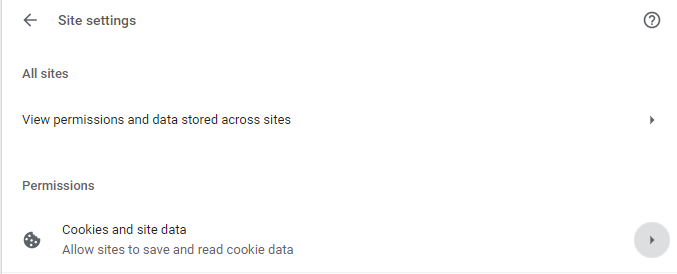
- Now, tap on Cookies and site data, enable third party cookies by moving the slider to the right.
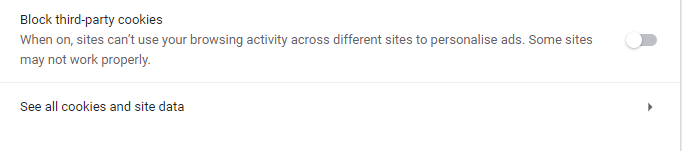
Once you are done with this step, launch sales-force on chrome and check the error is still there.
Method 3- Remove Faulty Extensions To Solve Salesforce Issue on Chrome
- Visit “chrome://extensions/” and monitor the specific extension which is causing errors in the sales force account.
Once you are done with this method, launch sales-force account on chrome and check the glitch is still there.
Final Words
That’s all folks! With the above-mentioned method, you can solve sales force account issues on Windows 10. We hope you like this article and have shared it with your friends. If I missed out any other method to resolve sales force Windows 10, let’s know in the comment section below.
We’re Listening!
We work on your thoughts and comments precisely that helps us to grow more. You can subscribe to our newsletter for some amazing tech-related tips and tricks. Don’t forget to follow us on social media!






Leave a Reply