We all have been in a situation where we need to hit “refresh” or “new posts‘ ‘ to check the new stories on social media platforms. But what if you didn’t have to do that at all? What if you had a platform that shows the latest posts or updates without pressing refresh or reloading the page?
Tweeten is one of a kind app that displays the newest, updated, and new happenings on the platform without needing to hit the refresh button.
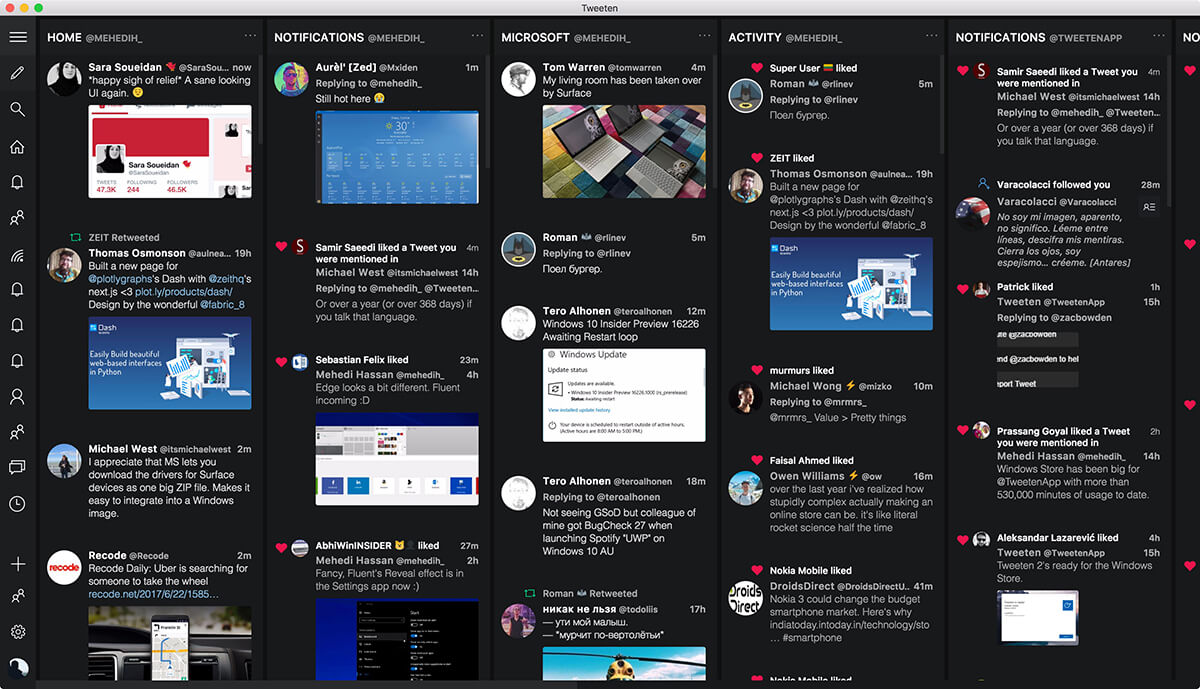
The History of Tweeten
It all started with TweetDeck that used to be an independent app. It is kind of a social media dashboard app for the management of Twitter accounts. I said above that “used to be an independent app” because later on, TweetDeck had been acquired by Twitter Inc.
Just like all the other Twitter branch apps, TweetDeck also uses the same interface for users to post tweets and view other profiles.
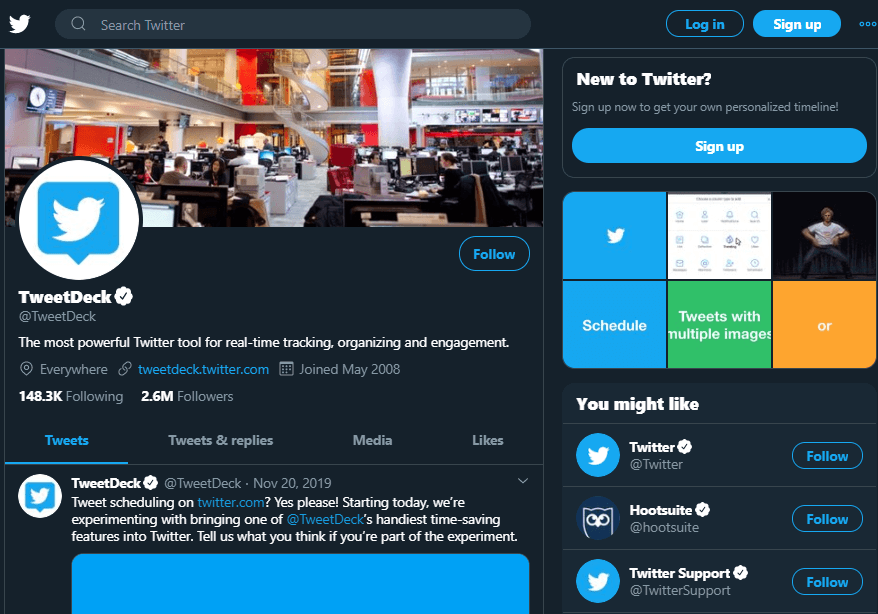
When It comes to compatibility, TweetDeck can be used on Chrome, macOS, and as a web app. In a single sentence, TweetDeck is a personal browser to you that helps you stay in touch with whatever is happening around now.
Tweeten is basically based on the TweetDeck concept that offers a more powerful and section based user interface to check out the most updated happenings around. The best thing is that you won’t have to hit refresh or F5 in order to view the latest news. I mean, you literally won’t have to hit refresh. Isn’t that amazing? All these years, we have become used to this “Refresh” feature that if I say we are obsessed with it, it wouldn’t be wrong.
Tweeten = TweetDeck + Advanced Features
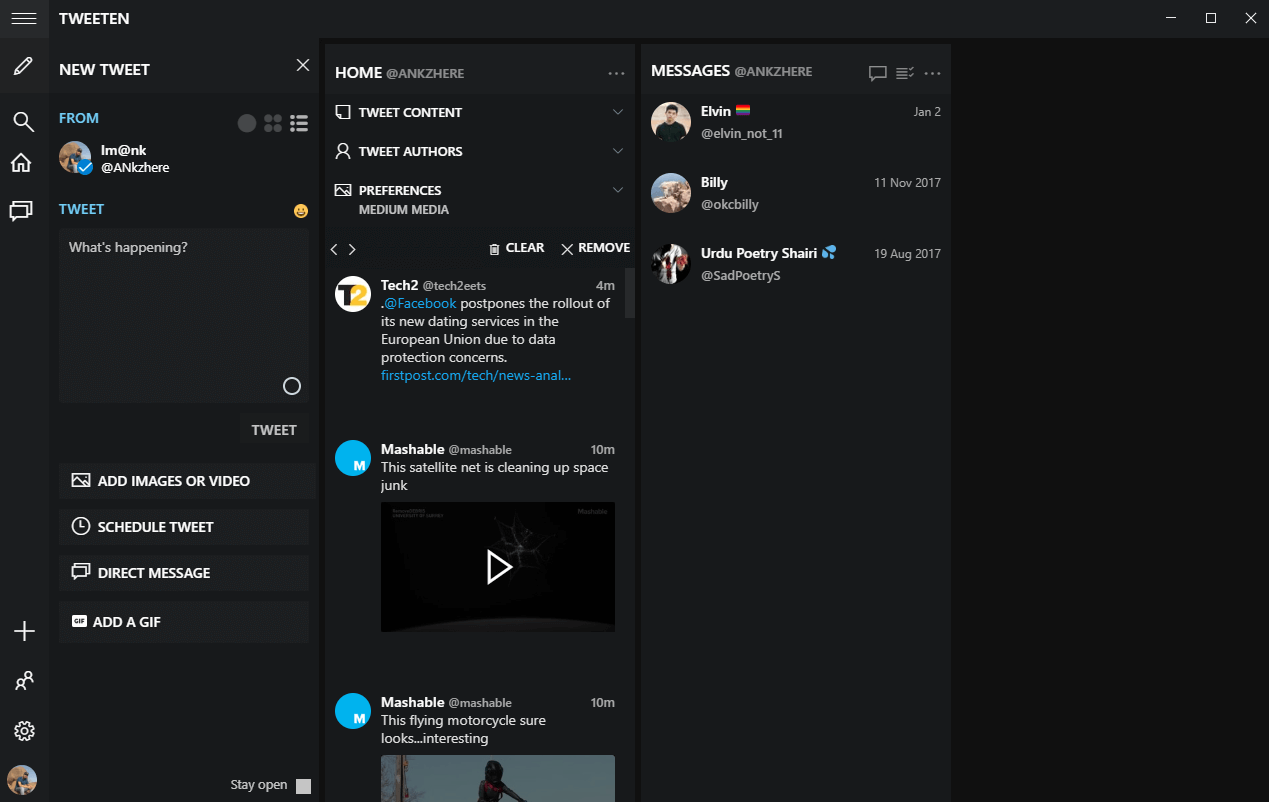
Tweeten helps you get most of the updates without losing time and enhances your social media platform experience. Please know that not only you can see the latest updates on Tweeten, but you can also use this platform including profile changes, posting new things, making edits, or scheduling tweets as well.
Tweeten & TweetDeck
Since Tweeten is based on the same concept of TweetDeck, the app is a bit more advanced with more features embedded. A few features that are added in Tweeten include download videos, touch bar, schedule tweets, emoji picker, seamless updates, and classic @replies.
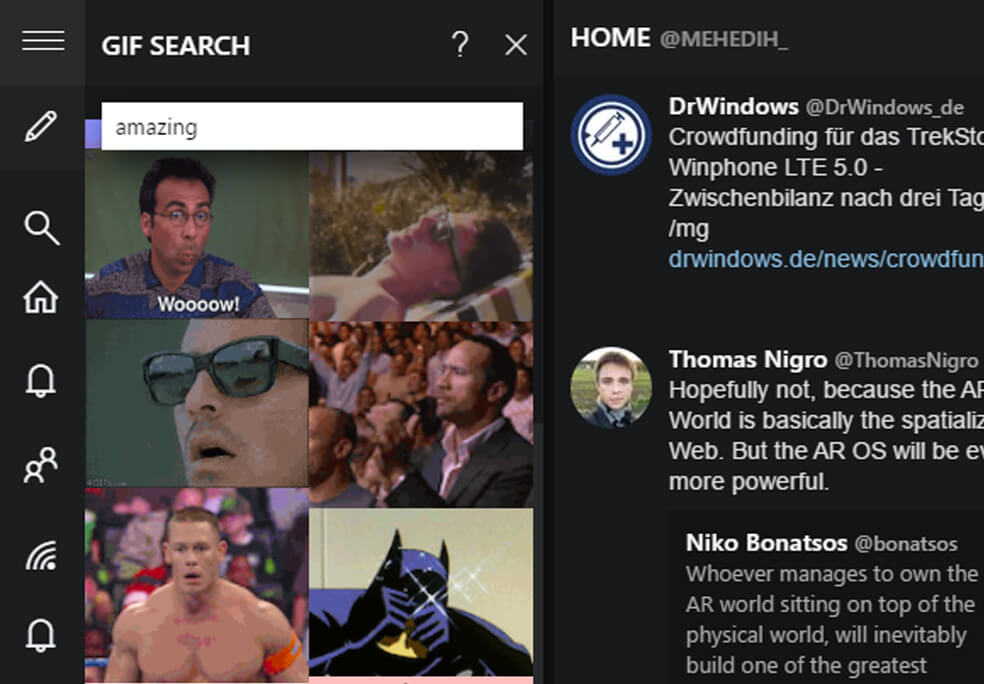
Every app has some or the other USP that becomes its identity and the same way, Tweeten’s USP is “GIF videos”. I don’t think there is anyone who doesn’t like GIFs.
GIFs are the short and best response to the asked questions with a bit of sense of humor.
Tweeten is undoubtedly the most powerful platform for GIF lovers that embeds a built-in search feature for GIFs. All you need to do is put the words you are looking GIFs for and there you have them with unlimited features. You can also download the other shared GIFs from profiles with just one click. Tweeten also lets you zoom into the GIFs which is one of the newest features I have experienced thus far.
Also Read: Send GIF Emoticons Using WhatsApp
Tweeten Compatibility
With advanced technology and breakthroughs, we have different devices to connect with people such as smartphones, iPhones, MacBooks, laptops, tablets, etc. And companies need to ensure their products are compatible with all these devices. Failing which they risk being taken out by their rivals.
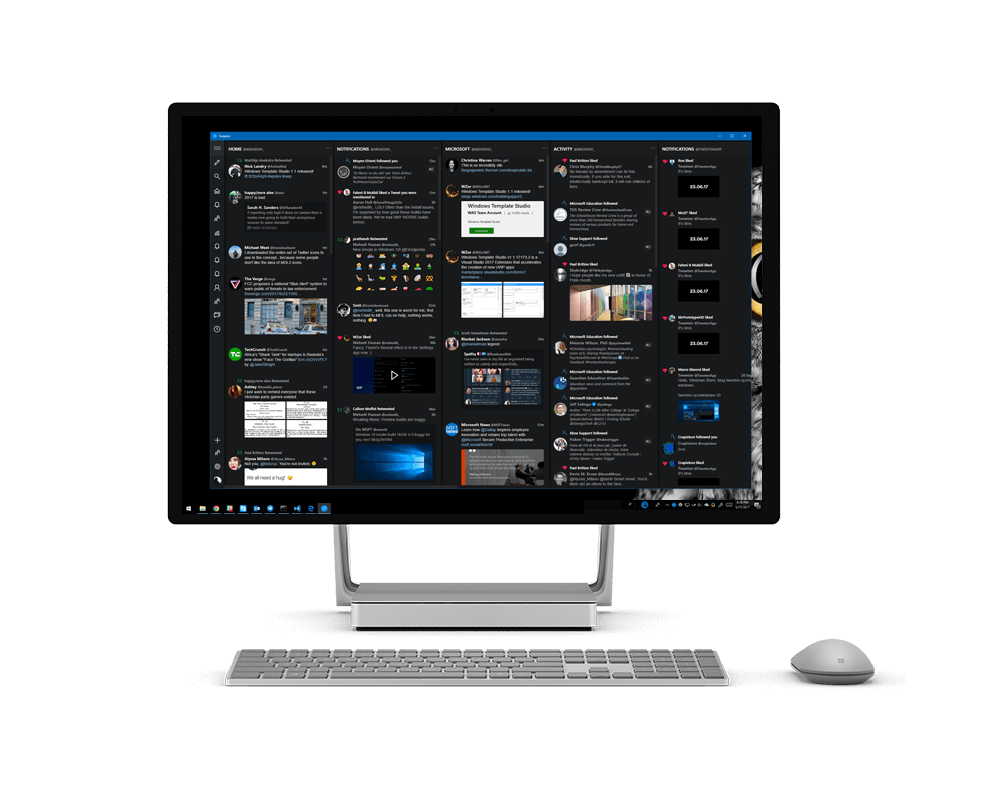
So, Tweeten is available to download on the different platforms here such as macOS, Chrome extension, & Windows.
Normally, Twitter lets you use a set of limited features or should I say it has a set of limited filters to work. However, Tweeten can be considered as an advanced version of TweetDeck. This stupendously fast platform lets you use a lot of features including the ones from TweetDeck. Being stupendously fast automatically makes Tweeten an instantaneous response app with a beautiful interface that keeps away the unnecessary noise.
How Tweeten Works?
It’s quite simple like we use any other app on our Windows PC. All you need to do is follow the below process:
- Download Tweeten (appropriate version) from here.
- After downloading, run the setup on your Windows 10 PC.
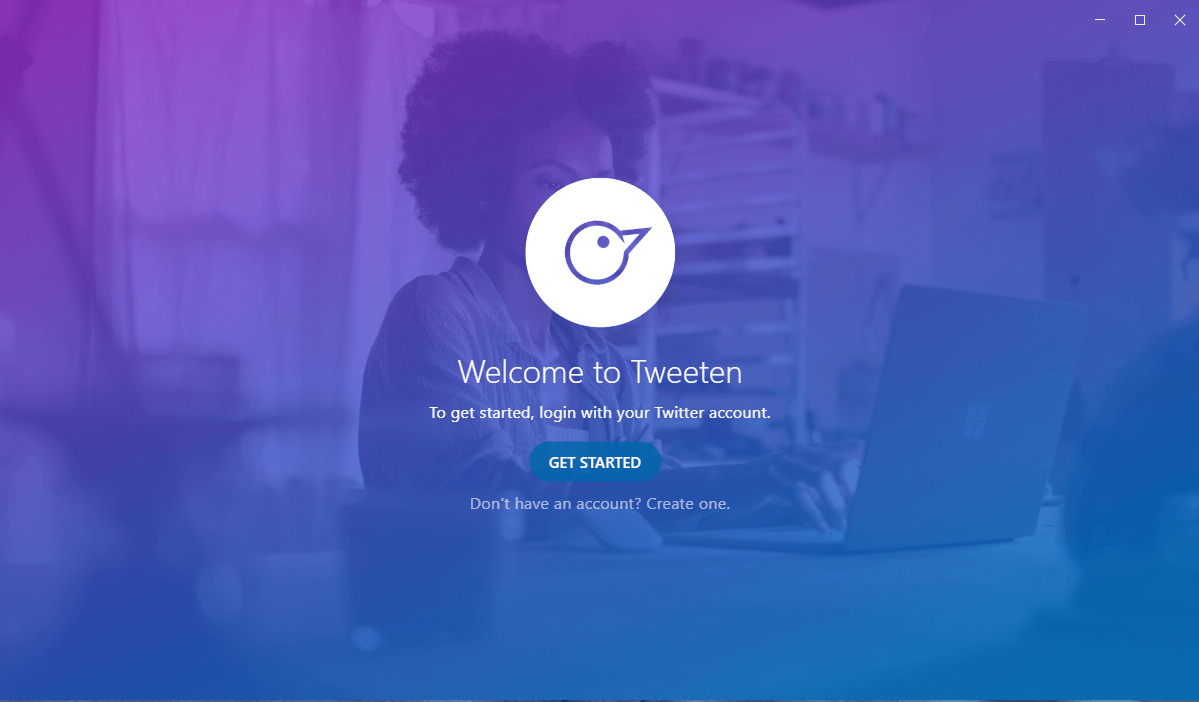
3. Click on “Get Started” and mention your Twitter credentials.

4. Once you put in the credentials, you are logged in to the Tweeten account.
5. You can make unlimited changes to your profile including dark mode, the theme changes, and whatnot.
Have an awesome time using this amazing social media platform that doesn’t require the F5 or Refresh button to be pressed.
Conclusion
With all the features Tweeten embedded with, I think I‘ll stop using Twitter platform anymore. Because I’m getting everything on Tweeten with more options and that’s great. We encourage you to try the app once and let us know your experiences so that more & more users know about this platform.






Leave a Reply