There have been many cases when the users lost their iPhones and did not know the procedure to trace them. In such scenarios, the data on the phone is at stake and privacy will be hampered if the data is leaked.
Keeping in mind the gray side when the chances of a data breach are most, we have come up with the solution to save and protect the iPhone data and also to recover the lost iPhone with the help of Find My app.
In this blog, we will see how to use find my app to locate a lost iPhone and recover it.
How to Setup Find My iPhone:-
Find My app is the most useful app when you misplace your iPhone. With the help of this app, you can locate where your iPhone is and can get it back.
- Open Settings
- Tap on your name on the top
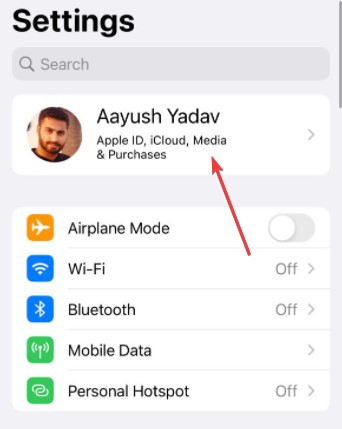
- Tap on Find My> Find My iPhone
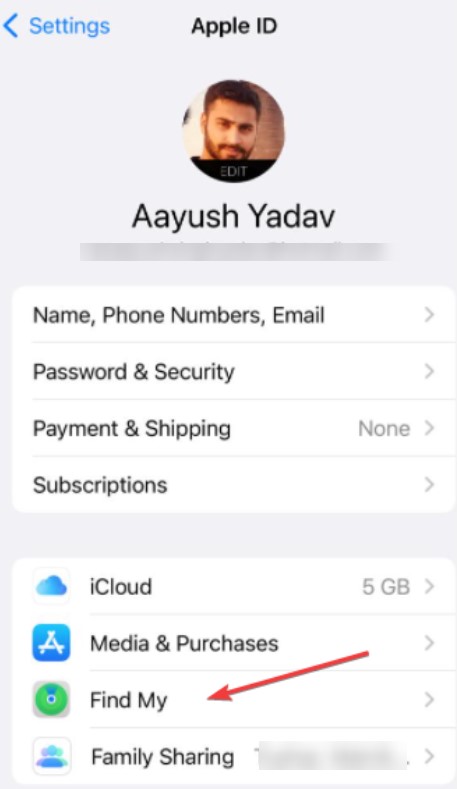
- Make sure that Find My iPhone is toggled on. If it is not on, then turn it on
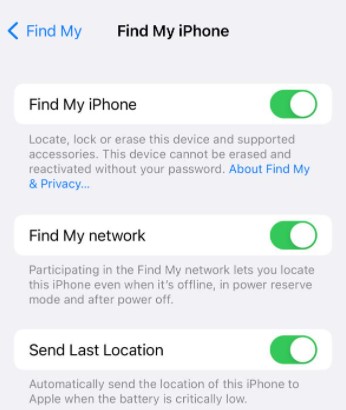
Note:- iOS 15 and later have the option of Find My network that enables users to find their phone even when the iPhone is offline
How to Share My Location with others:-
- Open Settings> Privacy> Location Services
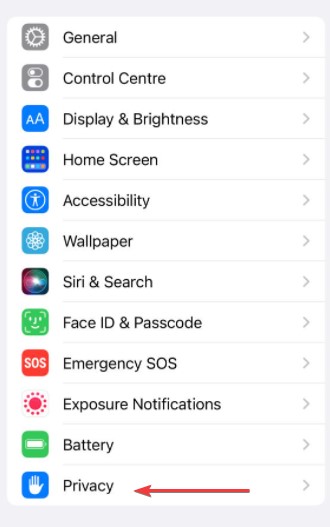
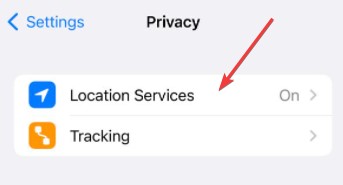
- Tap on Share My Location.
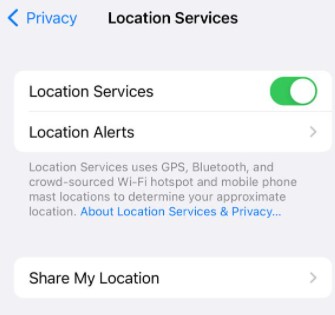
- Enable Share My Location if not enabled.
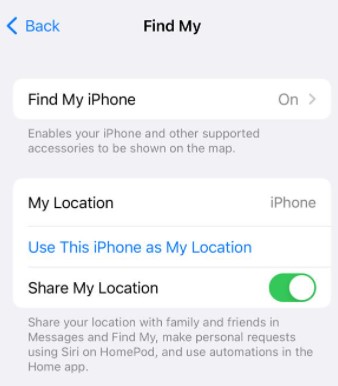
- Now individually share the location with the people added in the Apple family.
- When you see “Stop Sharing My Location” then it means that the location has been shared.
How to Share My Location With Contacts On iPhone:-
Apart from sharing the location with contacts of Apple Family, you can also share the location with contacts on your iPhone.
- Open Find My App
- Select People and tap on + sign
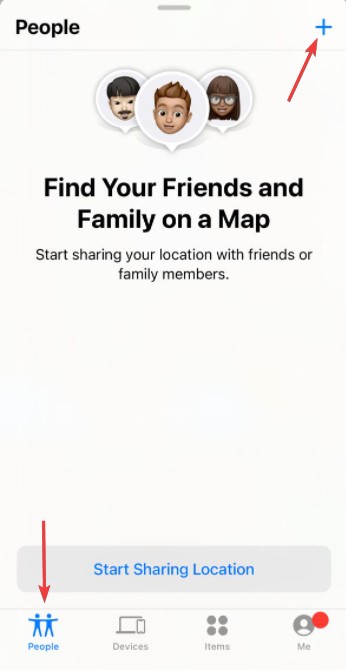
- Tap on Share My Location and choose the contact you want to share location with or directly enter the number of contacts.
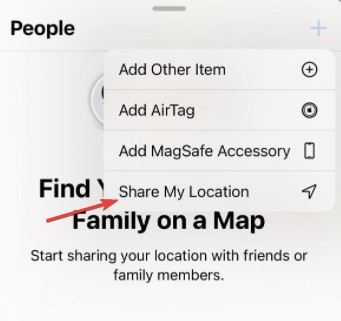
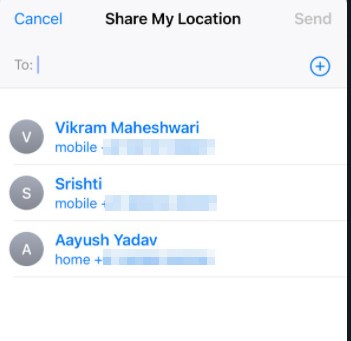
Note:- This location will be shared with only those contacts who operate iPhone.
- To stop sharing the location, open Find My app and disable Share My Location.
- If you want to stop sharing location with a particular person, then tap on the People tab in Find My app. Now choose the contact and tap on Stop Sharing My Location.
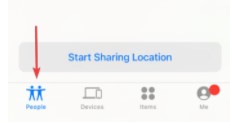
How To Track A Lost iPhone:-
If you have lost your iPhone and the Find My is activated then you can locate your phone very easily by operating Find My app on another Apple device like Mac, iPad.
- Open Find My app
- Tap on Devices. Now find the missing device and tap on it.
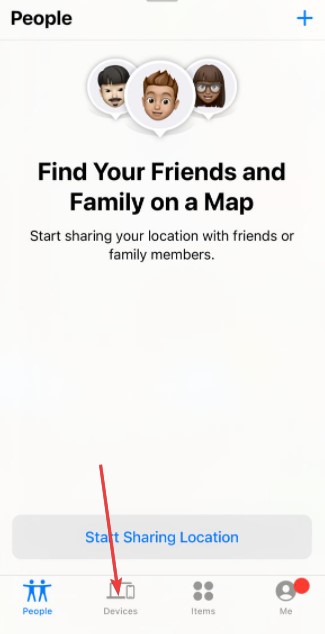
- Once you tap on a missing device, you get options like turn off, lock the device, turn directions to the location, play a sound, add a message to a lost device, erase all the data.
Note:- If you do not have another device, then visit here and enter your Apple ID to locate lost device.
- Click on All Devices and then select the device you want to Lock or trace.
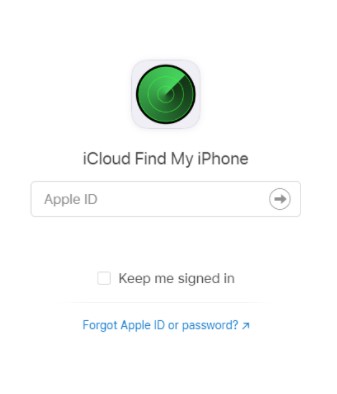
How to track lost iPhone by using someone else’s iPhone:-
If you do not have an alternate Apple device and website is not working due to some technical error, then you can locate the lost iPhone from the iPhone of your friend or a family member.
- Open Find My app on another iPhone
- Tap on me
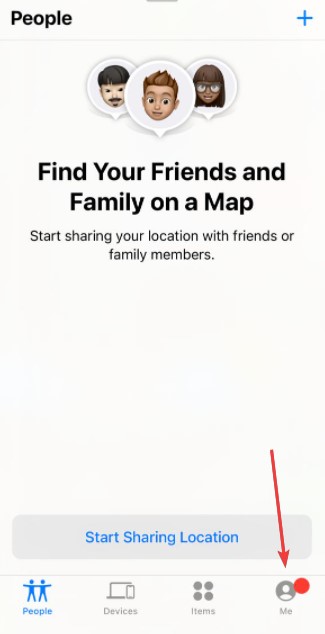
- Tap on Help a Friend
- Follow the on-screen directions and track your lost device by tapping on either option from Play sound, Lost Mode, Activate low power mode, Erase iPhone.
How to trace an iPhone that is Offline:-
This is a wonderful feature to trace a lost iPhone but it is only available in iPhone 11 and later models with iOS 15 and later updates installed on the phone.
Steps to trace iPhone offline mode:-
- Open Settings
- Tap on your name on the top
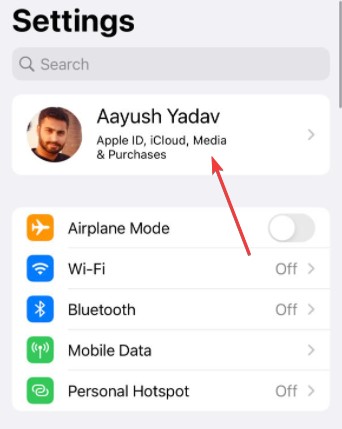
- Tap on Find My> Find My iPhone
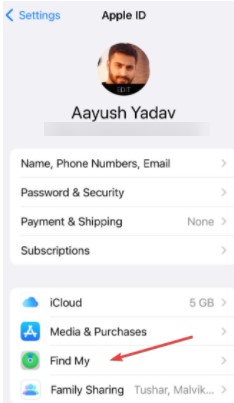
- Toggle on Find My network and Send Last Location.
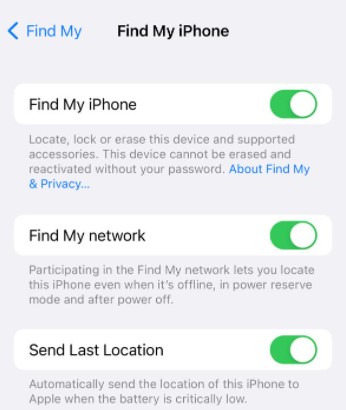
- Send Last Location will send you an email on the registered Apple ID when your iPhone’s battery is about to die.
- After you toggle on these options, then you will be able to trace an iPhone that is offline from the methods suggested above that by Find My app and by browsing here.
Benefits of Activating Lost Mode:-
In the blog, we have discussed how to activate Lost Mode. Now we will see what are the various benefits of activating Lost Mode.
- You will get a confirmation email on your registered Apple ID about the changes you have made of activating lost mode.
- When you will activate lost mode a custom message will be displayed on the screen of iPhone or iPad
- When the lost mode is activated on iPhone then the phone will only e receive phone calls on FaceTime call and no other notification will be delivered.
- Apple Pay will be disabled once the lost mode is activated so that nobody can misuse your account.
- As soon as lost mode is activated the location of the lost device will be available on the iCloud map, Find My app on your alternate Apple device.
Also Read:- 7 Ways to Add Double-Layer Security in iPhone to Safeguard Data
Conclusion:-
In this blog, we have learnt how to activate and use find my app in case you misplace your iPhone. Find my app tells you the location of the iPhone and also gives you the option like ok play sound lost mode activate low power mode erase iPhone etc.
We have also learnt how to locate an iPhone that is offline and secure the data.
Activate the above mentioned features on your iPhone so that you can locate the iPhone if it is missing.






Leave a Reply