So, can you link an Android phone with a Mac computer? Absolutely! Although Android and Apple devices don’t always cooperate seamlessly, as they have been competitors for a long time, many people around the world use Android phones. If you’re one of these users, you might want to exchange data such as calendars, contacts, photos, or files between your Mac and your phone.
Fortunately, with the help of cloud storage and apps designed for transferring files from Android to Mac, what used to be a difficult task is now much simpler.
We’ve got some helpful advice for you. So, before you think about switching to an iPhone, take a look at these tips.
| Quick Solutions:
Use Google Chrome: In Chrome on Mac, go to Preferences > You and Google > Sync and Google Services > Manage what you sync, then toggle sync options. |
Best Ways To Sync Android With Mac
1. Using SyncMate
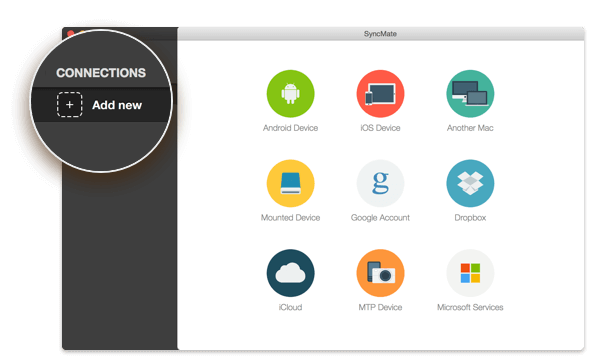
What Is SyncMate?
SyncMate makes it easy to sync data between Android and Mac. Apart from making it easy for you to transfer files from Android to Mac, SyncMate also helps sync all kinds of data between Android and Mac such as contacts, documents, videos, and others.
How does It work?
- Install and launch SyncMate. Select Android Device in the Wizard and connect to the macOS
- Once your Android smartphone is connected, you can choose what data you want to sync and even choose sync parameters
- That’s it! Now you can hit the Sync button and the app will do the task of syncing for you
Pricing
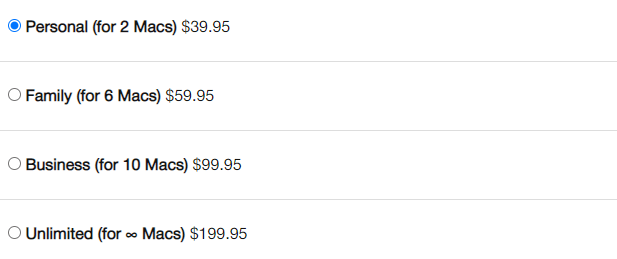
2. Use A Cloud Storage Medium
Let’s consider a scenario – what would you do if your Android phone is stolen or lost or has crashed due to some reason? Wouldn’t you be relieved to see all your data on your MacBook? (in case you don’t have a Windows PC or laptop).
That’s exactly where cloud storage mediums prove to be a boon and they can come to rescue in case of such an emergency.
For instance, you can use Right Backup Anywhere and create a backup of all your data on the cloud. After you have backed up your data, you can retrieve it on your MacBook. Let’s have a look at some of its features.
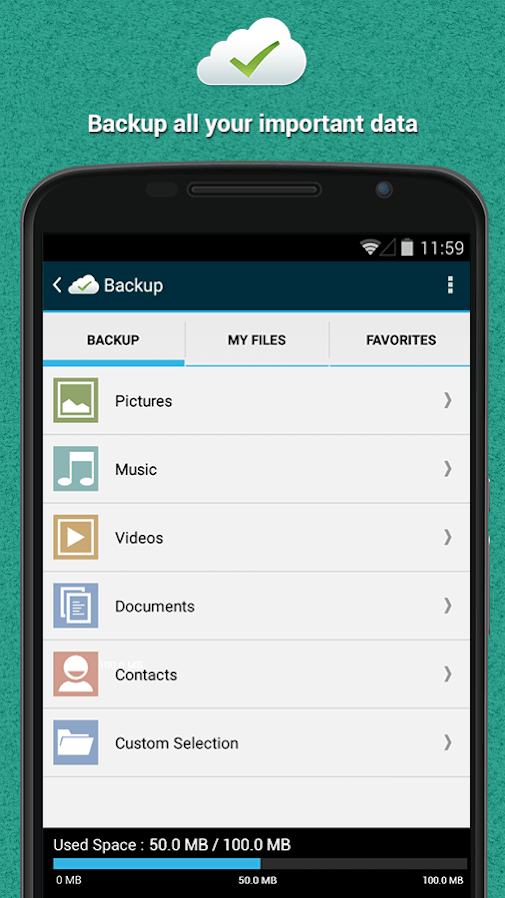
Install Right Backup Anywhere On Android
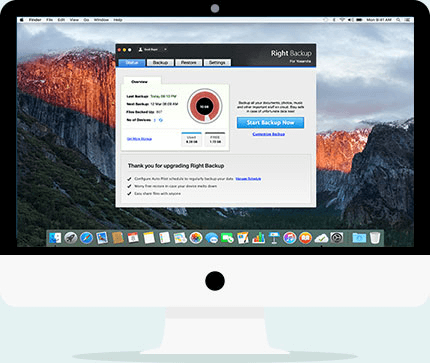
Install Right Backup Anywhere On Mac
| Right Backup – Features At A Glance |
|---|
| What files can you backup?
All including but not limited to music, photos, text files, and others What other features does Right Backup offer?
How much storage space can I expect and how much would Right Backup cost me? When you sign up you get 100 MB of free storage space after which you can subscribe for the premium version for US $ 16.95 per month or US $ 174.95 and get 1 TB of storage space. |
Other Popular Cloud Storage Mediums At A Glance
| Name Of The Medium | Free Storage | Pricing | Other Helpful Links |
|---|---|---|---|
| Google Drive | 15 GB | US$ 1.99/ month for 100 GB | Google Drive Vs OneDrive: The best cloud storage |
| Dropbox | 2 GB | US$ 9.99/month for 2 TB storage space | |
| OneDrive | 5 GB | US$ 9.99/ month for 6 TB storage space |
That’s not all, here is a list of some more cloud storage mediums. After all, its always good to keep options open, isn’t it?
3. Sync Android With Mac Using MacDroid via USB (MTP/ ADB)
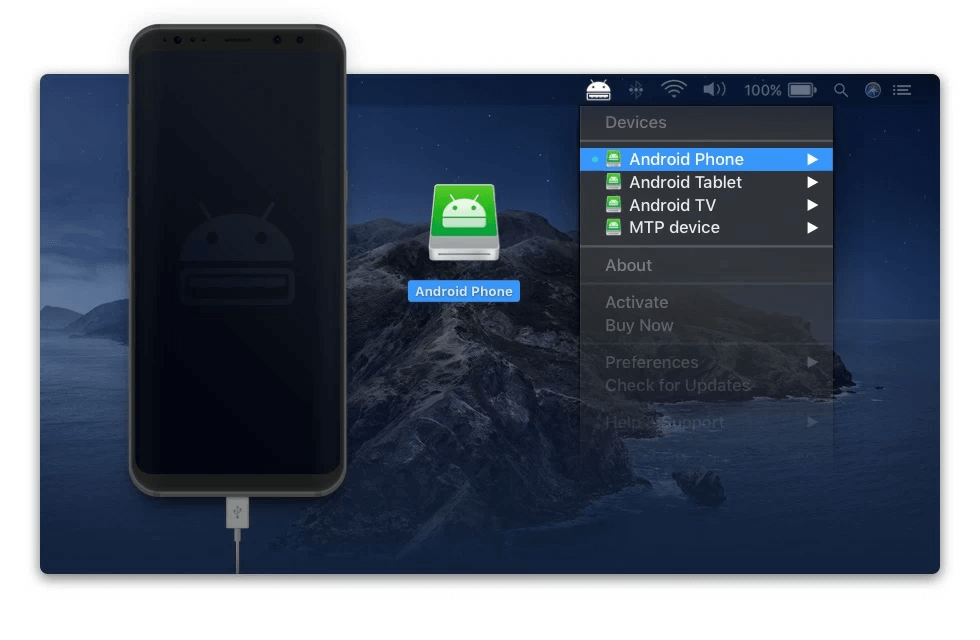
MTP short for Media Transfer Protocol is a protocol using which you can transfer files. MacDroid is a renowned application that can make it possible to transfer and synchronize files over MTP
What Is MacDroid?
MacDroid is an application that helps you transfer and even synchronize files between your Android smartphone or any other Android device and Mac with the help of USB
How does It work?
The process is very simple and explained below –
1. Connect your Android device to your MacBook
2. Install MacDroid on Android
3. In the main menu head to “Devices”
4. Choose ADB or MTP and follow the on-screen instructions
You’ll now be able to see your Android device in the Finder and you now transfer or sync data between Android and Mac.
Pricing:
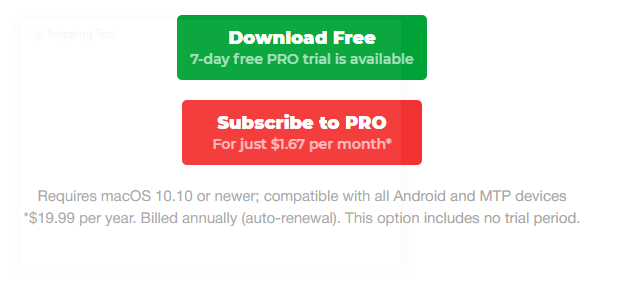
4. AirDroid
What Is AirDroid?
AirDroid is yet another effortless way to synchronize data between your Android and Mac. You can effortlessly sync music, photos, videos, text messages and a lot more between Android and Mac. To begin with, to sync Android with Mac using Android, install it on both Android and Mac. You will also be able to see how much storage space you have on your device.
How does It work?
1. Go to Safari on your Mac
2. Type in airdroid.com
3. You will be required to sign up if you don’t have an account
4. Again, make sure that you have installed the AirDrop app on your Android device as well
5. Now sign in again on AirDroid on your macOS
That’s it you can remotely access features, transfer files.
Pricing: US$ 3.99/ month/ US $ 2.75/ month (US$ 32.99 yearly)
Get AirDroid On Android and Mac
5. Google Chrome
If you download and use the Chrome app on your Android phone, it will save your browsing history and bookmarks. Then, when you sign in to your Gmail account and use Chrome on your Mac, all that information will automatically sync across devices.
How Does it Work?
Here’s how to set up the syncing options from your Mac:
1. Open Chrome on your Mac and go to the main Chrome menu, then select Preferences.
2. Click on “You and Google” in the sidebar, then choose “Sync and Google Services.”

3. Now, click “Manage what you sync.”
4. You can either turn on “Sync everything” or customize exactly what data you want to share across devices by selecting “Customize sync.”
Note that you need to be logged into your Google account to follow these steps. You can sign in from the “You and Google” tab in Preferences.
This makes browsing the web seamless across all your devices, with your data synced and available everywhere.
Pricing: FREE.
Frequently Asked Questions
1. Why is there a need to synchronize Android with Mac?
There are many users who use both Android devices and MacBook. This is when the need for data sync between Android and Mac arises so that the data can be accessed everywhere. For example, you might want to sync your calendar, sync video or audio files, etc.
2. How do I get my Android and Mac to work together?
Making your Android device and Mac computer work together is possible, thanks to cloud services and apps. First, set up Google accounts on both devices and enable syncing for contacts, calendars, and photos through Google’s services. This will keep that data matched across devices.
For transferring other files like documents or media, use a cloud storage service like Google Drive or Dropbox. You can upload files from your Android and then access them on your Mac through the website or app. Alternatively, download the Android File Transfer app on your Mac to directly copy files between the two devices.
3. Can you sync Android with Mac Wirelessly?
Yes, you can. Take an example of SyncMate, the app being discussed in point number 1. Here are the steps using which you will be able to connect your Mac to your Android wirelessly over the Bluetooth –
1. Download and install SyncMate on your Mac from the link mentioned above
2. Turn on your Android device and make sure it is unlocked
3. Also, make sure that the Bluetooth is enabled on your Android smartphone
4. Launch SyncMate and then from the left-hand pane click on “Add New”
5. You will now be able to see your Android device from the given list of devices
6. Select your Android device and connect it to your MacBook
7. On the top, click on the “+” icons and then you can either select the data that you want to sync or adjust sync parameters
8. Once you are done with the parameters, you can then click on Sync
Wrapping Up
As you can see, it is relatively simple to sync Android and Mac with multiple methods. It is always great to have an arrangement that ensures that your data is constantly synced between your Android and MacBook. Do let us know if the blog has been of help and which of the above methods do you use. If you liked the blog do give it a thumbs up and share it with your friends.






Kim
Sync Android with Mac using Airdroid, worked for me. all of these methods are easy to use. Thankyou for this guide.