Our smartphone has become more than a primary communication hub for us. It is now our entertainment portal, a wallet, a shopping center, and a work pad that we carry everywhere we go. From health to entertainment, it comes with an application for all. And all these applications have made us develop long, ingrained, and unflattering technology habits that we don’t seem to keep in check.
These habits have raised concerns about our wellbeing and have also pushed us to use digital wellbeing apps. As the name suggests, the application offers obvious and evident benefits for the smartphone users. Here we talk about the Digital Wellbeing app on Android.
What is a Digital Wellbeing App?
Before moving on, let us first answer the most important question on your mind – What is a digital wellbeing app? In a nutshell, it is an initiative proposed by Google as an approach to help users teach how to balance their digital and real lives. The app is designed with essential features that allow you to know how frequently you use apps installed on your Android, the notifications you receive, and the times you unlock your device.
How to Set Up and Use Digital Wellbeing App on Android?
Digital Wellbeing app on Android shows you a summary of how much time you spent using your phone and different applications during the day. The app presents all the information in an easy-to-understand colorful chart that is simple to grasp. You can also access the app’s Dashboard page for more information about a particular app by tapping its name on the chart. To set up Digital Wellbeing on Android, your device needs to have an Android version of 9 or above. Follow the instructions to learn how to use it:
Step 1: Open the Settings app on your device then scroll down and click on Digital Wellbeing & parental Control.
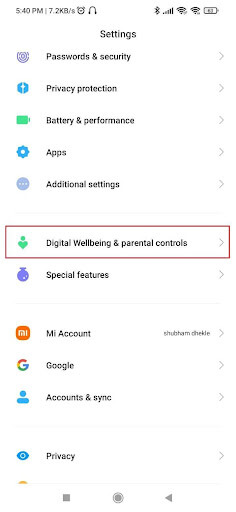
Step 2: Once you are in, click on the three-dot option menu. You will find it in the upper-right corner. Find and click on Manage your data.
Step 3: On the next screen, click on the Daily device usage and then open Settings. Next, find and click on Digital Wellbeing from a long list of applications.
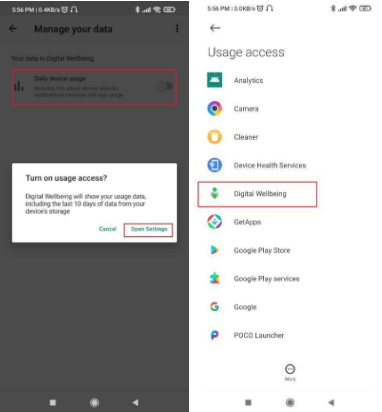
Step 4: On the next screen, click on Permit usage access. It will ask you for your official approval. Click on (OK) and proceed.
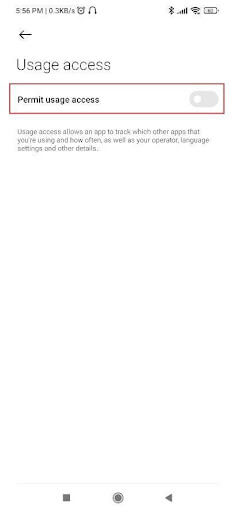
Step 5: Now go back to the Digital Wellbeing & parental control and click on the Central dashboard.
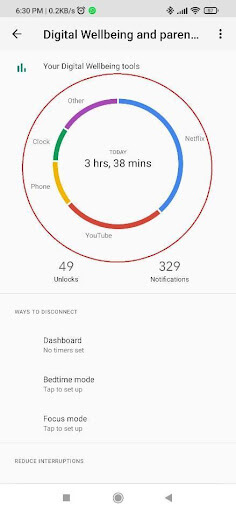
It will show you the Screen time by default. It indicates the amount of time you have been there using your Android from the start of the day.
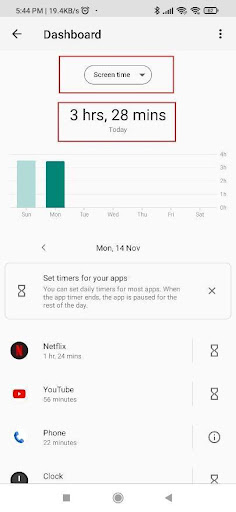
Step 6: Next, click on the Screen time drop-down menu and choose any of the three given options (Screen time, Notifications received, and Times opened).
Click on the Notifications received to know how many notifications you have received in the day so far.
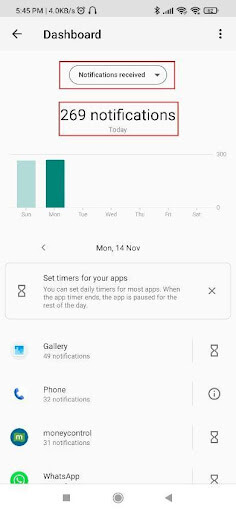
Repeat the last step. Click on the Times opened to know how many times you have unlocked your device.
Step 7: Digital Wellbeing app on Android also allows you to limit time on the use of every application. Select the application for which you want to set a time limit. As a new screen opens, find and click on the App Timer.
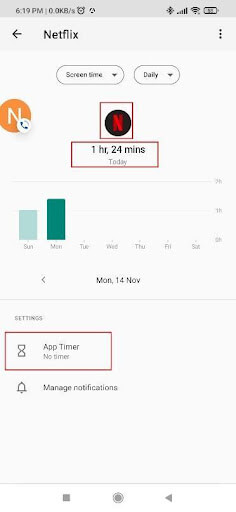
Now, select the time limit you believe is healthy for an application. You can also control notifications by clicking on Manage notifications.
This is how you can easily manage your phone usage with the inbuilt Digital Wellbeing application on your Android devices. Now, if you are looking for more features, take a look at the next section to find an alternative application to manage your time on Android.
Best Alternative to Android’s Digital Wellbeing – Social Fever: App Time Tracker
Price – Free
Vendor – Systweak Software
Compatibility – Android 5.0 and above
Digital wellbeing on Android helps balance digital and real life. The tool, however, only provides benefits over excessive screen time. If you want to better manage your digital wellbeing, we suggest switching to a superior option to Android’s digital wellbeing. One such effective application is Social Fever.
The app features an efficient monitoring engine that helps you observe your smartphone usage in real-time. Its cutting-edge features enable you to track the health of your ears and eyes. At the very heart of it, the app allows you to boost productivity, stay focused, unplug from digital life, and gain better control over time.
Download Social Fever App
Key Features that Social Fever Offers –
Social Fever is designed with numerous useful features to promote wise usage. Few of them are as follows:
1. Track App Usage
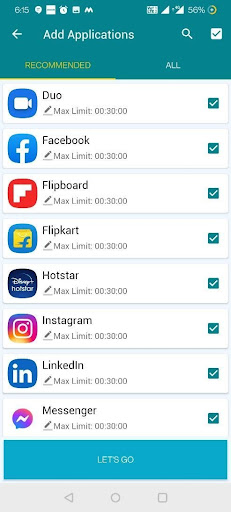
Social Fever tracker logs the amount of time spent using every application. It also alerts you right away if the predetermined time limit is exceeded.
2. Set & Manage Quality Time
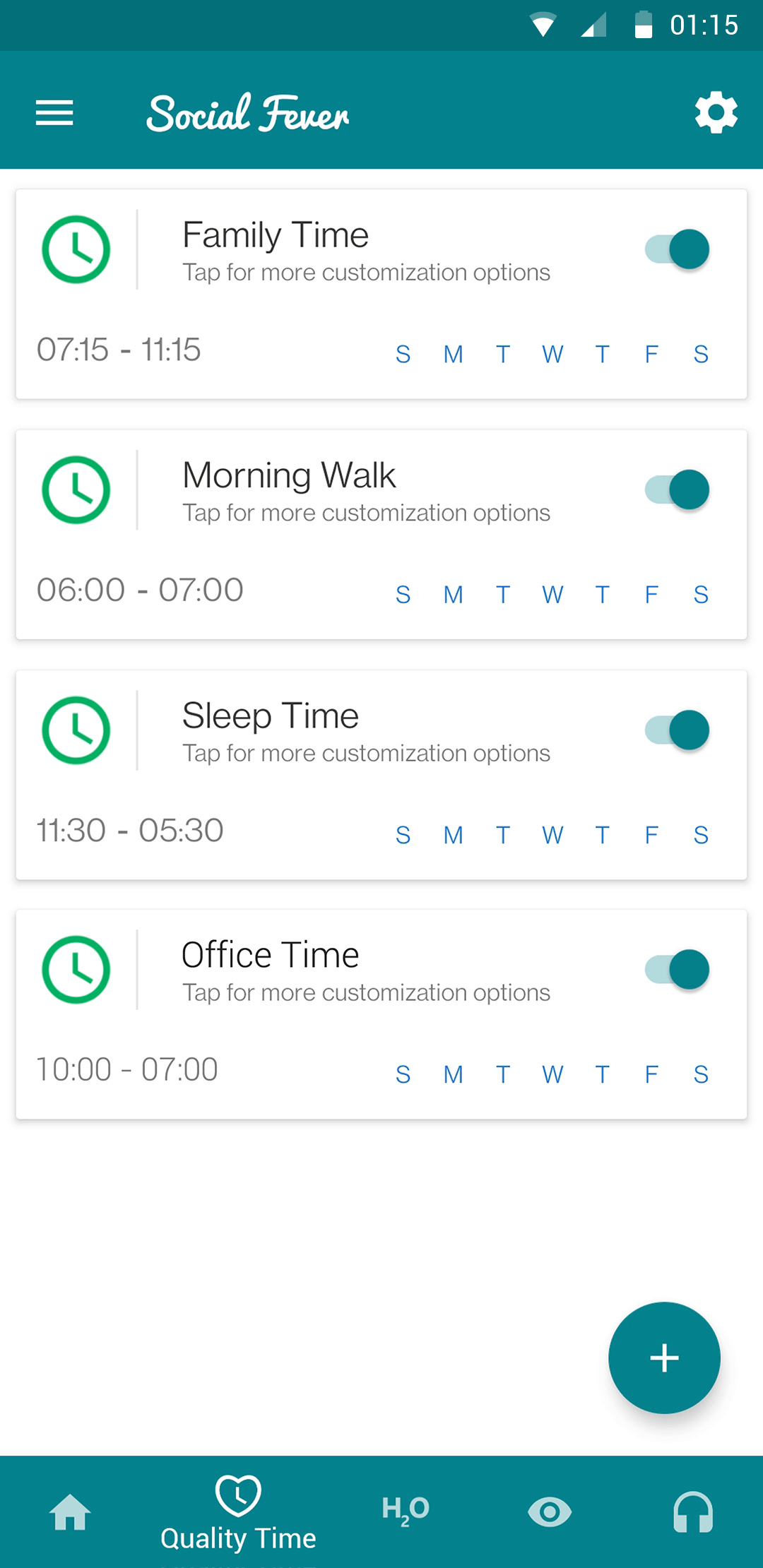
The Quality time feature allows you to unplug digitally as and when you want to. This promotes you to schedule your time to strengthen family relationships, improve your sleep, go for morning walks, practice self-care, and spend time doing what you like by assigning activities manually on the app.
3. Whitelist Contacts
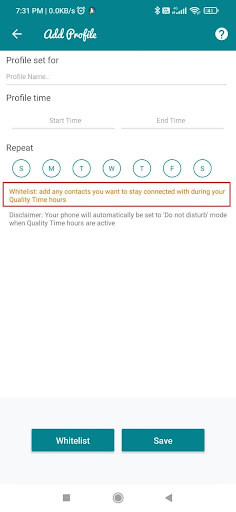
The Whitelist feature of the app allows you to add important contacts which you want to answer during set Quality Time hours.
4. Daily Water Reminder
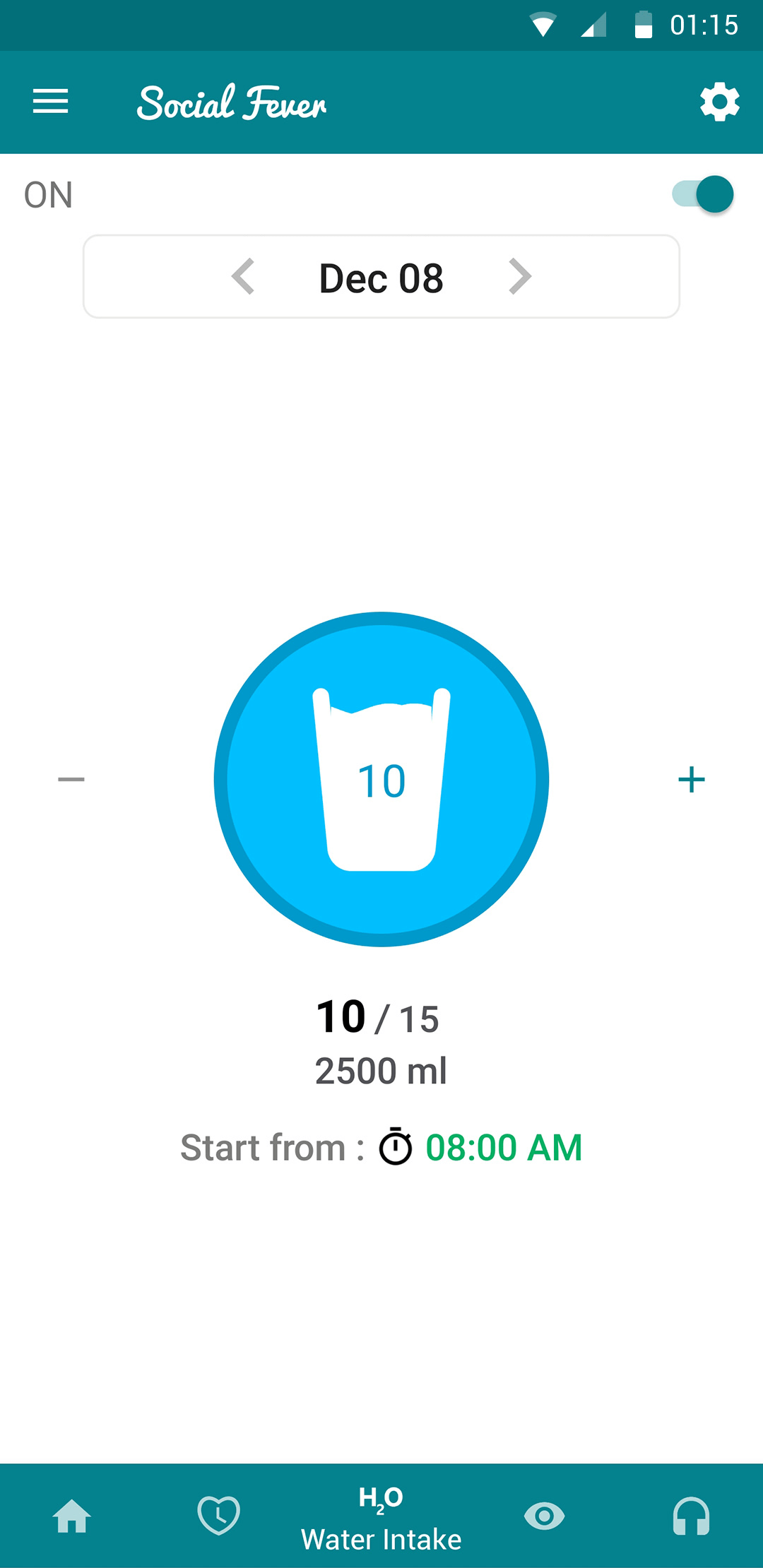
The H2O Water Intake feature enables you to stay hydrated throughout the day. Social Fever comes with a customizable feature to help you remind to drink water in regular intervals.
5. Manage Eye Health
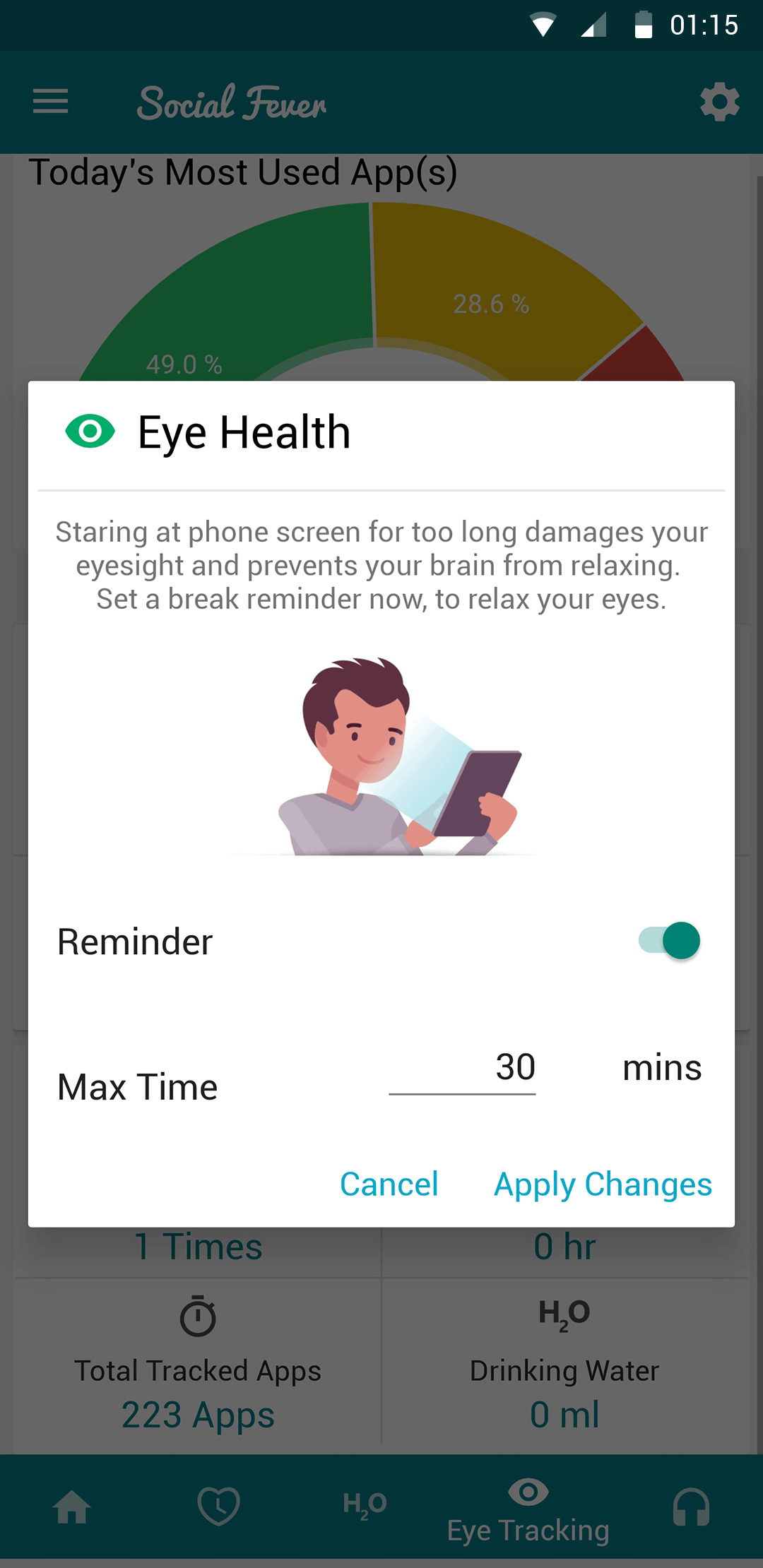
We don’t pay attention to eye strain caused due to excessive screen time, but Social Fever does. The app provides regular reminders to avoid eye strain brought on by prolonged screen use. It will notify you when it’s appropriate to avoid staring at the screen with the help of the set time limits.
6. Manage Ear Health
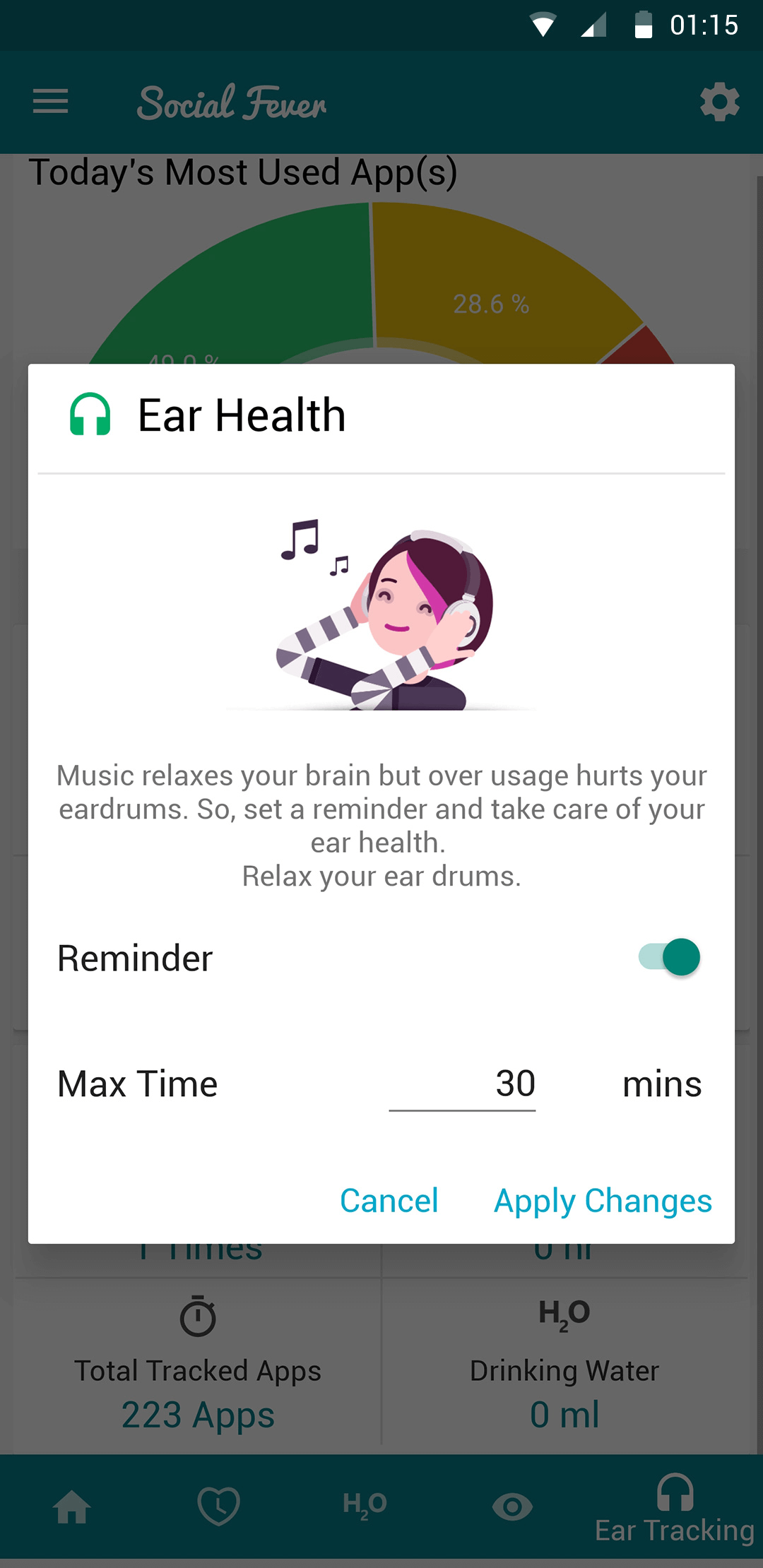
Ear health is another aspect we don’t emphasize enough. The app provides frequent reminders to give your eardrums a break by avoiding prolonged music listening to keep an eye on your health.
Final Takeaways,
We all are growing and evolving into a completely digital future. Therefore, having the stamina to stand and thrive in digital space becomes very crucial and digital wellbeing is what makes that possible. However, the in-built Android app offers advantages only over screen-time usage. Social Fever, on the other hand, helps provide all the necessary insights into your patterns of use to let you know if you are using your Android in an unhealthy way.
The app allows you to track app usage, set quality time, manage eye health, manage ear health, and track summaries. It also allows you to set daily water reminders, get daily reports, and set backstage power saving. All these help you make better and more informed decisions about your digital wellbeing. Tell us in the comments below which digital wellbeing app you prefer using and why.







Leave a Reply