Screen mirroring Android devices makes it convenient for you to watch videos on a bigger screen i.e. on your TV. Yes! You heard it right, you can use your big-screen TV the right way to watch your favorite series on a bigger screen or to play your favorite game. But, how to use these bigger screens as a mirror to your Android device?
One of the most common ways to screen mirror your Android phone to TV is by using Screen Mirroring feature. Well, in most of the smartphones nowadays, there is an in-built feature of screen mirroring, as well as smart TVs, media streamers, etc.
What does Screen Mirroring do?
Screen Mirroring Android to TV showcases everything that is displayed on your Android device on your TV. This includes emails, streaming services or platforms like Kodi, pictures, videos, and more. While connecting a phone to the smart TV you do not need a network connection to any router, it can directly be connected wirelessly. There are mainly two ways to screen mirror Android phones to TV. They are:
- Using an Android device directly to the TV.
- From an Android device wirelessly to a bridge i.e. either a media streamer or a smart Blu-ray player. With this bridge, you can view your phone content on your TV with an HDMI or other compatible connection.
Depending on the smartphone you own, the screen mirroring can be referred to as Wireless Display, Display Monitoring, SmartView, AllShare, etc.
Also Read: How to Mirror iPhone to Firestick or Fire TV
How to Screen Mirror Android to TV?
Cast your phone to TV in quick simple steps. The casting feature is already there in most of the devices and you just need to enable and connect them to your TV network.
- On your phone, TV or bridge device i.e. media streamer, open Settings.
- Locate Bluetooth & device connections.
- Then, look for Cast.
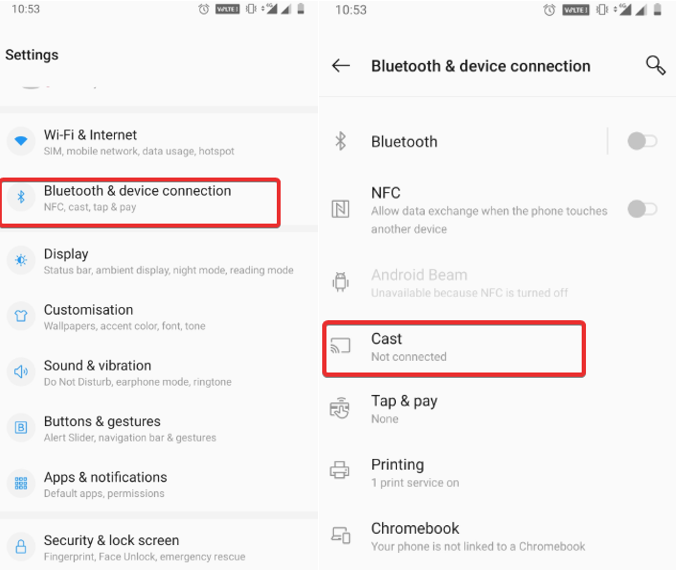
- It will open a list of devices nearby. Now select the one that’s your TV and wait for a few seconds.
- Your Android’s screen will show up on your TV’s screen.
Note: You can also directly screen mirror Android to TV using the quick settings in the Notification panel. You can, similarly, stop casting your screen by following the same steps and disabling Cast either from notification window or device Settings.
Must Read: Mirror Windows 10 Screen to TV
Screen Mirroring Apps For Android To Connect TV
Apart from the manual ways, you can always seek help from a reliable Android app to cast your mobile to TV. Here are listed some of the screen mirroring apps below:
1. Screen Mirroring with TV: Play Video on TV

With this app, you can get screen mirror work on your TV. To ensure screen mirroring works on your TV, you need to check if your TV supports wireless display and it should be connected to the same Wi-Fi network as that of your phone. This is a free multimedia player app that helps you broadcast your Android screen on the TV in real-time.
Features:
- Easily change resolution and density.
- Auto-enable Bluetooth and Wi-Fi.
- Lock screen orientation to landscape.
2. Screen Mirroring with All TV
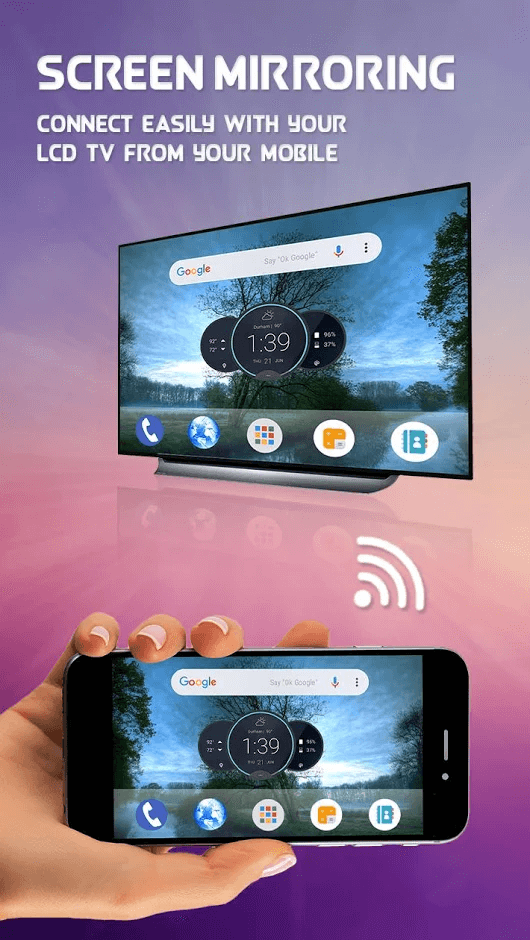
If you’re looking for a screen mirroring app for Android to cast your mobile to TV? Screen Mirroring with All TV is the best screen mirroring app for android to a TV that will scan and mirror your Android phone on your TV screen. Looking on a bigger screen is much enjoyable than looking over the small screen and with casting mobile to a TV you can watch any shows wirelessly on your TV directly from your Android device.
Features:
- Wirelessly share your screen with a TV.
- It helps you to create a presentation of your work.
- Cast your mobile to TV to enjoy videos and audios.
Wrapping Up:
Well, there are a lot of applications to connect the phone to smart TV, we have listed here the two best screen mirroring apps for Android to TV. You can take a look and give any of these apps a trial if you do not want to use the manual methods. Screen mirroring is an amazing way to watch and stream over the bigger screen just by using your Android device. Have you ever tried to cast Android to TV? Feel free to share your thoughts and suggestions in the comments section below.
For more similar content, keep reading Tweak Library!
Further Reads:
Turn your device into secondary display
How to Remotely Access Android Device






Bray
Hi Akshita, I am using samsung galaxy a70 phone to screen cast on MI Tv but unable to connect it. In same case if I connect my galaxy a70 to other tv like LG or sony it easily cast screen. And My MI tv also support other phones like moto and Asus phone to cast. I want to know is their any issue between samsung and MI. Can you please guide me to screen mirror from my samsung a70 smartphone
Akshita Gupta
Hi Bray, Thank you for reaching out to us. We are sorry to hear that you are not able to cast a screen from Samsung A70 to your MI TV. On your Samsung A70, use two fingers, swipe down from the top of the screen and open the Quick Settings panel. Swipe and touch the Smart View icon, select your TV from the list. If your TV asks for permission, select Allow on your TV. We hope it helps and if the problem still persists, we request you to kindly contact either Samsung or MI support to get the solution.