Loss of data certainly affects a person’s productivity and when it’s a PST file in question things get messy. If you are also stuck in a similar situation, you are in luck. In today’s post, we will discuss the best tool to repair PST files in Outlook. A mail platform that allows synching different email accounts and creating a distribution list.
In addition to this, if you want to learn how to create import/export PST, read our previous post.
What is a PST file?
Personal storage table PST file is a format used by Microsoft Outlook to save email messages. Furthermore, a PST file also saves contacts, tasks, calendars, and other mailbox items. But, how does a PST get corrupted?
Reasons for Corrupt PST File
- Improper Outlook shutdown
- Large mailbox
- Inadequate connection to network drives and more
Does Microsoft Know About this Issue?
It’s not that Microsoft is not aware of the issue. The company is very well aware of the problem hence, has provided a tool called Inbox Repair Utility to fix PST for free.
The tool is effective but in some cases, it doesn’t work as intended. Therefore, using a third-party tool like Outlook PST Repair by Stellar is advised. Using this PST repair tool, you can easily fix any type of corruption in PST files.
Here, we will discuss how to use this tool and repair Outlook PST Files.
Also Read: Microsoft Outlook Won’t Open? Here are the Fixes!
What is the Outlook PST repair tool and why use it?
Developed by Stellar Outlook, the PST Repair tool is a powerful software to repair and restore corrupt PST files. Using this tool, you can repair PST files and even recover deleted emails.
- This tool helps fix corruption in growing large PST files.
- Helps fix “Unable to repair corrupt outlook PST file using SCANPST.exe error.
- Recover selective emails.
- Repair encrypted PST.
- Restore formatting from RTF and HTML messages.
Now that we know what the Stellar Phoenix Outlook PST repair tool can do. Let us learn how to use it.
Read More – How to Convert OST to PST
How to Repair PST Files in Outlook?
1. Download and install Stellar Phoenix Outlook PST repair
2. Launch the tool.
3. Click the Home tab select Outlook mailbox
4. Next, use the option select PST File for Repair.
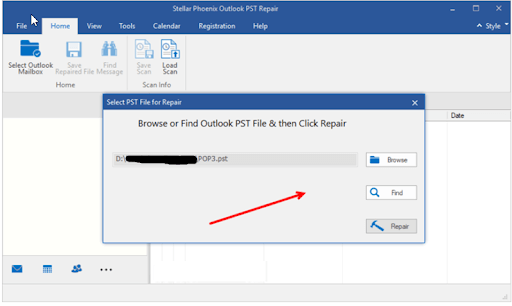
5. To select PST, click the Browse button
| Tip –
In case you do not remember where the PST is saved, click the Find button and search for the PST file to repair. This will open a new dialog box where you can search for a specific PST file. |
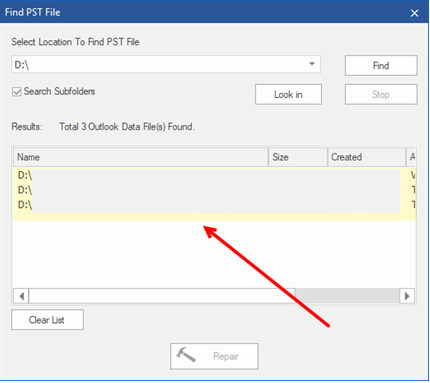
6. Once you have the PST file > select it > click the Repair button.
7. Once the process completes, find the mails in the PST.
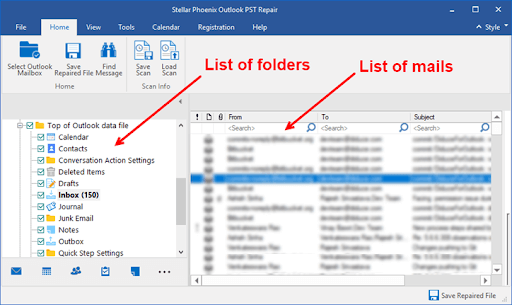
8. If you’re looking for a specific mail or a folder use the search option > select the mail to retrieve > right click and from the context menu choose either of the options- Save as MSG, Save as EML, Save as RTF, Save as HTML, or Save as PDF.
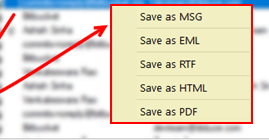
9. Save the file.
If you want, you can save the entire list of repaired files. For this, click the Save Repaired File button available at the bottom right corner of the screen
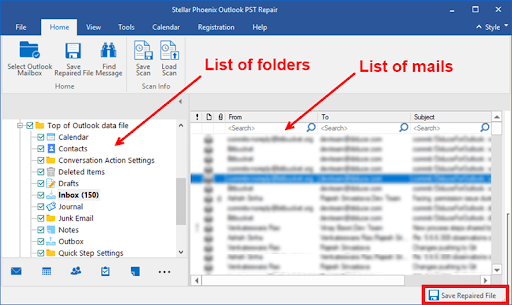
Read More: Configure Gmail and Windows Live Hotmail with Microsoft Outlook
| Bonus Tip – How To Use Outlook’s In-Built ScanPST Feature
Outlook’s inbox repair tool also helps fix the issue. However, finding it is not easy. In case you want to give it a try, you can follow these steps. 1. Exit Microsoft Outlook 2. Open File Explorer > head to the following location ● Windows 64-bit: Local Disk (C:) > Program Files > Microsoft Office > root > Office16 ● Windows 32-bit: Local Disk (C:) > Program Files (x86)> Microsoft Office > root > Office16 |
Depending on the version of Windows, the path you use will differ. It doesn’t matter if you’re using Outlook 2016, Outlook 2019, or Outlook 365, the above part will work for all. However, if you are using an older version of Outlook, you need to look for either Office 15, Office 14, or Office 12 folder
3. Once you have identified the folder, look for a file labeled SCANPST

4. Select it > right-click Run as Administrator
5. Select the outlook PST using the Browse button you wish to repair and click Start.
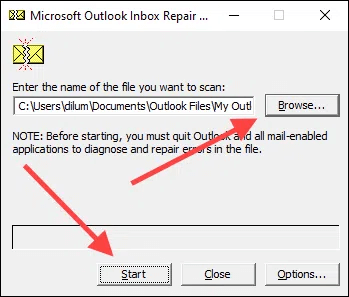
In case you do not know the location, use the Windows search function and look for a file that includes.pst file extension
Alternatively, launch Outlook > File > Account Setting > Data Files. You will now be able to see the PST file location.
7. Wait for the process to complete.
8. On the next screen, you will get an option to Make backup of scanned files before repairing, select it and click Repair Once.

9. Click Ok.
Now open Outlook, you should not face any problem.
In case you have forgotten your Outlook password or want to reset it, click here.
| Tip:
The backup copy of the corrupted PST file is saved with a . BAK extension on the same location as the original repaired file. |
Final Words:
Using these simple steps, you can repair your PST that you were not able to access as it was corrupted or was not loading. I feel the Stellar Phoenix Outlook PST repair tool is the best amongst the lot. Instead of using the free option provided by Microsoft, You can use this tool to fix your PST issues, if you are facing any problems.
If you like a post, please do share and leave us your comment in the section below this will help us understand what you like in our post.







Leave a Reply