Working with emails is essential for all of us. We may be an employee or a business person emails are an unavoidable source of communication nowadays. Maintaining your mailbox is troublesome for everyone. As email services have restrictions for their mailbox capacity, it is vital to use some means to back up your messages.
Microsoft Outlook 2019 is a greater tool that can offer you extended cloud storage to back up your emails. Here we go with all about using Microsoft Outlook 2019. Hope you are ready to explore the excellence of this genuine tool.
CREATE MICROSOFT OUTLOOK 2019 ACCOUNT
IMPORT MICROSOFT OUTLOOK 2019 ACCOUNT
EXPORT MICROSOFT OUTLOOK 2019 ACCOUNT
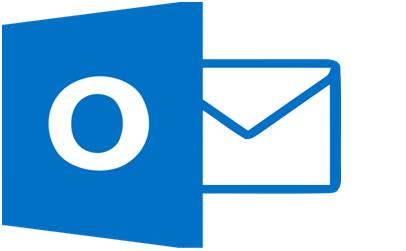
What is .PST or .DAT File
The .PST file or Personal Storage Table file is a backup document created in Microsoft Outlook 2019. This file can store your emails, contacts, and other credentials. PST files are portable and you can move and use it as per your wish. When you have your mailbox full, you can create this file to store your unwanted and less frequented messages. Also, all your calendar events and other information can be recorded in this Data File or called .DAT File.
How to Import PST Files on Outlook
Apart from Outlook PST files, you can also import an existing backup file. This can enable us to access the data available in the file. This also helps in configuring Gmail or Hotmail with Outlook mail client. You can retrieve and use the data available in the .DAT or .PST file as per your need. With the following steps, you can bring in the backup outlook emails.
Step 1: Access your Microsoft Outlook 2019 account.
Step 2: Select the file option from the top-left and choose the ‘Open & Export’ menu.
Step 3: Locate and click on the ‘Import/Export’ choice.
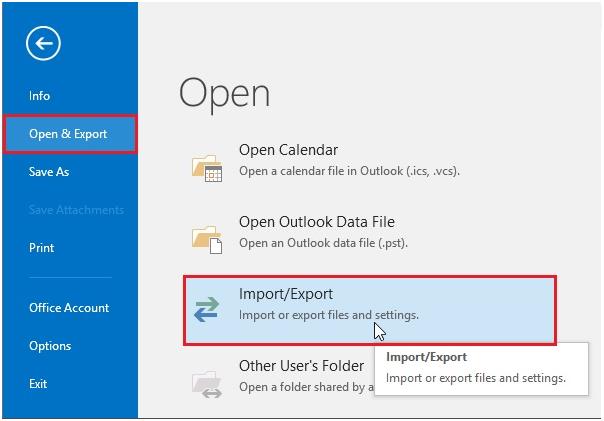
Step 4: Pick the ‘Import from other program or file’ preference.
Step 5: Select the Outlook Data file with .PST extension as the file type.
Step 6: Choose the ‘Browse’ option and select the option to replace duplicate entries.
Step 7: Select the folder to import the PST file and include subfolders.
Step 8: Click ‘Finish’ to initiate the import.
How to Export Emails from Outlook
When you are working with emails, you will be using an Exchange account. All your emails will be stored on your server. Besides, you can also create a backup of outlook emails for your mailbox. With a backup file, you can save your data locally and you can view PST file. These steps can help you to export emails from outlook.
Step 1: Select the File menu and choose the ‘Open & Export’ option.
Step 2: Go to ‘Import & Export’ choice.
Step 3: Choose ‘Export to a file’ and click on the ‘Next’ button.
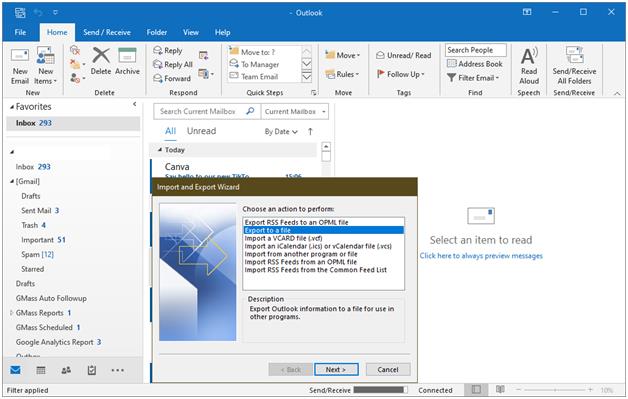
Step 4: Select file type as ‘Output data file (.pst)’.
Step 5: Click next and select the mail folders to backup.
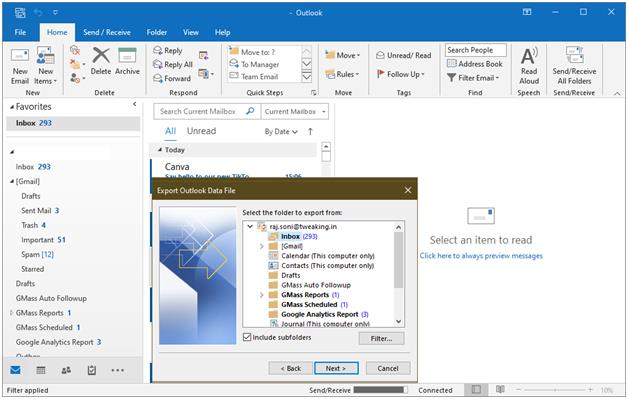
Step 6: Select the location to backup outlook emails and input a suitable name for your file.
Step 7: Click the ‘Finish’ button to complete the operation.
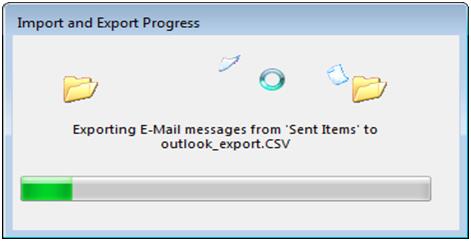
Different Ways to Create PST files
The email address set with the POP3 mailbox will automatically create a PST file. This file will have a backup of outlook emails of your mailbox. You can export office 365 mailboxes to PST and you can use them as and when necessary. The brief given below can clarify the steps for creating a PST file.
Step 1: Open Microsoft Outlook from the ‘Start’ menu.
Step 2: Click on the ‘New Item’ option and select ‘Outlook Data file’ choice.
Step 3: Provide a name for the new file.
Step 4: If necessary, secure your PST file with a password. This can be done by using the ‘Add additional password’ option.
Step 5: A new file will be set up in the Microsoft Outlook folder.
How to Add a Corrupt PST File
PST files are widely in use for storing your mail and calendar data. Handling PST files is a tedious task as moving your file may corrupt them. You should somehow fix the corrupt PST file as they have valuable and sensitive data. There are many software available to diagnose and fix the corrupt files. These freeware applications can be useful in repairing PST file and can recover emails, calendar events, and contacts from your corrupted PST files.
You can repair and import a PST file to your Microsoft Outlook with the help of outlook repair tool. Initially, you have to avail the import file option. Locate the recovered file in the device memory to import it.
Using Inbox Repair Tool
Outlook data files are vulnerable to errors and may be corrupt with time. The inbox repair tool can check the consistency of your PST file and can be useful for repairing PST file. You will receive a message from Outlook as ‘Outlook can’t open your data file’ when your outlook backup file is corrupt or damaged. In that case, you can diagnose the PST file with the steps given below.
Step 1: Search and locate SCANPST.EXE from the system folder.
Step 2: Open the application and browse for the file to be repaired.
Step 3: Click on the ‘Start’ button to begin the scan.
Step 4: After identifying, the errors choose ‘repair’ to fix the file.
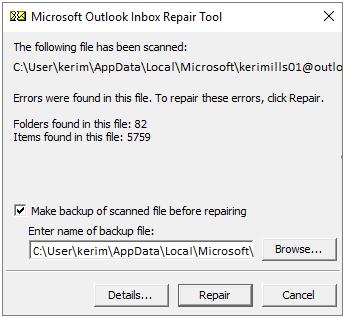
How to Share a PST File
Sharing PST files seem to be impossible as they are of huge size. You can use several methods to reduce the size of the document. You can compact the large PST files to make it portable. It is possible with ‘Compact now’ options available in the ‘Outlook data file settings’. Also, you can try dividing the large PST file into small parts. You may use PST Split Tool for fragmenting the PST files into pieces.
Summing Up
Emails are an effective means of communication suitable for large organizations. Working with emails involve several additional tools for the effective usage of the platform including a signature for automatic replies. Microsoft Outlook is a widely used genuine tool that is capable of creating backup copies of your mailbox, calendars, and other data. We believe that this article helped you understand how to import PST files in outlook, backup outlook emails, export office 365 mailbox to PST, or export emails from outlook 2019. Enjoy the aesthetics of smart backup options with excellent properties of PST files.
Next Read:
How to Quickly Import Contacts to Outlook from Excel Spreadsheet
Configure Gmail and Windows Live Hotmail with Microsoft Outlook






Leave a Reply