No matter how much you wished to flaunt the camera of your iPhone, until now you could only use one camera at a time. But, with iPhone 11, 11 Pro and 11 Pro you can record videos on iPhone with two cameras. Apart from a wide lens, each of these models now comes with an ultra-wide lens. These have better selfie cameras too.
Using DoubleTake from Filmic you can record videos on iPhone using 2 cameras.
How To Record Video On iPhone Using DoubleTake :
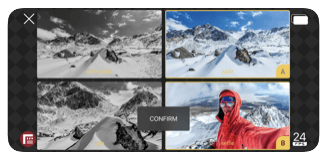
Step 1: Install Permissions And Enable Them
It’s not just an iPhone 11 series but even if you have an iPhone XS, XS MAX and XR you can record videos using dual camera. This also attributes to the fact that all these have an A12 Bionic processor.
Yet, if you have an iPhone X or 8 Plus or A11 bionic chip or older version you won’t be able to enjoy this feature. Same goes for DoubleTake from Filmic which will run on iOS devices running iOS 13 or any of the devices mentioned above.
After you have installed DoubleTake, it’ll ask you to grant microphone and camera permissions. Give permissions and then hit continue to proceed.
Also Read: Must- Have DSLR Apps For Android
Step 2 Choosing The Lens – Primary and secondary
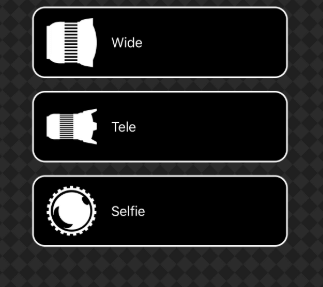
Now, after exiting the permission screen what you see next might baffle you a little bit. You won’t immediately be able to see a screen that looks like you can record videos on an iPhone using two cameras. It would look like a regular view.
To activate the multi-screen functionality you need to tap on the lens icon located at the bottom left of the screen and then you will have to choose the lenses. By default you will be able to choose a wide lens as your main camera.
Depending on the model of your iOS device model you would be able to choose a telephoto, ultra-wide or selfie lens as well. Once you are through with selecting the main camera, you can proceed and choose a secondary camera or say, “camera B”. This would also depend on the shooting mode you will select.
According to the shooting mode that you’ll select the second lens or the “B” lens will appear either on the right side of your screen or it’ll overlay on the top of the video present in lens “A”. Additionally, you can choose a frame rate from 24, 25 or 30 frames per second (FPS)
Also Read: Best Video Editing Apps for iPhone
Step 3 Choosing The Shooting Mode
Choose the shooting mode from the top right of the screen. Now, with this app you get three shooting modes which are enlisted and explained below –
- Discrete
Simply put, it’s like two separate videos are shot individually. You will see camera B’s small box overlaying Camera A (primary camera). Discrete mode appears as soon as the DoubleTake app is launched.
- Picture-in-Picture
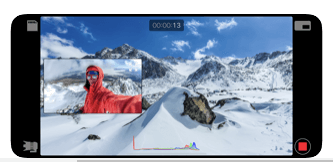
Here you get one video that features camera A with camera B’s feed overlaying it. This can be great when you can show your reactions to your selfie camera by placing it as Camera A to a scene happening in Camera B.
- Split Screen
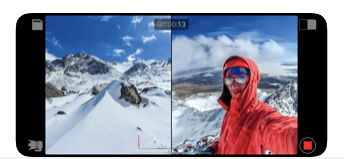
As the name suggests when you record videos on iPhone using this shooting mode, you get two equal screens.
Step 4
Once you have recorded videos using DoubleTake, you won’t be able to see the videos in your photos app. So, where would you find them instead? You need to tap on the save icon located on the top left of the screen. In the same video you will be able to see all the videos you have taken using DoubleTake.
Click Here to Install DoubleTake
Ready! Set! Shoot!
So, that was an overview of how to record video on iPhone with two cameras. Do let us know how your experience with the app has been in the comment section below. For more such tech related content, keep reading Tweak Library.
Read Next:
How To Turn Old Phone Into Security Camera
Quick Guide To Use Camera App on Apple Watch
Predictions From The SmartPhone Cameras






Shashank
Wow! Always envied android for this feature. Thanks for sharing.
Sarang Bhargava
Hi Shashank, Glad you liked the post and thanks for taking out time to comment on the blog. Really appreciate it.