Summary: If printscreen is malfunctioning on your keyboard, then it becomes crucial to get it fixed as soon as possible. But, how to do that? Let’s discuss few quick steps.
How to fix Printscreen not Working in Windows 10?
Tweaking device settings, updating Windows, and using certain built in features are few quick solutions to fix print screen not working. Follow solutions mentioned below to let Prt Sc button start working again.
Solution 1: Stop Backgroud Programs and Services
Certain programs such as Dropbox, OneDrive, Snipping tool, etc. could interfere working of Print Screen button. To fix this issue, you should consider stopping all background programs and services. To do this, follow these steps:
- Right click on taskbar and select Task Manager. Alternatively, press Ctrl + Shift + Esc keys simultaneously to open Task Manager. You can also right click on Start menu and select Task Manager from the menu.
- Now you will be on Task Manager window with Processes tab selected by default.
- Now right click on each task and select End Task to close the program or service.
Once done check if printscreen starts working.

Solution 2: Update keyboard driver
Drivers help your hardware device communicate with operating system for seamless performance. If drivers are outdated, broken, corrupt, or incompatible, then it may cause various issues including print screen not working. To fix these issues, you should consider updating drivers. To fix print screen not working issue, you need to update keyboard drivers. To do this, follow below steps:
- Search and select Device Manager from the search bar on the taskbar. Alternatively, right click on Start menu and select Device Manager.
- Once you are on Device Manager window, search & expand Keyboards
- Now right click on device type and select Update driver
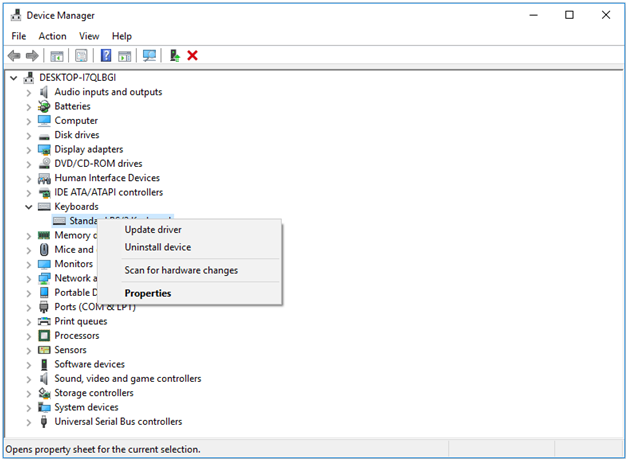
Now you will find two options to select from including:
First Search automatically for updated driver software. Once you click this option, you allow Windows to search your computer and the Internet to find and install latest device drivers. Remember, this feature may not work if you have disabled it in the device installation settings.
Second, Browse my computer for driver software. You can click this option to locate and install device drivers manually. To use this option, you need to find and download the latest device drivers from the device manufacturer website.
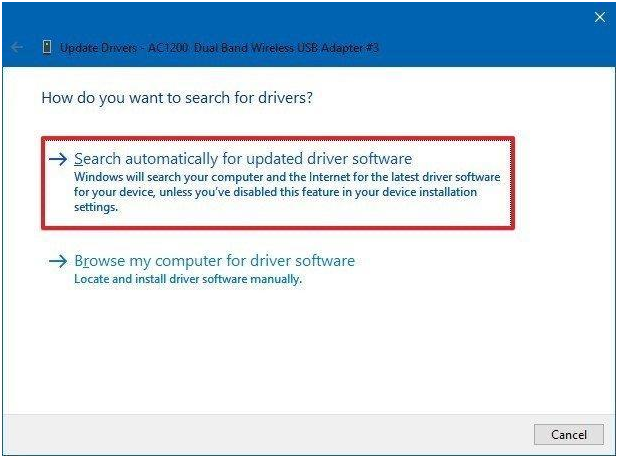
The complicated task of updating all device drivers on your PC could be done easily using driver updater software. These smart tools help you update all your drivers automatically. One such tool is Smart Driver Care that helps you update all your outdated, corrupt, and incompatible drivers automatically. It takes backup of your existing drivers before making any changes.
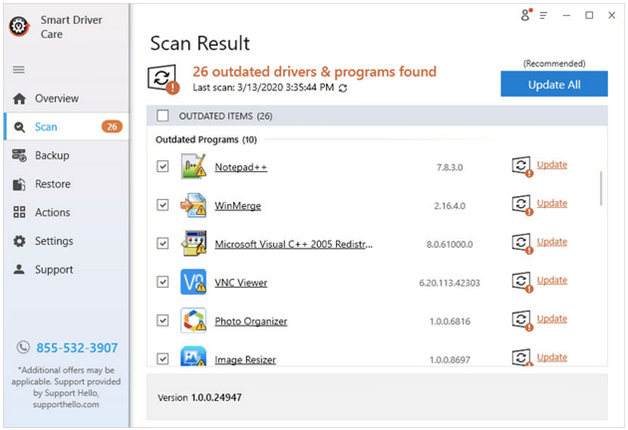
Solution 3: Update Windows
Next solution to fix the print screen not working in Windows 10 is to update the operating system. It is a quick fix that helps you fix various issues effortlessly. To update Windows, follow steps mentioned below.
- Right click on Start menu and select Settings.
- On the Settings window, select Update & Security.
- On the next window, select Windows Update from left pane.
- In the right pane, click Check for Updates
It will help you find and install all available updates on your PC.
Solution 4: Use Hotkey Combination
If you are unable to take a screenshot by clicking the Prt Sc key independently, then you can try the Hotkey combination to do that. You can press Alt key + Printscreen or Winkey + Printscreen to take screenshots. You can try Fn + Winkey + Printscreen to take a screenshot on a laptop.
Solution 5: Check F Mode or F Lock Key on the keyboard
Some keyboards come with the F Mode key or F Lock key. If you have one on your keyboard, it might be causing trouble. It might interfere with the working of the Prt Sc key on your system. To fix the print screen not working on Windows 10, you can consider disabling this key by pressing it again.
Conclusion
Knowing the Printscreen is important key on your keyboard, it becomes crucial that it works all fine. Here, we have discussed multiple ways to fix print screen not working on Windows 10. Do try these steps and share your experience in the comments below.
Next Read:
How To Set Default Printer In Windows 10
Unable To Copy and Paste On Windows 10?
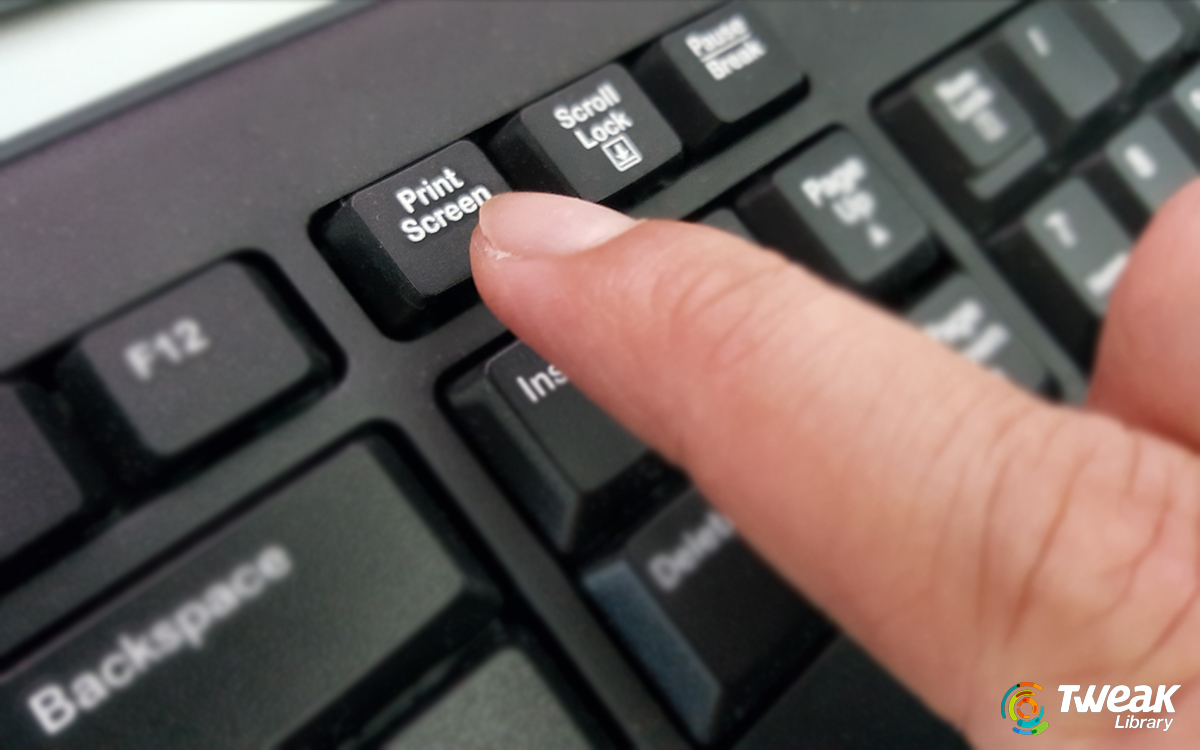






Leave a Reply