Are you too encountering issues with “Copy and Paste” on your system? This is another common glitch that is seen on Windows systems. But this issue is divided into two categories, either keyboard shortcuts CTRL+C and CTRL+V will not work. On the other hand, when they try to paste any word or line, it is not pasting the correct thing. For some people their [CTRL+C] don’t work correctly!
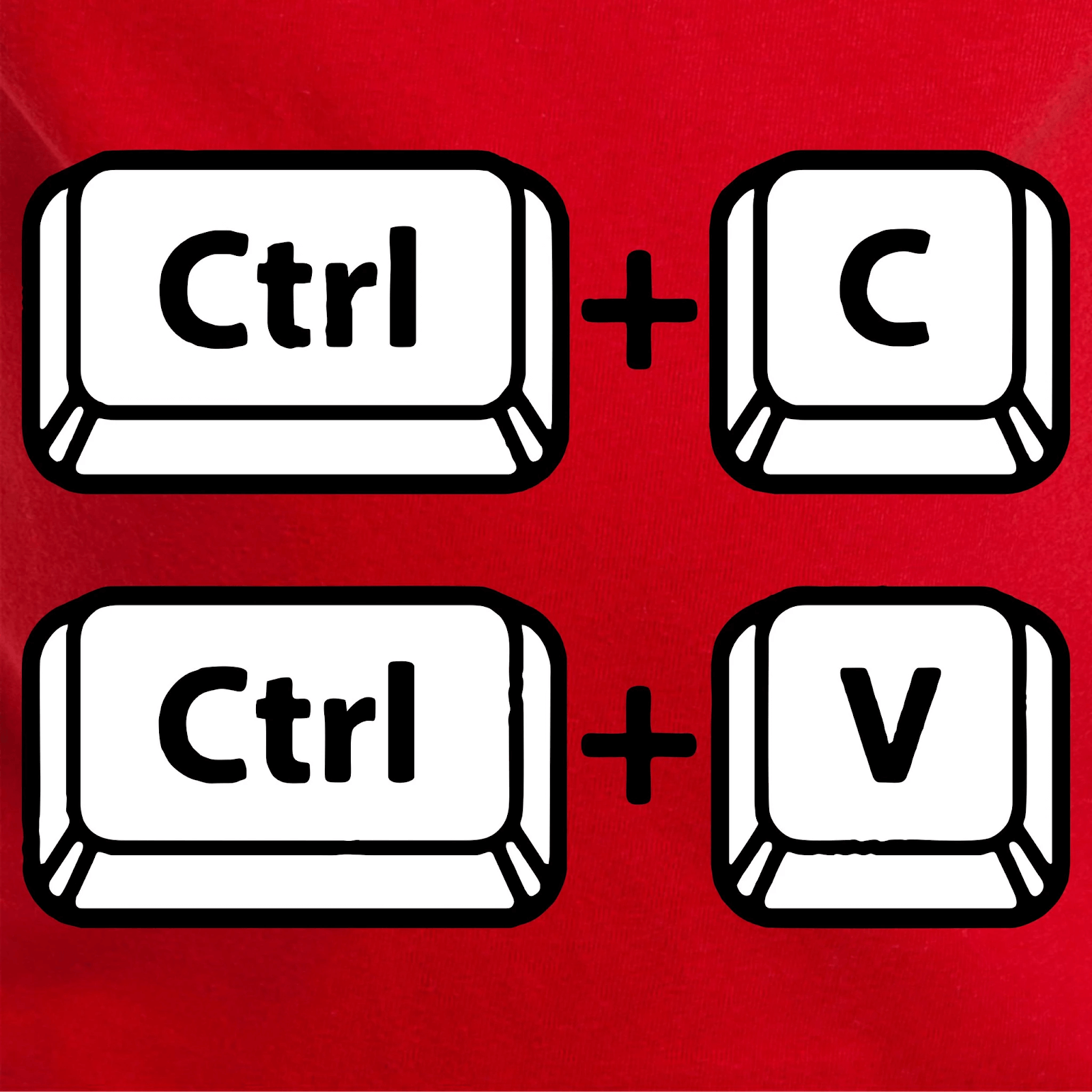
I understand this feature is considered to save your time while typing but don’t worry this glitch can be fixed through simple methods. In this troubleshooting guide I am sharing some best and easy ways to fix “Copy and Paste not working on Windows 10” glitch.
Best Methods To Fix Copy and Paste not Working in Windows 10
Method 1- Clear Clipboard
According to some of our users when they clear the clipboard section, their problem regarding copy and paste gets solved so easily. This is one of the easiest methods to get the solutions. Follow the below steps to proceed further.
- Launch Command Prompt by typing CMD on the Cortana search box. Run it as administrator.
- Enter the mentioned command “cmd /c “echo off | clip” and press enter.
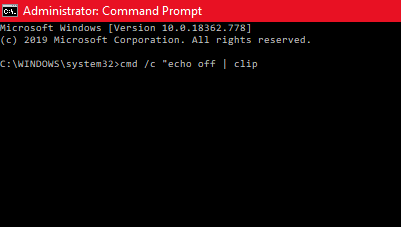
- Your cursor will start to blink for a couple of seconds.
Now check if your issue is resolved or not. You can also jump to the next fix.
Method 2- Close Open Applications
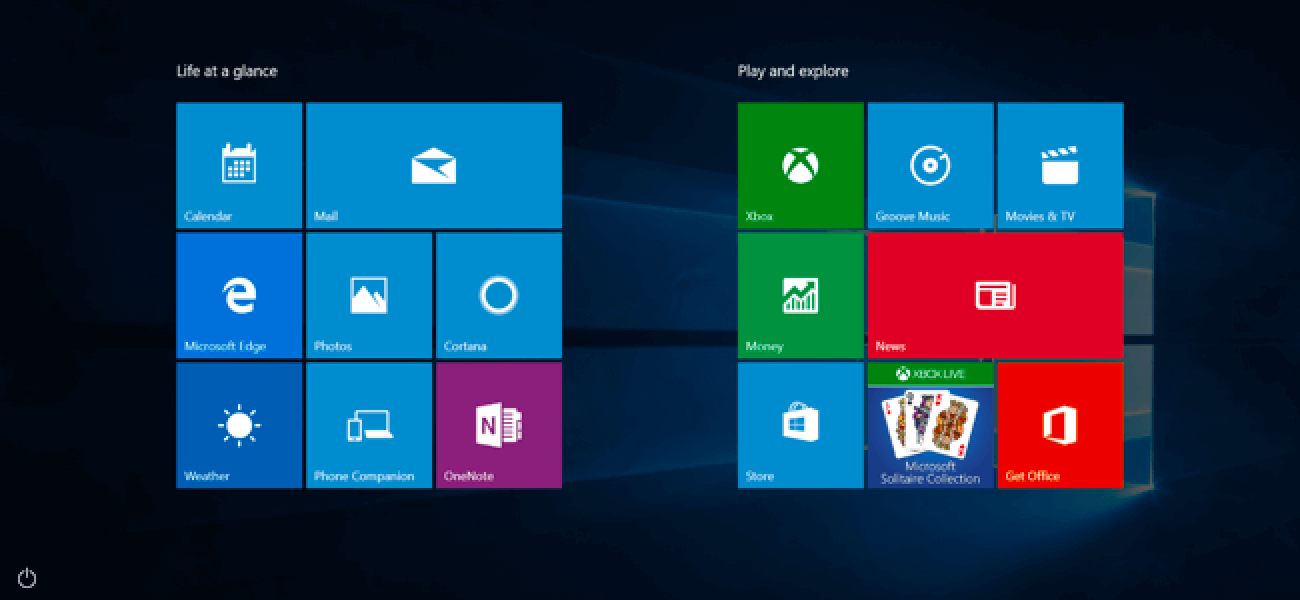
When many applications and processes are running in the background, they may cause conflict between each other and hence impacting other features on your system. There are chances that the actions of copy and paste may not work because of dispute between processes and applications. In this step we will end all the running programs from the background through the below mentioned steps.
- Launch Task Manager by pressing Win key and X together. [Choose Task Manager from the list]
- As you can see under the processes tab, there are three applications mentioned under Apps. Shown In the below image
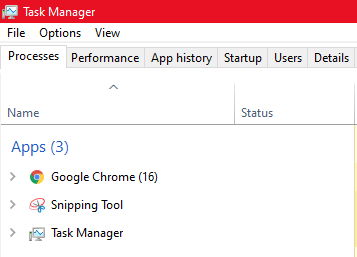
- Close them one by one by right clicking on them and selecting End Task.
You can either check one by one or by ending the task of all the listed applications. Check whether copy & paste is now working or not. If still there is glitch, follow the next method.
Method 3- Edit Windows Registry
- Launch Run box by pressing win key and r together and enter “regedit” to open Windows Registry.
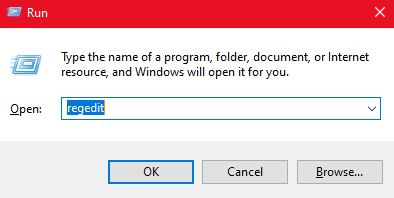
- Follow the below mentioned path on the Windows registry “Computer\HKEY_LOCAL_MACHINE\SOFTWARE\Microsoft\Windows\CurrentVersion\Internet Settings\Zones”
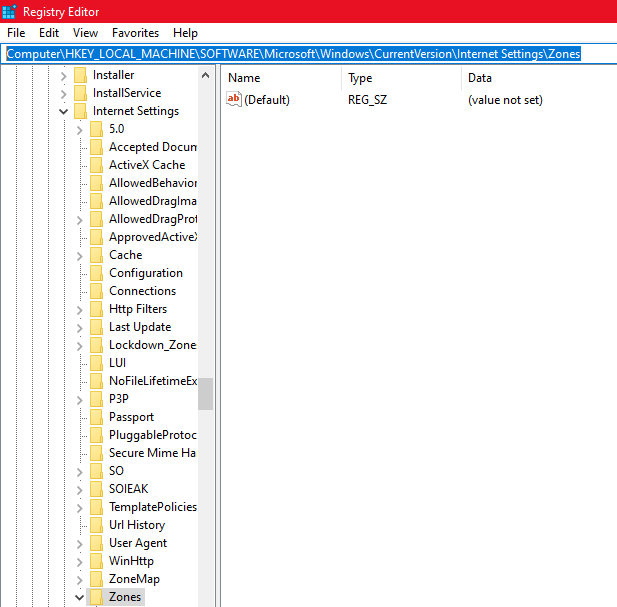
- In the zones, if there is a folder before O which starts with the L or empty rectangle icon, delete it without changing anything else.
- You will ask to confirm the decision, press yes and move further by closing Windows Registry.
Check now you are able to perform copy & paste on Windows 10. If not, follow to the next jump.
Method 4- Run SFC
System File Checker restores any corrupted or missing files on Windows 10. There are chances of getting this error because of corrupted system files on your PC. Follow the mentioned steps to solve this problem.
- Again Launch CMD as you did in method 1.
- In the CMD enter “sfc /scannow” and hit enter.
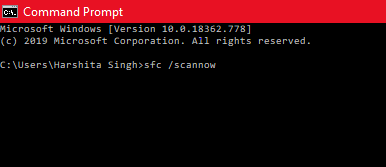
- Let the scanning process complete on your system and wait for a couple of seconds.
You can now check whether your issue related copy and paste is solved or not. But I am sure with the above mentioned methods the glitch can be resolved.
Some other basic methods that you can try is to check virus and malware threats on your computer.
Final Words
I hope you like this article and have shared it with your friends or family. If I missed out at any point, let me know in the comments section below. Subscribe to our newsletter for amazing tips and tricks and yes! We are open for conversation too.
Next Read:
Tips To Free Up RAM on Your Windows 10 Computer
Best Free PC Cleaner Software For Windows 10,8,7






Lucy Taylor
Please give any suggestion to fix the copy paste issue in safari.