Rather than typing Degree, to show the temperature in Microsoft Word, you might want to insert a degree symbol, right? But you must be thinking how that can be done? There’s no degree symbol, correct?
Worry not, there are simple ways to get Microsoft Word degree symbols. In this post, we will learn about it and will get the degree symbol in MS Word.
4 Best Ways Get Microsoft Word Degree Symbol
1. Using Copy and Paste function
If not into the weather forecast, you must not be using the Degree symbol that often, due to which remembering special menus becomes difficult. In such a case, to avoid any hassle the best way to insert the Microsoft Word Degree symbol is to copy and paste.
Wikipedia List of Unicode Characters is the best place to start with. Here just search for the name of the symbol and copy-paste it into Word.
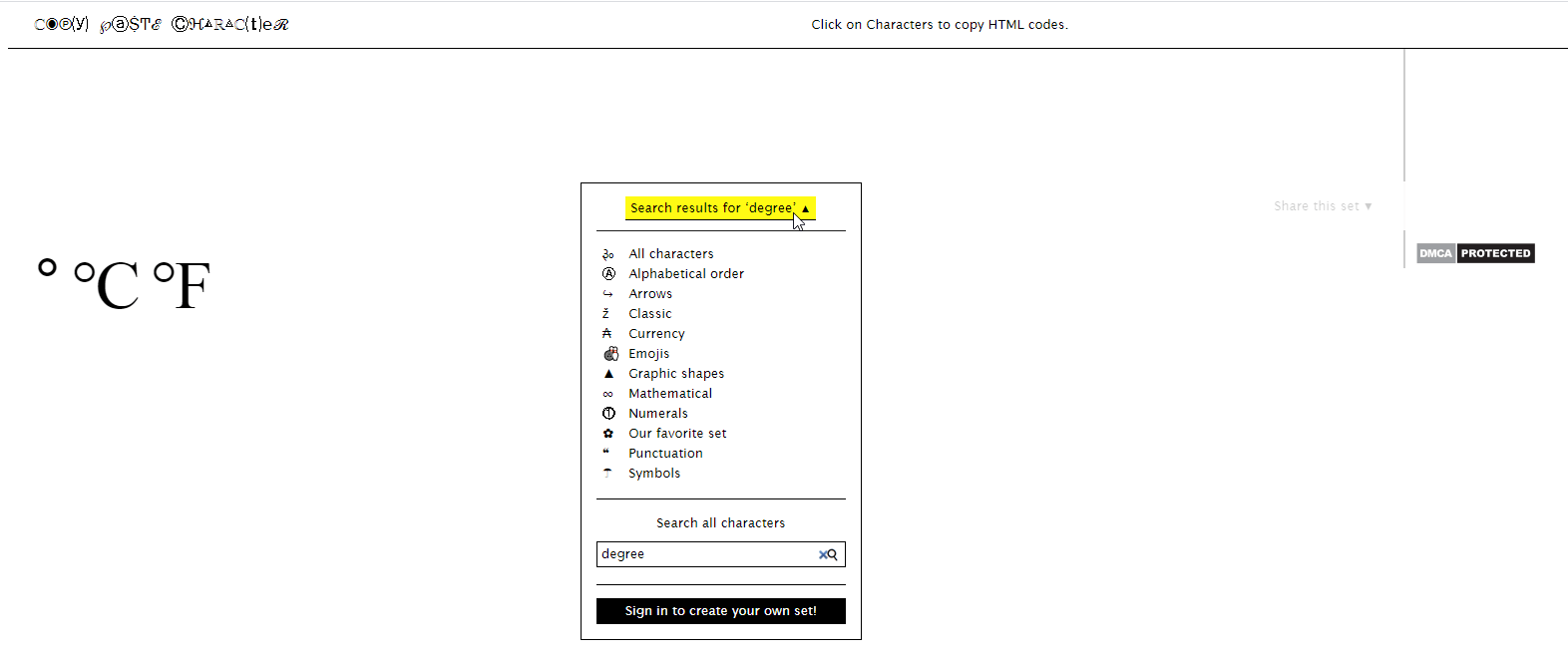
Alongside you can use CopyPasteCharacter to copy and paste the degree symbol. In this Unicode list apart from the Degree symbol, you can find various other characters. For ease of use, you can bookmark this page and copy-paste the symbols as in when required.
In addition to this, by double-clicking on the symbol, you can get HTML shortcodes that can be used when creating a web page in Word.
2. Using Symbol menu
Don’t want to use Wikipedia Unicode? No issues use Microsoft Word’s built-in special character menu. To access this menu, follow these steps:
- Hit the Insert tab > Symbols option > click Symbols. You will now get a list of common symbols. To get more click More Symbols.

- Here find the Degree symbol and click it. You’ll also see its description.

- Place the cursor where you want to put the symbol and click Insert. This will add a Degree symbol and will also show it in the list of recently used symbols.
Additional Tip – Word for macOS will work similarly.
3. Using Keyboard Shortcut
The quickest way to insert symbols into Word documents is to use a Keyboard shortcut. But not all can remember shortcodes. Therefore, the best way to use Keyboard shortcuts is to save them in a notepad. This will help insert the Degree symbol by hitting a combination of keys.
However, if your laptop does not have a number pad, this method might not work. This means if you are working on a desktop-only then this way will work for you.
Here’s how to insert Degree sign Microsoft Word
- Select the text where you want to insert the degree symbol
- Hold the Alt key and press 0176 number keys from the number pad. Doing so will add a degree sign.
Note: Keep the Num Lock on. Also, to learn how to add other symbols visit AltCodes.
Additional Tip – Mac Users
To insert the Degree symbol Mac users, need to press Option + Shift + 8 or Option + K
4. Using Character Map
To use it follow these steps.
- In the Windows search bar, type Character Map. Select the best result and launch the Character Map.

- Check the Advanced view box to get all the symbols.

- In the Search field, enter Degree as the search criteria.
- When you can locate it, double click the Degree sign > Copy and paste it into your Word document. Similarly, you can insert other characters.
Additional Tip –
Mac users have a Character Viewer to use it press Control + Command + Space and then insert the special character, symbol, or emoji.
Inserting Degree Symbol Microsoft Word
Did you see how easy it is to insert the Degree symbol in a Word document? It only takes a few clicks to do it. No matter which option you choose, add the symbol. All the above will help add a Degree symbol. This means, now you can skip typing Degree and can add a symbol instead. Plus, you will be able to insert other symbols too for which you might have been adding text or struggling.
Isn’t it a great way to add symbols? Do share your opinion about the same in the comments section. To keep reading such interesting posts, bookmark the page so that you don’t miss out on recent posts. Also, follow us on social media channels.

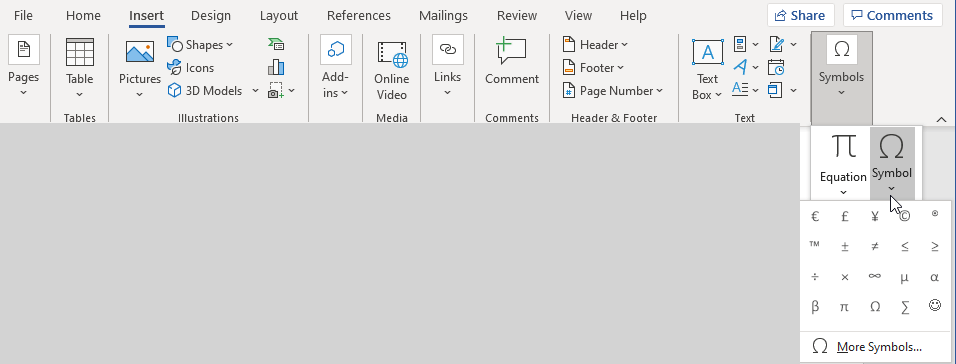
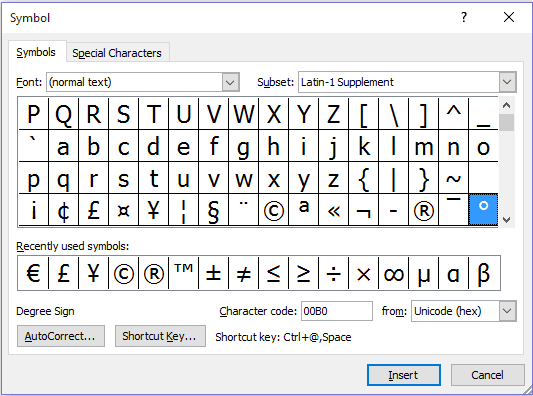
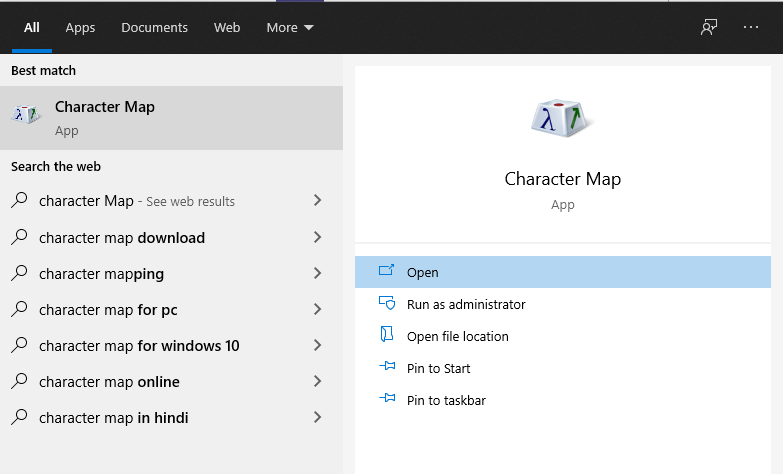
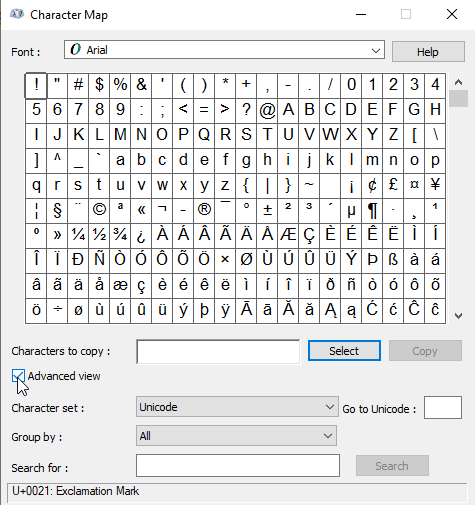





Leave a Reply