Why use Microsoft Teams when there are countless other related platforms? One reason is that it comes from Microsoft, the originator of some of the most prolific apps which we use in our day to day life.
It is indeed one of the finest chat-based workspaces where you can communicate with your team members via video, voice and calling. What makes it stand above the rest is the fact that Microsoft Teams offers an impeccable file sharing platform which first, ensures that no duplication or confusion occurs between members of a team as far as files or files within folders are concerned. And, second, you can share multiple kinds of files that the majority of Microsoft Office apps use – Microsoft Excel, PowerPoint, OneNote, SharePoint and that too from right within the platform itself.
Now, since you are aware of its goodness! How about taking your game to the next level by mastering some of the best Microsoft Teams tips and tricks?
Best Microsoft Teams Tips And Tricks
1. Giving Your Chat Exchanges A Title
Since each channel contains several conversations, there has to be a way to make a particular chat stand out for any future reference. Now, to make a chat more searchable, you can give a chat in Microsoft Teams a title. For instance, if you are chatting with someone from the graphics team, you may call the chat “Graphics for the blog post”. The next time when you will do a search those keywords will pop up.
You can do this by clicking on the pencil icon on the top next to the team member’s name and then type the title that you want.
2. Use The Goodness Of SharePoint
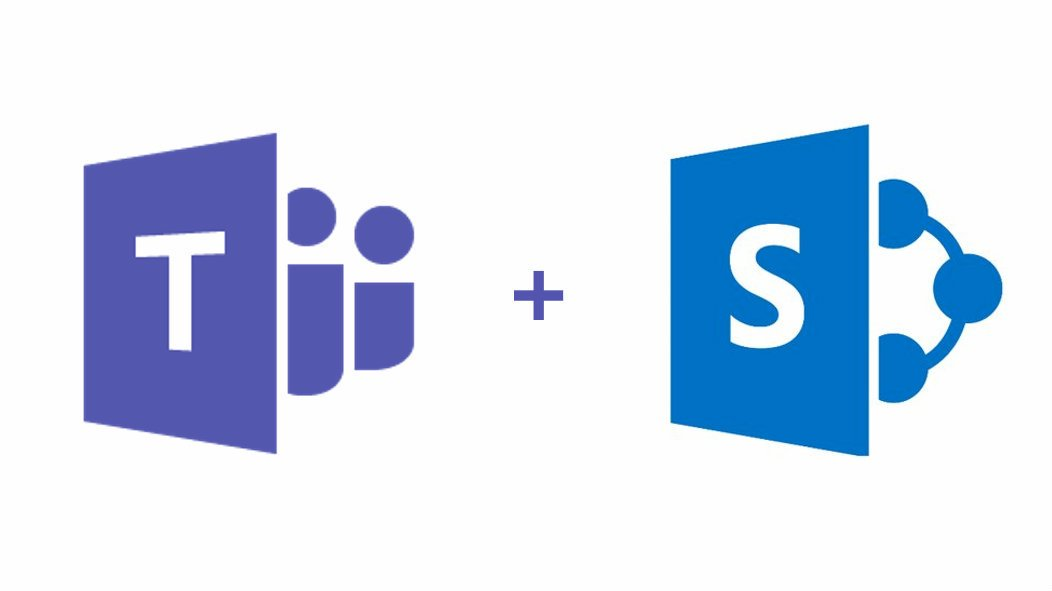
One of the best features that you can take use of when you use Microsoft Teams is SharePoint. It is a great way to manage documents. It will ensure that when the files are shared amongst the team, none of the files are overwritten and still everyone gets the same copy of every file. All you have to do is attach and link files. Each SharePoint file will be kept secured on the Office 365 server.
3. Filter Activity Using @ mentions
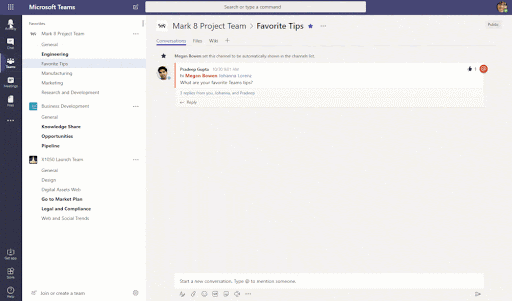
When you use @ mentions you will be easily able to separate your own personal tasks such as To-Dos from any notifications that you are generating for the team (For instance, the FYIs). You will be able to focus only on the key conversations which are relevant. Using @ mentions is one of the easiest Microsoft tips and tricks you can use.
To use @ mentions –
- Click on the Activity which you will find on the left hand side of the dashboard
- Then, click on the filter icon
- Click on the @ Mentions
Also Read: How To Use Zoom: A Video Conferencing App
4. Forward An Important Email Directly Into A Channel
The importance of emails in the corporate world cannot be stressed upon and Microsoft Teams are well aware of the same. You can use Microsoft Teams to directly forward and important email right from Outlook to a particular channel in Microsoft Teams.
You can do this by –
- Clicking on the three horizontal dots also known as ellipsis next to the channel
- After you do that click on the get email address. You can even select the advanced settings and select who to send
- This will generate an email address for the channel
That’s it! You can use this address for forwarding documents, messages or anything that you wish to add to the channel and send it via Microsoft outlook.
5. Mark A Message As Unread
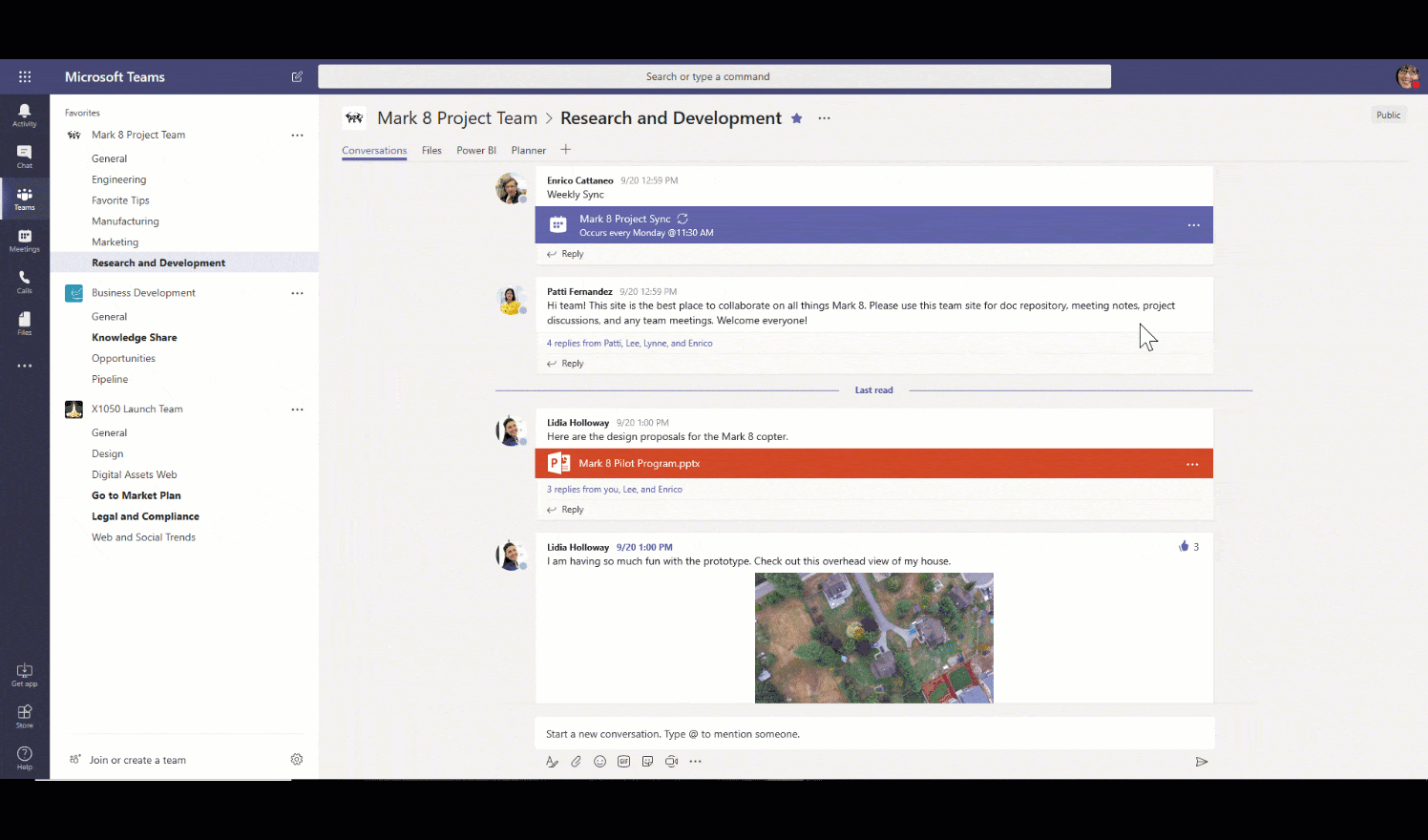
Maybe there is a task that you don’t wish to act upon right now. Not an issue! You can mark this message as unread and follow up later. In fact this will help you remember that there is a task that you had left for later.
To unread a message –
- Go to your message and click on the three horizontal dots
- In the window that pops up click Mark as unread
You can later check these unread messages in the activity feed or better you can even type “/unread” in the search box as well
Your Team Needs To Hear You Right
Whatever it is that you wish to send across your team – a file or any piece of information you will now be able to do using Microsoft Teams tips and tricks. Which one of the above proved to be most useful to you, do let us know in the comments section below. Plus, if there are other Microsoft Teams tips and tricks that you use, please tell us so that we’ll talk about it in greater detail. Till then stay tuned, keep reading Tweak Library and don’t forget to follow us on social media.
Next Read: Best Video Call Software






Leave a Reply