Sometimes pre-installed RAM in Mac is not sufficient if your usage is more than the configuration can take. This, in turn, affects Mac’s performance, and eventually, speed declines. Therefore to meet the ends, you need to upgrade RAM in Mac. However, if you are not in a mood to spend money upgrading RAM and are looking for an alternative we suggest trying Cleanup My System.
Using this best Mac optimization tool without going into technicalities you can improve Mac’s speed and performance.
How do you know you need to upgrade RAM?
8 GB of RAM is enough for a Mac to do everyday tasks like browsing and making office presentations. However, if you use Video editing applications or music production apps or indulge in multitasking, it might slow down the performance of Mac.
Why use Cleanup My System?
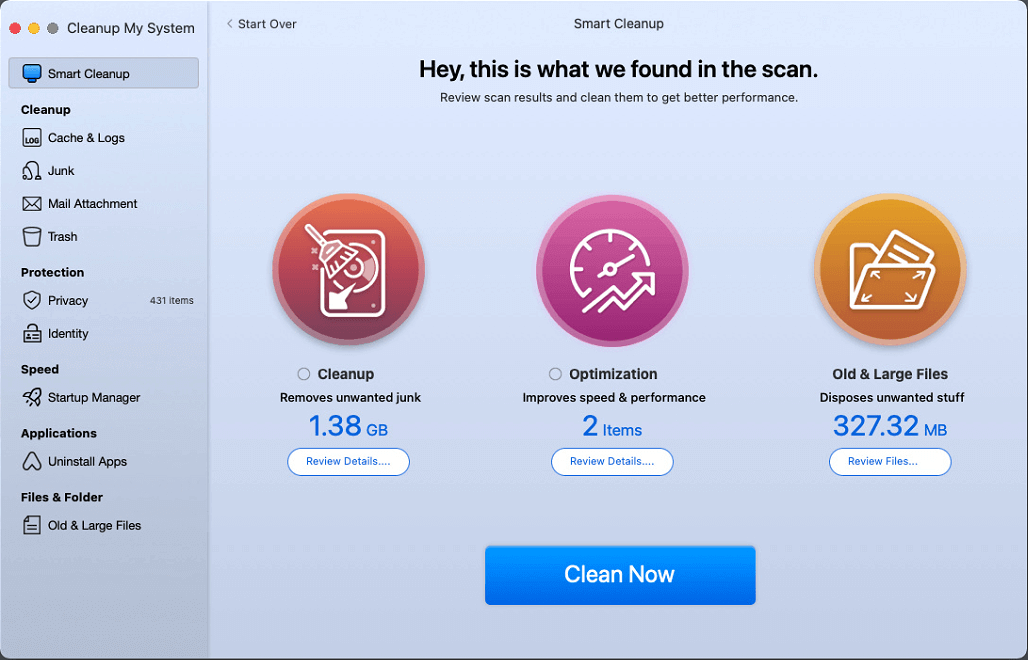
When according to you the system configuration is enough to handle the tasks, however, your Mac still runs slowly, try optimizing the device. For this, you can use Cleanup My System, a powerful cleaner for Mac. It helps optimize Mac and boost its performance. The Mac optimization tool cleans junk, cache, large files, unwanted apps, and more.
With a user-friendly interface, Cleanup My System is easy to use and it accurately identifies large and old and quickly this helps free up gigabytes of storage space. Moreover, by running one-click care, you can quickly optimize Mac and identify junk files, login items, launch agents at the same time.
Cleanup My System identifies and cleans:-
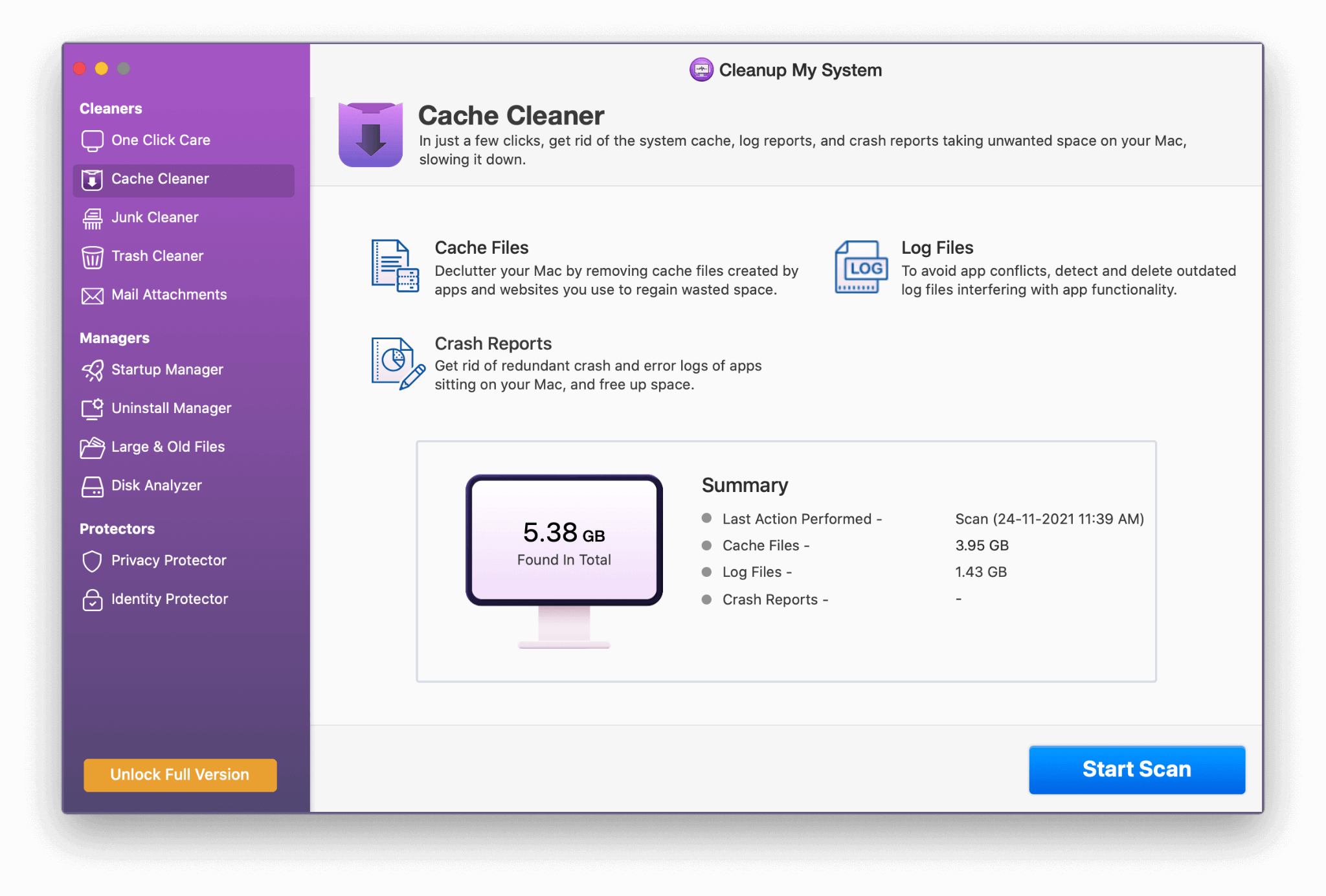
Click Here to Download Cleanup My System
Read Complete Review on Cleanup My System
- Large and old files
- Junk files
- Login Items
- Launch agents
- Cache and logs
- Mail attachments
- Trash
You can select the items you want to delete and can free up loads of space which hampers the system’s performance.
To know more about the tool, read the detailed review.
Now that you know the alternate way, but looking for ways to upgrade RAM, here you go.
Is it easy to upgrade RAM on a Mac?
In older Mac computers, it was an easy process to upgrade RAM but with the recent generation of Mac, it is not as easy as it seems to upgrade.
With the new M1 and Intel Mac, it is not easy to upgrade RAM but we have got a solution for it.
Note:- RAM in new Mac laptops is attached to the motherboard so we recommend you to make the RAM upgrade only if you know how to do it else you will end up damaging your computer.
Before you plan to upgrade, it is necessary to figure out how much RAM needs to be installed in the Mac, and for this, you have to identify your nature of work:-
- If you are a professional video or music editor or you are into animation or you are a software developer who has to check plenty of programs, then a RAM upgrade is necessary and you can upgrade it to 16 or 32 GB which will make your machine fast and responsive to run all heavy applications.
- If you are a student or a working professional with minimal use of applications or a homemaker, then 8 GB RAM is sufficient to accomplish all the related tasks.
Prerequisite – Upgrade RAM on Mac
Before you upgrade RAM in Mac, check your usage. To do so, follow these steps:-
1. Go> Utilities> Activity Monitor
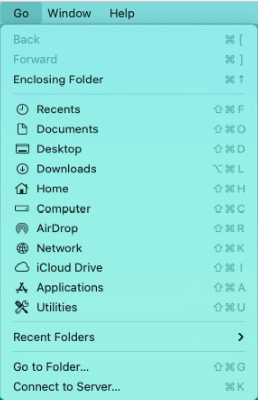
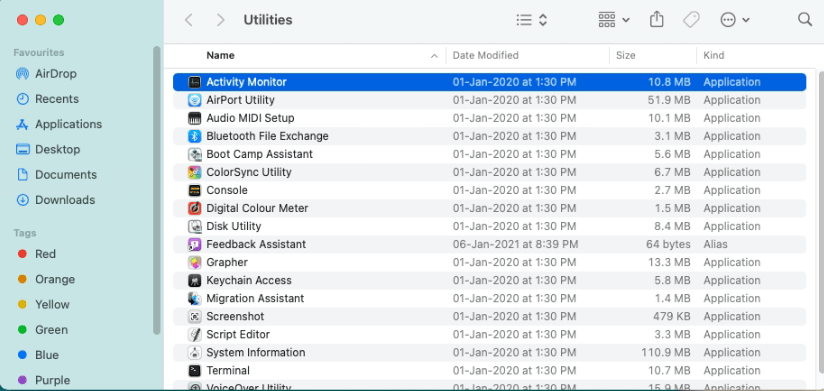
2. Click the Memory Tab
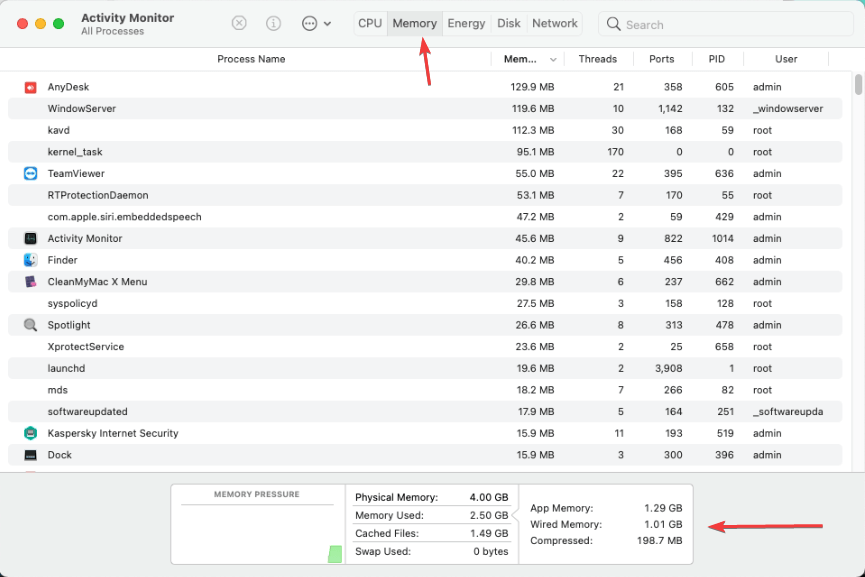
3. Check the Memory pressure graph. If the graph is Green, then you do need to upgrade and if it is Yellow or Red then get ready to upgrade RAM because the computer is delivering low performance due to memory pressure.

Does Apple sell its RAM?
Apple does not sell its RAM, therefore, you are required to buy RAM from a computer retailer but make sure that you know the right memory modules. Because if you do not know the right memory module, then the RAM you will purchase will not fit system configuration and requirements.
Once you have identified RAM specification, initiate the process.
Steps to Upgrade RAM in Mac
Below we will be discussing how to upgrade RAM in MacBook Pro, iMac, Mac mini.
Option 1 – MacBook Pro RAM upgrade
1. Shut down MacBook Pro and disconnect adapter.
Note:- Please make sure that MacBook Pro is disconnected from all types of power sources to ensure safety while changing RAM.
2. Flip the laptop and remove all the screws from the bottom
3. On memory, slot pull levers of the memory side to eject existing RAM
4. Hold new RAM by its side and mildly put it in the memory slot and press it so that it gets placed firmly.
5. Repeat the same process to place another RAM in the next memory slot.
6. Now put the back cover and screws into their place.
7. Switch on the Laptop and you will now get increased RAM which will enhance the performance.
Option 2 – iMac RAM upgrade
1. Shut down the iMac and disconnect the adapter.
Note:- Please make sure that iMac is disconnected from all types of power sources to ensure safety while changing RAM.
2. Flip the laptop and remove all the screws from the bottom
3. Above the power, you will find a grey button. Press it to open the iMac RAM compartment.
4. On memory, slot pull levers of the memory side to eject existing RAM
5. Hold new RAM by its side and mildly put it in the memory slot and press it so that it gets placed firmly.
6. Repeat the same process to place another RAM in the next memory slot.
7. Now put the cover on the compartment and screws into their place.
8. Switch on iMac and you will now get increased RAM which will enhance the performance.
Option 3 – Mac mini RAM upgrade
1. Shut down the iMac and disconnect the adapter.
Note:- Please make sure that Mac mini is disconnected from all types of power sources to ensure safety while changing RAM.
2. Flip Mac mini and rotate the bottom cover anti-clock side and remove the cover.
3. On memory, slot pull levers of the memory side to eject existing RAM
4. Hold new RAM by its side and mildly put it in the memory slot and press it so that it gets placed firmly.
5. Repeat the same process to place another RAM in the next memory slot.
6. Now put the cover on the compartment and screws into their place.
7. Switch on Mac mini and you will now get increased RAM which will enhance the performance.
Conclusion:-
To enhance Mac performance, users can upgrade RAM to 16 GB or 32 GB and in this blog, we have discussed ways to upgrade RAM in MacBook Pro, iMac, Mac mini. In addition to this, you can also use Cleanup My Mac, the best optimization tool for Mac. The tool will give your Mac a new life and will optimize it for better performance.
Let us know about your experience of upgrading RAM.







Leave a Reply