Did you forget the password to your iPad? Or did your kid decide it would be fun to insert the wrong password multiple times and keep you logged out? This isn’t a new story; you aren’t the first victim.
Every day many people get locked out of their iPads for one reason. In case their iPads aren’t unlocking, panic starts to occur frantically.
However, hold your horses because we got you. Below, we have gathered multiple ways to unlock your iPad without a password easily. Read On!
How to unlock an iPad Without a Password with a Computer?
The reason why you ended up here is probably that your iPad locked you out. This might not be exceptionally comforting for some people, considering how much our lives depend on these tiny gadgets now.
However, while frightening, unlocking an iPad won’t be hard if you have access to a PC or MacBook. Want to know how it is done? Read the methods below.
1. Unlock iPad without Password via Tenorshare 4uKey – The most Simple way

This method always tops the list when looking for ways to unlock an iPad without a password.
Tenorshare 4uKey is one tool that is exceptionally amazing when trying to surpass any associated apple passwords, whether face ID, Touch ID, or a simple passcode unlock. While it used to support all iOS versions, it is also available for iOS 16. All you have to do is grab your computer and follow the simple steps below:
- Download the Tenorshare 4uKey (Click Here to Purchase)
- application on your PC. Once launched, connect your iPad and start the interface.
- When the software detects the latest firmware version, click on download.
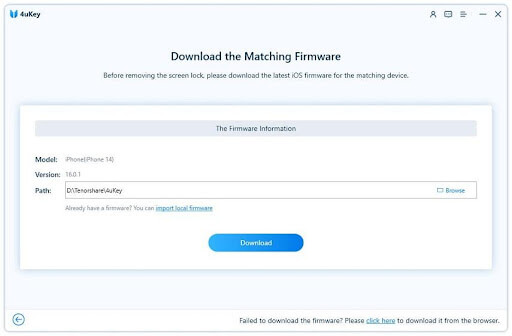
- Once downloaded, click the “Start Remove”button. The processing will begin, and your iPad will be unlocked within no time.
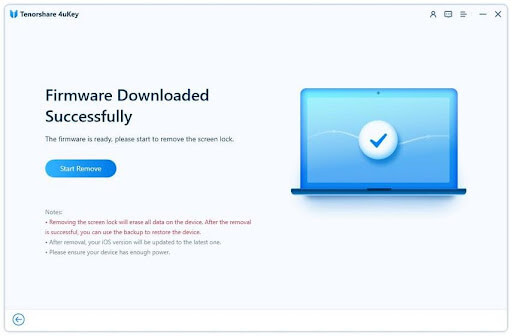
2. How to Unlock iPad with iTunes if you Forgot the Password
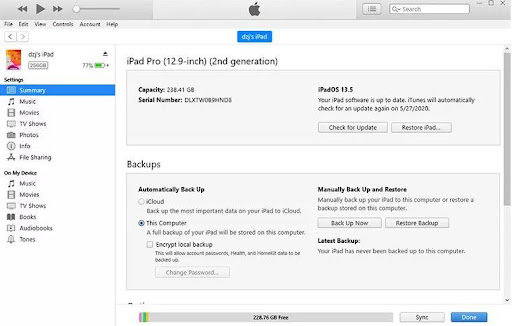
iTunes is helpful in more ways than we give it credit for, and knowing how to unlock a locked iPad is one of them. iTunes, for sure, helps users unlock iPads with the help of a computer. Here is how you can do it:
- Connect your iPad to the iTunes backed-up computer through a USB cable.
- Make your iPad go into recovery mode forcefully.
– If you have an iPad with Face ID, you must press the volume button up and down, followed by immediately pressing the home button. This will make the recovery mode appear on the screen.
– In case you have an iPad with a home button, pressing the home and power buttons simultaneously would do the job
-
- On the left corner of the iTunes window, tap on the phone button. A drop-down menu will appear. Click on iPad.
- A drop-down menu will tell you that your iPad has some issues. Click on the restore button. This is how to unlock an iPad with iTunes.
3. Unlock iPad Passcode via DFU Mode
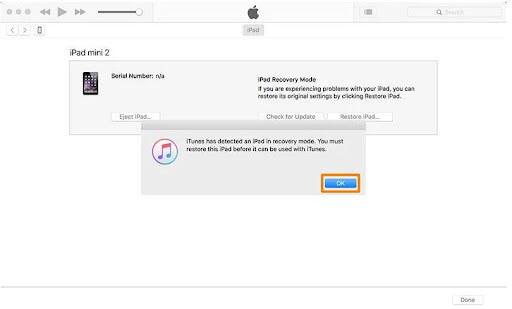
The DFU Mode, also known as the recovery mode, is another excellent method when confused about how to unlock an iPad without a password. Like the above method, the recovery mode would still help you retrieve your data.
Here is what to do:
- Launch iTunes on the PC and attach the impacted iPad with a USB cable.
- To enable the recovery mode, press the home and power buttons together. Now tap the ‘connect the iTunes display on the screen.
- Click on the restore option now, and you are good to go.
How to unlock an iPad Without Password and Computer?
While all the methods mentioned above are great, not everyone can access a computer to unlock an iPad. So, this brings us to the question of how to unlock the iPad passcode without a computer.
To unlock an iPad without a password or computer is not a big deal. All you have to do is follow the easy methods mentioned below.
1. Unlock iPad Passcode via Siri without Data Loss [ for iOS 8 to iOS 10.1]
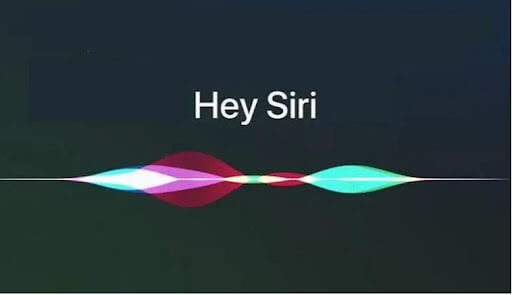
Siri doesn’t only tell the best knock-knock jokes or communicate with you through various problems. It is a great solution when searching for ways to unlock iPad passcode without passwords. Want to know how? Follow these steps:
- Activate Siri on your iPad. Ask Siri to tell you the time. It will open the clock feature. Tap on the clock.
- On the right-hand corner, click on the ‘+’ option to add a new time clock.
- Enter any country or city, and then select all.
- Click on the + again and add another clock. With more choices to select, now click on share.
- The sharing types will appear in a pop-up; click on the share via messages option.
- Enter anything in the sender info (To option) and tap return.
- Choose the highlighted text in green and click on +
- Open the option to create a new contact in the next window.
- Click Add photo and then Choose Photo.
- Press the Home button. Your iPad is now unlocked.
2. Unlock iPad without Passcode via iCloud
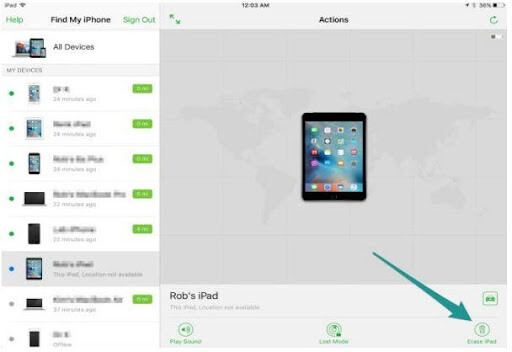
Another great way to unlock an iPad without a password or computer is through iCloud. Here is what to do:
- Visit the iCloud website through another device.
- Enter your Apple ID and password. Sign in.
- Click on ‘Find my iPhone.’
- Choose your iPad model from the list of all devices.
- Click on erase iPad and confirm. The data and passcode on the iPad will delete.
3. How to Back Up Locked iPad in iTunes?
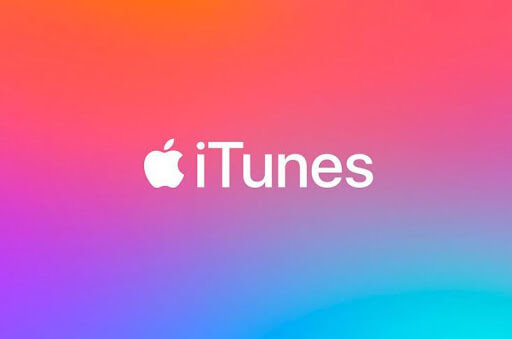
Before you learn how to unlock an iPad with iTunes, know how to back up a locked iPad in iTunes. This is because data loss chances are high when unlocking iPads through iTunes. Here is how to back up a locked iPad in iTunes.
- Connect your iPad to the computer on which you’ve launched iTunes.
- Once iTunes has detected your iPad, tap on the device icon in the top left corner.
- Tap on the ‘Back now’ option in the device panel.
Conclusion:
Unlocking your iPad with or without a computer isn’t very hard. All you have to do is follow the proper methods. We hope this guide helped you understand these appropriate methods and how easily Tenorshare 4uKey can help you unlock your iPad without a password.






Anna
Great post! Thank you for sharing How to Unlock iPad Without Password If You Forgot Your Password