WhatsApp has become popular across the world, especially in Asian countries. We use WhatsApp to connect to our friends and family members through chat, voice, or video calls. WhatsApp has evolved a lot in the past few years. There have been options to make payments, edit sent messages, use WhatsApp in dark theme mode, and share screens on WhatsApp. Not everybody is aware of how to share screens on WhatsApp.
WhatsApp screen share option is helpful to offer technical help or show something to someone without sending or forwarding a message. You can simply share your screen and perform the required task on your smartphone to show or educate the participant about something. Screen share on WhatsApp feature is rolled out in beta mode only so you will need to update your WhatsApp app to start using this feature.
Requirements Share Screen on WhatsApp
The screen sharing feature is only available on the WhatsApp beta version v2.23.11.19 or newer. Both parties will need to install the beta version to be able to share or view the screen sharing. If you have a stable full version, this feature will not be visible. You can get more details on the WhatsApp Beta Info page.
Must Read: How To Share Screen On Skype From Windows, Android and iOS
How to Get the WhatsApp Beta Version
Downloading the WhatsApp beta version is not possible from the regular Google Play Store. You will need to download and install the .APK file for Android. You can download it from a trusted portal like TechSpot or other genuine portals. The official WhatsApp portal may not allow you to download and test this feature as the maximum testers limit it over.
When Can You Share the Screen
The new feature of WhatsApp screen share allows you to share your device screen through WhatsApp with the person you are connected to. You need to initiate a video call to start the screen-sharing or recording process.
Features
- Screen share feature is not available for large groups of callers.
- While sharing the screen, everything on your screen will be displayed or recorded.
- Both parties need the latest beta version of WhatsApp to enable screen share.
- Recipient or the second party can see whenever you switch your screen to a different app.
- If someone requests screen sharing, you will need to give consent to enable screen sharing.
- You will have all the controls in your hand and can stop the screen sharing anytime.
- Buttons and tabs at the bottom have been arranged properly for better visibility.
How to Share Screen on WhatsApp
Once you have installed the required beta version on your Android devices, you can follow the below steps to start sharing your phone screen.
Step 1. Access the WhatsApp beta version and configure your account.
Step 2. Once you see all your contacts, you are ready to initiate a call.
Step 3. Make a video call with the person you wish to share your device screen with.
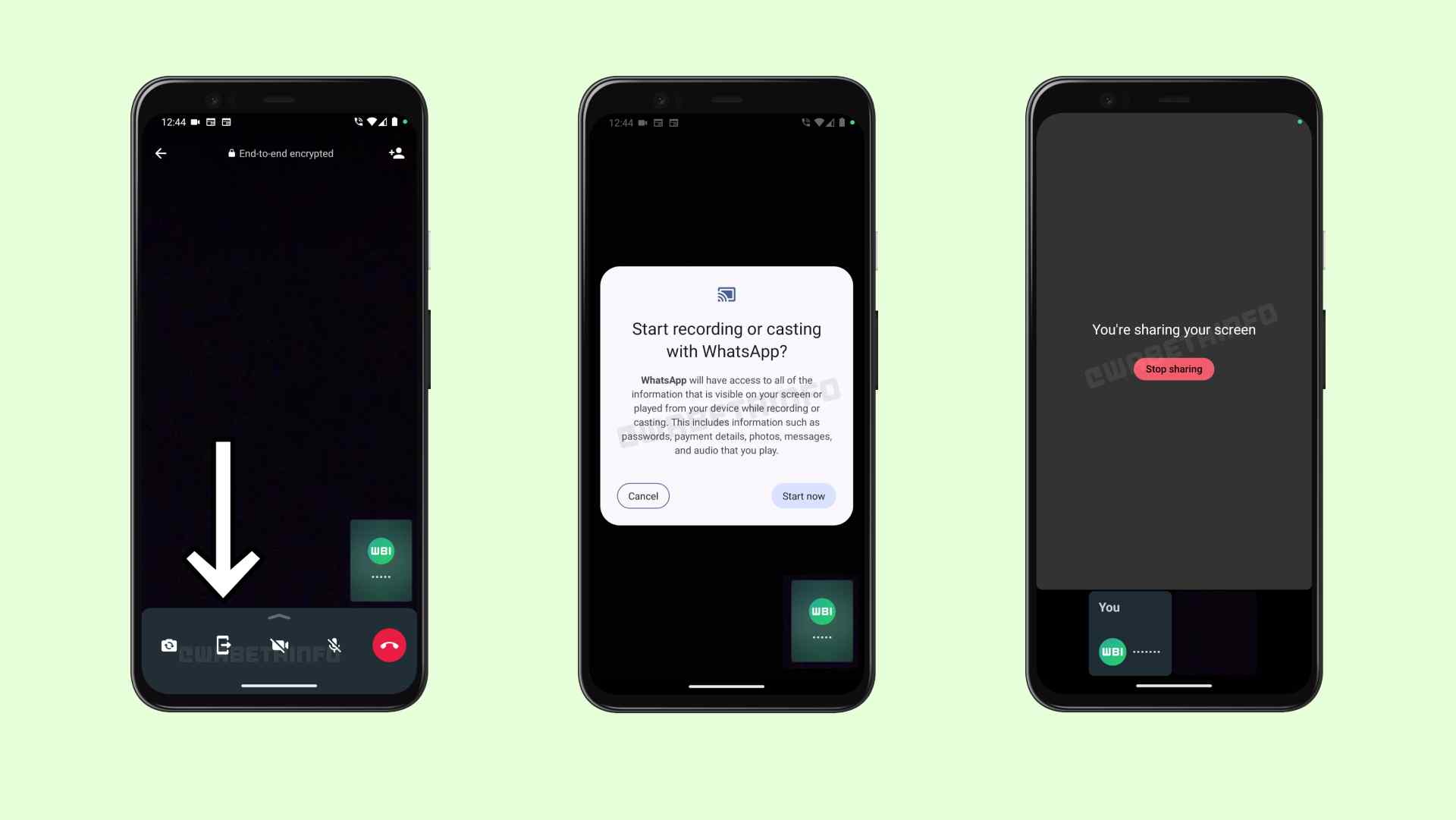
Step 4. Once you are on a video call, you will find some buttons at the bottom like mute, pause video, screen share, or switch camera including the end call option.
Step 5. Tap on the Screen Share button to share the screen on WhatsApp.
Step 6. You will see a confirmation prompt to start recording or casting with WhatsApp. Click on the Start Now button to start the screen sharing on WhatsApp.
Please Note: You need to be sure that you really want to share your screen with the second party as your entire information on the screen will be visible to him. It is also recommended that you do not access your accounts or banking information while you are screen sharing on WhatsApp.
Switch to Other Apps During Screen Sharing
While the screen sharing is turned ON, you can switch to other apps and show them different pictures, documents, or other information on your phone. You can tap on the home-screen button and tap on the app that you wish to open and show to your partner. You can also give a demonstration of how to perform a certain task on an app or on your phone. You can return back to the WhatsApp call from the notification center.
How to Turn OFF Screen Sharing on WhatsApp
It is just a tap away! You can come back to your WhatsApp video call and the screen-sharing option. Tap on the Stop Sharing option and the screen sharing will be ended but the video call will still be in progress. You can also end the video call to end screen sharing and the call altogether.
Summary:
WhatsApp has come up with a WhatsApp Screen Sharing feature to incorporate screen sharing within the app. Now you don’t need to use other apps like TeamViewer, AnyDesk, or any other screen-sharing option. This feature is limited to the beta version as of now however will be released with a full version in a couple of days. This article on how to share screens on WhatsApp has tips and tricks to initiate screen share on WhatsApp with your friends and family.


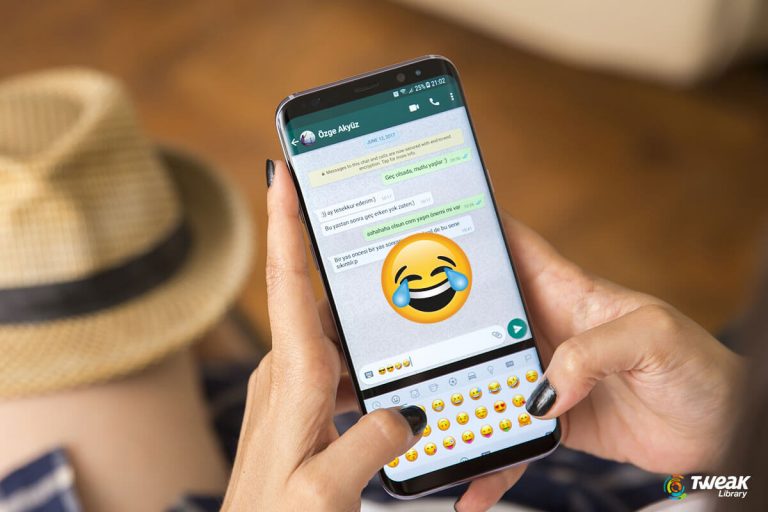
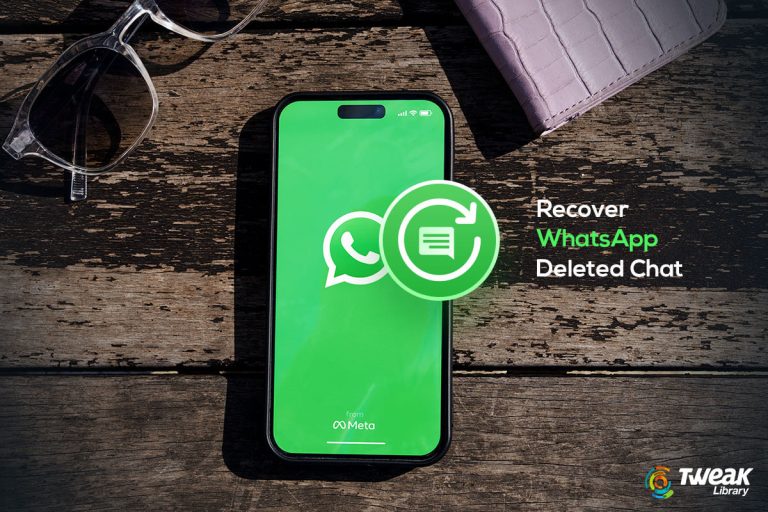

Leave a Reply