Remember the days when to avoid a call we have to hang up the receiver of our telephone? Thanks to the technology that now you can block any number that you find bothersome. If you are an iPhone user then Call Blocking feature helps you to block phone numbers, FaceTime calls along with text messages on your device.
Originally the concept of this call blocking feature was to block all the unwanted and unsolicited spam calls that you receive from tele-marketers. But later on, it is being used by many users to block all the calls and messages from all such pesky callers who bother you now and then.
But it may be possible that you have accidentally blocked someone, or you may now wish to receive the calls from the formerly blocked number then to unblock them you first need to know who you have blocked.
This article will help you in learning how to see blocked numbers on iPhone. So that you can unblock them and start receiving calls back from them.
Also Read: Android Caller ID Apps To Avoid Unwanted Calls
How to See Blocked Numbers on iPhone for Phone App
When you block any contact on your iPhone the person will no longer be able to contact you since his phone number gets added to the Block list of your Phone.
Therefore, to find blocked contacts on Phone app you have to follow the below listed steps:
1. Unlock your iPhone and Open Settings.
2. On the Settings window, scroll down and tap on the Phone option.
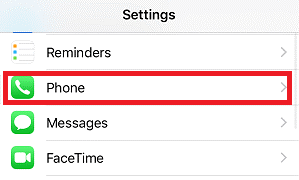
3. Now on the subsequent screen, tap on Blocked Contacts.
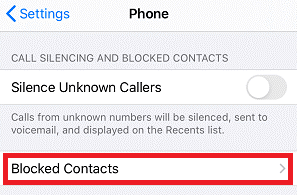
4. On the Blocked screen, you can now see all the numbers that you have blocked on your iPhone.
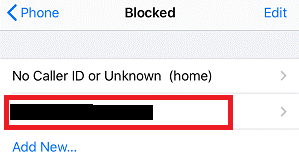
If you wish to block any new number that you find bogus or scam, then you can add it to the block list by tapping on the Add New option. Also, you can tap on the number to view the details and edit to unblock it again from the blocked list.
How to Find Blocked Numbers on iPhone for Messages App
Another way to check blocked numbers on an iPhone is by going to the Messages App.
1. Unlock your device and tap on the Settings icon located on the home screen. Now scroll down and tap on Messages Option.
2. On the Messages window, under the SMS/MMS menu scroll down and tap on Blocked Contacts option.
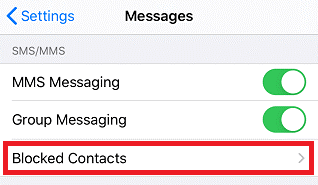
3. Now the next screen will show the number that you have blocked.
Now as discussed for the Phone App, you can similarly block/unblock new numbers through the Messages App as well.
How to See Blocked Numbers on iPhone for Phone App for FaceTime App
If you have blocked someone on FaceTime app then follow the steps below to check blocked numbers on iPhone using FaceTime App.
1. Tap on Settings icon and navigate to FaceTime.
2. Now scroll down and tap on Blocked Contacts under the CALLS menu.
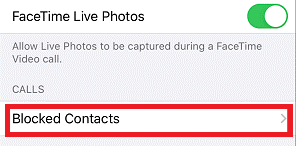
3. On the next screen, you will see all the blocked Phone Numbers.
How to Check Blocked Contacts on iPhone in Mail App
To see blocked contacts on iPhone in Mail app follow the steps given below:
1. Tap on the gear icon of the home screen of your iPhone to open Settings App and tap Mail option.
2. Now under the THREADING option tap on Blocked option to see a complete list of all the blocked email contacts.
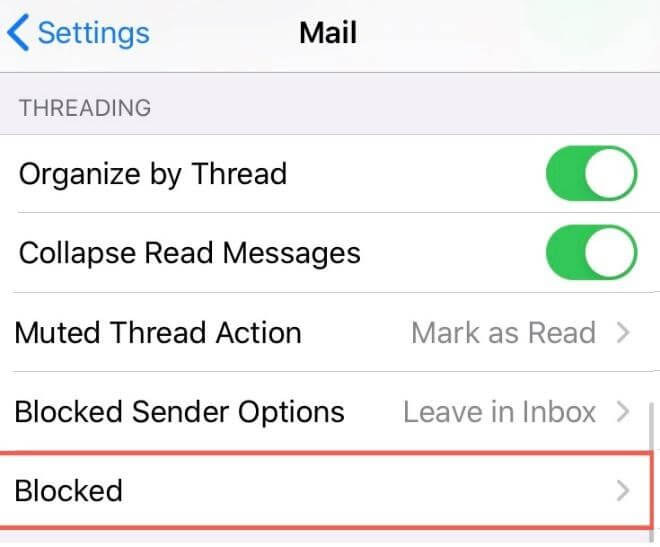
Like the other options discussed above you can similarly block more contacts and unblock the already blocked contacts.
So, guys this is how to see blocked contacts on iPhone and review them to unblock any if mistakenly added in the blocked list. If you like this article do share it with your friends.






Leave a Reply