Android is the most popular mobile operating system in the world, with a vast user base, regular upgrades, new releases, and many more features. More than 3 million Android applications and games are available in the Google Play Store, which are pretty engaging and helpful. Therefore, many Linux users like to use them on their operating systems.
Wondering how you can run Android apps or games on a Linux machine? Due to the dedication and hard work of some creative developers, there are currently multiple means to run Android apps and games on Linux, and in this post, we’ll go through five of them.
Also Read: How to Install and Run Android Apps on Windows 10
Best Ways to Run Android Apps & Games on Ubuntu/Linux
To imitate Android smartphones on their PCs, Linux users must use Android emulators or an operating system that supports Android applications. Popular Linux distributions do not attempt to be adaptable to Android apps.
So without further ado, let’s explore how to run Android applications on Linux.
1. By Using Anbox

There are several options available. However, Anbox is the one that functions the best. With the help of this tool, you can use your preferred Android applications directly on Ubuntu and other Linux distributions. Anbox isolates hardware access and combines Android apps with Linux os, making it comparable to Wine.
The entire undertaking is open-source software released by the GPLv3 and Apache licenses. The makers of the platform want all Android applications and games to function on Linux. Anbox provides respectable performance and closes OS integration because it operates without hardware virtualization.
After installing Anbox, you can upload Android app APKs via ADB (Android Debug Bridge). Following that, you can use the host app launcher to start and control your programs in the same way that you would any other running program on your computer.
Click here to download Anbox.
2. Android-x86 ( A Whole Different OS)
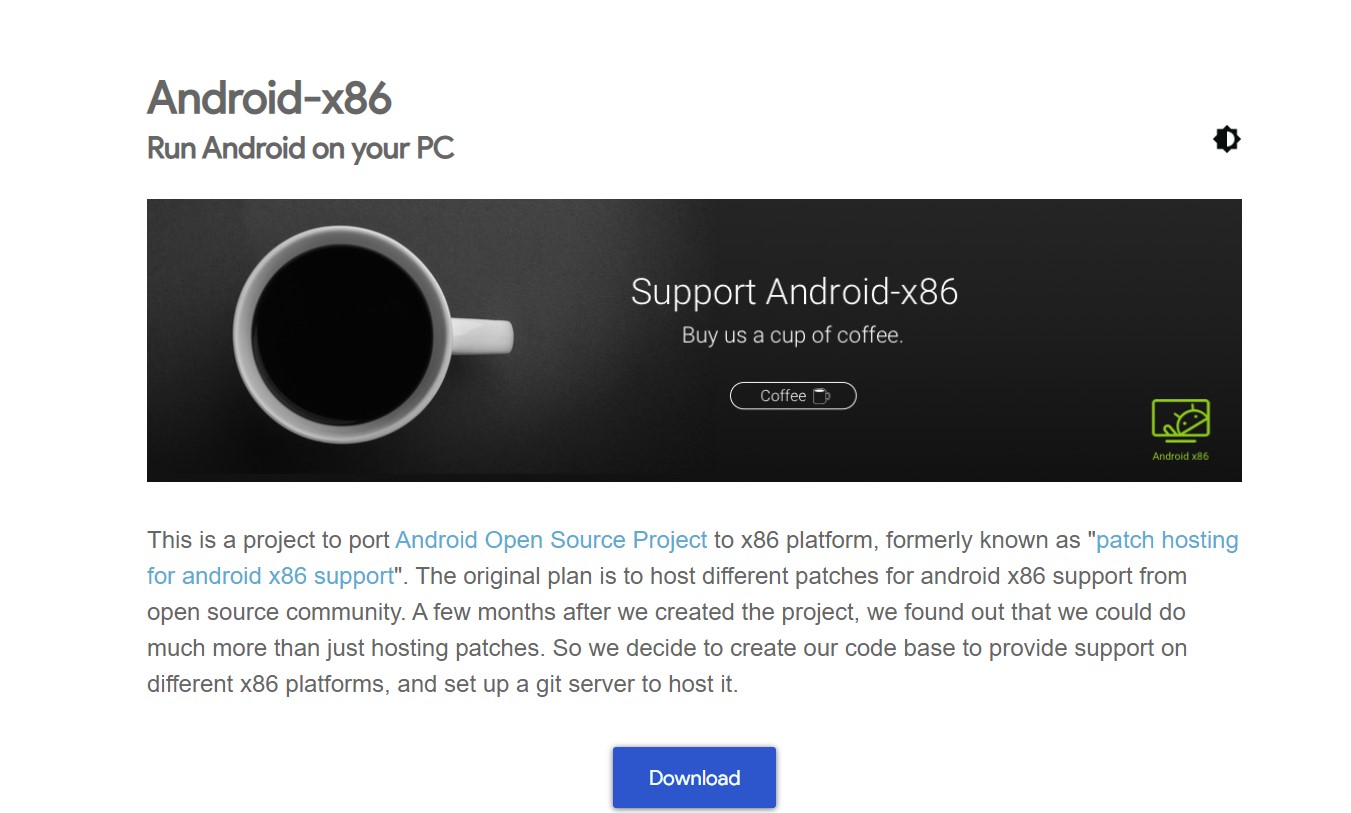
Android-x86 is a whole different operating system, and the goal of the Android-x86 project is to adapt Android to the x86 instruction set. You need virtualization software like VirtualBox to run Android-x86 within your Linux distribution because it is a whole operating system. You will need virtual software like VirtualBox to run Android-x86 within your Linux distribution.
Set the type and version of a VirtualBox virtual computer to Linux 2.6 or later when setting it for Android-x86. Create a new hard drive with 8 GB or more storage space and allow a minimum of 2 GB RAM. Launch the Android-x86 installation package, then adhere to the guidelines for installation.
Because Android-x86 is intended to operate on complete hardware, you can’t expect outstanding performance when running it within a virtual machine.
Click here to download Android-x86.
3. Arc Welder
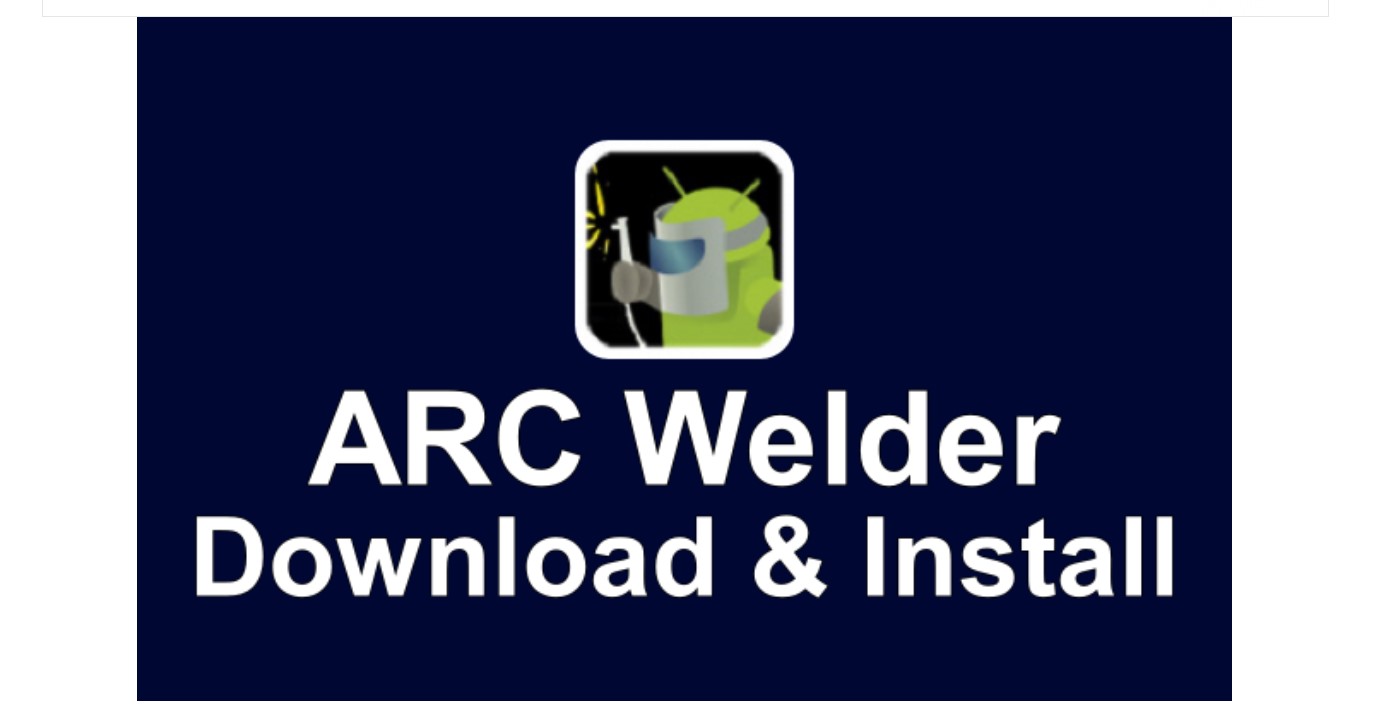
Utilizing ARC Welder, popularly called “App Runtime for Chrome,” Google Chrome users may run Android apps on Linux. You can use this Chrome extension for non-commercial purposes, even though its primary goal is to enable Android developers to publish and test their applications to Chrome Operating System on some other platforms.
Arc Welder does not grant access to apps available in the Google Play Store because it is a developer’s tool. To execute an Android application, a user must first locate and download the APK file, then open it with Arc Welder. Fortunately, several services, such as APKMirror, APKPure, and APK Store, simply allow you to obtain APK files.
Though, bugs are unavoidable since Arc Welder’s most recent upgrade was in June 2018. However, it would be challenging to discover a method that made it simpler to run Android applications on Linux.
Click here to download Arc Welder.
4. Genymotion
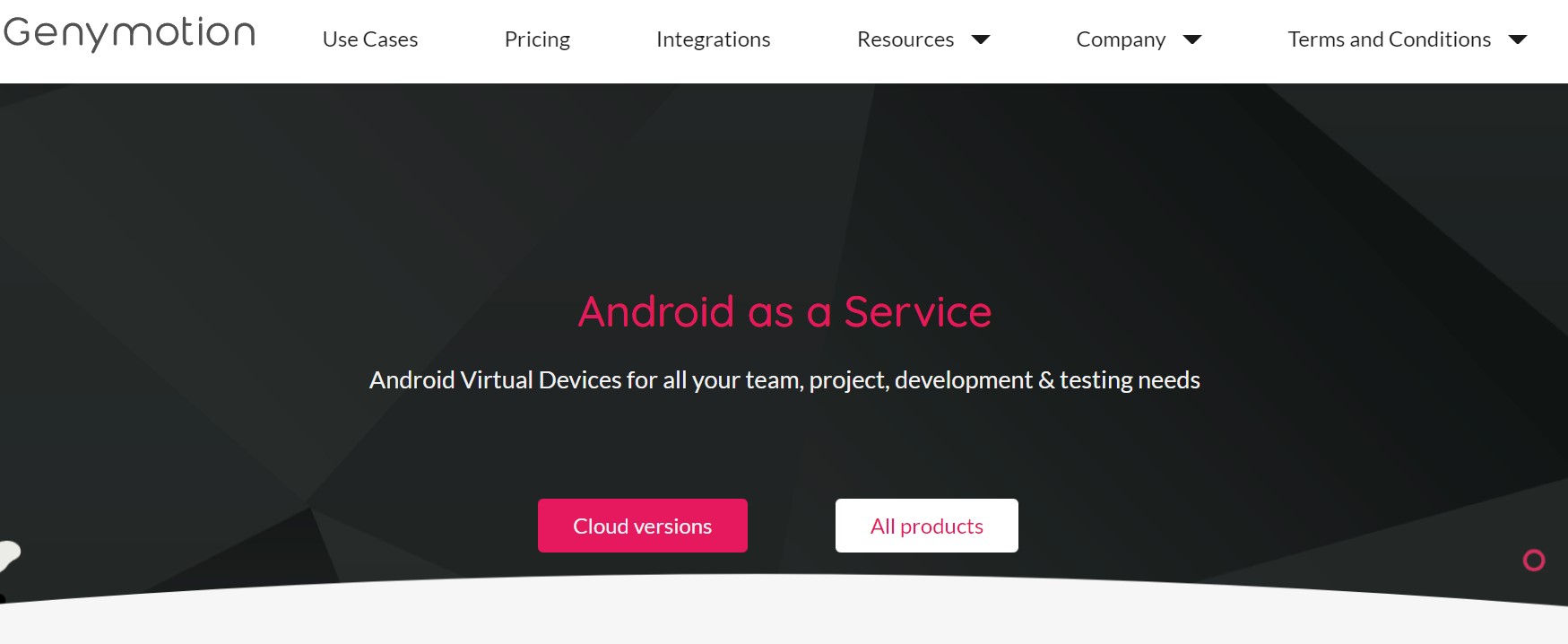
Genymotion is a web and mobile Android emulator with over 5.5 million active monthly users and over 10,000 commercial clients. It can imitate over 40 Android devices, giving you access to all Versions of android and free app installation. It is quick, dependable, and memory economical, and many Android developers use it to test their applications.
Thanks to its complete collection of hardware sensors, Genymotion can replicate over 3,000 different Android device setups and simulate every possible scenario. The only drawback is that you may only use it for 60 minutes before paying 5 cents every minute.
Click here to download Genymotion.
5. Android Studio IDE
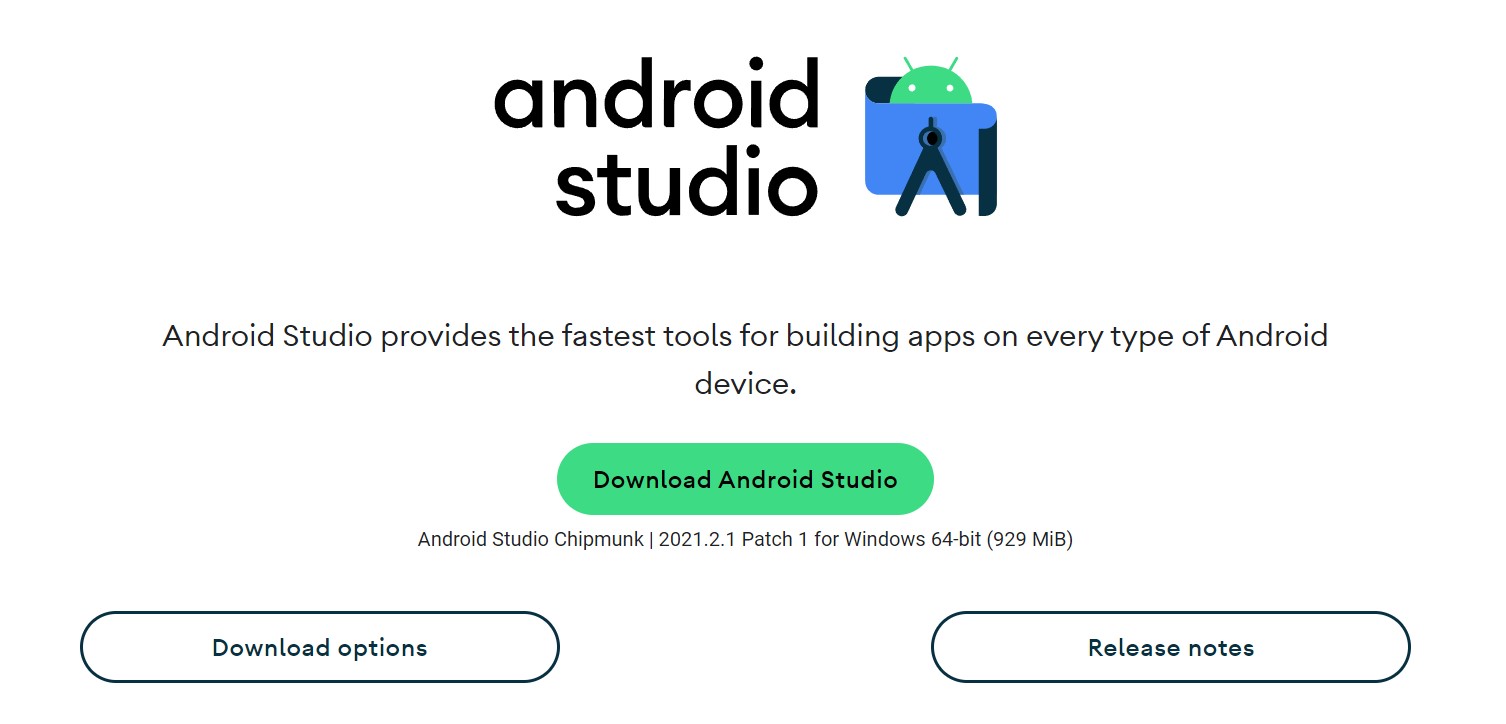
Android Studio is Google’s official Android integrated development environment. It operates on Linux, Chrome OS, Windows, and macOS and is based on the IntelliJ IDEA program from JetBrains. An Android emulator for launching and debugging apps inside the Android Studio IDE is included with the IDE.
To install the Android Studio, tap on the Android Emulator module in the SDK Tools section from SDK Manager. Click the green “Play” button in the top menu bars of the app you wish to launch after opening it. Simply click the “New Virtual Device” option and provide the device’s details when prompted to select a device.
When done, choose it from the listing of virtual devices that are present and click OK. The virtual machine should launch instantly. This Android Emulator in the Android Studio IDE isn’t very impressive in terms of usability or performance. Still, it suffices when you want to run one Android application on Linux without downloading it.
Click here to download Android Studio.
Final Words on How to Run Apps and Games on Linux
This is how you install Android applications on your Linux computer, regardless of whether you’re using Debian, Ubuntu, or another distribution. And we’re hoping that you liked our tutorial on how to run apps/games on Linux. And if you do, then share it with your family and friends. And if you any other method than the ones given in the list. Then do let us know in the comments below.






Leave a Reply