WhatsApp is undoubtedly the leader in the social networking apps category. With more than a billion active users WhatsApp is used by people of every age group over various platforms to instantly share text audios, videos, documents, etc. The popularity of WhatsApp has increased to such an extent that it has overshadowed the default messaging app. And the basic reason for this the easy accessibility of the past messages that many of us tend to read in leisure. But what if accidentally all your WhatsApp messages on iPhone get deleted. Surely, you will get upset and will look around ways to restore your WhatsApp chat history. The following article will focus on this problem and will introduce several ways on how to recover deleted WhatsApp messages on iPhone
How to Retrieve Deleted WhatsApp messages on iPhone
If you are thinking that you can recover your deleted messages from WhatsApp servers, then please note that WhatsApp never stores any of your chat history or any other type of data (audio, audio, images, documents) to its servers.
Therefore, to recover deleted WhatsApp messages on iPhone you will need a backup of chats stored on iCloud. (but only if you have enabled automatic backup of chats on WhatsApp Settings.)
So, if you want to make sure that backup of your WhatsApp chats is available in your iCloud Account follow the steps given below.
1. Open WhatsApp and tap on the Settings icon, located at the bottom right corner of the screen.
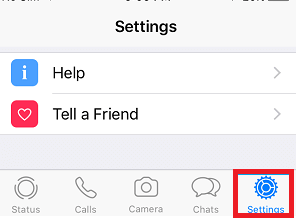
2. Now, on WhatsApp Settings screen, tap on the Chats option > Chat Backup option.
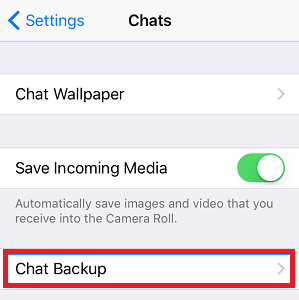
3. On the Chat Backup screen, you can confirm whether chat Backup is available to restore or not, along with the date when the last backup is created.
Once you have confirmed that you have available backup follow the steps below to recover deleted WhatsApp messages on iPhone.
How to Restore Deleted WhatsApp Chats on iPhone:
The first step that you need to recover deleted WhatsApp messages on iPhone is uninstalling the existing WhatsApp application from your iPhone.
1. Remove and reinstall the WhatsApp application from the App store.
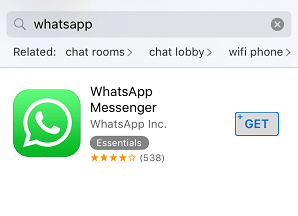
2. After downloading the app open it tap on OK to allow WhatsApp access your contacts.
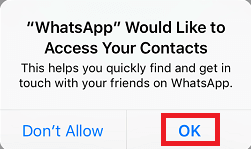
3. On the subsequent screens agree to WhatsApp terms and condition and provide your contact number.
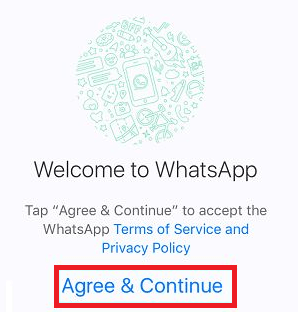
4. Now on the next screen, tap on Restore Chat History to start restoring WhatsApp chat history on iPhone.
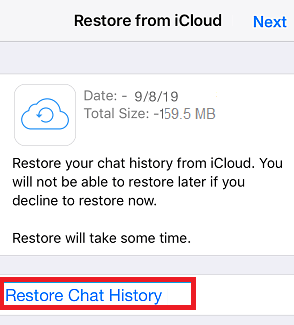
5. Wait for the restoration process to complete.
Once the restoration is completed, you should be able to recover deleted WhatsApp messages on iPhone.
How to Recover Deleted WhatsApp Messages on iPhone without Backup:
It may be possible that you have not enabled automatic backup of WhatsApp chat messages or the last backup that you find is a month older. In all such situations, you need a data recovery software.
iMyFone D-Back iPhone data recovery will help retrieve deleted WhatsApp messages on iPhone.
Recommendation: Do not use your iPhone once you realize that you have deleted your WhatsApp chats, as it will minimize the chances of recovery.
Also Read: How To Read Deleted WhatsApp Messages on Android?
Recover Deleted WhatsApp messages on iPhone using iMyFone D-Back iPhone Data Recovery Tool:
1. To get started, download and install iMyFone D-Back iPhone data recovery on your Windows PC or Mac.
2. Once the program is installed, launch it and click start to enter Smart Recovery mode. Now, select how did you lose the data. Select “Lost or deleted by accident”, however, you can also take any other option.
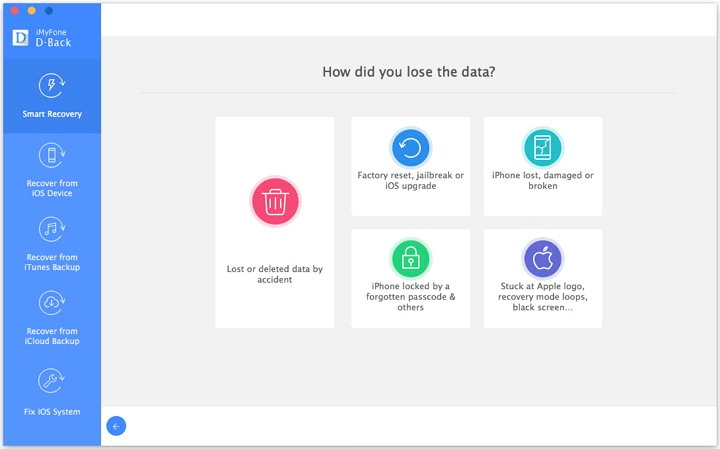
3. Now since you wish to recover from iOS device, select the option Recover from iOS device, and connect your iPhone to the computer.
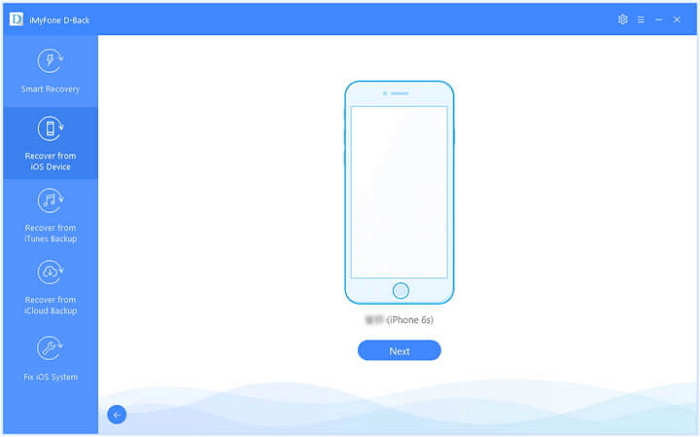
4. Now the program will scan your device to recognize it. Once recognized, click on “Next” to proceed.
5. On the next screen select the lost file type. Since we wish to recover deleted WhatsApp messages, choose WhatsApp from the right pane and click on the Scan button. The program will now start scanning your iPhone for the deleted WhatsApp messages.
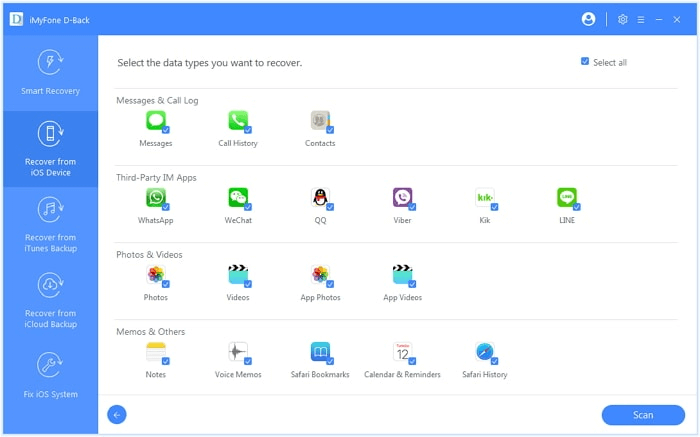
6. Once the scan is finished you can also preview the data to restore a particular WhatsApp message in case you do not need to restore complete messages.
7. Now select the message, hit the Recover button and provide the location where you wish to restore your deleted WhatsApp message.
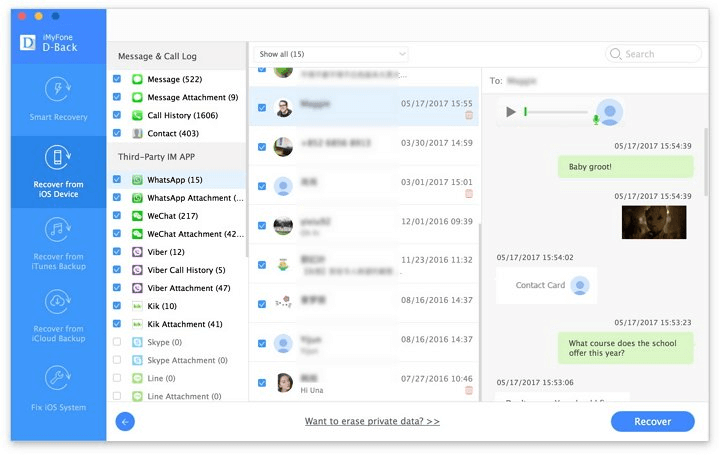
This is how to retrieve deleted WhatsApp messages on iPhone with ease.
Also, before going for a paid version you can install its free trial version to test whether your messages can be recovered or not.
So, guys, that’s it from our side. We hope now you have an easy solution to recover deleted WhatsApp messages on iPhone. If you have any other method do share it in the comment box below.







Leave a Reply