Microsoft Office Picture Manager is a graphics editor tool introduced by Microsoft Office 2003 and included to Office 2010. Basically, it’s a replacement of Microsoft Photo Editor tool which was introduced in Office 97 and included up to XP. The basic features of this tool include crop, color correct, rotate and resize images. The locate pictures features of this tool helps you to find your pictures and if any picture is incorrect, the Picture manager can correct your pictures easily. Picture manager of this tool allows user to share images on email or shared directly on Outlook, Excel, Word, and PowerPoint. Instead of navigating between long lists of folders and location, you can add shortcuts to the location that contain your images.
You will get Microsoft Office Picture Manager software with Microsoft Office 2003, 2007 and 2010 versions, however, this Windows picture manager is not included in the latest versions of Office Suite 2013, 2016 and Office 365 as well. The reason for not including this software in the latest versions is Windows Photo Gallery application. This Windows Photo Gallery application includes Windows Live Essentials which is an advanced version of picture manager.
But, Microsoft also stopped its support on Windows Live Essentials on January 21, 2017. Windows users will get the latest and advanced options like Movie Maker, Photo Gallery, Windows Live Writer, Windows Live Mail, and OneDrive in Windows 8.1 and Windows 10.
However, Microsoft Picture Manager application is very useful as compare to Windows Photo Gallery in terms of editing and organizing photos and sharing on email. In this article, we have mentioned how you can download and install the Microsoft Office Picture Manager in Office 365.
Install Microsoft Office Picture Manager
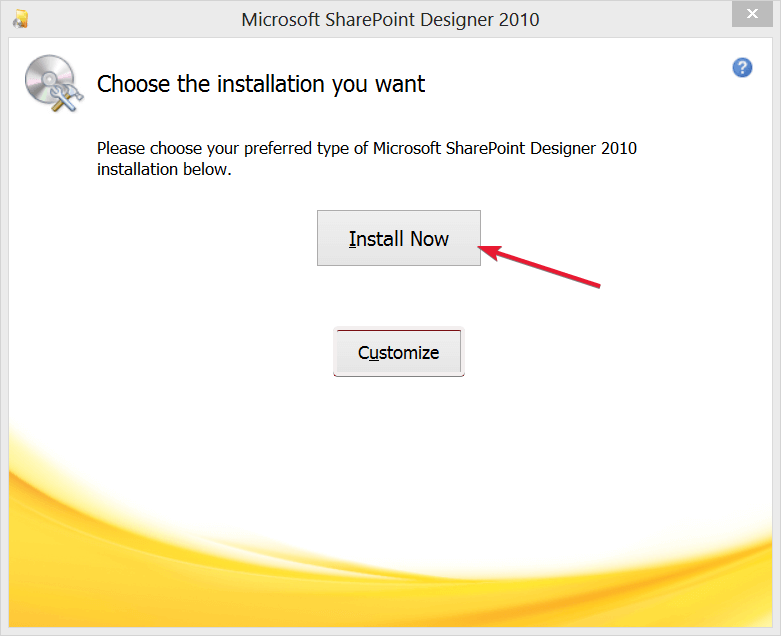
You can easily run Office Picture manager in your system with a disc or folder with setup files for Office 2010 or download Microsoft SharePoint Designer 2010. However, if you don’t want to proceed with a disc, Microsoft Office Picture Manager download is available for your system. Here’s how:
- Open MS Office suite setup wizard for Office 2010 and enter the product key for the Office suite.
- Enter the product key and follow the setup wizard.
- For those, who don’t have previous MS-Office setup wizard, they can use Microsoft SharePoint Designer 2010 installer.
Install Microsoft SharePoint Designer 2010 For 32-bit
Install Microsoft SharePoint Designer 2010 For 64-bit
- Now, sign in to Microsoft account before downloading. If you don’t have a Microsoft account, you have to sign up.
- Open SharePoint Designer 2010 setup wizard and press Customize button on that window to open setup.
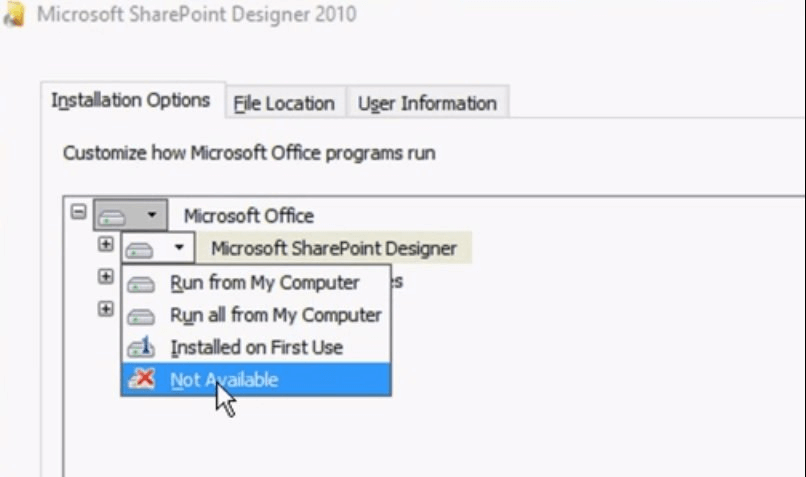
- Click each program listed on the Installation options tab and select Not Available from the menu option.
- Then, click on + besides Office Tools and again select Not Available for all the Office Tools listed except MS Office Picture Manager.
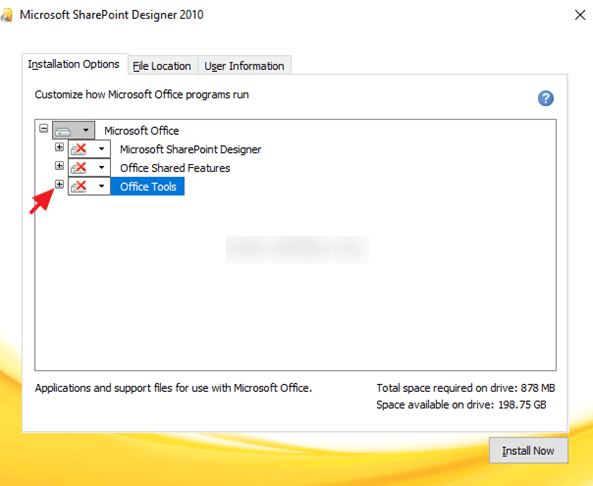
- You should then select the drop-down menu for Microsoft Office Picture Manager.
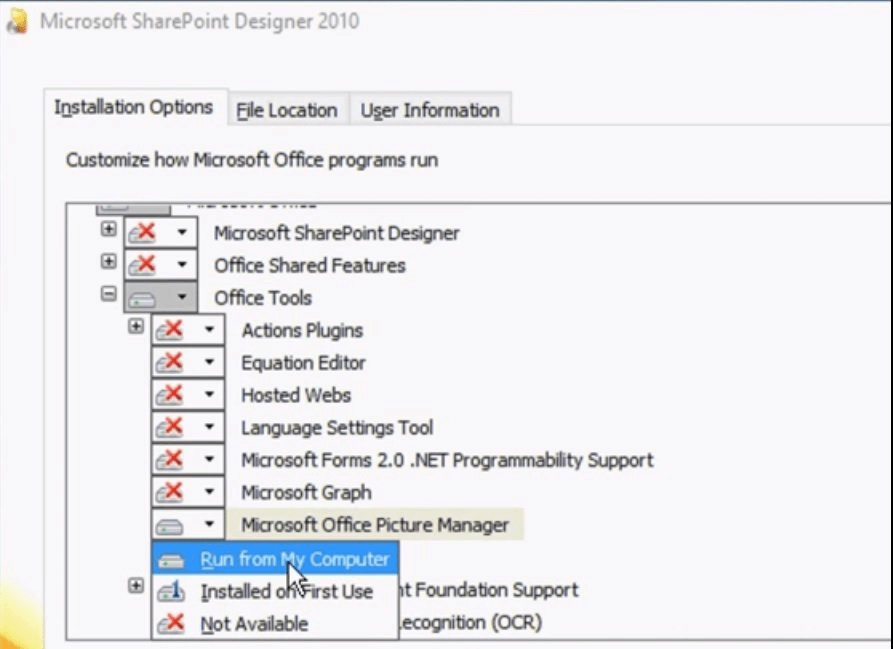
- Now, select Run from My Computer option on the Picture Manager menu.
- Click on Install Now button on the Setup wizard.
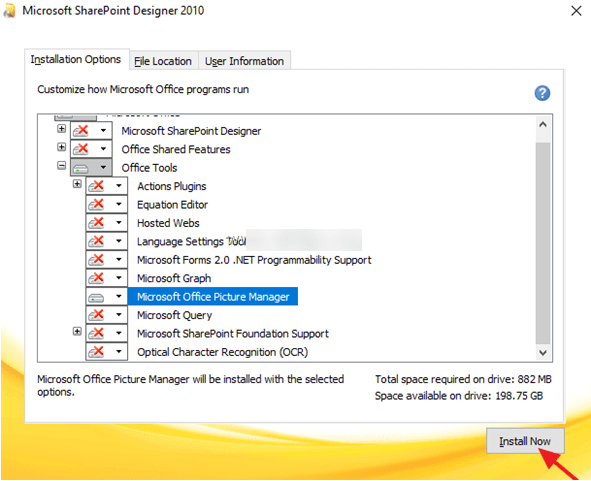
- Once the setup is finished, restart your Windows system.
- Now, open the Picture Manager application, which can be easily found in the Start menu and search Picture Manager in the search box.
Microsoft Office Picture manager free download software is available, and you can download it from the official website. By following the above steps, you can easily install and run the Microsoft Office Picture manager application in Office 365.
Alternative Options Of Windows Picture Manager
There are many alternates of the Office Picture manager tool out there that you can download in your Windows PC/Laptop.
1. Picasa
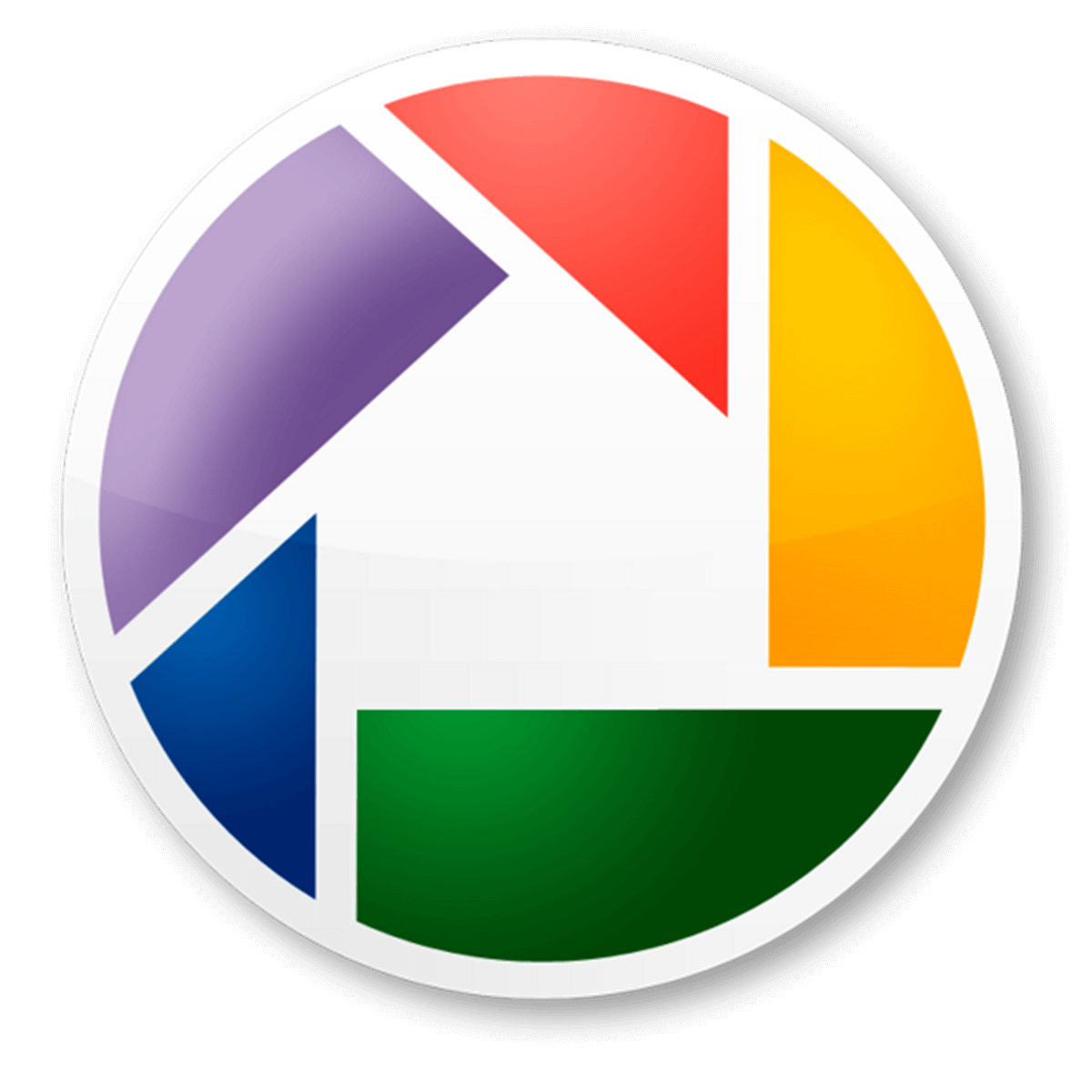
Picasa is a free image editor available for Windows and Mac computer systems. The software was developed by Google as an alternative to paid image editors.
Download Picasa for Windows here.
2. Adobe Photoshop Express

Another alternative for Office picture manager, Adobe Photoshop express. View and edit your awesome looking photos and collages with quick and easy steps. Join millions of creative folks who trust and use the power of Adobe Photoshop Express.
Download Adobe Photoshop Express for Windows here.
3. XnView

XnView is free software that allows you to view, resize and edit your images. It supports more than 500 different formats!
Download XnView for Windows here.
4. JPEGView

Download JPEGView – Image Viewer and Editor for free. Lean and fast image viewer with minimal GUI. JPEGView is a lean, fast and highly configurable viewer/editor for JPEG, BMP, PNG, WEBP, TGA, GIF and TIFF images with a minimal GUI.
Download JPEGView for Windows here.
5. Autodesk Pixlr
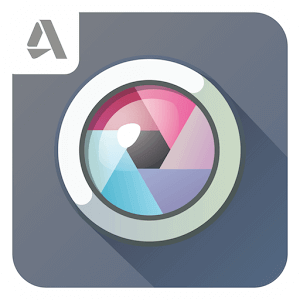
Autodesk Pixlr software from Pixlr.com delivers the world’s most popular photo editor, edit your photos and create stunning designs direct in your browser.
Download Autodesk Pixlr for Windows here.
We have mentioned the steps to install the Microsoft Office Picture manager tool for Windows and some of the alternate as well. If we have missed any Windows picture manager tool for Windows, feel free to mention in the comments section below.






Leave a Reply