Can you hide text messages on your iPhone and most importantly, why would you want to hide messages on your iPhone?
Let’s have a look at some real-life scenarios where hiding text messages on iPhone may become more of a necessity than choice –
- There is very covert information that is inclusive to your department. However, a nosy colleague on a neighboring desk (from some other department) has his eyes and ears set on your iPhone.
- There are some important transactions whose notifications you receive via text. Now, you don’t want your family members or roommates (whosoever is in proximity) to get any hint of those transactions.
- In general, you do not want someone to see the text of a missed call on your iPhone.
Do you relate to the above instances? Probably you do and in case there is some other instance when you needed to hide text messages on your iPhone (and, could not!), do mention them in the comments section below.
Whether you haven’t or have faced such a situation, here are ways you can hide messages on your iPhone because we don’t want you to get into soup or get caught the next time.
Also Read: How To Hide Apps On Android
Ways To Hide Text Messages On iPhone
– Hide Text Messages On iPhone By Turning Off Message Preview
This is one method that is packed with ways to silence messages completely. Whether they are notifications for incoming messages, their notification sounds and everything else will be shut down. It’s just that once you perform these steps, make sure you check your message app manually to keep a track of incoming messages.
- Open Settings

- Tap on Notifications
- Scroll down till you find Messages. Tap on it

- Tap on Show Previews that you can find under Options

- Select Never

- Also, if you don’t want the other person to know that any message has arrived, you can head to Messages and then tap on Sounds
- Tap on Vibration and opt for none
- Head back to Sounds and under Alert Tones select None
- Return to Messages and turn off the radio buttons stating Lock Screen, Notification Center, and Banner
- Last but not least, don’t forget to toggle off the Allow Notifications switch
– Set Time Limit for Messages App
How about you can assign a time limit to your messages after which no one will be able to access them unless they provide a passcode. Here is how you can assign a time limit to your messages to hide text messages.
- Open Settings

- Go to Screen Time and further tap on Turn On Screen Time

- Tap on Continue and then select This is My iPhone

- Tap on Use Screen Time Passcode and set a four-digit passcode

- Choose App Limit

- Tap on Social Networking and then select Messages

- Tap on Next
- Set Time and Days, and most importantly, toggle on Block at End of Limit

- Tap on Add
– Use A Third-Party App
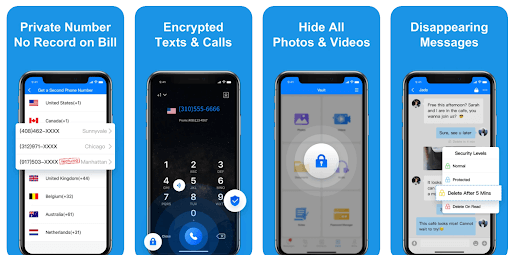
There couldn’t have been an easier way to hide messages on the iPhone. All you have to do is install an app for the same. CoverMe Private for instance is one of the best ways to not just hide messages on iPhone but even private calls. The best part is that you can put behind these texts and calls behind your Touch ID. So even if someone finds your passcode, there is no way he or she can get behind that Touch ID.
– Hide The Messages App
Not exactly the direct way to hide messages, but the step we are going to talk about can be done in unison with the above-mentioned ways. In one of our posts, we have already discussed how you can tactically hide apps on your phone. So, one of the best ways to hide messages on the iPhone is to hide the messaging app itself from the home screen.
Try these ways and we bet, the other person will have a real hard time finding the Message app, leave alone scrolling those messages to their heart’s content.
Wrapping Up:
Which of the above ways helped you quickly hide text messages on your iPhone? Do let us know in the comments section below. Have an even faster and effective way to hide text messages, shoot them to us in the comments.
Gear up! Quickly hide messages on your iPhone before someone else lays hands on them and gets access to the information you so wanted to conceal. If you found value in what you read, do give this blog a thumbs up and for more such content, keep reading Tweak Library.

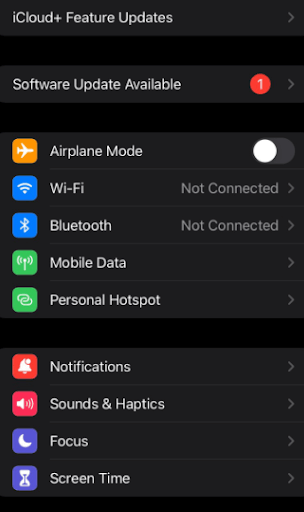
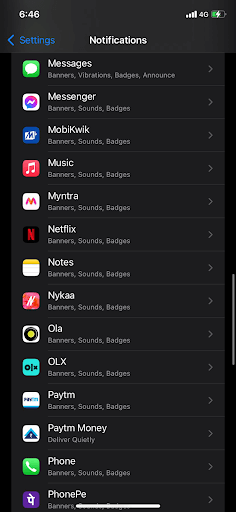
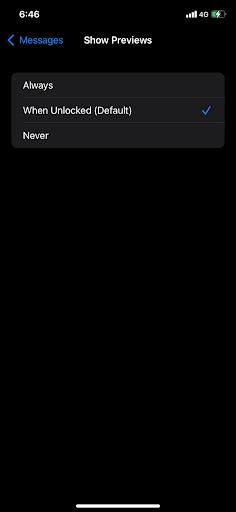
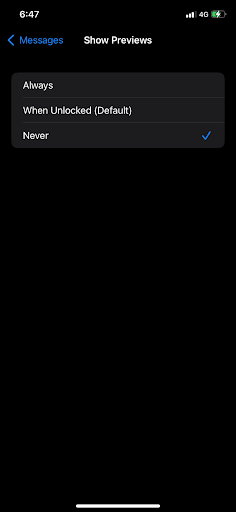
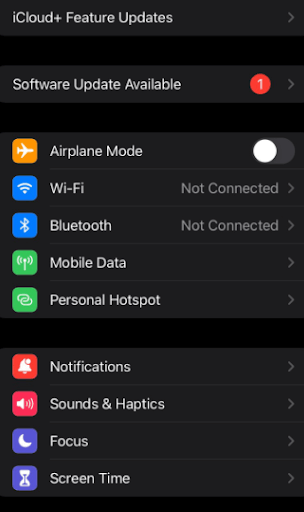
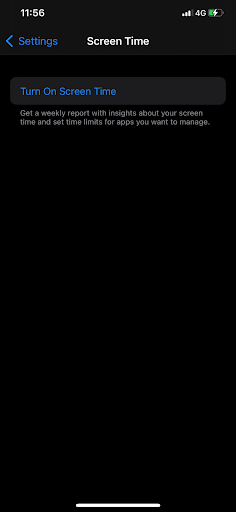

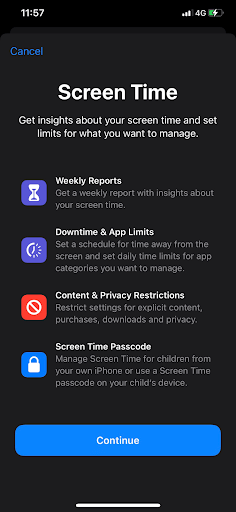
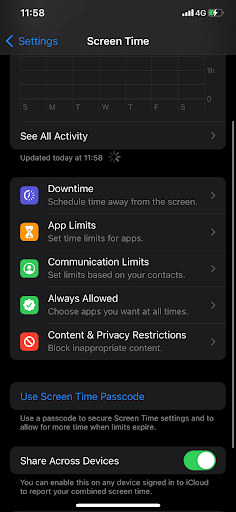
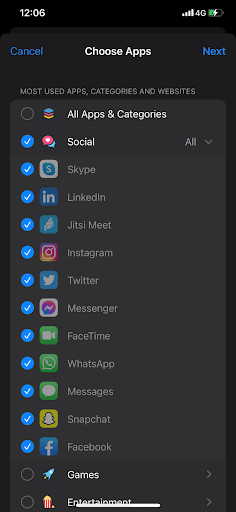
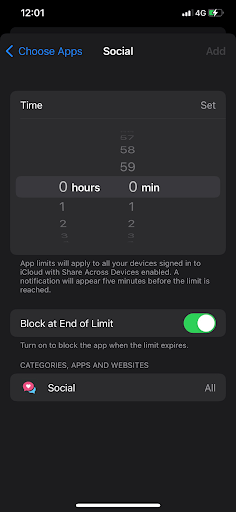





Leave a Reply