We can only imagine what unnecessary stuff a WhatsApp group can fill our cellphone with. After realizing the fact about those media files, your cellphone has got piles of data that need to be taken care of, immediately. Please know, this has nothing to do with the fact that WhatsApp is a great invention when it comes to using messaging service apps easily and flawlessly.
What makes you think that all the storage space on your mobile device is being covered by WhatsApp group media. Media that you don’t see regularly and it’s just piling up in the form of images, videos, and audio files. And not to forget about those long forwarded messages that you only get to forward to other groups or users. So before things go out of your hand, it’s quite necessary you put a full stop on these windy media files that clutter up the WhatsApp storage.
Also Read: 8 Missing WhatsApp Features that We all Want
Quickest Way to Manage WhatsApp Media and Optimize Andriod Device:
We can do things either the hard way or the easy way. It’s up to us what we decide. But when it comes to Android devices the personal assistant, friend, or name it anything we all want to adopt the fastest way, right?
If you agree with me and are looking for a way to declutter your Android and manage WhatsApp data here’s a quick tip use Smart phone cleaner. This excellent Android optimization app offers a specific module to manage both WhatsApp and WhatsApp Business. Using it you can clean all those unwanted data that we discussed. Moreover, you can clean junk files, optimize RAM, free up memory, clean duplicates, and do a lot more. To learn more about this tool, you must try it yourself.
Click Here To Download Smart Phone Cleaner
Once you install and use it, do leave us your feedback in the comments section below.
How to Free Up Space on WhatsApp Storage (Android Device)
Not instantly, but these media files piling up can be a talk of the topic in the long run. The small size images or forwarded messages can soon convert into MBs and all you’d want to do is, to delete them altogether. Doing so in bulk can remove important media files from the device and there are chances, those become irrecoverable. This is when you try & look for a solution that can help you clear out the WhatsApp storage and make everything smooth.
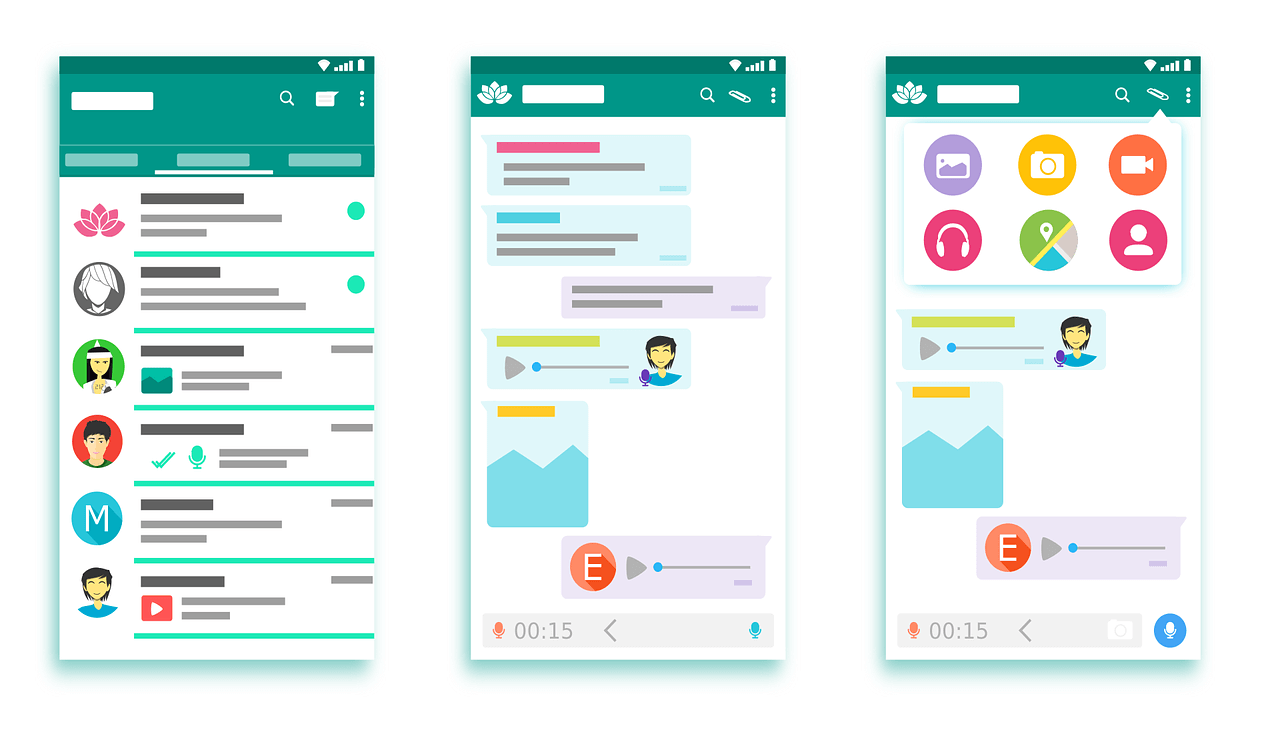
Storage management tool from WhatsApp (an effective built-in feature) helps you analyze & identify which conversation is holding up most of the space. Here, you can individually go through the chats and delete/remove items that are covering up WhatsApp storage space. These items can be conversations, images, voice notes, audio recordings, video files, GIFs, & whatnot.

To give you an example, you can go through a group or directly remove all the video files or audio files from any of the groups easier than ever. Isn’t this amazing!! You don’t need to manually start checking all the audio or video files and then hit the Delete button.
Storage Management Feature to Free Up Space on Whatsapp:
Just use the Storage management feature from WhatsApp and start freeing up space on WhatsApp storage as explained below:
1. Let’s start with navigating to WhatsApp on our Android smartphone and tapping onto the burger menu (three dots menu on the right side of the screen).
2. Post tapping on the burger menu, choose Settings from the list of options and follow the process by tapping on “Storage and Data” or “Data and Storage Usage”.
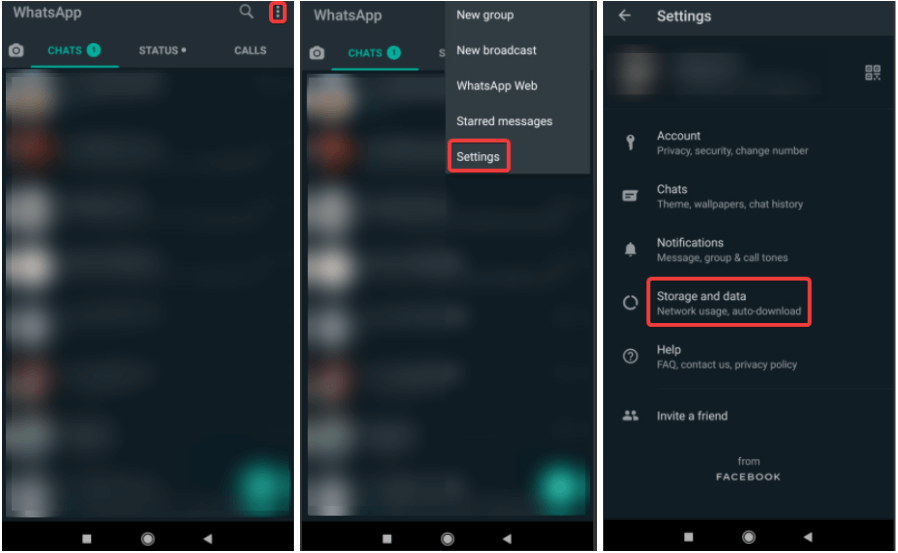
3. Once you click on the above mentioned option, the in-built feature will start analyzing things for you automatically including the WhatsApp Storage usage.
4. Now if you wish to go through each and every section that’s holding up WhatsApp storage, tap on the Storage Usage or Manage Storage.
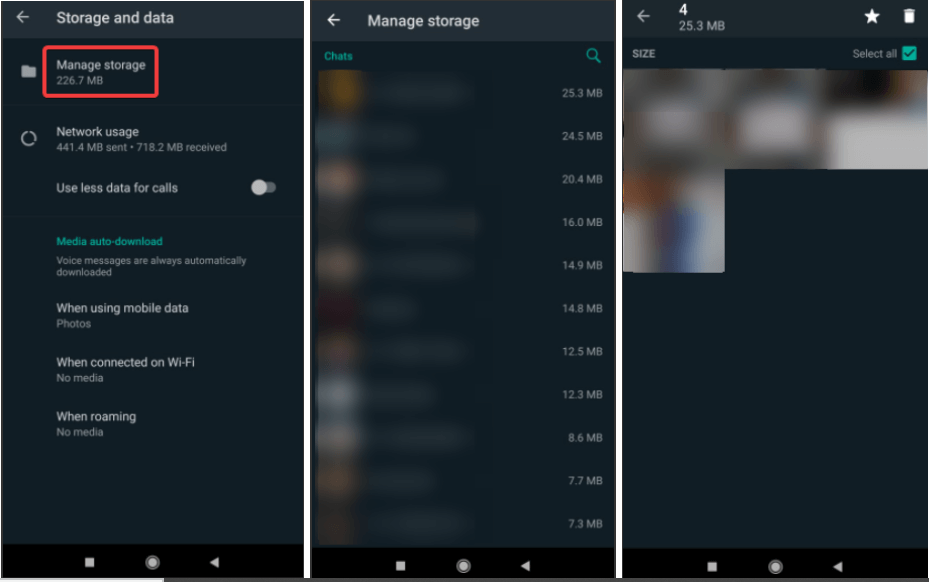
5. Under the Storage or Network Usage, you can go through each and every section that is holding up space (from calls, recording, image files, or videos).
6. Additionally, you get to see all the conversations including their size as well so that you can take proper action to either keep them as it is or delete sections that’s piling up unnecessary data.
7. Onto the specific conversation, you will see an option saying “FREE UP SPACE” and once you tap on the same, it will show you the media file size (in that particular conversation).
8. Go ahead with the coming prompts and within a few seconds, you will have freed up space on WhatsApp storage. Simple as that!!
Please know that following the above method or steps will clear WhatsApp storage on your Android device easily. And automatically, your device (specifically WhatsApp) will start working faster than before.
Wrapping Up
WhatsApp groups can really give you a hard time while you have no idea about how much of those media files have piled up in the group. With a large amount of unnecessary media files, ultimately your device storage comes into the picture. Also, you might experience a slower functionality happening while accessing WhatsApp because the WhatsApp storage has also piled up.
Now is the time to take action and use one of the best features WhatsApp offers (Storage management tool). This will dig in deep and give you detailed info about the group size along with other media files. So start identifying and exploring the storage management tool & free up WhatsApp storage on your Android device.
Next Read
How to Free Up Space on Your Apple Watch
Automatically Free Up Storage Space in mac OS Sierra







Mansi Vijay
I didn't know WhatsApp comes with built-in functionality to free up space on WhatsApp. I was relying on multiple WhatsApp Cleaners Applications for the same. Thanks for the trick!