Google Maps is one of the most used apps across the globe that help people reach their destination. It is used by agents who carry out online deliveries of goods and services as well as technicians. This is a widely used application for both personal and professional reasons. One of the most important features of Google Maps is the voice navigation feature that allows users to listen to the directions while driving without having to look at the phone screen.
However, some users have complained about the Google Maps voice navigation not working as it is supposed to. There are others that claim that the Google Maps voice directions do not work at all. In this troubleshooting guide we will attempt to fix all issues related to Google Maps voice navigation.
Also Read: How To Use YouTube Music In Google Maps Navigation Mode
Best Troubleshooting Tricks To Fix Google Maps Voice Navigation On Android
Before you jump to performing the troubleshooting steps mentioned below, we suggest that you reboot your device. As it will clear out any temporary glitches that may have caused the Google Maps voice directions not working issue. If it does not get resolved by rebooting then follow these methods one by one.
Method 1 – Verify Google Map’s Settings
Google Map Settings includes a feature to deactivate voice navigation. Though this feature is enabled by default, there are chances that you might accidentally turn it off. Here are the steps to check and enable Google maps voice directions settings.

- Make sure you have the volume up on your phone.
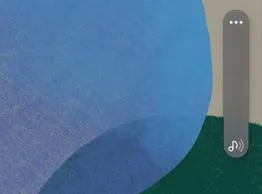
- Launch the Google Maps app on your mobile device and navigate to any place.
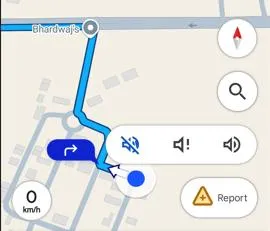
- To check if the speaker or sound is muted, tap the icon that shows up on the right side of the screen.
- Next tap the icon for your profile in the upper-right corner and access Settings > Navigation Settings.
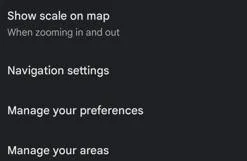
- To make sure the sound is turned on, hit Unmuted under the Sound and Voice section.
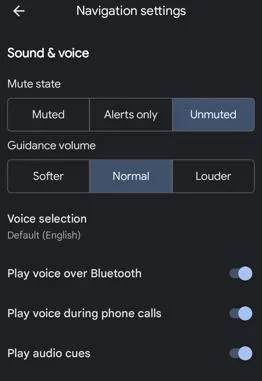
- Then, select Normal or Louder for the guidance volume. Be sure to turn on every other switch you come across.
To check if you receive Google Maps voice directions, go back and begin navigating once more.
Also Read: How To Change Google Maps Voice On Android and iPhone
Method 2 – Check to Make Sure Your Phone Is Not Silent
If your phone is in Do Not Disturb or silent mode, you may not be able to hear the voice directions on Google Maps. Turn off Do Not Disturb and make sure the volume on your phone is turned up to resolve this. Check the volume settings appropriately because certain phones allow you to silence the sound for specific apps.
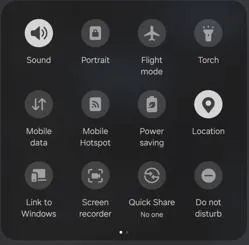
Although Google Maps allows you to download maps for offline navigation, voice navigation may not always be available. Therefore, if you are not receiving voice instruction, make sure your phone is online.
Also Read: Fix Google Maps Not Working on iPhone
Method 3 – Examine The Output Device
Check if the output device is able to produce other sounds like a song played on spotify or a video on YouTube. Once you rule out the speaker issues, verify that Play voice over Bluetooth is turned on in Settings > Navigation Settings.
Make sure your phone is transmitting audio output to the correct device because there may be a problem with your smartphone’s speaker, your earphones, or your car’s Bluetooth audio system.
Also ensure that your selected device is turned on and disconnect any other audio devices that are linked to your phone.
Editor’s Tip – To check if Google Maps voice navigation works on your Android device, turn off any apps or settings you may have used to improve the sound quality.
Also Read: Google Maps Alternatives: Which One Will You Try?
Method 4: Delete Google Maps Cache
All of the temporary data that Google Maps stores on your phone will be erased if you clear the cache on your Android device. This should help remove any corrupted data and may resolve your voice navigation problem. Here is what you need to do:
- Tap On Settings and Go to Apps > Maps > Storage
- Then select Clear cache.
- In the dialog box that appears, select Delete to confirm your decision.
- Finally tap on Clear data option.

Note: These steps will restore Google Maps to its initial configuration on your phone and remove all of your downloaded maps, routes, and saved settings.
Also Read: Fix For Google Maps Not Working On Android Problem
Method 5: Perform Google Maps Updates
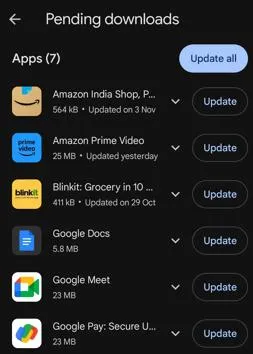
Google will probably discover the problem and release a fix if there is a bug that prevents the voice navigation from working or if there is a general problem with the app’s code. Make sure you are using the most recent version of Google Maps by going to the Play Store and updating your app.
Another app to be kept updated at all times is the Google Play Services. Experts have suggested that any problems with Google Maps voice navigation not working may be resolved when you upgrade Google Play Services because it grants the app access to the most recent features and enhancements.
Also Read: How To Delete Your Location Search History From Google Maps On Your Phone ?
Have You Fixed Google Maps Voice Navigation Not Working On Android?
The above-mentioned methods will help you to change the required settings and ensure that the Google Maps voice navigation is enabled and working fine on your Android device. We would like to hear all your issues in the comments section below and understand which method helped you fix it.






Leave a Reply