Gmail is one of the most used email services and we keep on getting and deleting ‘n’ number of emails every day. Whether it is a promotional email or just social media notifications, we consider keeping only the important ones and deleting the rest. Is deleting emails the only option left? No, you can always consider to archive emails that might be useful for you at some or the other point later.
If you want a clutter-free inbox in your Gmail account it is better to hide emails rather than deleting them. This will allow you to find archived emails in Gmail and retrieve them at a later date. If any day you are looking to clean up the clutter in your Gmail inbox and do not want to delete things permanently, you can hide them. The ‘Archive Email’ option is the best bet to manage your Gmail account.
The article is divided into two parts:
How To Find Archived Emails in Gmail
Finding archived emails in Gmail is not a daunting process, you can anytime login Gmail either on the web or on your mobile device. Wondering where to find archived emails in Gmail? Here’s a step-wise guide to find archived emails in a Gmail account using the web browser. Gmail’s ‘All Mail’ option allows you to access all of your available mail. Follow the steps below:
- Visit Gmail.com and sign in using your login credentials.
- On the left-side panel, scroll down until you find More option.
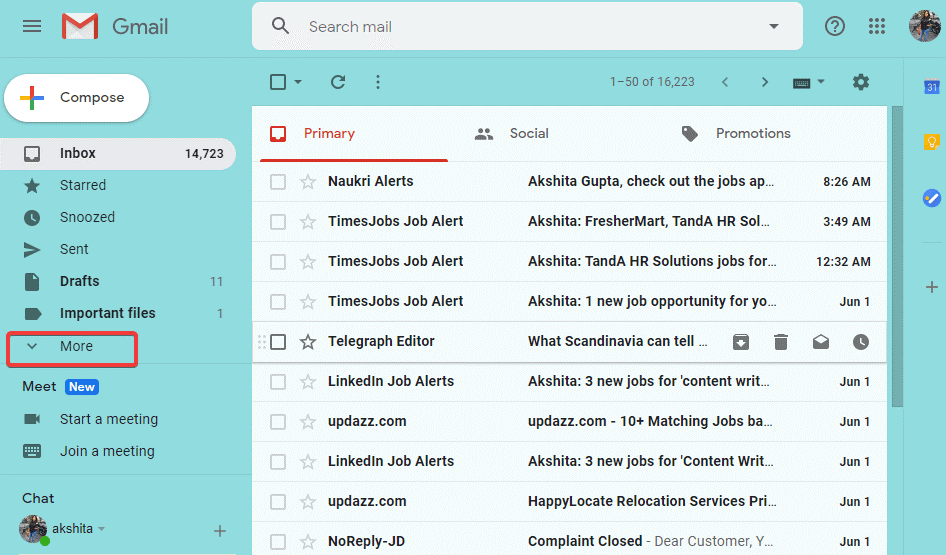
- Now, select the All Mail option to get a list of all emails.
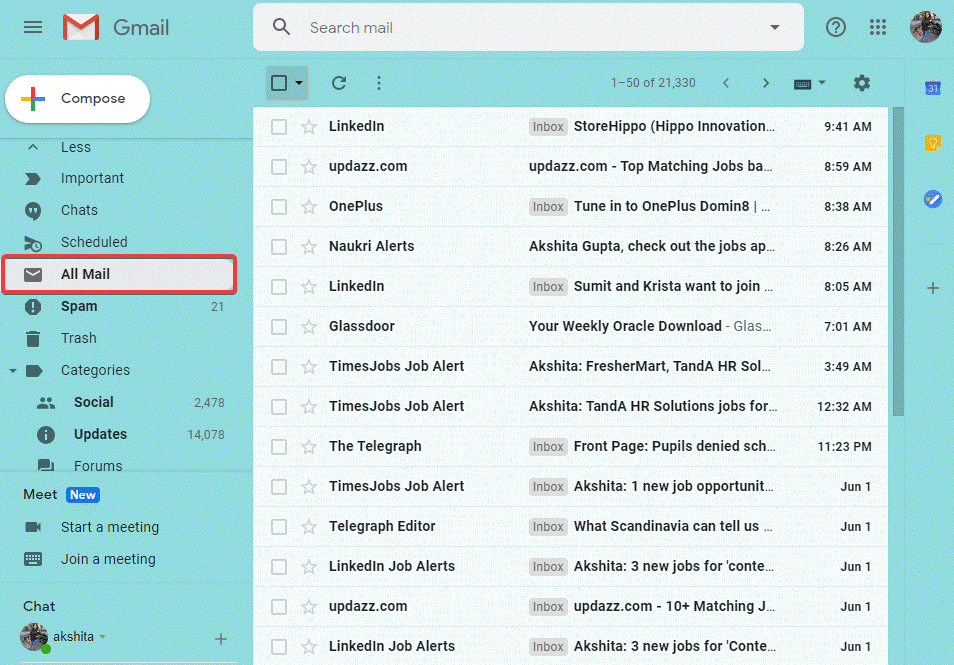
- The list of emails on the right-hand side includes all emails and the emails that are in Inbox are labeled as Inbox in front of them.
Click Here to access Gmail on the web browser.
Find Archived Emails in Gmail Mobile App
If you’re using Gmail on either of your smartphone i.e. Android or iOS, you can access the archived content easily. Just like accessing Gmail in a web browser, you can use the Gmail app on Android or iOS to access all the emails including archived ones under the All Mail option. Let’s see where to find archived emails in Gmail.
- Open Gmail app on your iOS or Android device.
- Tap the Menu icon at the top indicated as three horizontal lines.
- Look for the All Mail option in the list.
- Now, you can see all emails including the archived ones in the list. The emails that are in Inbox are labeled as ‘Inbox’.
Did you lose any important email? It might be you either accidentally deleted and sent it to trash, or it might have been archived. The emails in the Archive folder can be accessed anytime lately and you can get them back anytime. If you don’t know how to retrieve archived emails in Gmail is elaborated in this article ahead.
Read Here: Gmail Chrome Extensions to Boost Productivity
How to Retrieve Archived Emails in Gmail?
Whether your Gmail messages are archived, they are still there in your Gmail account and can anytime be retrieved. The archived messages remain indexed and you can search for them using the search bar in your Gmail account. You can view emails even when they are archived, but if you want to take ahead the conversation, you need to move the email to Inbox first.
Here’s listed the steps to learn how to retrieve archived emails in Gmail using web browser and Gmail mobile apps.
Move Archived Emails To Gmail Inbox Using Web Browser or Mobile App
- Open your Gmail account in a web browser/mobile app.
- From the navigation menu at the left, select More to get a list of additional options.
- Select All Mail.
- Select emails you want to unarchive or move to Inbox and then click ‘Move to Inbox’ from the toolbar above your emails.
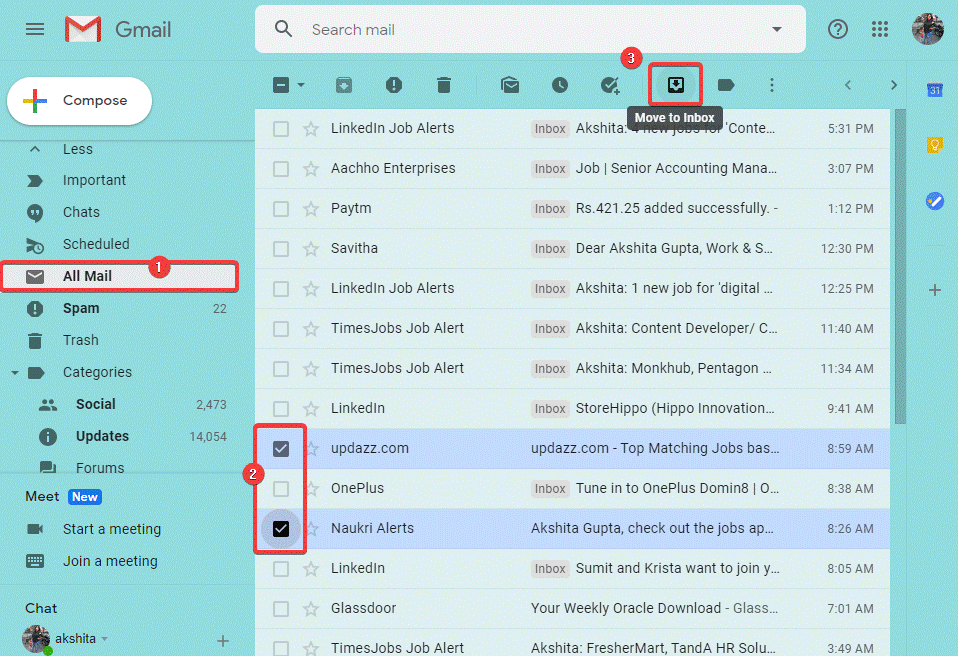
- On the bottom-left of the screen, a confirmation notification appears saying that emails have been moved to the Inbox.
Stay Preventive For Accidental Archiving!
That’s all folks! This is how you can find archived emails and retrieve them later on. It is better to stay attentive while scrolling through your Gmail inbox. Ensure that while using Gmail on your smartphone, you don’t make any sudden swipes from right to left as it can archive email without your notice. Anytime you can change the archive swipe motion in the App Settings > General Settings > Swipe Actions.
We hope this article helped you find and retrieve archived emails in Gmail. Let us know in the comments below for any suggestions.
Read Next:
Easy Steps To Auto- Delete Emails In Gmail
How To Check Gmail Issues and Resolve Them






Ruchi
This method really works! How long archive emails stay in gmail?
Akshita Gupta
Hi Ruchi, thanks for your feedback :) When you archive emails on Gmail, they just move from your Inbox to All Mails folder, they stay there until you delete and send them to trash. Thank You and keep reading Tweak Library :)