Well, if two people or a group share similar interests, they automatically get closer and hang out more often. Be it being foody, watching sports, partying, or playing video games. One of the most common interests is video games that every one of us likes to the core. Maybe more than that.

Since you know that you have a group of game geeks within family or friends, ask them if you can share games with them?” I’m sure they won’t say no and now the big question arises, “how to share games?”
This is where Steam Family Sharing kicks in that lets you create the library of games as well as share the same with family, friends, & guests.
What is the Steam Platform?
Steam is a place that allows you to play your favorite games. Embedded with all the latest games, you can choose the ones you like, buy them out, download and start playing.

Now, since not all of us can afford to buy expensive games on Steam, enabling the Steam Family Sharing is the best option to opt for.
What is The Steam Family Sharing Platform?
The Family Sharing Platform is a feature that doesn’t include spending money to buy games. It’ like if any of your friends or a family member has it on the list on the Steam cloud, you can download the game and play it.
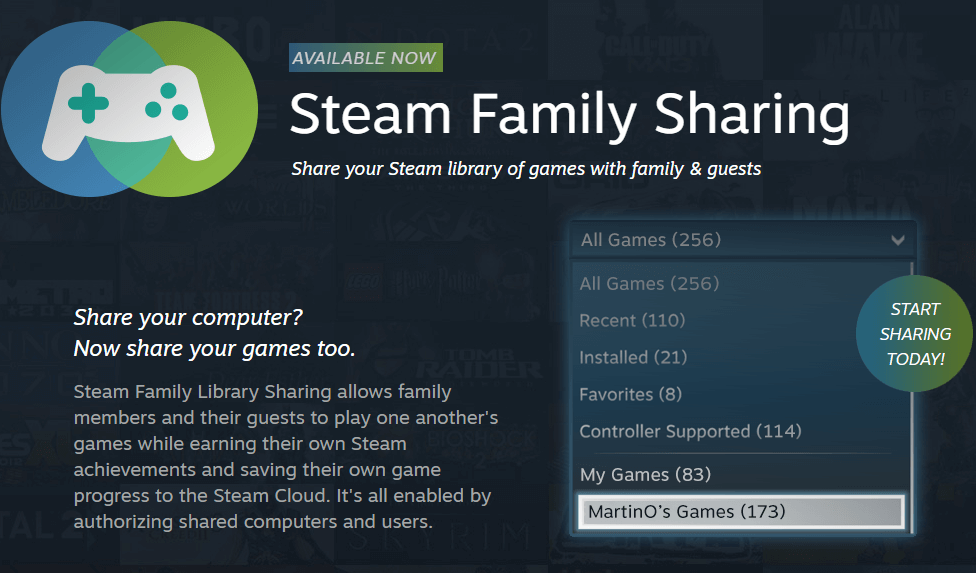
The process is to go through the games installed in your family member’s system and choose the one you want to play. After this, request for authorizing you to go through the list and once he/she does, all you need to do is, choose your favorite one, download, and start playing.
You can also save your played games on the Steam cloud that will be enabled with all authorized PCs & users.
Let’s check out the ways to Enable Steam Family Sharing below:
One of the most important prerequisites is, to toggle the Steam Guard Security settings. So before we enable Steam Family Sharing, let’s see how to enable the Steam Guard Security:
1. Visit the link & click on “Install Steam”
2. Start the installation; once it’s completed, put in the login credentials or else sign up if not used before
3. Open the app on your desktop and click on “Steam” (top left corner)
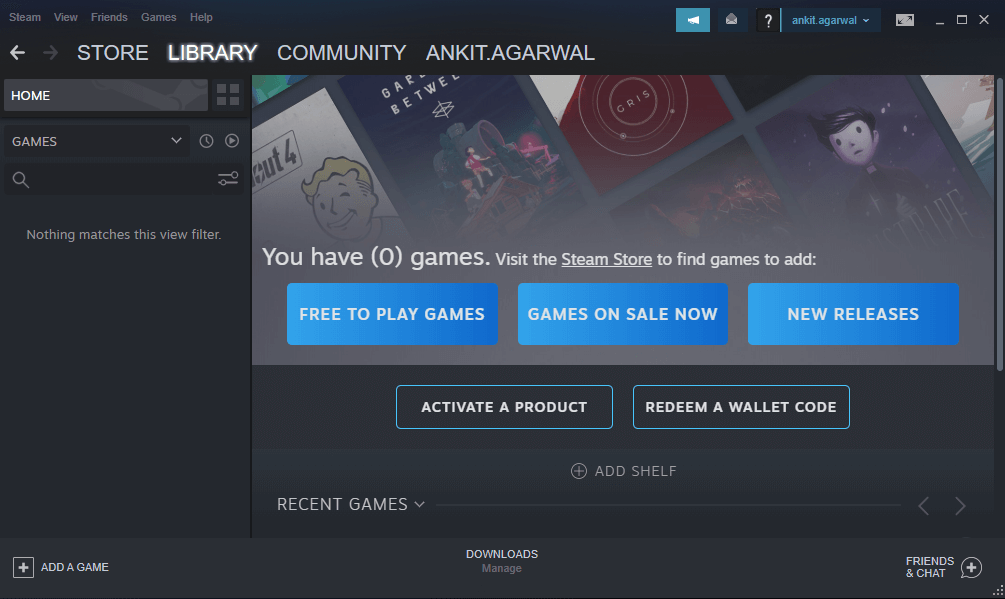
4. Choose “Settings”; “Account” & then “Manage Steam Guard Account Security”.
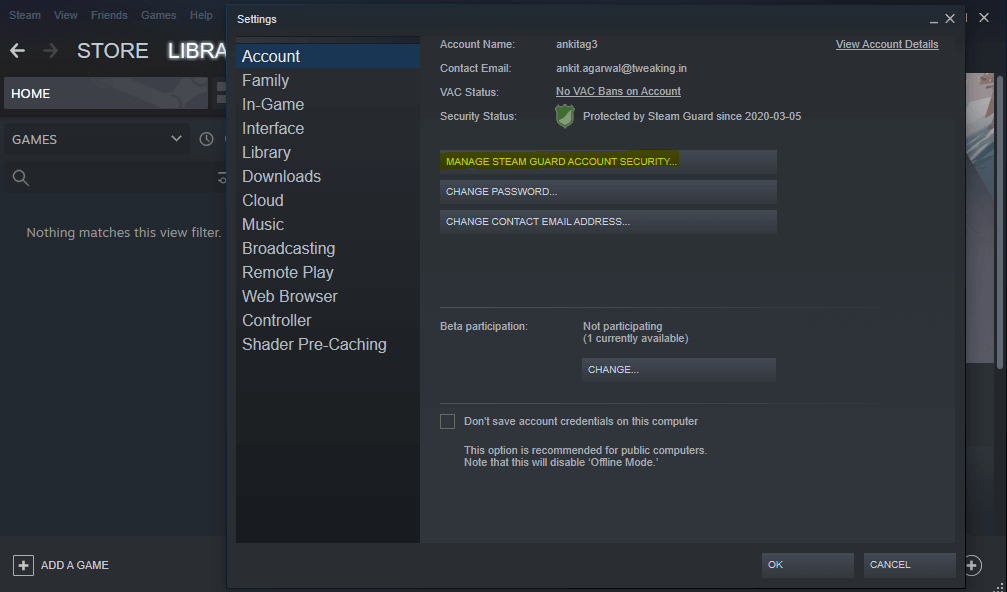
5. Choose any or both of the options (according to yoru suitability) & this will enable the Steam Security Guard option for you.
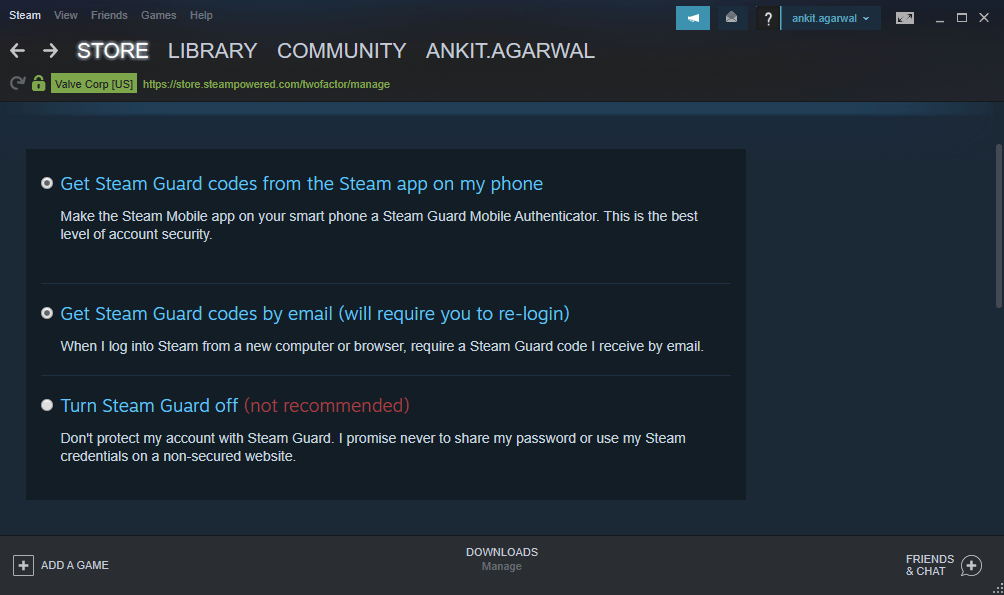
Once we are done with Steam Security Guard, let’s enable the Steam Family Library Sharing option to share games among family members:
1. Click on the top left corner of the app “Steam” > “Settings” > “Family”
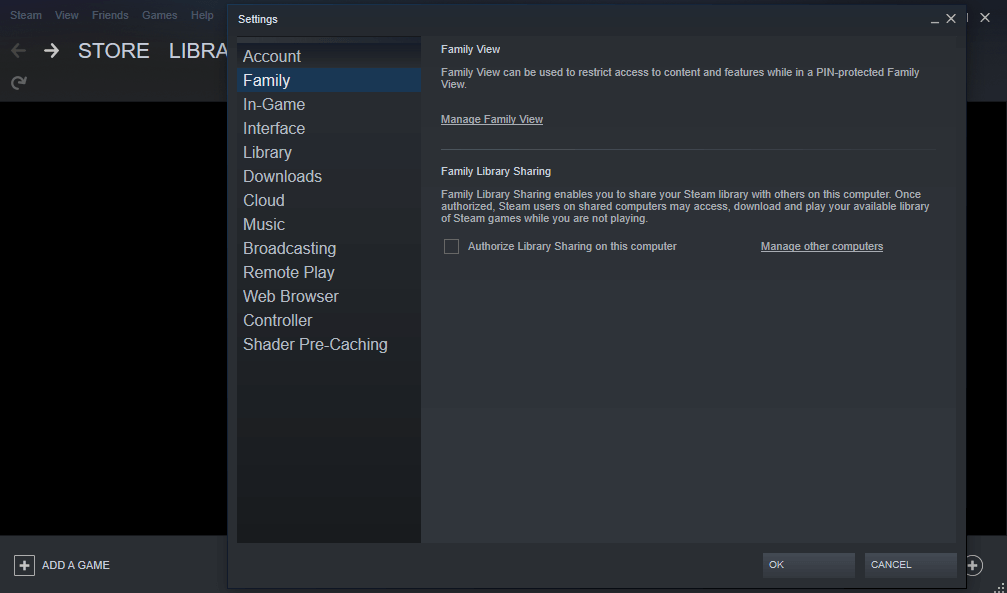
2. Once you are on the page, check the “Authorize Library Sharing on this computer”
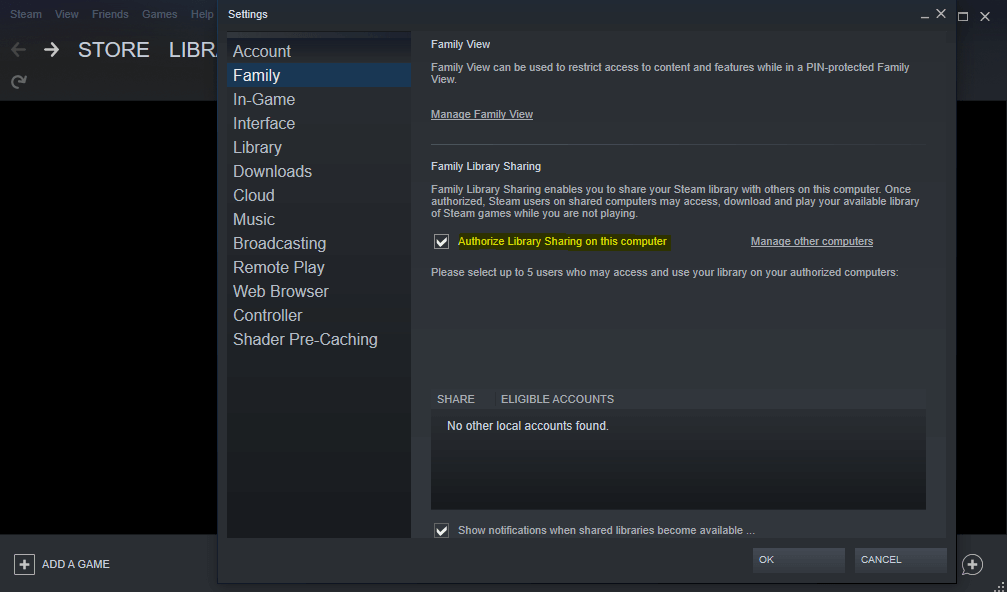
3. Save the changes, come out to the homepage of the app, and logout the Steam app.
4. Ask your family members to login to their Steam accounts on the computer and they will see your list of games that they can play. All they need to do is, download the game and they are all set to score.
Please know that your friends or family members need to go through your gaming library to download and play. They cannot play any game for free if it isn’t listed in your library.
Request Access
Now if you want to play a specific game that is on your friend’s computer, all you need to do is, log in your Steam account on his computer. Go to installed games and double click on the game you want to play and tap on “request access”. Once your friend gives you access, you are ready to play the game.
Please note: You can also choose “I’d rather buy it” if you want to.
Please know that sharing your gaming library isn’t going to haywire your saved games.
Next Read: Check out the Trending Cloud Gaming Services in 2020
How Can I Stop Sharing Games?
Sure thing. You can. If you can give access, you can take it back also. Just follow the below path and it’s done:
Open Steam App > Steam > Settings > Family > Uncheck the box to authorize library sharing on this computer
Frequently Asked Questions
Do I have to be Online to play shared games?
Yeah. You need to be online to access & play all the shared games from your friend’s or family’s gaming library.
Can’t I only share specific games?
The gaming library will be shared as a whole. You cannot share any specific part of the library.
Can I share all the steam games with my family & friends?
Sorry but no. You cannot share all the games available on steam with your family & friends. There are a few limitations that require either subscription, 3rd party key, or account.
Can two players share the library & play the game simultaneously?
Two players cannot play the game at the same time. One has to save the game, quit it, and log out. Then only the other one can log in and start playing.
Why I’m unable to play the games I have been given the access to?
Either the source has stopped sharing games with you as an unauthorized device, or the account holder itself is using the library on another computer.
Can we break regional boundaries and play games with geographical restrictions?
A big no. You cannot play regional boundaries restricted games in other regions. The game can only be played in the region it’s allowed already.
Wrapping UP
A quite convenient and amazing way to play games without even paying for it is the Steam Family Sharing feature. The platform helps you to list out the games from the account holder’s library and download it. There will be a few you wouldn’t be able to play due to a few limitations. Otherwise, all you game geeks (like myself), give it a shot!!
Don’t forget to share your experiences once you have played your favorite games with the Steam Family Sharing feature.






Leave a Reply