What is HDR?
HDR is the abbreviation of High Dynamic Range which enhances the range and contrast in standard photos and videos. After the HDR effect is implemented the quality of images and videos gets more intense. This HDR effect gives life to photos and videos by making them brighter and more realistic.
HDR in photos: –
HDR in photos is enacted by taking several frames of the same scene with various exposures and then they are combined into one, this process generates the HDR effect. The HDR effect is useful in taking photographs where the surroundings have high contrast.
Nowadays not only with high-end digital cameras but also with smartphones, real-time, we get the option of HDR effect. This option is not ON by default and we can choose between ON, OFF, AUTO as per our requirement and the light emission in the surroundings we are taking the pictures in.

Also Read: How Artificial Intelligence In Photography and Photo Editing Creating A Revolution
HDR in the video: –
On similar grounds as HDR in photos, the HDR effect in videos can be seen. Different exposures are taken into consideration while shooting a video and subsequently they all are piled up to generate a single video that is brighter than the actual complexion.
But it should always be looked after that the output unit on which you want to play HDR videos, they support the HDR. Some of the most common HDR formats are Dolby Vision, Hybrid Log-Gammasmartphones (HLG), and HDR10.
Also Read: How To Rotate A Video In Windows Media Player
HDR in Microsoft: –
Microsoft has launched the HDR feature in Windows 10 with the release of INSIDE PREVIEW BUILD 21337. This will improve the user experience by improvising graphics in real time.
Microsoft listed system requirement for HDR in Windows 10: –
- Minimum brightness of 300 nits
- Minimum resolution 1080p
- Windows 10 version 1803 or newer
- 10-bit video decoding and a graphic card with PlayReady digital rights
- Windows display driver model (WDDM) 2.4 or newer
If you are using a desktop that doesn’t have the above-mentioned system configuration to experience the HDR effect, then you can simply change the display source and get a new display that supports HDR on Windows 10. The new output device must have the following configuration to play the HDR content on it: –
- HDR10 supported external display with DisplayPort 1.4 or HDMI 2.0 or newer
Also Read: How To Convert Video File Format
How to enable HDR mode in Windows 10: –
To enjoy better picture quality with HDR, you can enable the HDR mode (only with an HDR-compatible system) in Windows 10 by following steps: –
- Go to Settings> Display> Windows HD Colour settings
- Under Windows HD Colour settings switch on the “Use HDR” and “Stream HDR Video” buttons.
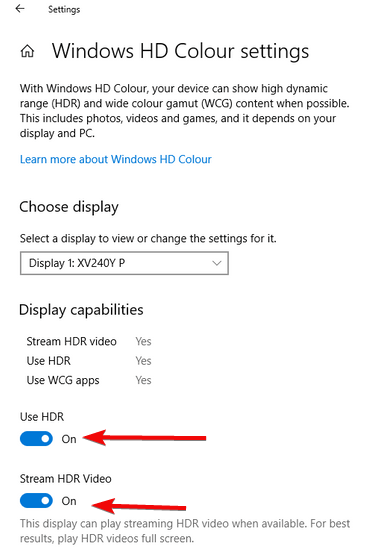
That is it. Now you are all set to enjoy your movies, photos, games by experiencing the finest details in HDR effect.
We have seen that it is simple to enable the HDR mode in Windows 10 and if you do not have a supported screen then you can get an HDR-supported output device to enjoy the viewing quality. In the HDR effect, colors are much vibrant and the minute details of videos and photos are noticeable. This gives the feel of a real-time experience and it is soothing for the eyes.
We would like to know about your experience once you try it in your system.
Next Readings:
Organize and Edit Photos In Windows Photo Gallery Like A Pro
How to Increase VRAM or Dedicated Video Memory?
6 Best Video Repair Software For Windows 10 To Repair Corrupt Videos






Leave a Reply