| Quick Answer –
The quickest way to fix this ‘Android keyboard not working’ issue is to restart your Android smartphone. If this doesn’t help you then update your keyboard app and your device’s software as well. |
Is your Android keyboard not working properly? Is your Android keyboard not showing up? Whether you are writing something in the search bar or simply texting, the keyboard is a fundamental part of our smartphone. But, on some occasions, the keyboard might crash suddenly, and you might not be able to access it. You might see a dip in the speed with which you type words or, you might notice a glitch in the way your keyboard responds.
If you see your Android keyboard not working, don’t worry, we’ve solutions for you. You can tweak certain settings on your phone that’ll bring your keyboard back on track.
Note: Your settings may vary depending on your device model and OS version.
Ways To Fix Android Keyboard Not Working
The reason behind this could be anything from a simple app glitch to a storage issue. We’ll start with the most common solutions and work our way up. Follow this guide which will help you fix the error Android keyboard has stopped the error.
Fix 1: Restart your Phone
Sometimes, when the keys of your Android keyboard refuse to work, consider restarting your device before doing anything else. This way, the system will be refreshed and any temporary issues that may cause such problems will be removed. To do this hold down the power button (you can also hold the Power and Volume Down buttons in some smartphones) until a menu appears on display. From there, just click on “Restart” and then wait for your Android smartphone to start up again.
Once it is open, check whether your Android keyboard is working or not!
Note: In most cases, Resetting your Smartphone will do the trick.
Fix 2: Clear the Cache of Your Keyboard
Your keyboard might not be working because of the accumulated cache. If you find your Android keyboard not working, it could be because of the overwhelming amount of cache files accumulated in your phone. Although cache files are harmless, too many of them can pile up on your phone storage, thus slowing it down.
Here are 2 ways using which you can fix this issue
1. Clean Cache Manually
You can take a slightly bigger route and manually clean your Android device’s cache by following the path mentioned below. Again, your settings may depend on the model you have –
Apps > Manage apps > Google Keyboard (or whichever keyboard/ keypad you are using) > Clear Cache.
2. Via a Third-party Cache Cleaner App
Smart Phone Cleaner is one of the best apps that can help your device get rid of all the cache. Not just that, the app even boosts your system’s performance by automatically optimizing the RAM.
Click here to download Smart Phone Cleaner
Fix 3: Update the Keyboard App
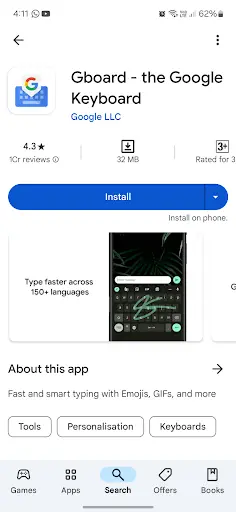
An outdated keyboard app can cause problems like your keyboard not showing up, the keyboard not working, and the keyboard disappearing. To prevent this, let’s update it! Most system apps, including the keyboard, get updates through the Play Store. Here’s how to check any updates for your keyboard app:
- Open Google Play Store.
- Type your keyboard app’s name. For example, Google Keyboard.
- If you see any updates, tap on the Update
Fix 4: Force Stop your Keyboard App
If updating or restarting didn’t solve the issue, you can try force-stopping it. This essentially shuts down the keyboard app completely and then restarts it fresh. Let’s take a look at how you can do this using Gboard as an example, but the steps will be similar for other keyboards as well:
- Long press the Gboard app and tap on the (i) Info
- Now tap on the Force Stop
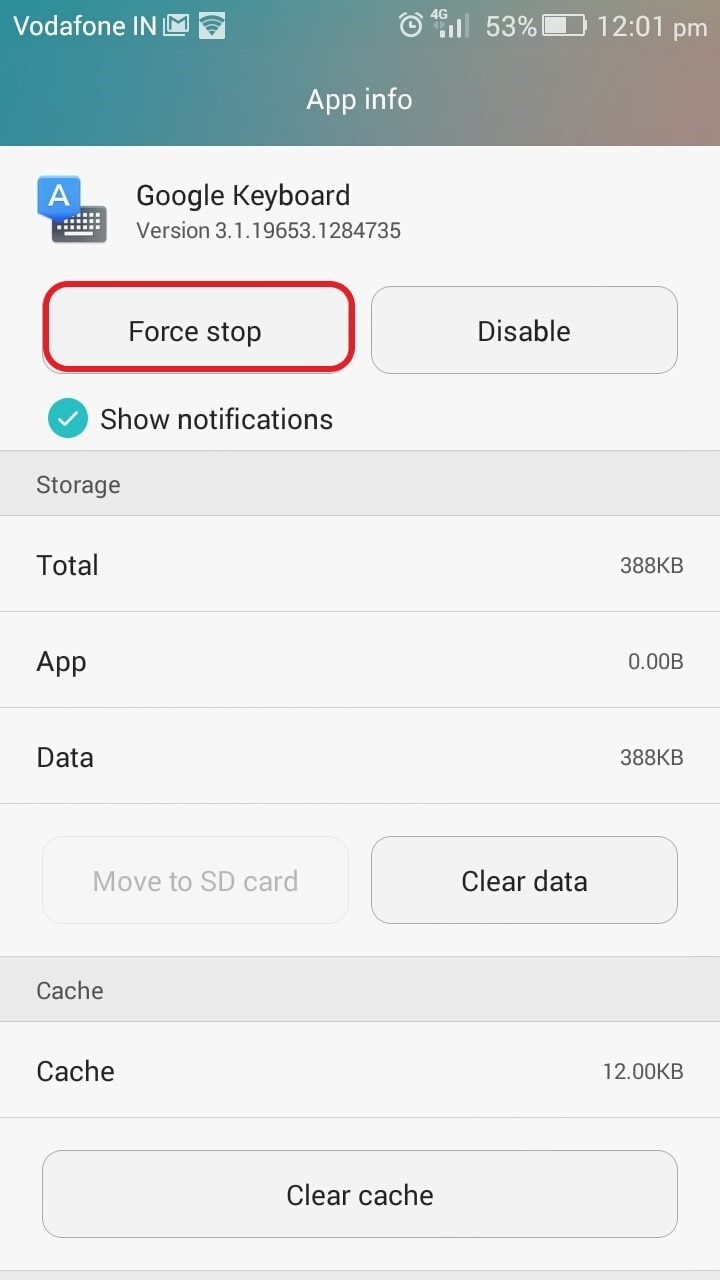
Fix 5: Check the Language and Input Settings
The “language and input” settings contain some of the most critical settings of your Android keyboard. You may find most solutions for Android phone keyboards not working there. Depending on your device’s model and settings this option can be found under various heads.
For instance, for the device mentioned in the screenshot above here’s the path –
Settings > System > Language and input.
Also Read: Best Apps to Remotely Access Android Device
Fix 6: Boot into Safe Mode
Did you recently install a new app? And just after this, your keyboard started to act up? Don’t uninstall everything just yet! Sometimes, new apps can conflict with your existing ones. Here’s how to enable Safe Mode on your Android smartphone and find out which app is causing the issue.
Note: The steps to boot into Safe Mode on an Android phone will be the same, irrespective of the phone model and OEM.
- Switch off your phone.
- Now again, switch it on by pressing the Power As soon as you see your phone’s logo, press and hold the Volume Down and Power buttons.
- This will boot up your phone into Safe Mode. You will see a Safe Mode logo in the right or left corner of your screen.
Now use the keyboard and if everything is fine, it means the newly installed app is causing the issue. Uninstall it right away. Long press the app’s icon and then choose Uninstall.
Conclusion
These were just some of the probable ways of dealing with Android keyboards not working. But, if you have a better way, we’re all ears. Please mention how you tackled a messy keyboard in the comments section below. And, don’t forget to share this post with your friends and subscribe to Tweak Library. You can also find us on our YouTube channel which goes by the same name.
FAQs
1. Why do some letters not work on my mobile keyboard?
One of the most common reasons some keys might not work on smartphones is that they might be piled up by dust. To fix this, simply tilt the laptop at an angle of 75 degrees and shake the laptop to get rid of the dust.
2. Why does my Android keyboard keep glitching?
Your keyboard may lag due to constantly copying on the clipboard. Sometimes, when the device setting becomes disorganized and not set properly, it affects the overall working of the keyboard.
3. Why is my phone keyboard lagging?
Some Android keyboards may experience constant delays and lags because of third-party application conflicts. Besides this, an overwhelming amount of cache files accumulating on the smartphone may lead to the Android keyboard not working properly.
Related Topics
- Best Ways To Fix The “Speech Services Waiting For Network Connection Notification” Error >
- Your Android Device Failed To Obtain IP Address? We’ve Got The Fixes >
- How To Change The Keyboard On Android >
- How to Fix Wi-Fi Authentication Error on Android >
- Ways To Turn Your Android Device Into Secondary Display >






Leave a Reply