Despite a working internet connection, many Android users have come across the Downloading English (US) Update Waiting for network connection error. Although Android users have faced this issue in the past a recent update seems to have rolled out a bug because of which many Android users are facing this issue of late. If that’s you, you have stumbled on the right post. Here we are going to show you quick ways you can resolve the “Speech Services Waiting For Network Connection Notification” error.
Ways Get Rid of the “Speech Services Waiting For Network Connection Notification” Error
The error “Speech Services by Google Downloading English (US/UK) Update Waiting For Network Connection” error or “Waiting For WiFi” might look alarming but it is not impossible to deal with. So, let’s quickly delve into ways to fix the issue –
Method No. 1: Restart Your Android Phone
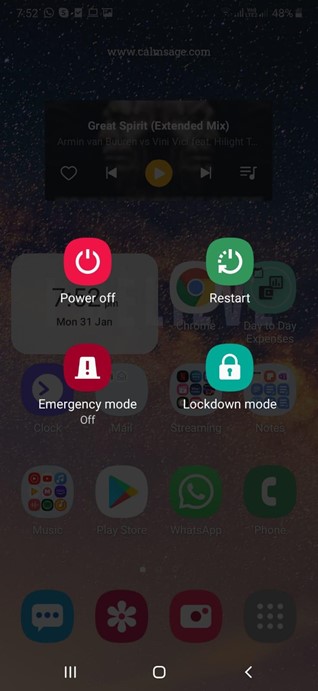
Sometimes all you need to fix an error is just a simple restart and the “Speech Services Waiting for network connection notification is no different. If this step doesn’t seem to work, you can move on to the next step.
Method No. 2: Clear Cache
One way to fix the Speech Services Waiting For Network Connection Notification” Error is to clear the cache of Google Search and Speech services. For that –
1. Open Settings by tapping on the cog icon
2. Scroll down and select Apps
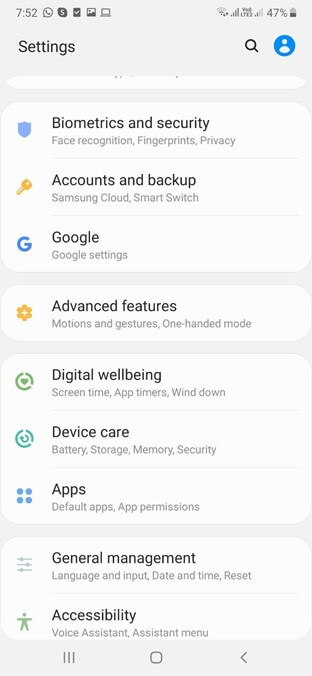
3. Again scroll down and select Speech Services by Google
4. Tap on Storage
5. Tap on Cache
6. Tap on Clear Cache
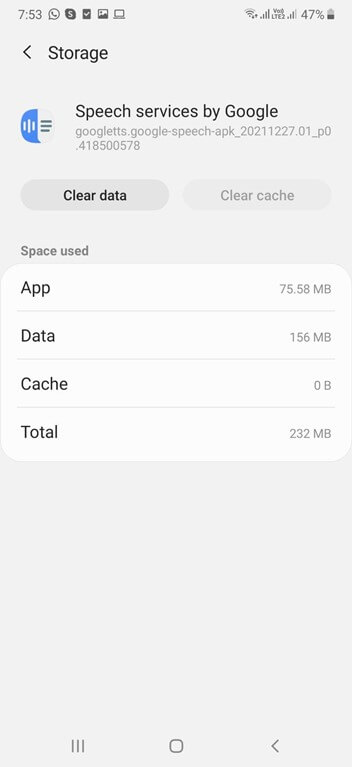
Force Stop Speech Services –
If the above step doesn’t work, click on the Force stop option next to the Uninstall option.
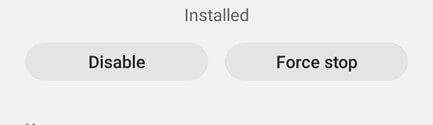
Method No. 3: Reinstall The App
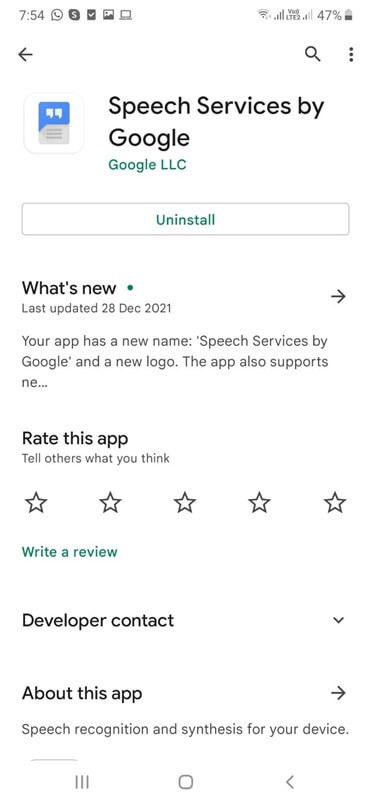
Users have reportedly been able to solve the “Speech Services Waiting For Network Connection Notification” error by uninstalling and then reinstalling the app once again. It is important to note that because of this step you may lose some custom settings.
One of the ways you can uninstall the Speech Services by Google is to head to the Google Play Store, search for the app by the same name and then tap on the Uninstall button. Once you have done that reinstall the app once again.
Method No. 4: Fixing The Issue Via The Google App
You can try and fix the “Speech Services Waiting For Network Connection Notification” error via the Google app. For this –
1. Open the Google app
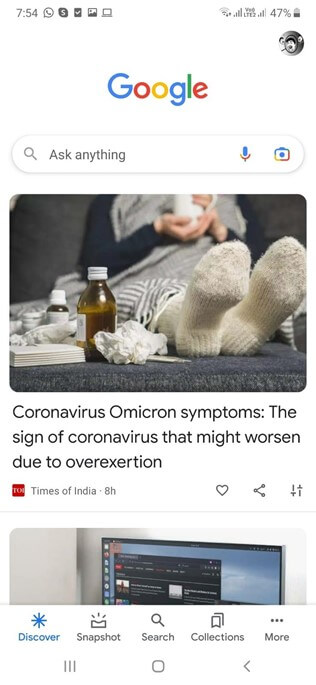
2. Tap on More represented by three horizontal dotted lines
3. Tap on Settings
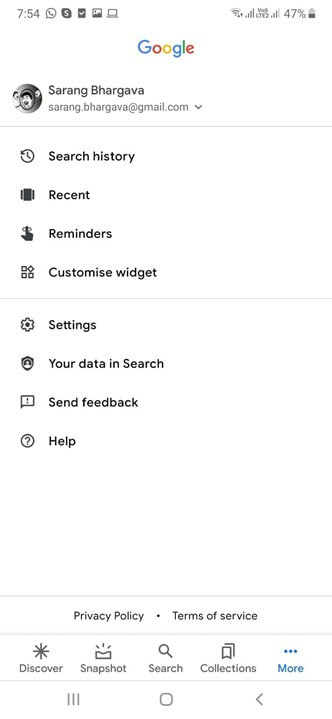
4. Select Voice
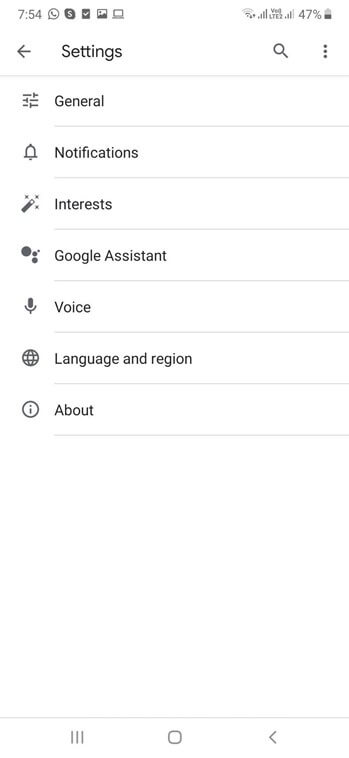
5. Tap on Offline speech recognition
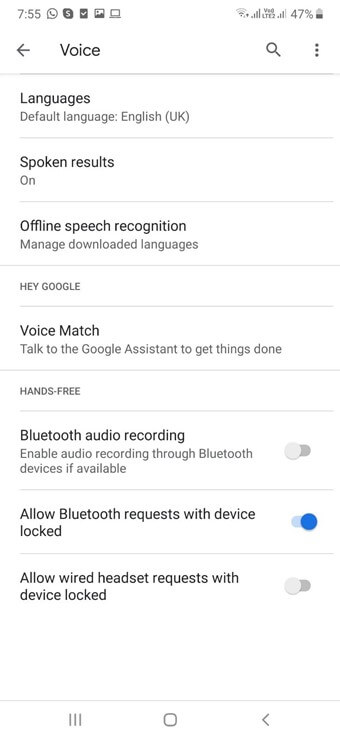
6. From the three options on the top, select Auto-Update
7. Tap on the radio button that says Auto-update languages at any time
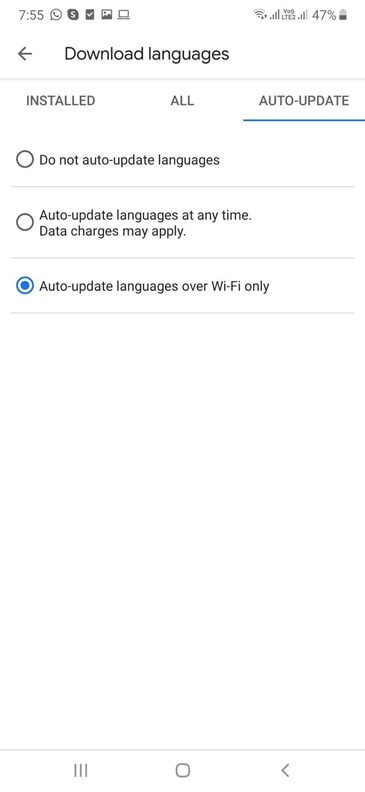
After this step, you may again restart your device and check if the error persists or not.
Method No. 5: Update The App
For reasons more than one, it is recommended that you update the apps you frequently use or keep track (and don’t ignore) when an update occurs. The same is the case with The “Speech Services Waiting For Network Connection Notification” Error.
For this, head to the Google Play Store, search for the app and see if there is an update available. If there is, make sure you tap on that Update button, and once updated, check if you are facing the error again.
Wrapping Up
These steps should hopefully help you resolve the “Speech Services Waiting For Network Connection Notification” error. If you have been able to resolve the issue, do let us know in the comments to which of the above methods helped you out. This will help other Android users who might be facing the same issue. For more such technical content, keep reading Tweak Library.






Leave a Reply