PDF files are everywhere and are the best format to manage, transfer, read and print documents. But many of us want to convert PDF to word and customize it according to the way we like. So those who carry an iPhone or iPad just need simple yet effective ways to turn PDF to Word.
Though PDF to Word free converters can be seen using online browsers, we still recommend you some really cool apps to solve the query. Let’s figure out each of the PDF to word file converters below. Moreover, these apps have got the quality of files maintained and quick access to converted files.
Convert PDF To Word For iPhone And iPad in 2020
1. PDFelement
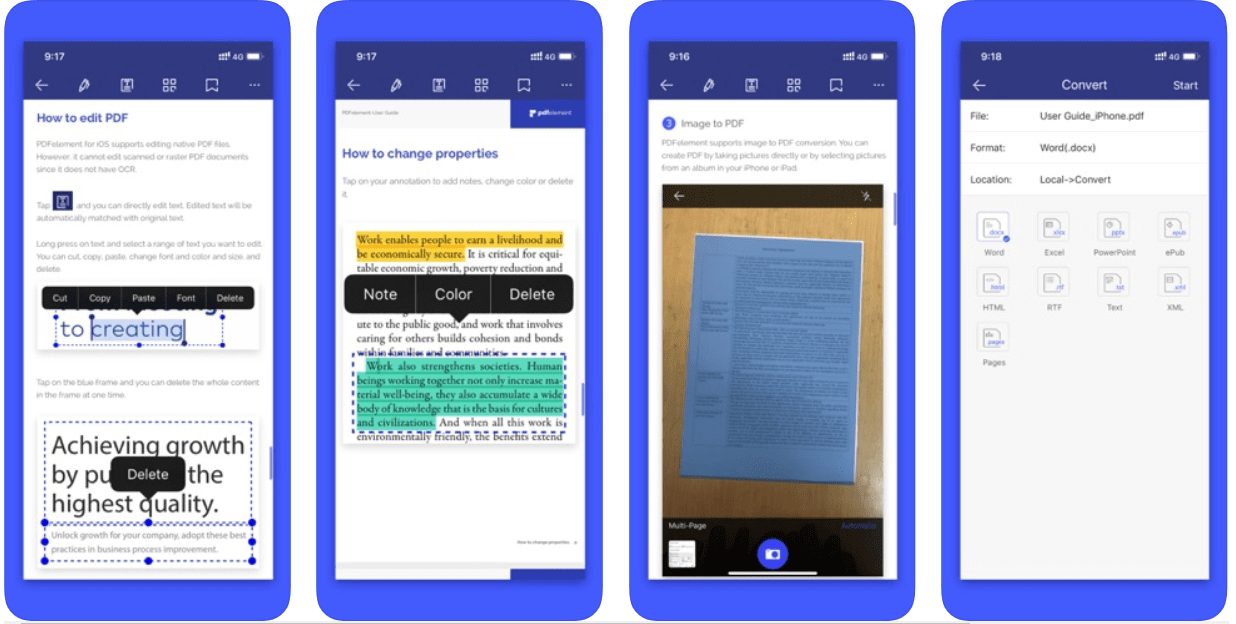
An ultimate PDF to word file converter, PDFelement supports multiple other output formats like Excel, PPT, HTML, Text, XML, etc. PDFelement is a powerful tool to combine various PDF files or offers font recognition, allows changing of color & size and annotate the file.
In case, you want to sign a PDF digitally or physically and make quick changes to it, PDFelement will help you then and there. Plus, it allows importing of file from various locations
Anyway, use it to convert your files from PDF to word as text, images, graphics, layouts, and fonts will remain in the original presentation.
2. easyPDF
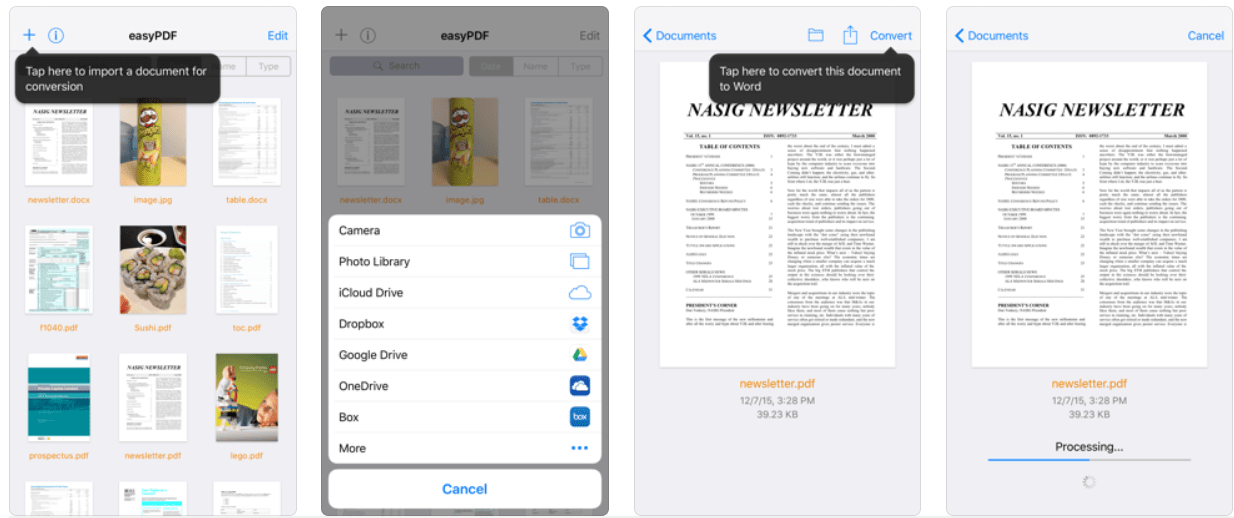
One of the most amazing PDF to word converter is here! It allows you to convert PDF to Word online and even vice versa. In fact, you can choose to use this app with any other word processing app, email app or cloud storage. If some editing is required, easyPDF helps you all the way.
Once the PDF file in converted, you can select to import and export from iCloud drive and other services like Dropbox, Google Drive, etc. It is indeed a suitable match to convert PDF to Word on iPad or iPhone considering ease of use and simple navigation.
3. PDF to Word Converter with OCR
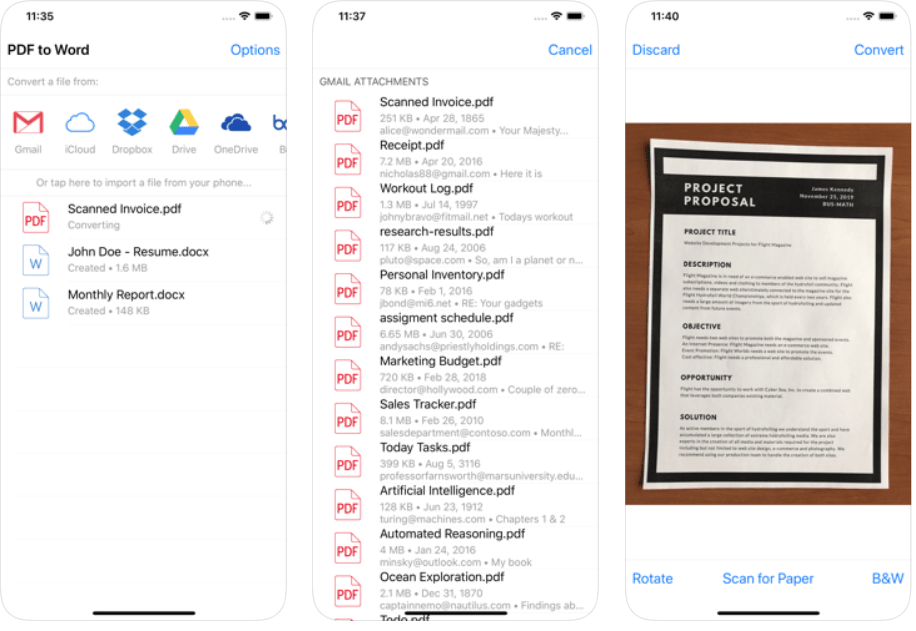
Known for its work ease and accurate results, you can choose to convert PDF to Word on iPhone anywhere around the world, of course after installing the application. Keeping it on your iPhone or iPad lets you import files from the cloud services and ultimately applies powerful OCR technology.
Even if the conversion has already taken place, you can consider reusing the same document and save your time from retyping or making new invoices. Moreover, the layout and formatting remain preserved. A major break to notice with this PDF converter is the easy conversion of scanned PDF for your ease. Cool, right?
Also Read: How To Convert PDF to Word Files on Mac
4. Foxit PDF Reader Mobile

Let your documents get managed before even converting them to word using Foxit PDF reader. It also acts as an amazing PDF reader to view and annotate files on iOS devices. This lightweight and secure online PDF to Word converter allows conversion to other formats like image, text, HTML, etc.
Before converting, make some editions in the PDF file like signing them, insert new links, add audio or video, or reorganize the pages according to your will. See, such a simple tool and so many features!
5. PDF Converter Ultimate
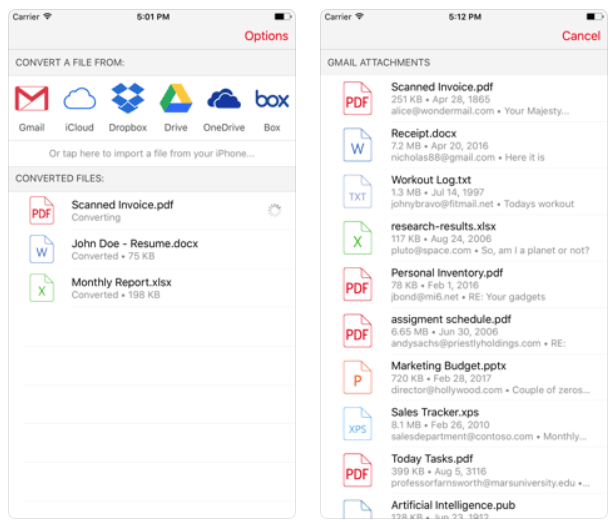
Calling itself as a revolutionizing app in itself, this app can convert PDF to Word on iPhone or iPad effortlessly. Plus, you can get PDF files to higher versions like AutoCAD, PowerPoint as well and go for a reverse whenever you want. Since all the processes are done on the online server, you are able to save a lot of phone space and battery at the same time.
Plus import your files from anywhere on the cloud, be it Dropbox, Gmail or Google Drive, and experiences the fastest conversion speed.
Alternative!
If you don’t want to go for online PDF to Word Converter apps, you can also go for browsers like LightPDF for the action.
You simply need to open the website, select the required action (PDF to word) and import the file. Select the option to convert it and it’s done! Download it for later use.
Conclusion
Well, you have got all the options and methods for PDF to Word converter in your hand now. Just install any of the ones which will help you with the requirements and get your files done right.
Also, it’s time that you let us know your feedback and suggestions in the comment section below about the blog. Want to stay connected with us more? Keep following us on YouTube for informative tech-videos.
Also Read:
How to Convert PDF to Word Files on Windows






Jerry Sunga
it is very helpful and worth tool. I appreciate all your softwares