Key Notes –
|
Space, we all need more of it always. Despite gigs of space available on your PC you always run out of space soon. Out of many suspects that may be occupying a huge amount of space on your hard drive, one of them may be the Dropbox cache.
Dropbox is an excellent tool used to store and share files and like other software, it can collect cache files over time consuming a lot of space on your device. Deleting these cache files will help in creating much more storage and improving the performance of our computer. In this guide, we will outline everything you need to know about clearing your Dropbox cache from what it is to why (and how) clean it out.
So, let’s see how to clear the Dropbox cache on both Windows and macOS.
Also Read: Microsoft OneDrive For Business- A Cloud Storage Platform
How To Clean Dropbox Cache in Windows:
To access the Dropbox cache, do the following:
-Press Windows + R to access the Run dialog.
-In the Run window type %HOMEPATH%\Dropbox\.dropbox.cache” and click on the Ok button.
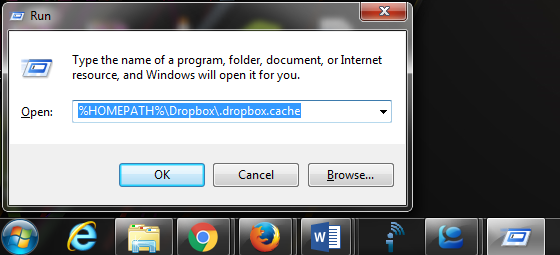
-This will give you access to the Dropbox cache. Select the cache from the Dropbox.cache folder you wish to delete.
-Now right click your mouse button and from the drop-down menu click the Delete button.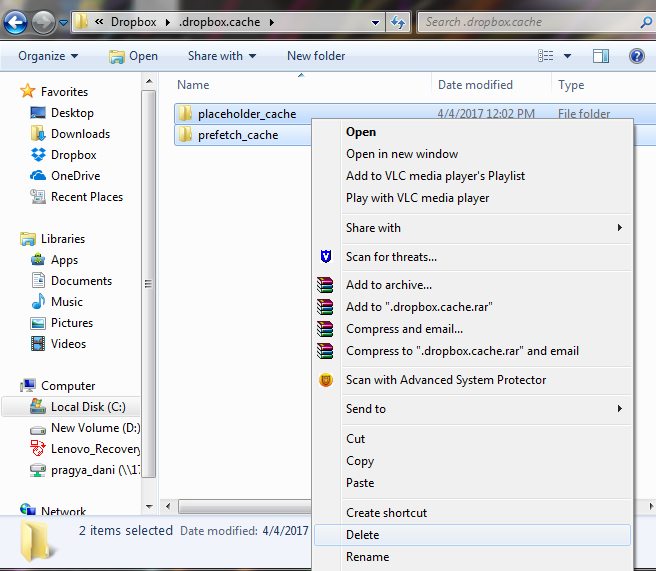
Cache once deleted will be moved to the Recycle Bin, to delete it permanently please empty the Recycle Bin ‘OR’ you can simply bypass the Recycle Bin by just pressing “Shift + Delete” to permanently delete the files.
Cache once deleted will be moved to the Recycle Bin, to delete it permanently empty the Recycle Bin. You can simply bypass the Recycle Bin by just pressing “Shift + Delete” to permanently delete the files.
Don’t miss out checking The Best Cloud Backup Services.
How To Clear Dropbox Cache on Mac:
To access and delete the Dropbox cache in Mac OS go through the steps below
-Press Shift + Command + G to open the “Go to the Folder”.
-In the Go to the Folder paste “~/Dropbox/.dropbox.cache”.
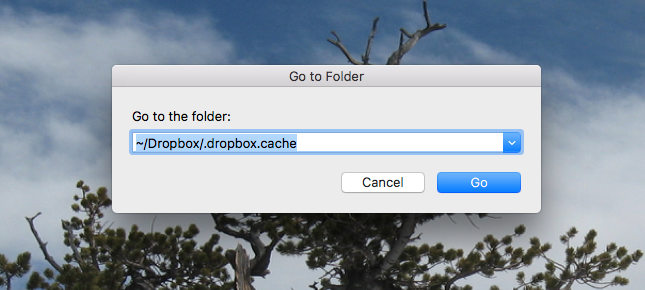
-Click Go or hit enter to open the Dropbox cache folder.
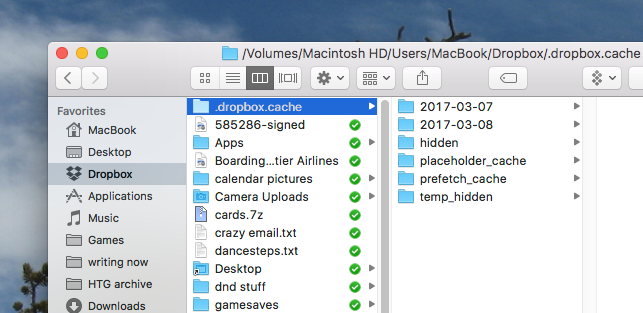
-Once in the folder select all the files by pressing Command + A and then right click and select Move to Trash.
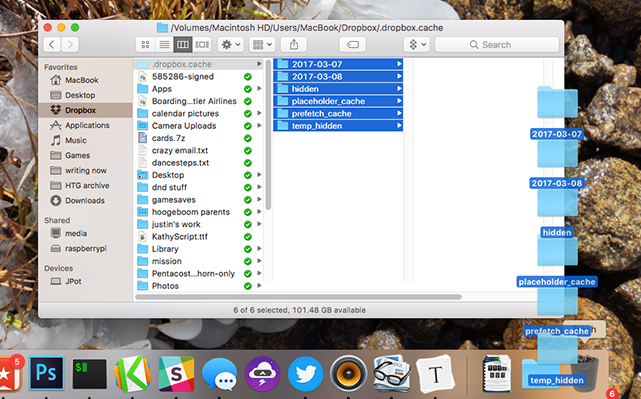
You have now deleted your Dropbox cache.
What is a Dropbox Cache File?
To enable quick access to your files, Dropbox creates temporary copies on your computer referred to as cache files. These are the files that Dropbox saves a copy of so that you can download or upload faster. However, these files can pile up after some time and end up consuming much of the disk space.
Is It Safe to Clear the Dropbox Cache?
Yes, you can delete the Dropbox cache! It is perfectly safe for you to remove the Dropbox cache. These files are not necessary for the operation of Dropbox and deleting them won’t affect any actual drop box file. It rather helps free up space as well as fix minor issues with the Dropbox application that may come across sometimes.
Conclusion
So, this is how you can clear the Dropbox cache on Windows and macOS. Clearing Dropbox cache simply frees up some storage space, enhances system performance, and solves minor issues with the app. Though deleting the Dropbox cache doesn’t sound important, it may at times save you from disk space drainage. These above-mentioned steps are easy to follow whether you are using Windows or macOS. Regular clearing of your computer’s/app’s cache file can help keep the performance of your system at its best.






Leave a Reply