Removing the cache or junk files or clean temp files on macOS will be a cakewalk, even for tyro after reading this post. Here we will discuss why it is important to clean these unwanted files on our Mac and what are the best possible ways by which we can get rid of them.
Cleaning junk files on Mac manually can be easy if you know what should be done. But what if the procedure is not known to you? Then you can end up spoiling your computer by deleting something important. To resolve this, we recommend you to use an optimization tool called Cleanup My System by Systweak Software. The Mac app helps users to detect and remove all the junk files and unwanted residuals in no time. No matter where all your junk files are stored, Cleanup My System holds the ability to thoroughly scan your Mac and list all the unwanted residuals for comprehensive cleaning and optimization.
Also Read: Best Mac Cleaner Software For Mac Optimization
Clearing cache on Mac by using shortcuts: –
- Press shift+command+G and mention the command ~/Library/Caches and click go
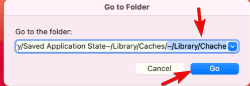
- In the new window, select all the files by pressing command+A
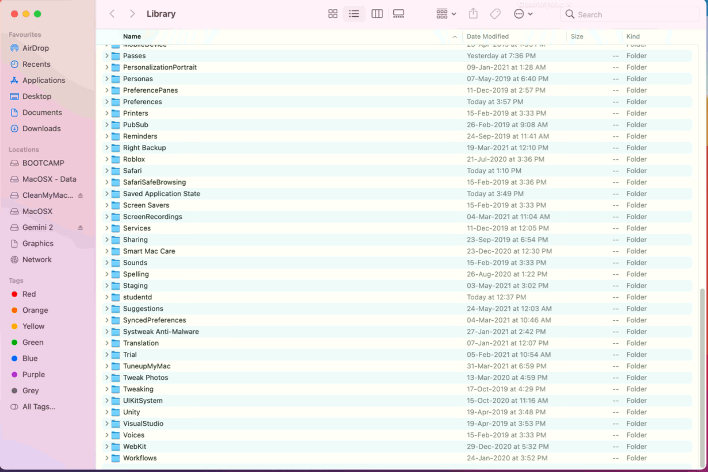
- Press delete and confirm the dialogue box by entering your Mac password to delete the junk
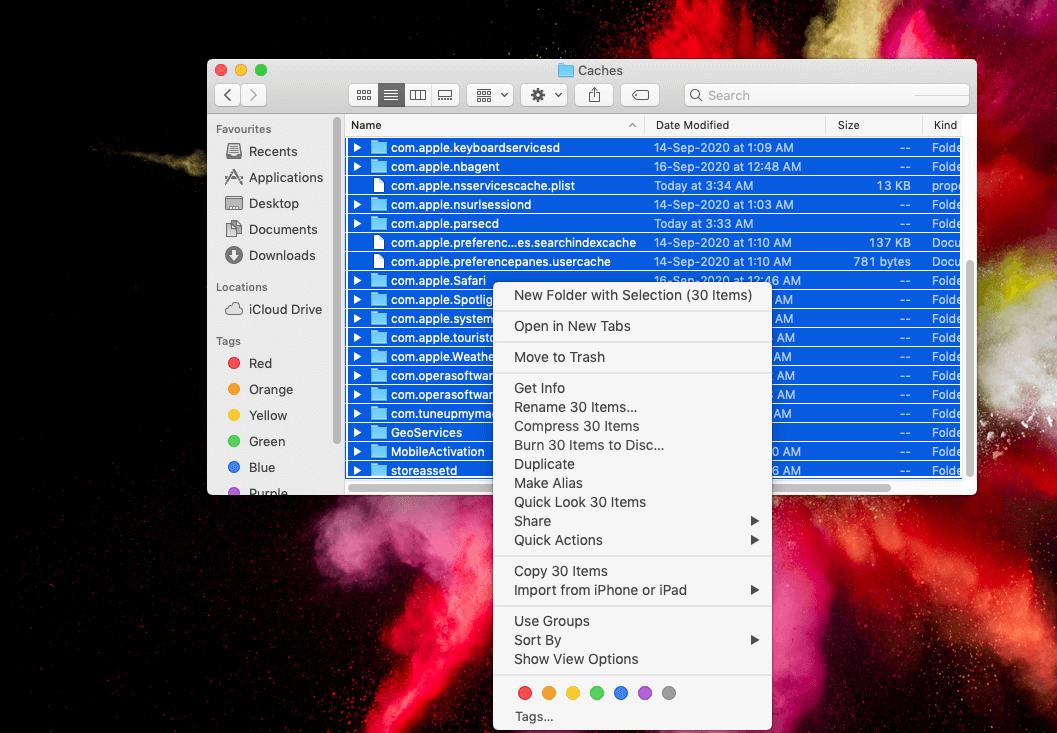
This old technique is used by old school guys who are not familiar with the new tools which can do this job for you easily. Therefore, the need for Cleanup My System arises which will not only clear the cache but will also give so many extra features to keep your Mac optimized.
Also Read: Top Archiver And Unarchiver For Mac 2021
Cleaning cache using Cleanup My System: –
Cleanup My System is dedicated Mac cleaning and optimization software for Mac that would help users to improve the overall performance of their Mac. The application runs comprehensive scans to detect and remove unwanted files & residuals from your Mac. The list doesn’t end here, it has eclectic features to speed up and protect which makes it the all-in-one tool for solving all the nano problems of Mac. Let’s have a look:
Features of Cleanup My System: Best Mac Cleaner & Optimizer (2021)
- Detects and removes useless caches & log files.
- Delete junk files & more to reclaim space using the One Click Care module.
- Eliminate unwanted mail attachments to declutter your Mac.
- Delete old & large files to reclaim the huge amount of storage space.
- Manage Startup Items to improve boot time.
- Uninstall Mac applications in bulk to restore storage space.
- Scan your Mac & remove browser history & cookies for Safari, Firefox & Google Chrome.
Steps to use Cleanup My System: –
Download Cleanup My System
1. Get started by downloading Cleanup My System on your system.
2. Now run the application and select the One-Click Care module, located on the left side. The one-click optimization feature will search for all the cache files, log files, temp files, and more. Click on the Start Scan button to initiate the scanning process.
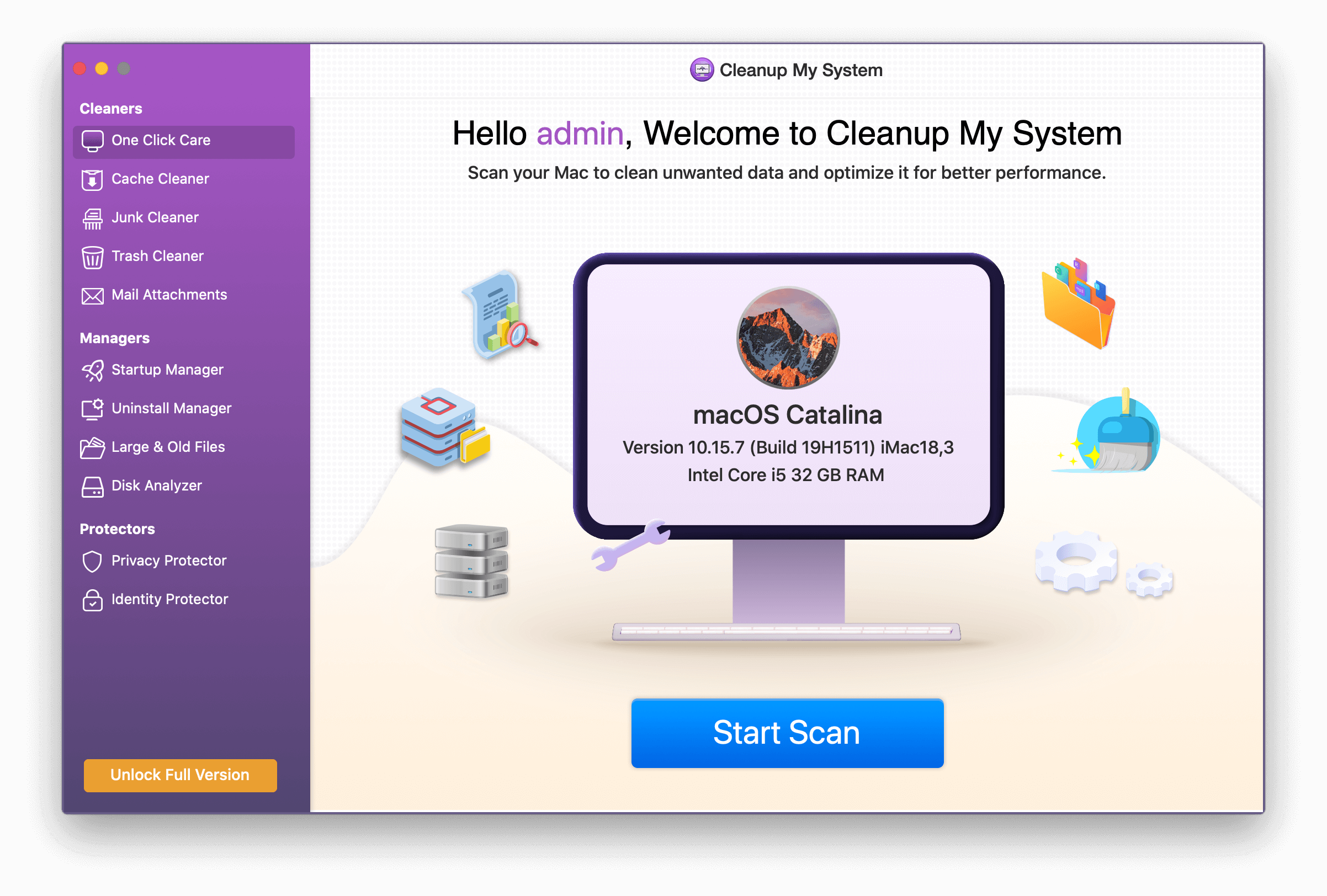
3. As soon as the result appears, you’ll be displayed with items hogging space on your Mac. You can check the files that are responsible for slowing down your Mac. Simply hit the Clean Now button to restore Mac speed and overall performance.
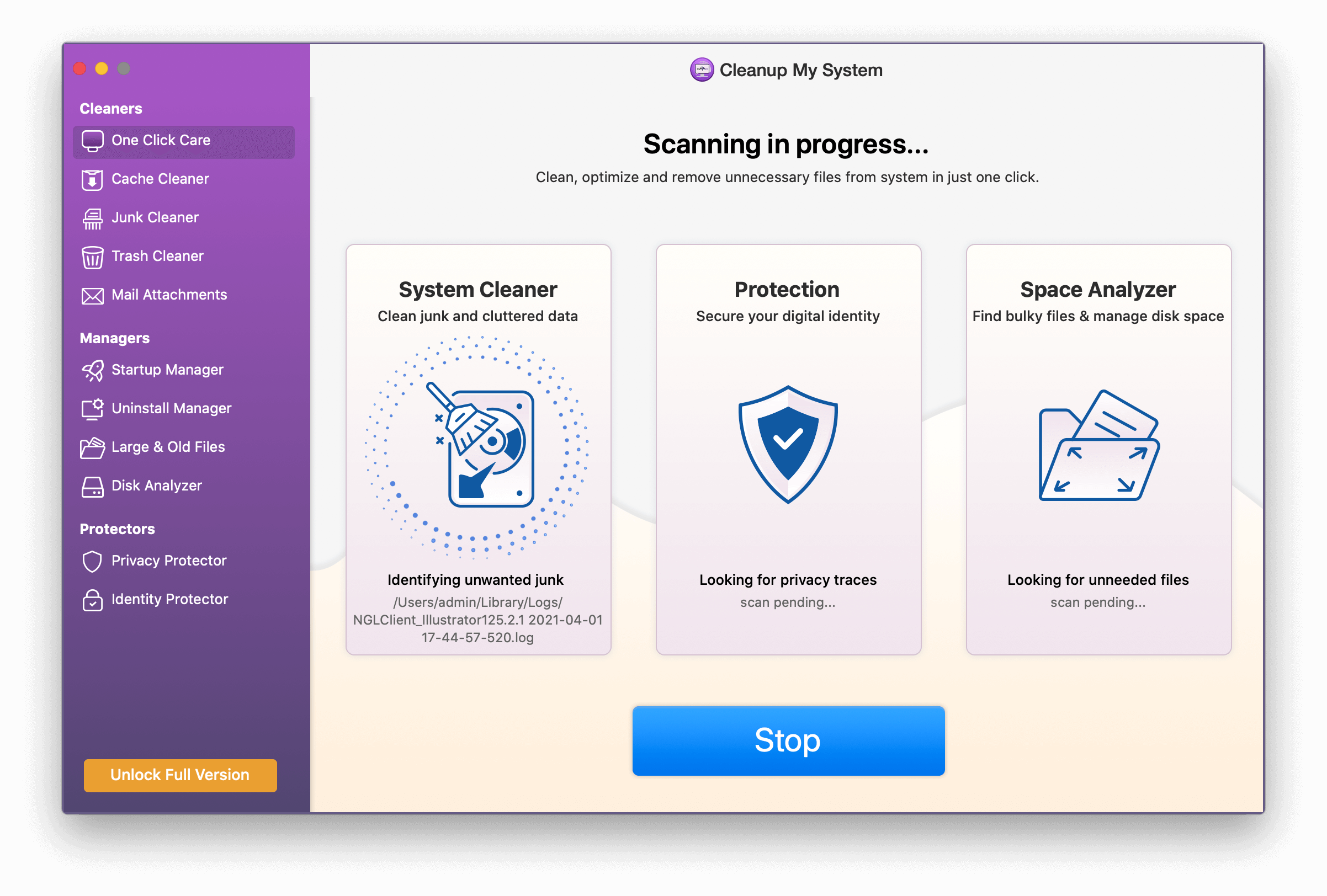
4. Another excellent cleaning option includes Mail Attachments. The module simply scans your system and lists all the small, large attachment files you no longer need on your Mac.
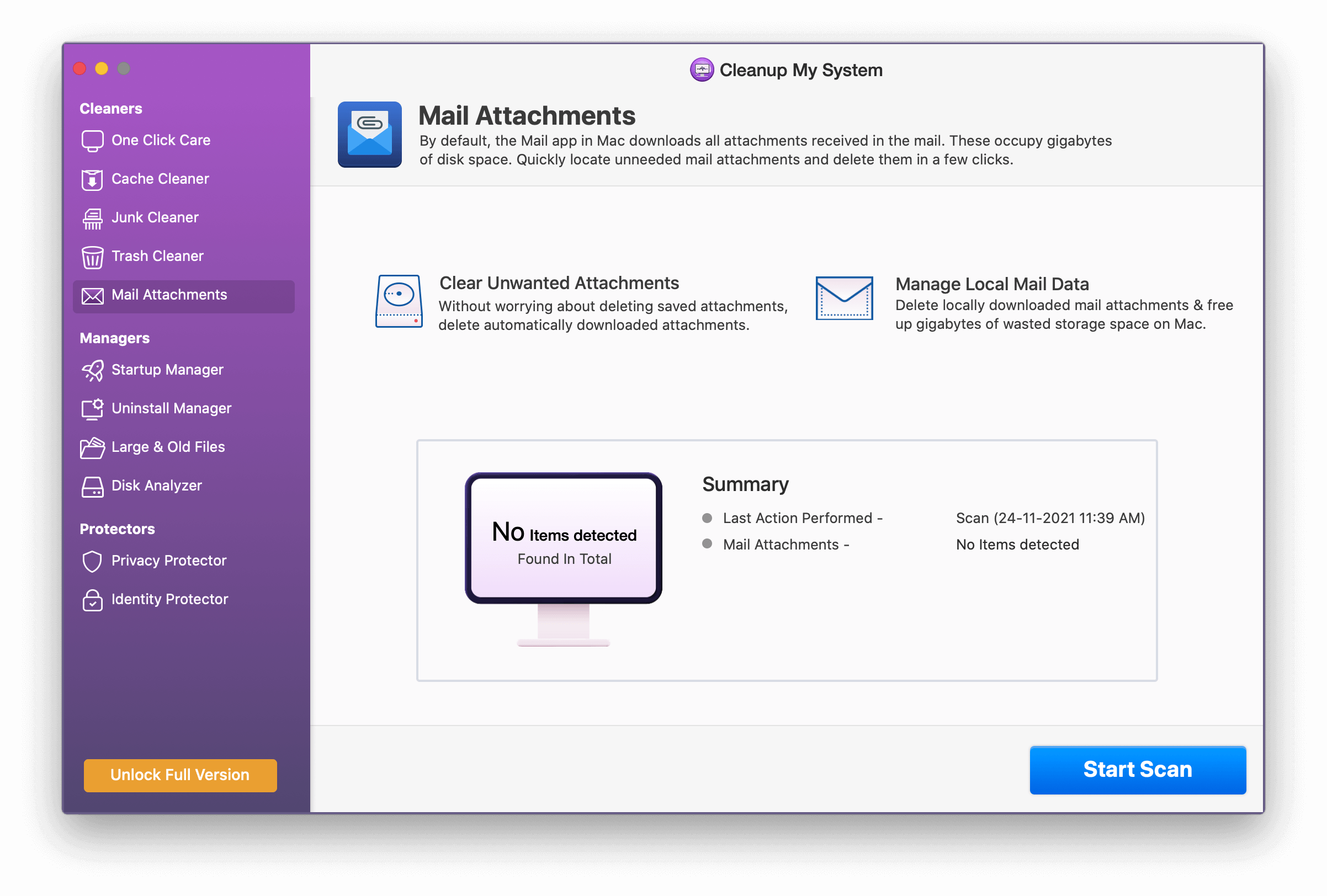
5. The “Trash Cleaner” module might seem quite obvious; it comprehensively clears all the contents moved to the Trash folder. Initiate the scan & get rid of the useless files to reclaim disk space without any hassles.

6. To get rid of browsing history, auto-fill data, and your digital footprints from your Mac, simply run a dedicated scan using the Privacy Protector module to clean all the potential traces that may hamper your Mac’s speed and performance.
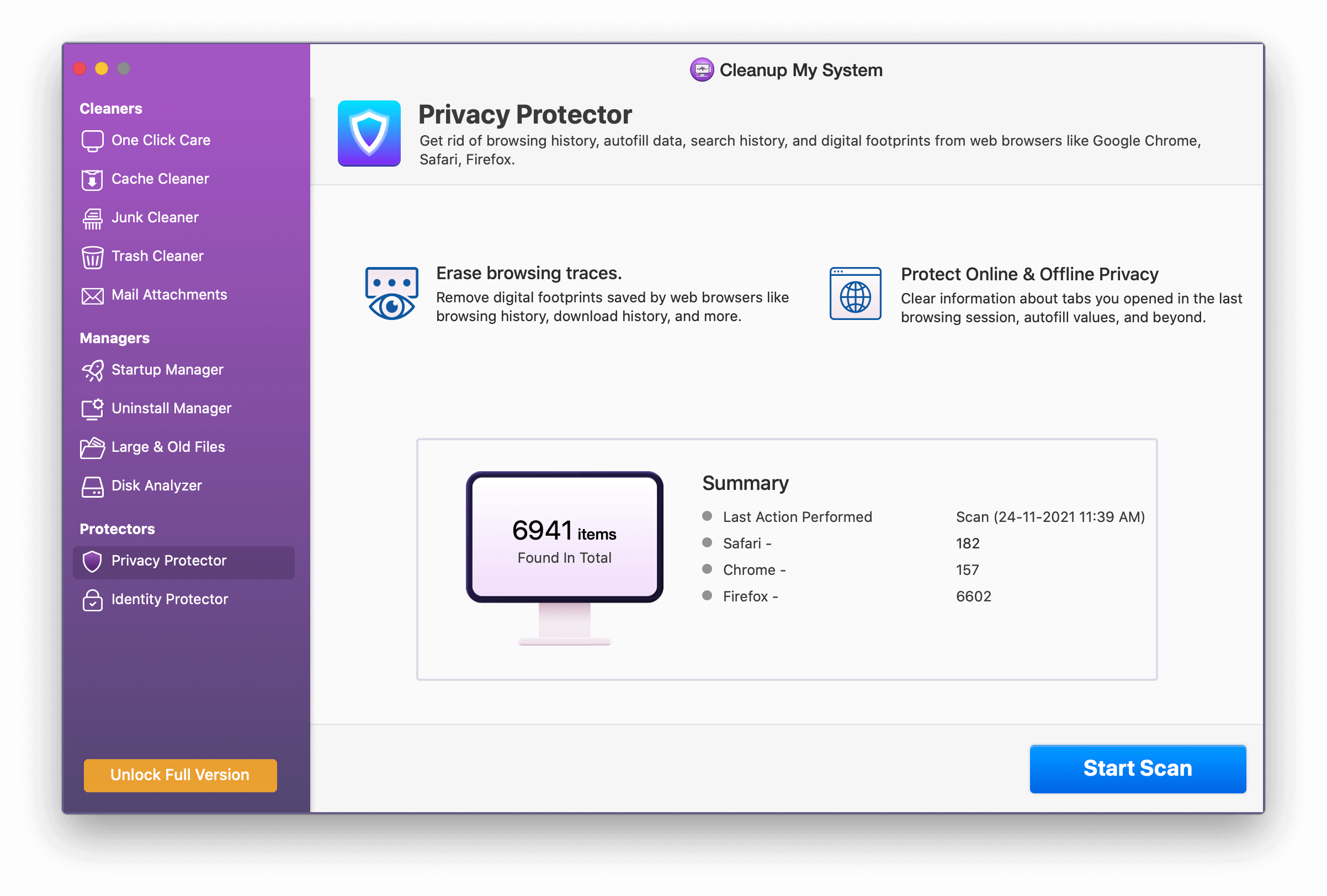
7. With the “Identity Protector” module, you get the capability to scan your browsers and clear privacy-exposing traces, information, and passwords. Consider deleting them using this module and keep your identity intact.
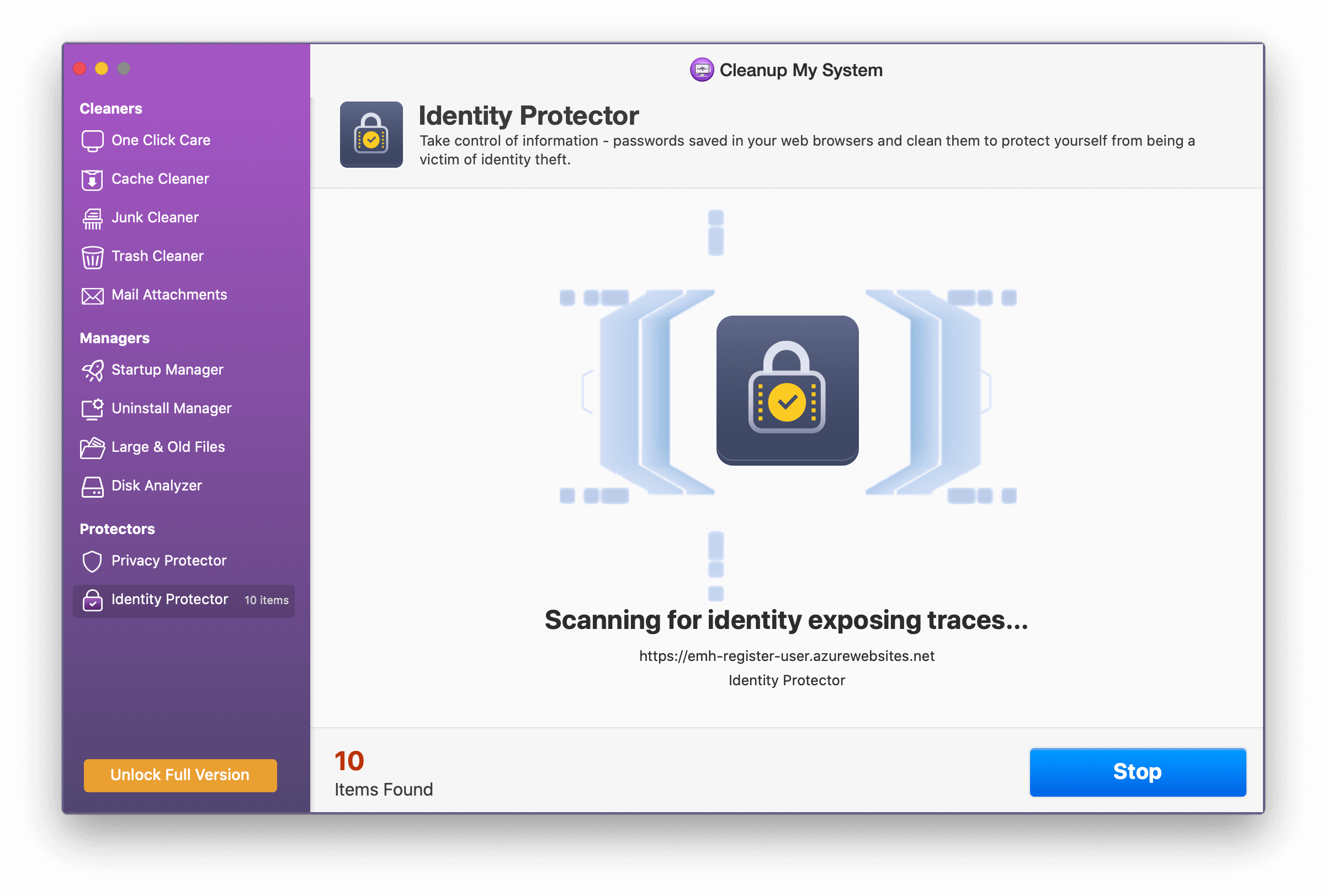
8. With the “Startup Manager” module, you can scan for apps that pop up as soon as your Mac gets started. You can disable or enable or find such programs from this module and increase the boot time.
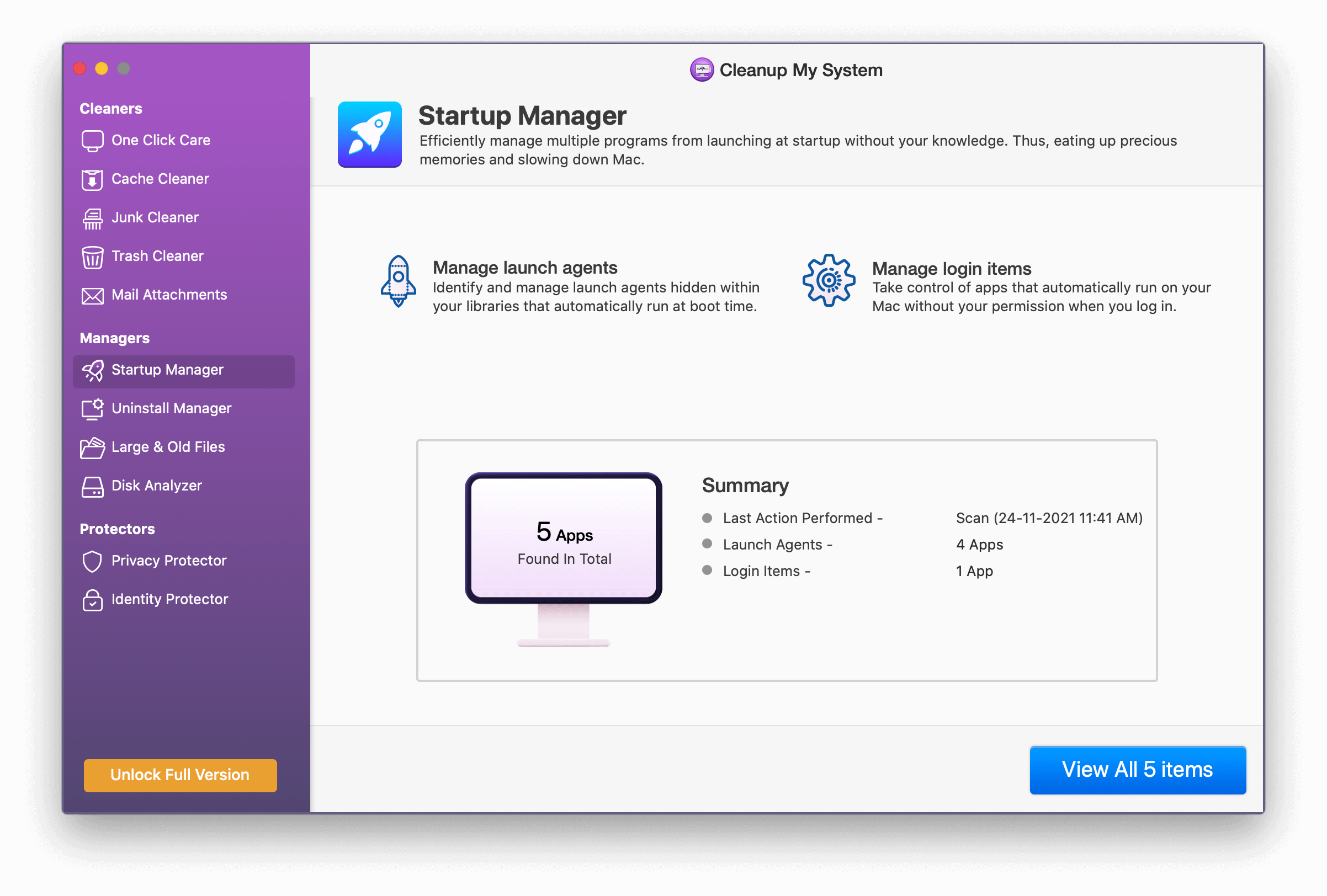
9. Are there a plethora of Mac applications on your system, simply occupying storage space? Well, get rid of them in a single click and reclaim storage space by uninstalling software in bulk.
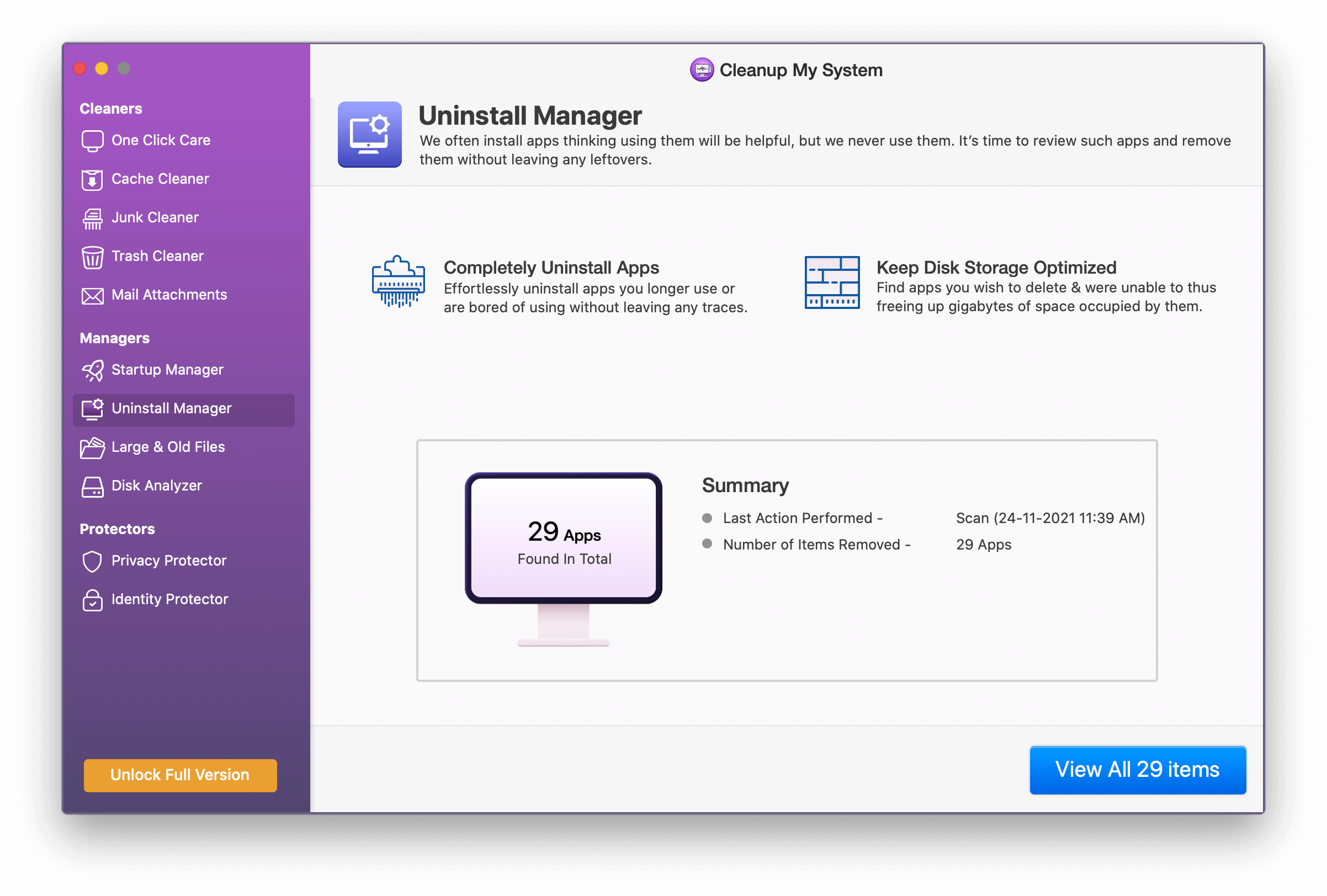
10. With the “Old & Large Files” module, you can get rid of all the files you no longer require on your Mac. The module not only helps users to declutter their Mac space but also helps in reclaiming unnecessary occupied storage space.
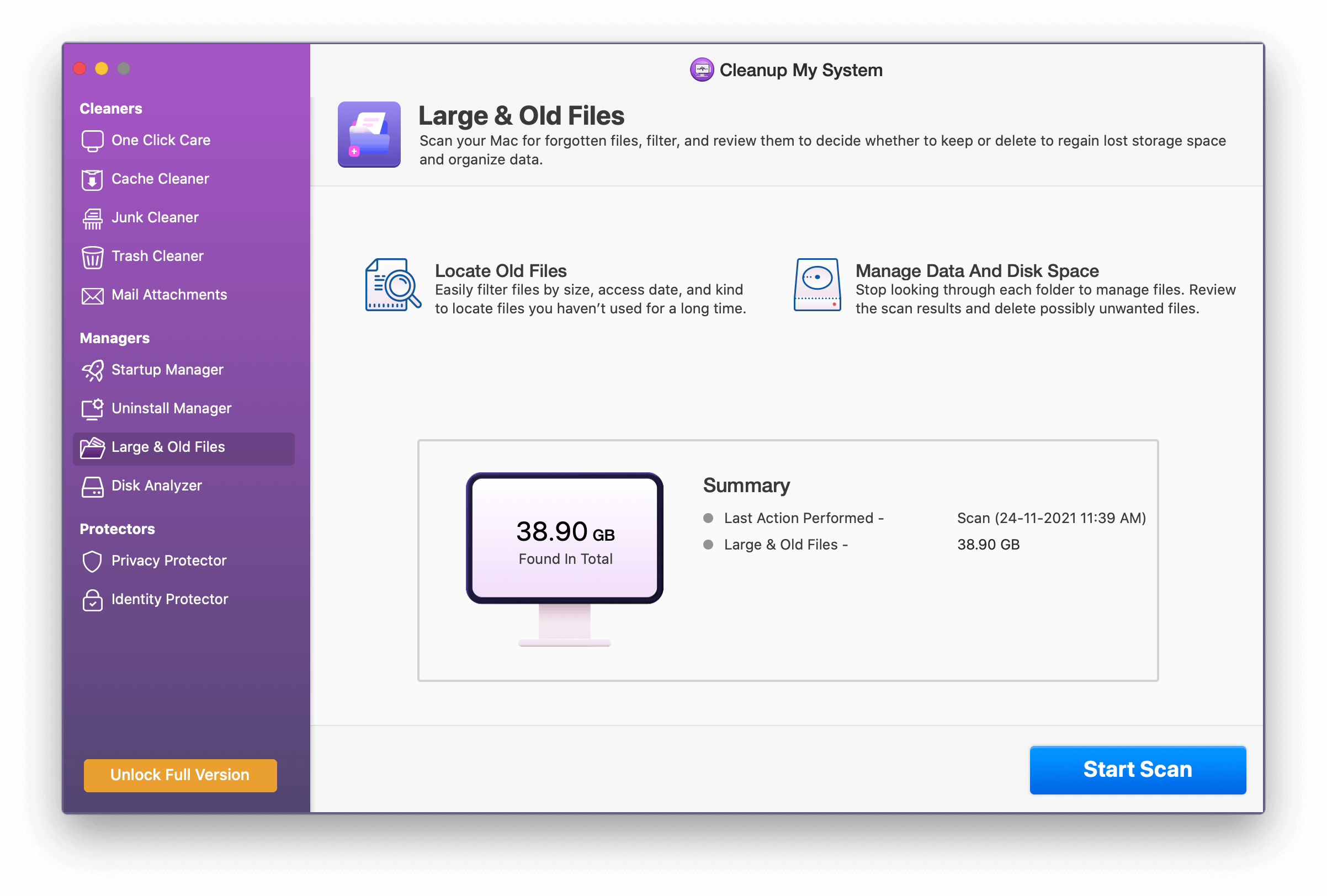
Cleanup My System is an amazing cleaning and optimization tool which helps you in maintaining the overall health of your Mac by removing unwanted files, taking up unnecessary space on disk. The Mac application is loaded with tons of optimization & security features also so that you do not have to buy any other software to achieve smoother performance & speed.
We are sure that after knowing the features of this great app, you will give it a shot. Please share your experience with us about how it worked on your Mac and what was the difference you felt after running this tool on your Mac!
Also Read: 10 File Shredder Software For Mac In 2025
What is Cache or Junk Files?
The answer to the question is in the name only that is “Junk”. These are temporary files that get accumulated in the computer while you perform a particular task be it browsing or opening a document etc. When you perform these actions, some files are created which give support to the task to get it done. Once the task is completed, the supported files become futile and take up unnecessary space on the Mac which results in poor performance of the computer.
Therefore, it becomes obligatory to remove these temp files so that the computer can perform in its complete capacity without clogging.
Types of Junk files?
Junk files are segregated in different forms based on their nature of origin. The types are discussed below: –
- Temporary system files: – These are the files that are used only when the task is in going condition. Once the task is completed, they become useless.
- Thumbnails: – These are the preview of images which helps in opening the image quickly. If deleted, the image takes longer than usual to open.
- Temporary internet files: – Also known as browser cache, these files are created when you browse a particular site and get saved on the computer so that whenever next time you visit the same site, then the site becomes more responsive and opens fastly.
- Downloaded program files: – These are the files that are created when you install or download any program on the computer and help them to run. Once the program runs, then they are of no use.
- Recycle bin files: – These are the deleted files on the system which get stored in the bin so that you can restore them whenever needed.
Next Readings:
10 Best Duplicate Photo Cleaner For Mac
Complete Review on The Movavi Mac Cleaner
Cisdem Duplicate Finder For Mac
How To Force Quit Apps On Mac?







Leave a Reply