How many subscription plans do we have… a lot right. Netflix subscription, prime subscription, Google Play subscription when we look to stream content online, save the files in the cloud, or protect our devices with antivirus software. Nowadays, the actual issue with too many subscription plans is that we actually forget how to cancel, pause, or resume Google Play subscriptions.

Some of the companies allow cancel, pause, or resume options to avail the services of subscription plans. Therefore, through this blog, I am going to tell you how to cancel, pause, or resume Google Play Subscriptions easily.
Let’s get started.
How to Cancel Play Store Subscription
- Open the Play Store on an Android device and tap on the settings icon. After the Menu opens, tap on Subscriptions. You will see a list of your subscriptions to use the Play Store.

- Tap on the services that you would like to unsubscribe and later tap on the cancel subscription available at the bottom screen in order to initiate the procedure (In this case, I have not subscribed to any plan, but still as a reference, you can refer to the below screenshot).
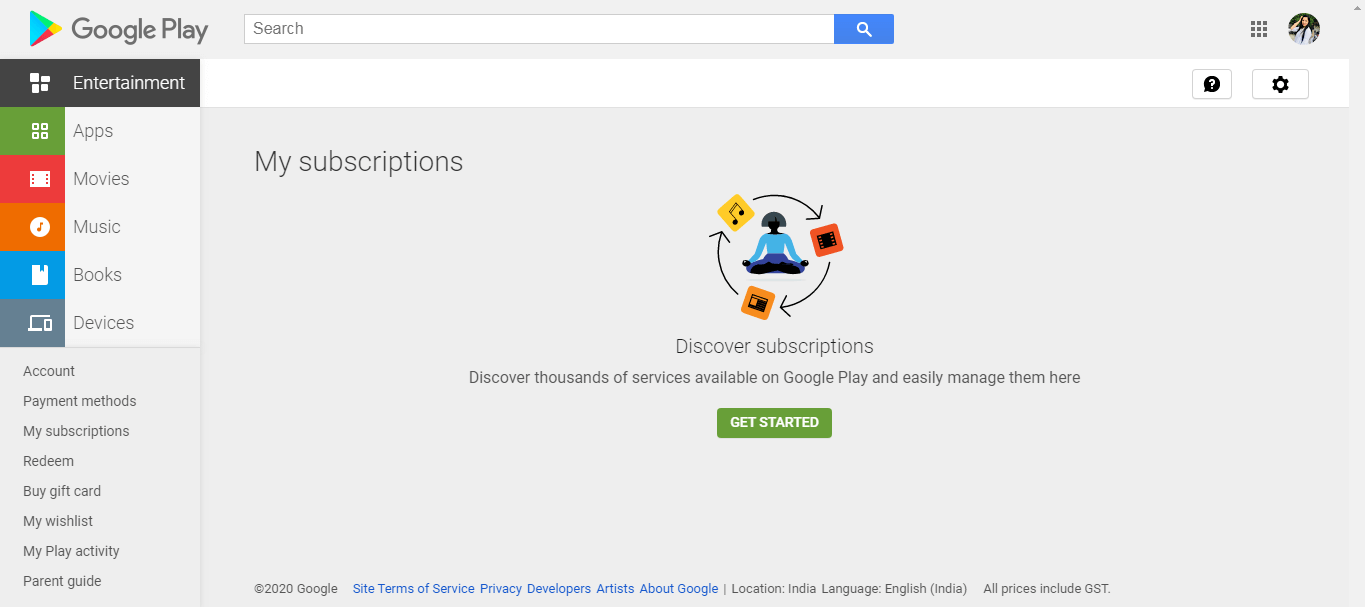
- You will see all the details related to the subscription such as the date of beginning, renewal, card details, and much more.
- In case, you are using a desktop, you can open Google Play Store from the browser. You can also change the preferred payment method from here.
How to Pause Play Store Subscriptions
The above-mentioned steps are same to pause the Play store subscription for both browser and android devices. Every service provider does not provide the pause button but you can find the cancel button subscription for those who do.
You can tap on manage subscription in order to check the pause feature for service providers.
How to Resume Play Store Subscriptions
Tap on the subscription menu on Google Play window and select the subscription service you wish to resume. All the subscriptions with their action will be listed so that you can see and select the action accordingly.
You can tap on the canceled subscription and tap on the resume. The canceled subscriptions appear in a faded or grey background for easy identification. Once you tap on the resume, you have to select the confirmation message for payment deduction as the payment details are already added to the services.
The other way to resume the services is to tap on the app in question. Suppose you want to subscribe to Drive Service or Google One, you have to open the app and tap on upgrade plan options to subscribe to the services again.
Accounts with Canceled Subscription
While you wish to cancel Google Play subscription there are few things to look on. Like:
You can wish to continue the services for time being until your billing cycle gets over. For example, if you have subscribed for Drive and the due date is for next month. You can enjoy their services until next month’s date. Additionally, we can also check the end date through Play Store or the app so that you can also consider your decision till the time ends.
How to Claim a Refund for Google Play Subscriptions

When you have not used the services asking for a whole refund is a big game. If the Google Play Store team has initiated a refund you will not be able to use the services further. Additionally, there are some service providers who offer payment back on the first place well, you need to check with the customer service team.
The duration or time window to claim a refund is usually 2 days (48 hours) after subscription. But, still, you may need to check the conditions and terms again. In some of the cases, the customer support team may initiate a refund as per their policy system. But, some of the providers refund easily. You need to check if you wish to claim a refund.
I hope you like this blog. For more such content, follow Tweak Library on all social media platforms.
Thanks for reading.
Read Also:
Best Google Play Store Alternatives





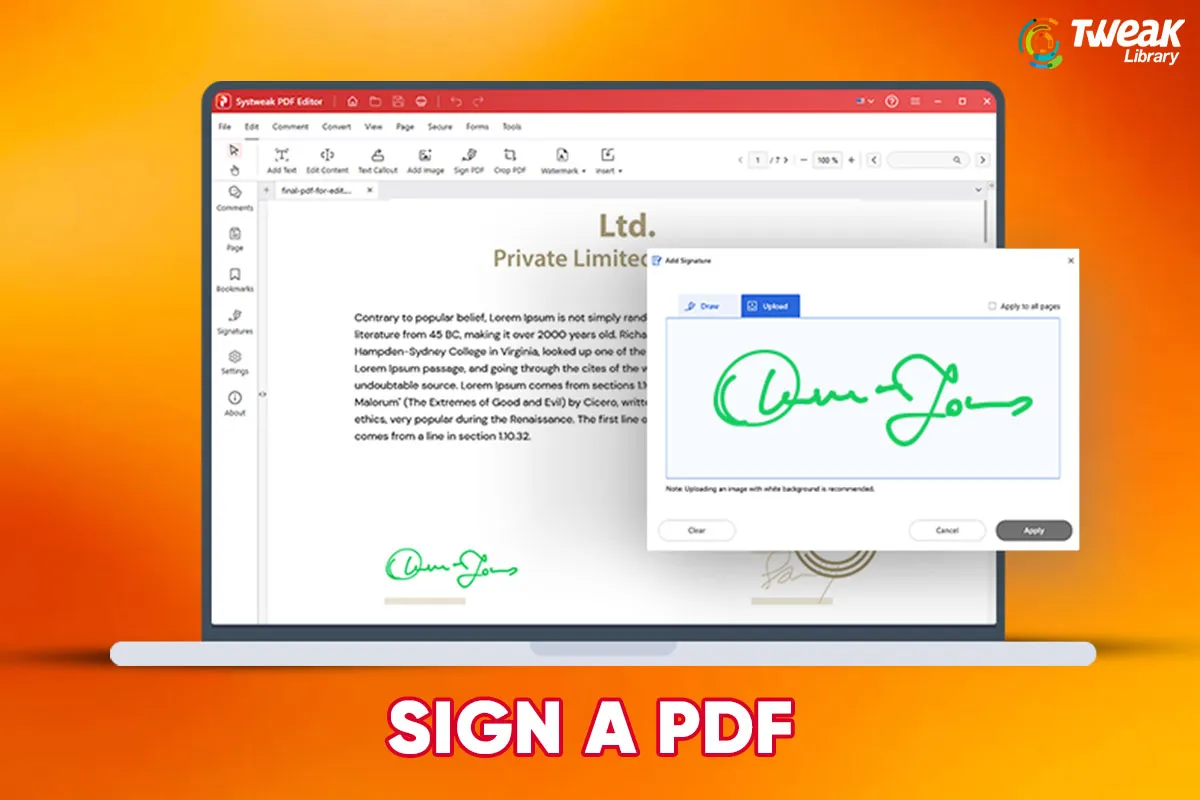
Leave a Reply